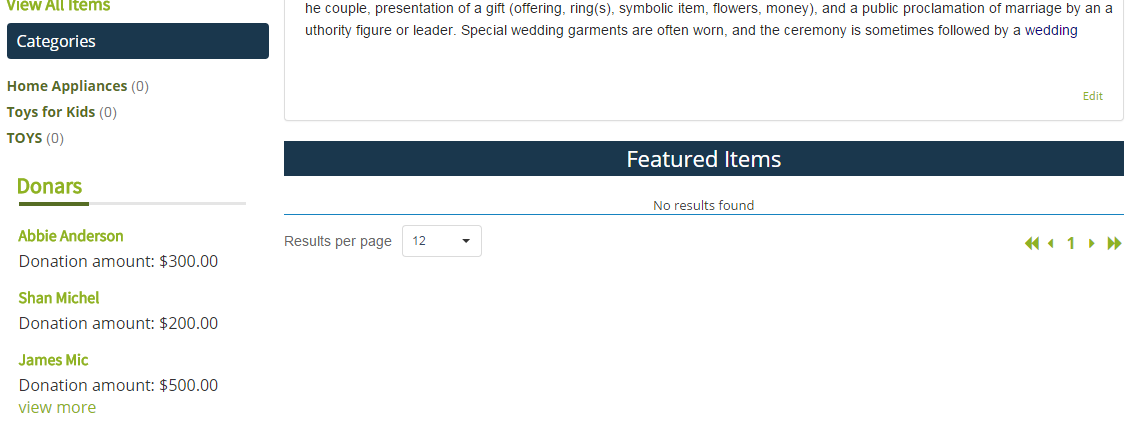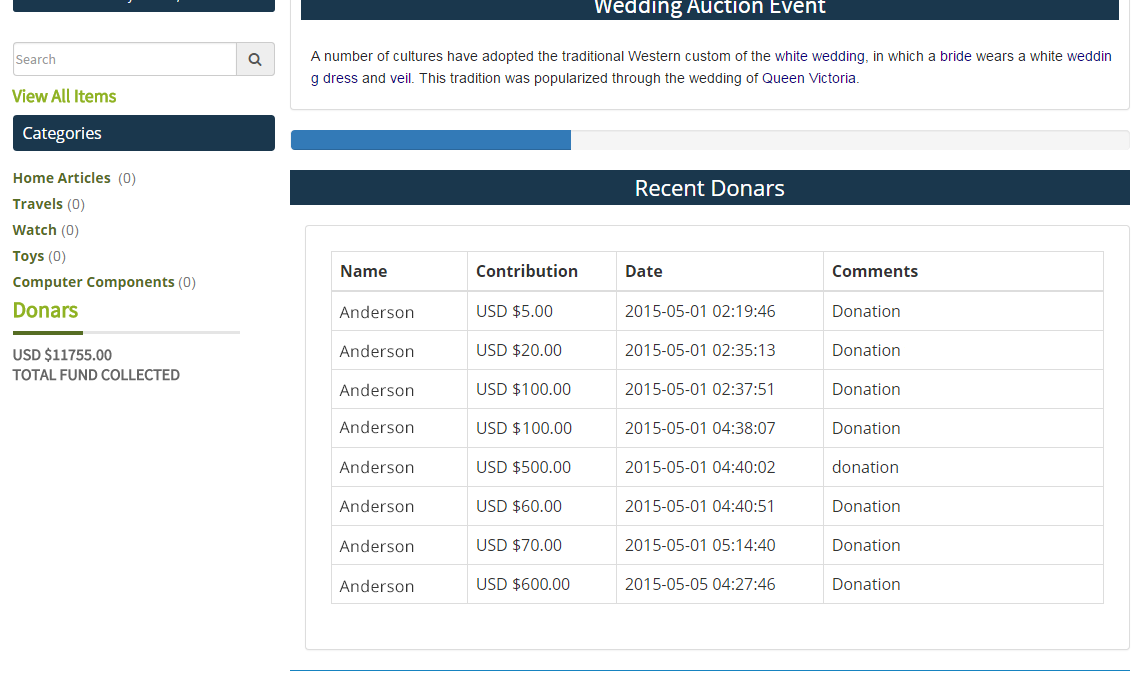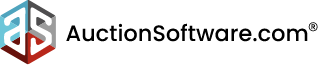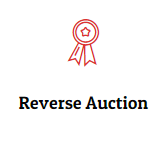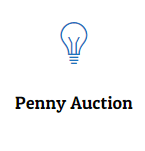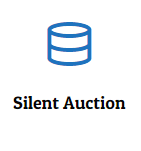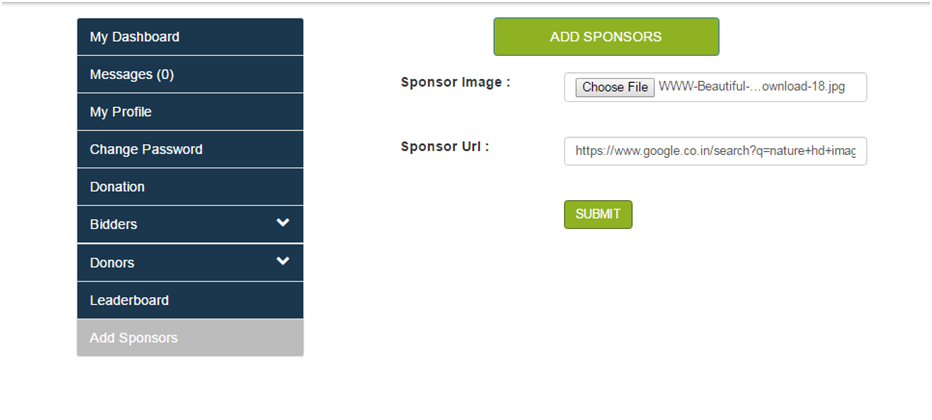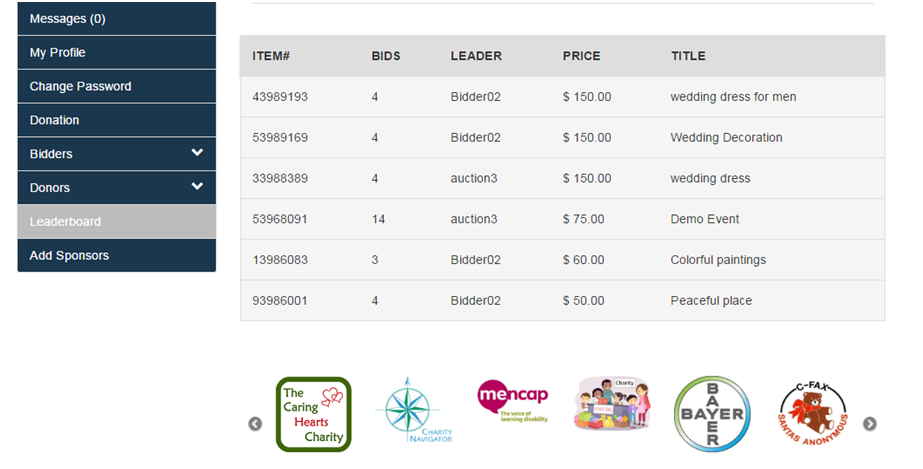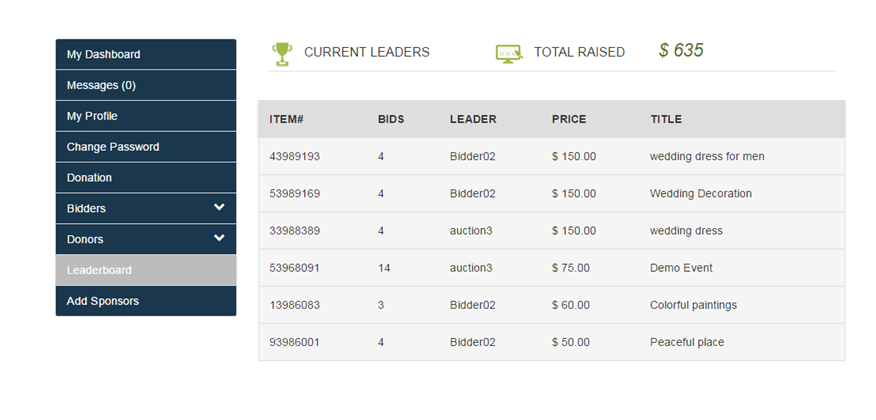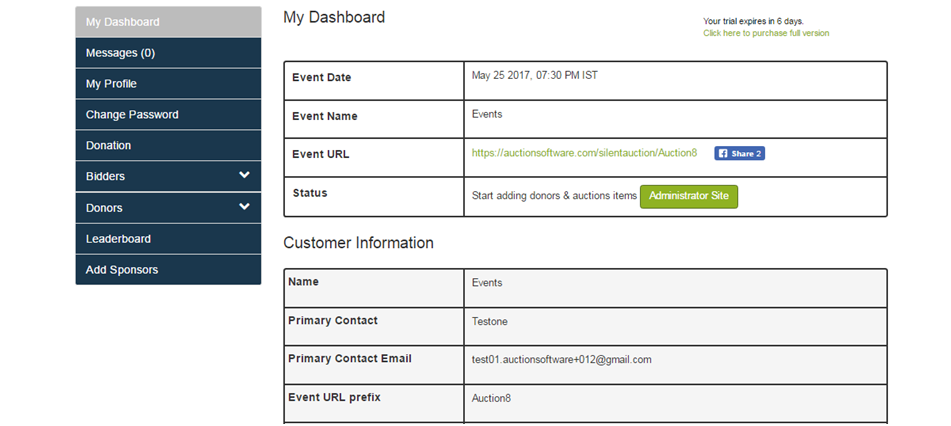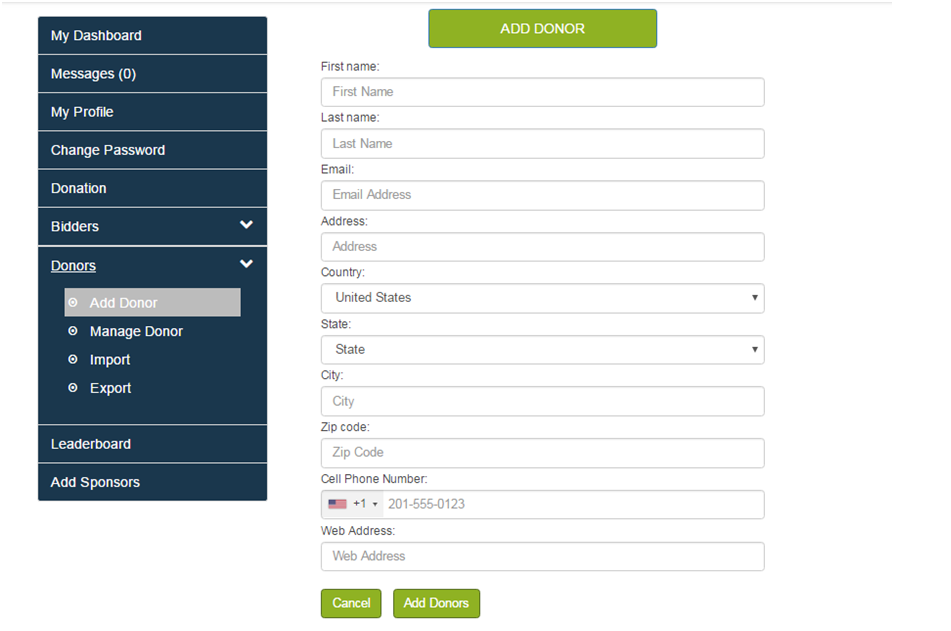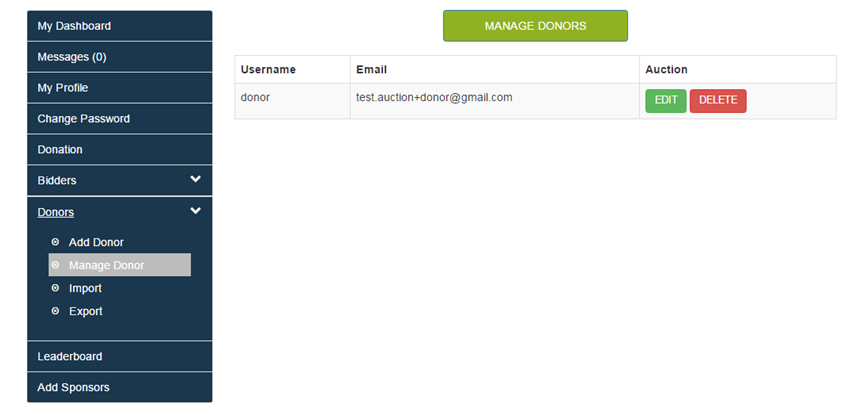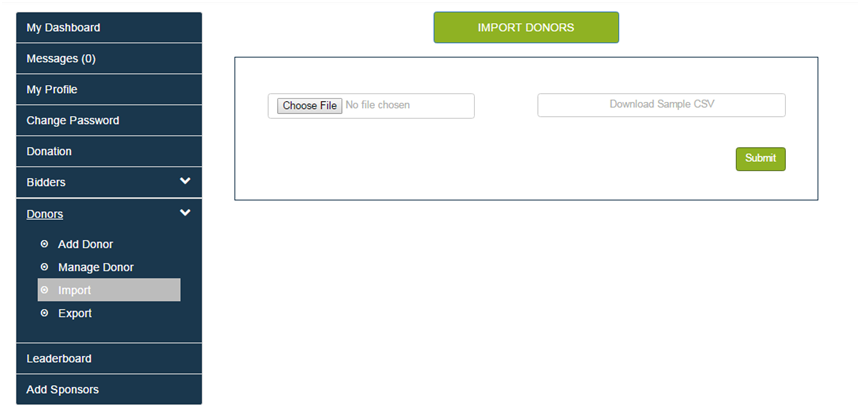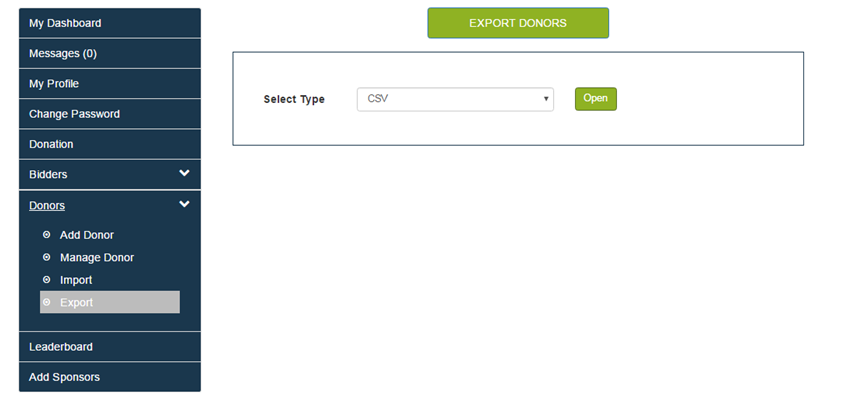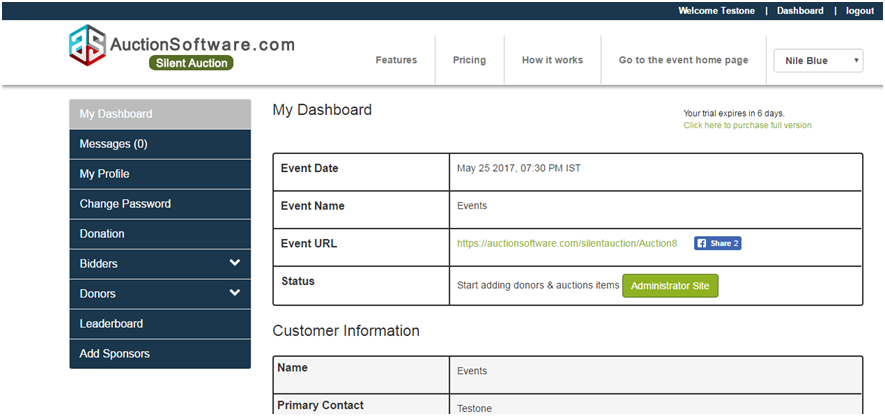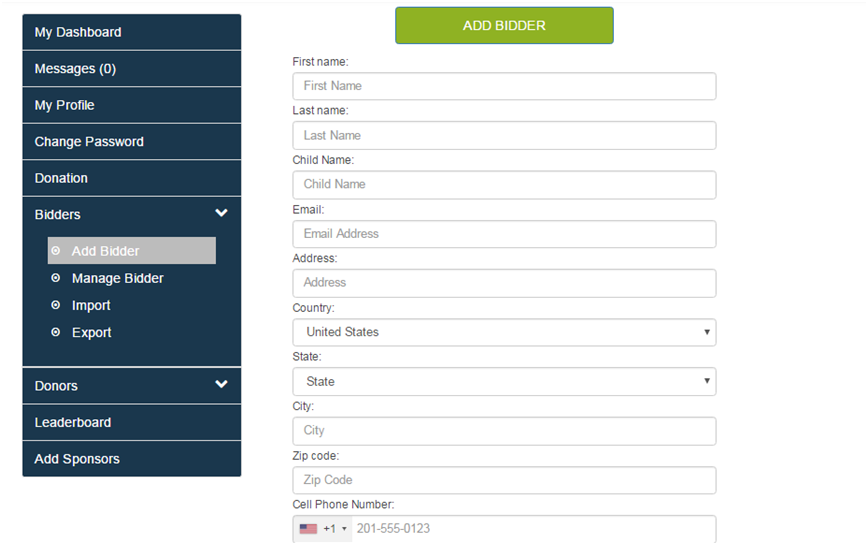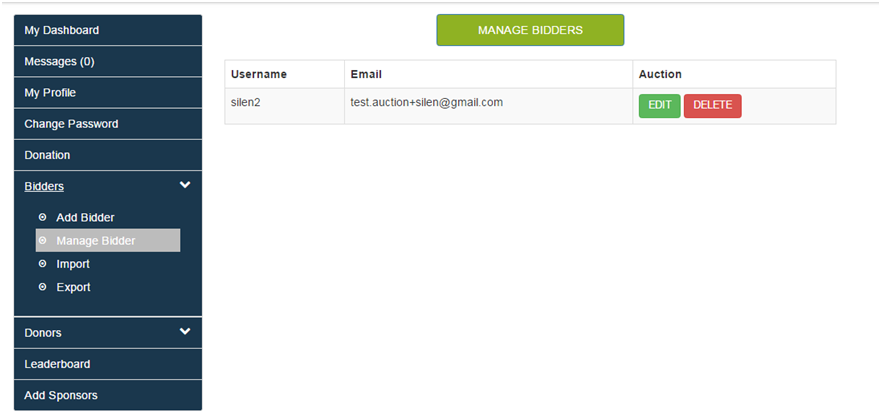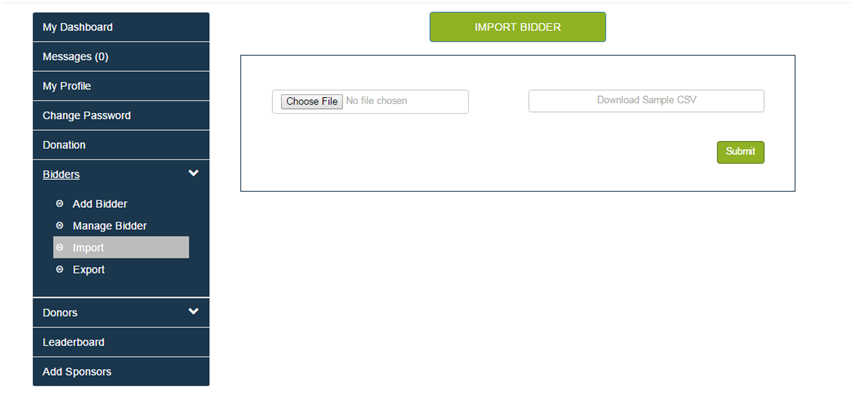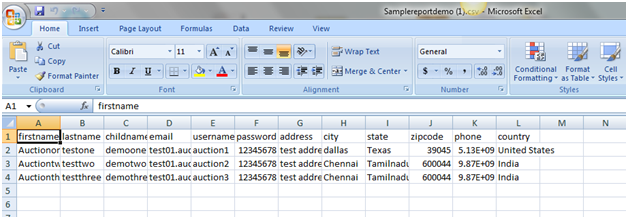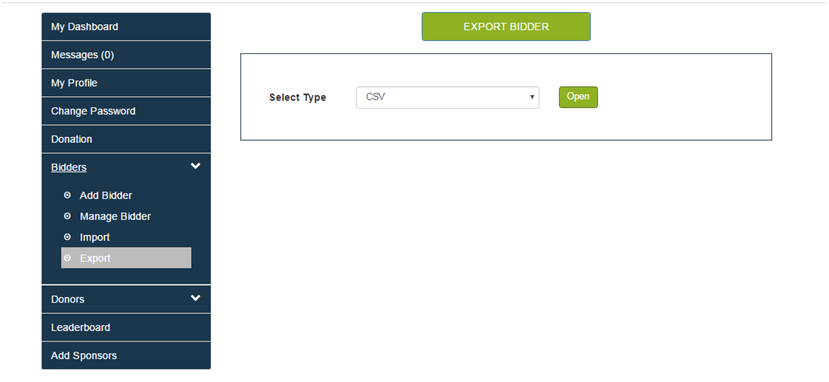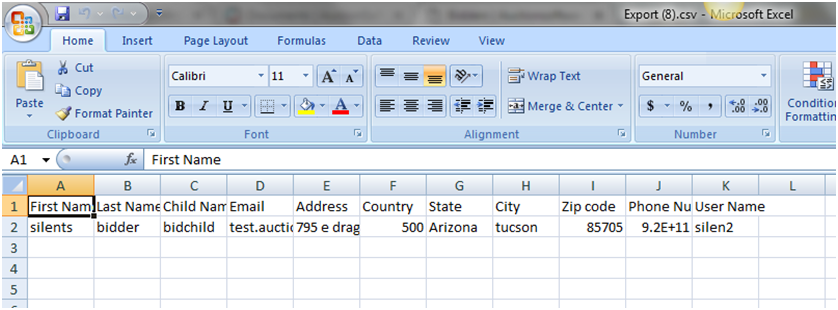Forward Auction
Store and edit store
Our marketplace offers members to create their own store front directly integrated with your entire marketplace where you can promote items and services instantly.
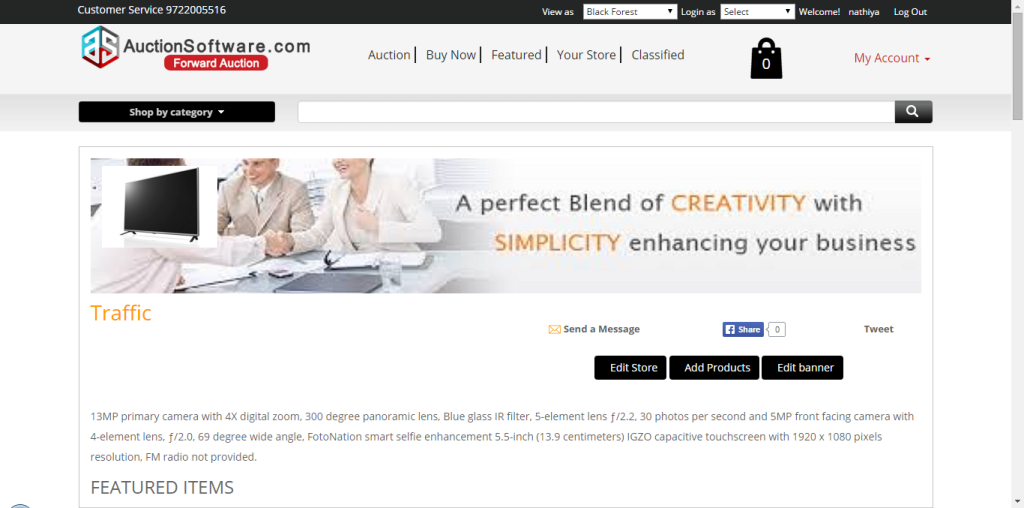
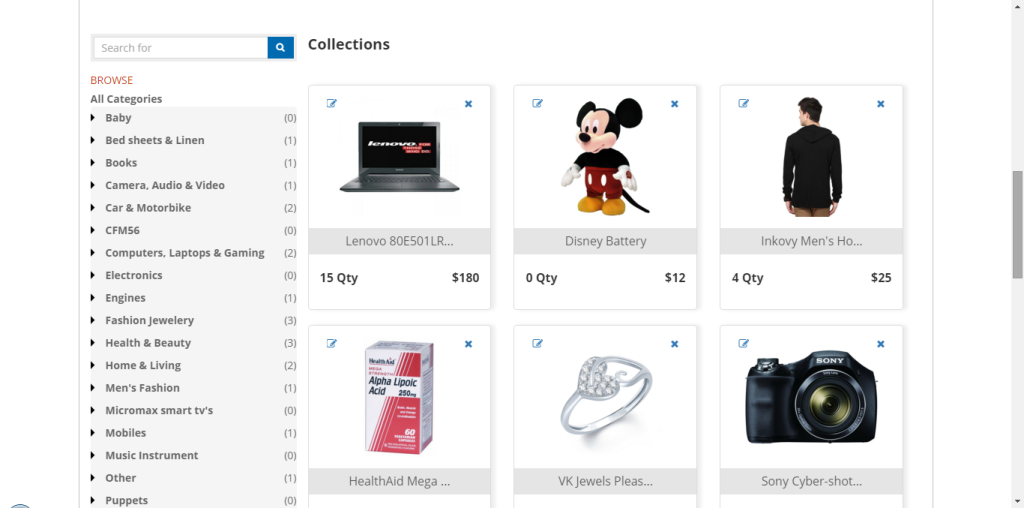
Attachment limit manager
Admin has set up attachment limit for each membership plan and user can upload number of images for product based on the plan. if upload limit exceeds user has to upgrade to higher plan.
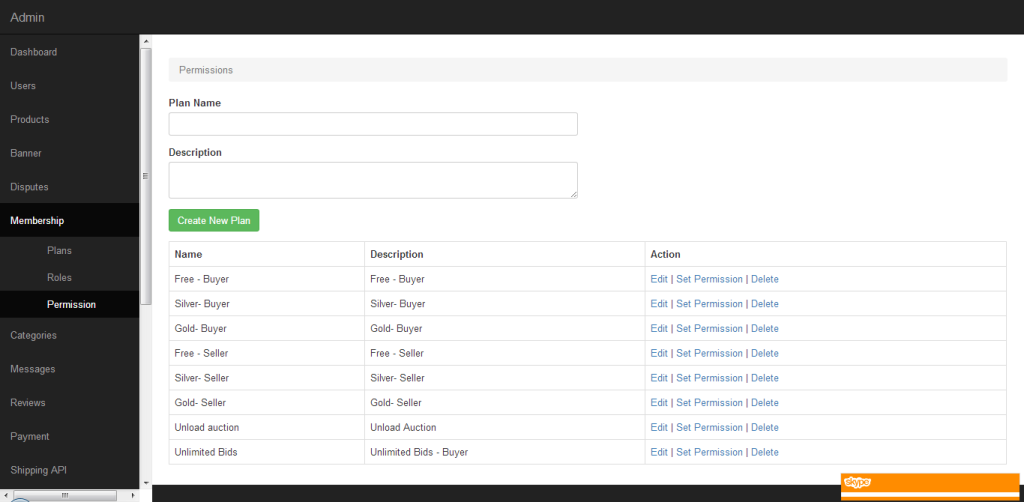
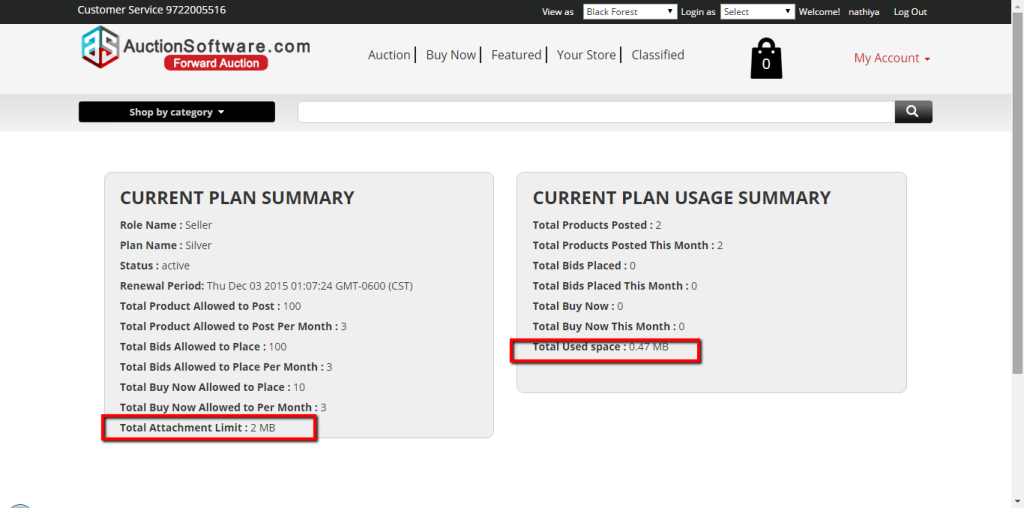
Automated Buying reminders
If buyer fails to make payment for the product awarded within the period of time which is set at the back end and the user will be reminded to make payment via email/sms. if no payment done till the specific period of time the product will go to live automatically.
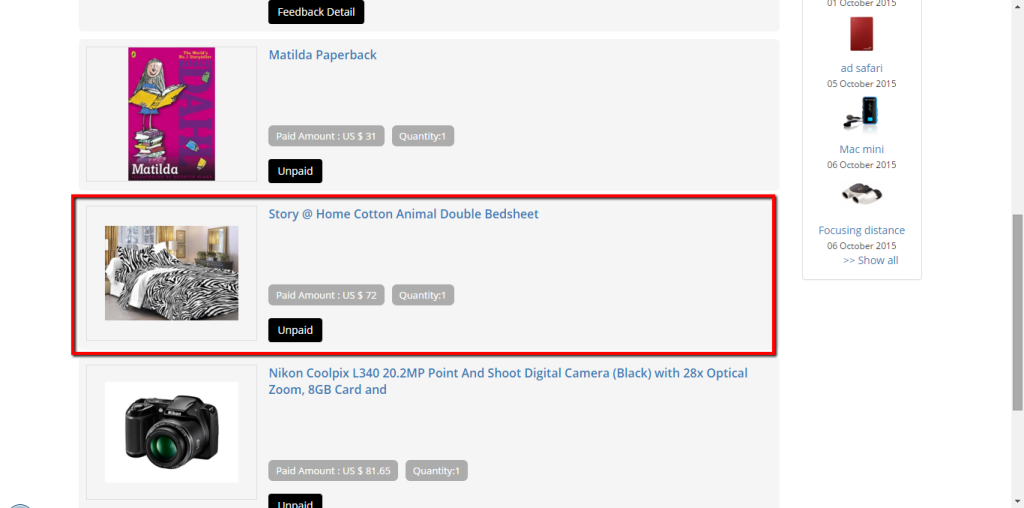
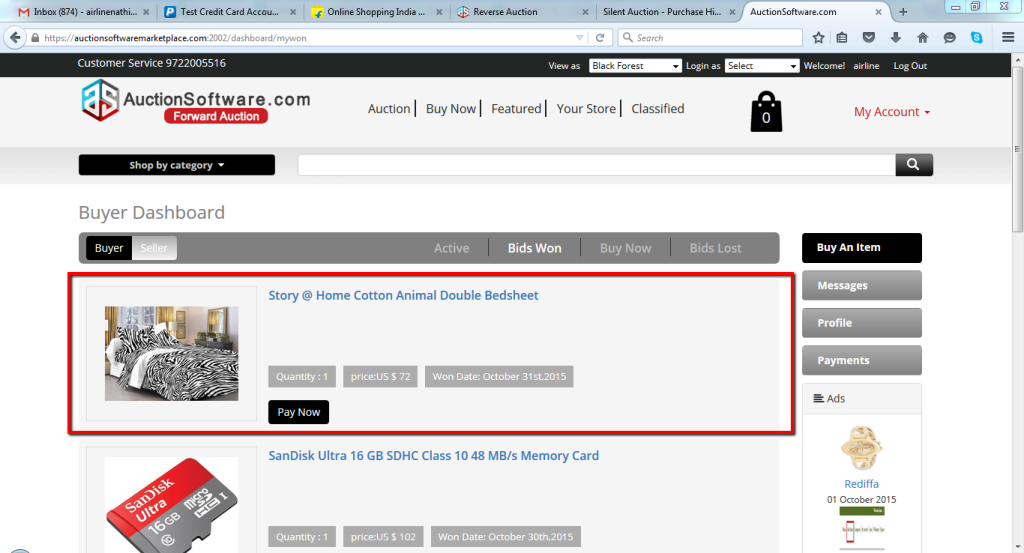
Improved photo gallery widget UI
Photo Gallery is an advanced plugin with a list of tools and options for adding and editing images for different views.
Add themes to your slide shows in Photo Gallery to give them a unique look. Select the photos you’d like to use in your slide show. On the Home tab, click Slide show, and then select a theme.
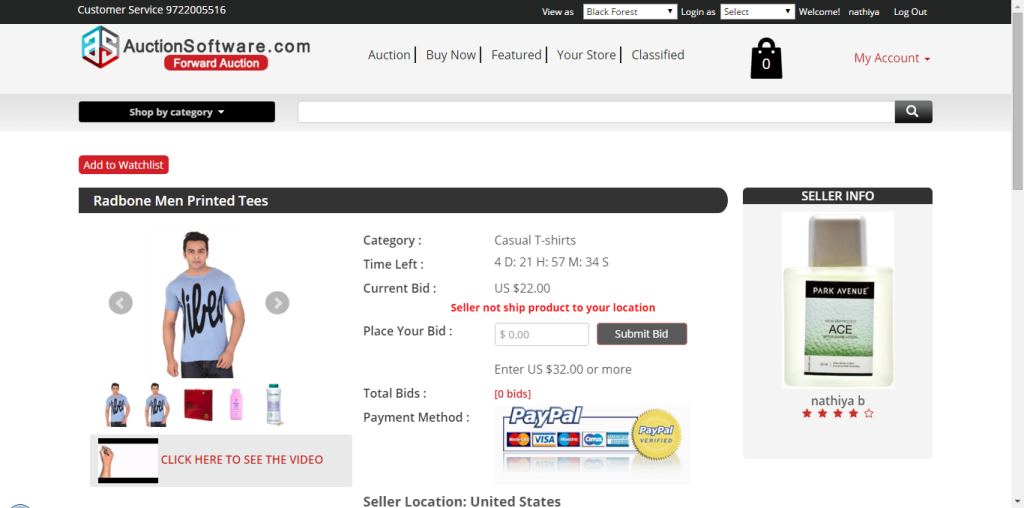
SMS gateway integration
We have integrated SMS Gateway in our site to notify users to their mobile once mobile number has been verified.
The marketplace sends SMS based on a wide variety of events that have been chosen in notification page.
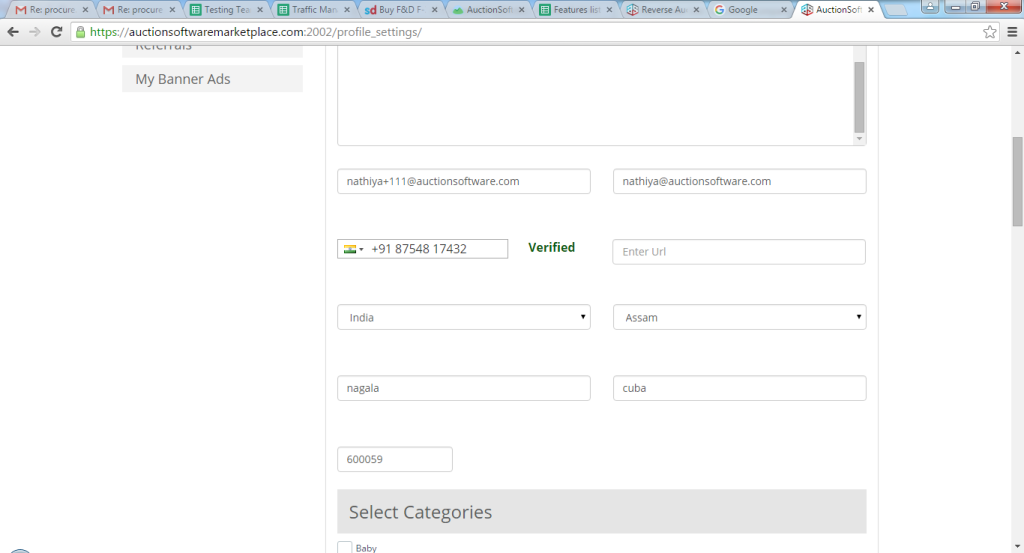
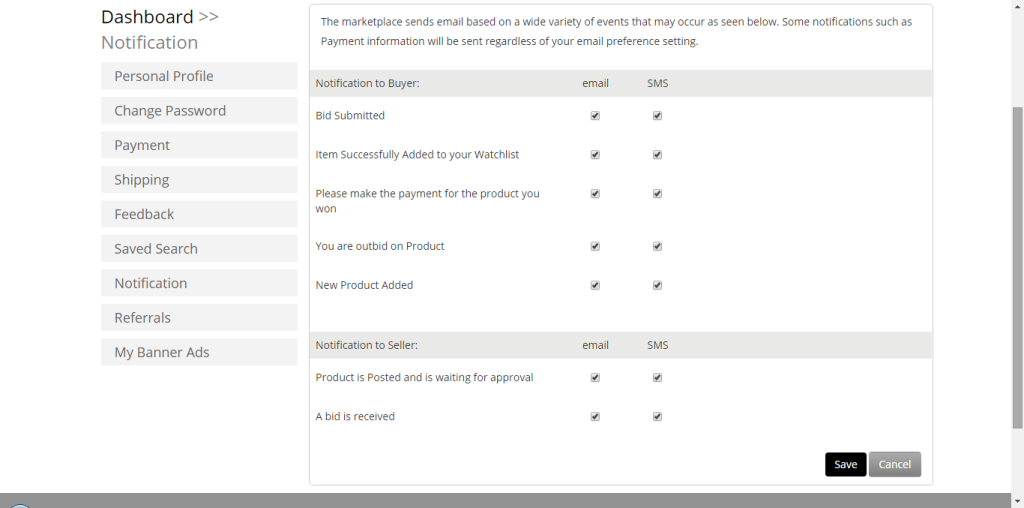
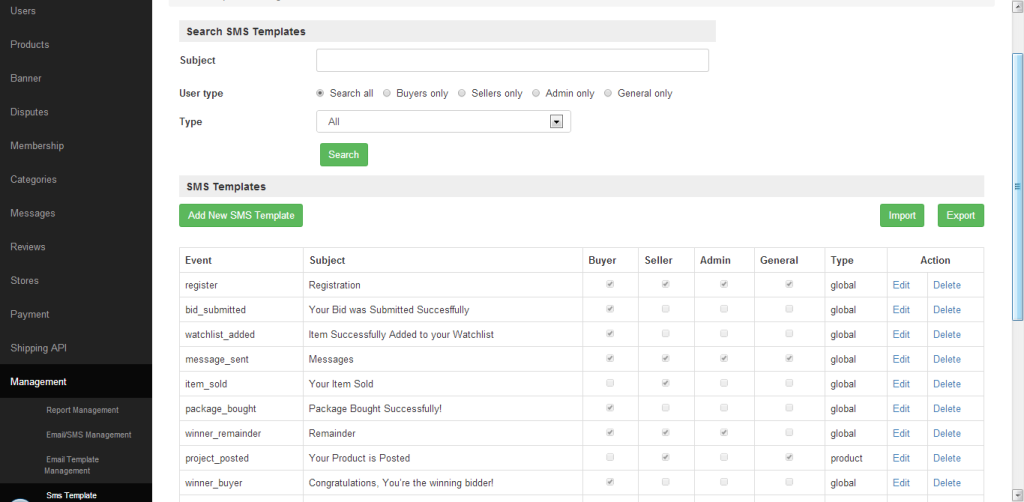
Multiple item bulk upload
Rather than add products manually one at a time you can add multiple items in bulk import.
To do this, you create a CSV (comma separated values) file that contains the product data.
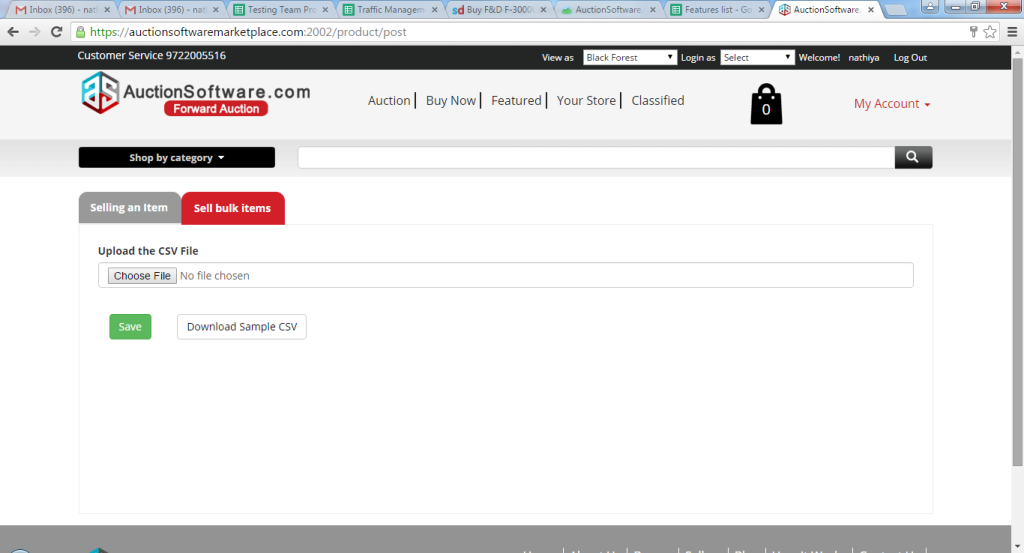
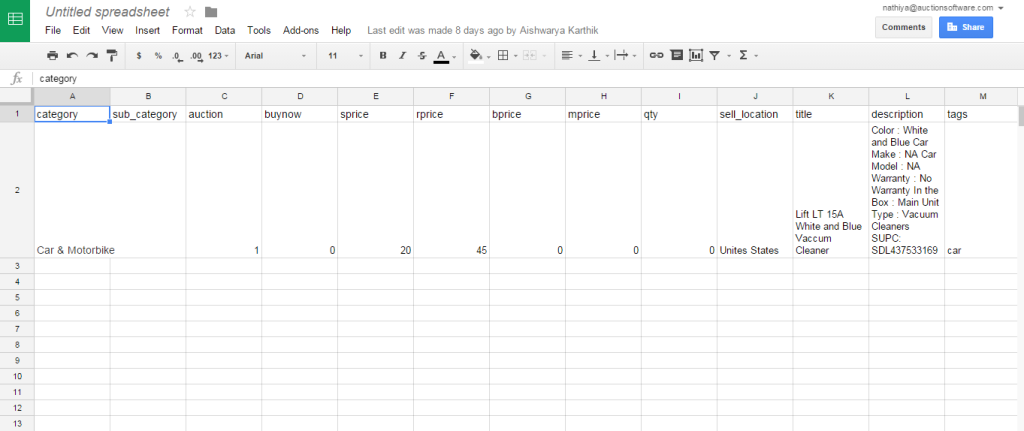
Reports
Here in reports tab, admin can customize and download reports in CSV or printable format.
Admin can generate selling and buying activity report based on the conditions such as sold, bought, invoice.
Periodical reports will be generated based on day, week, month, year and date range.
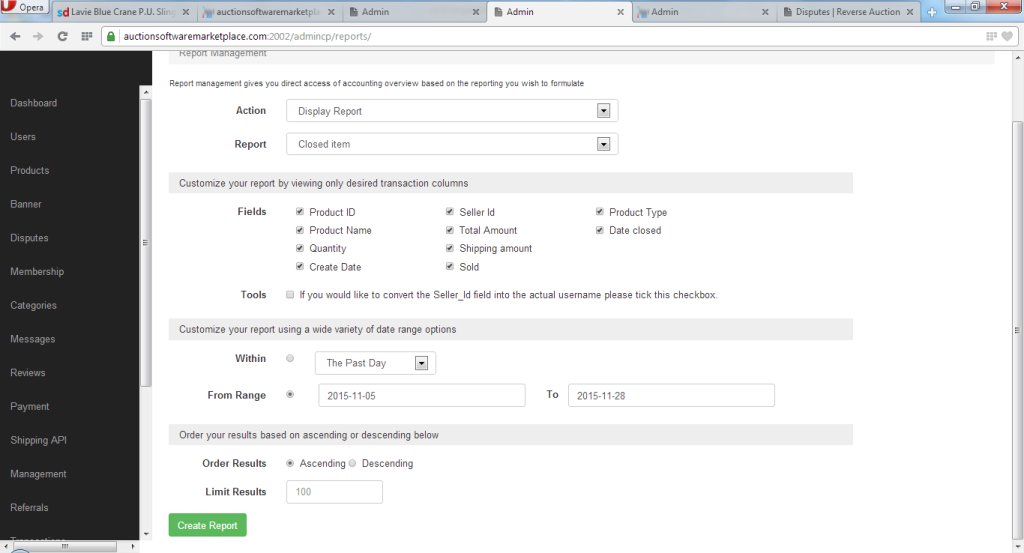
Email Management
We have integrated all email API’s in back end and if admin enables any of the email client the all the emails from the site will be triggered from that service selected.
Imported all email templates to the back end where we can add, import/export or remove it if needed in future.
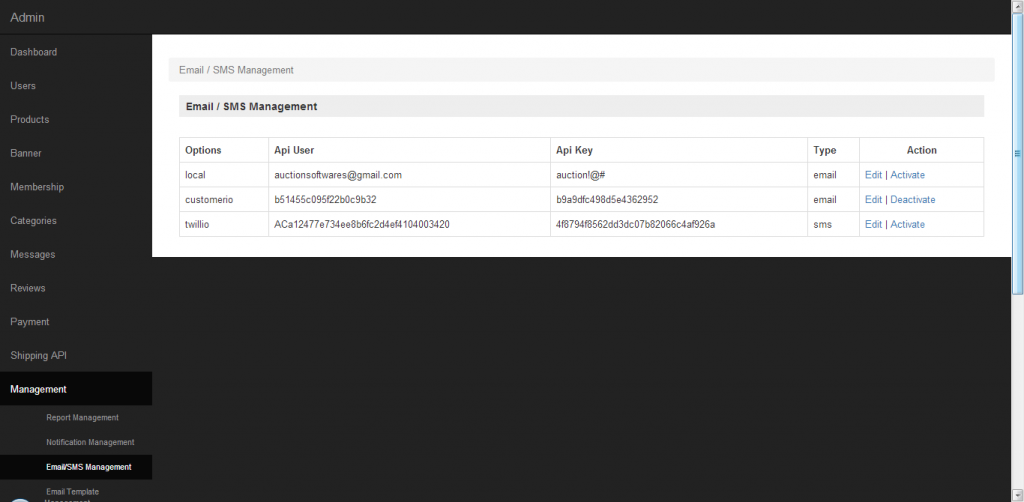
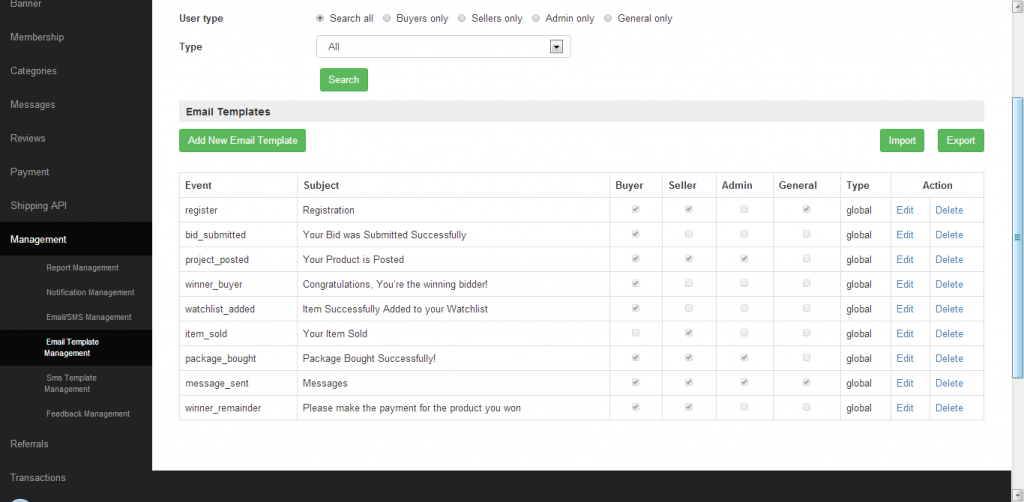
Custom Question Fields Per Category
Admin will be adding questions or specifications to the category from back end then the added specification details will be displayed on post product page based on the category selected.

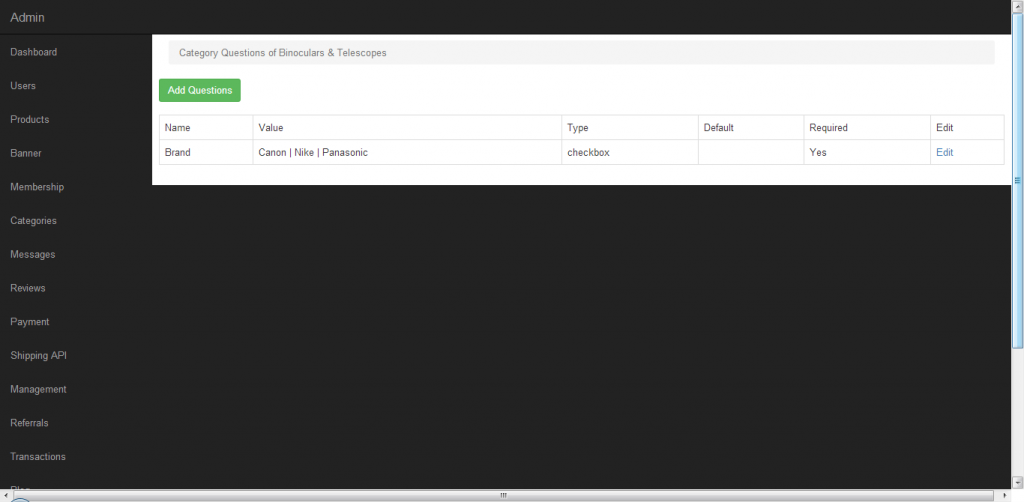
Maintanence mode
If admin enables ‘maintenance mode’ option from back end then site will not be loaded at the front end and messages will be displayed as ‘Website is under construction’.
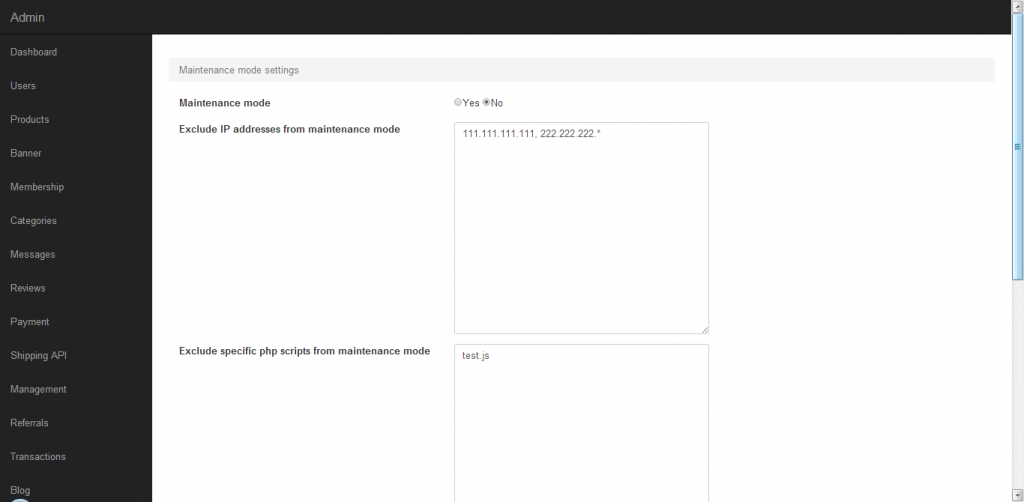
Referrals
Any user who have registered into site can invite his friends to join on our site via social media channels such as facebook, twitter and google plus.
If you refer anyone via social media, then admin has to approve that user who has been referred to the site then the referrer will get $20 as bonus points.
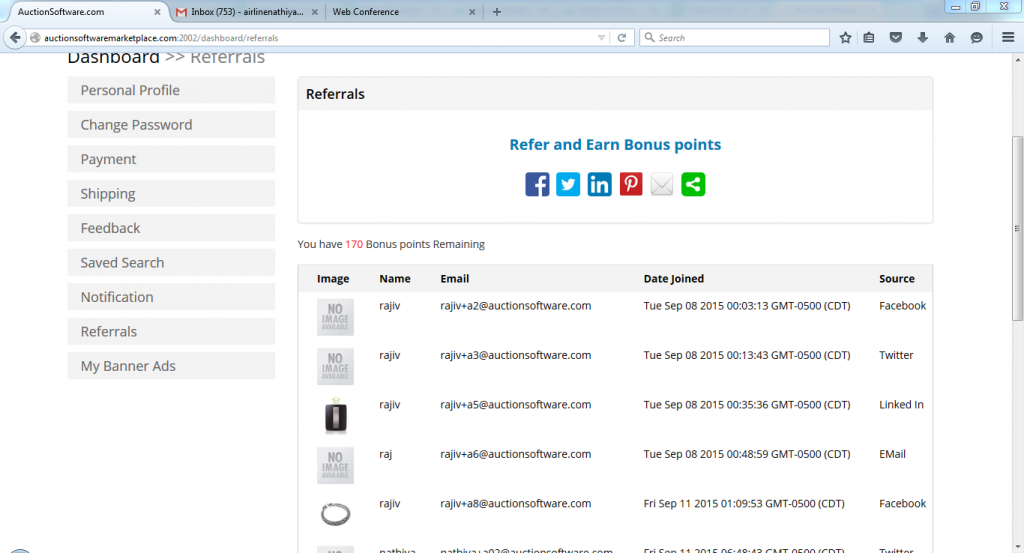
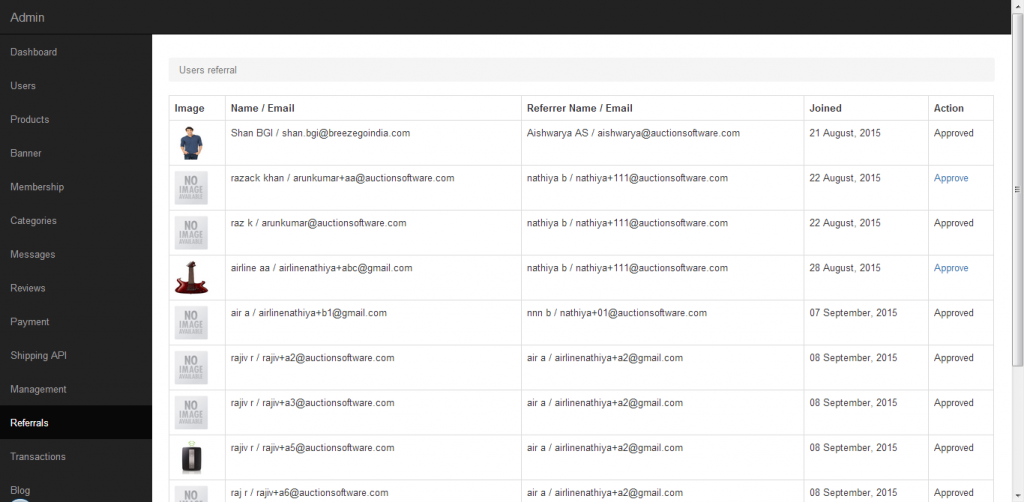
Adwords
Advertising campaign is a course of action to promote our product.
Both seller and buyer can create ads and they can edit or remove ads at any time if they wish.
While creating adwords they need to fill out following details such as ad name, title, content, URL, banner image and chooses days of week and targeted sections for displaying ads.
So to create a campaign, the ad owner has to spend minimum of $2 for each click and $5 for the day to display the ads to other party.
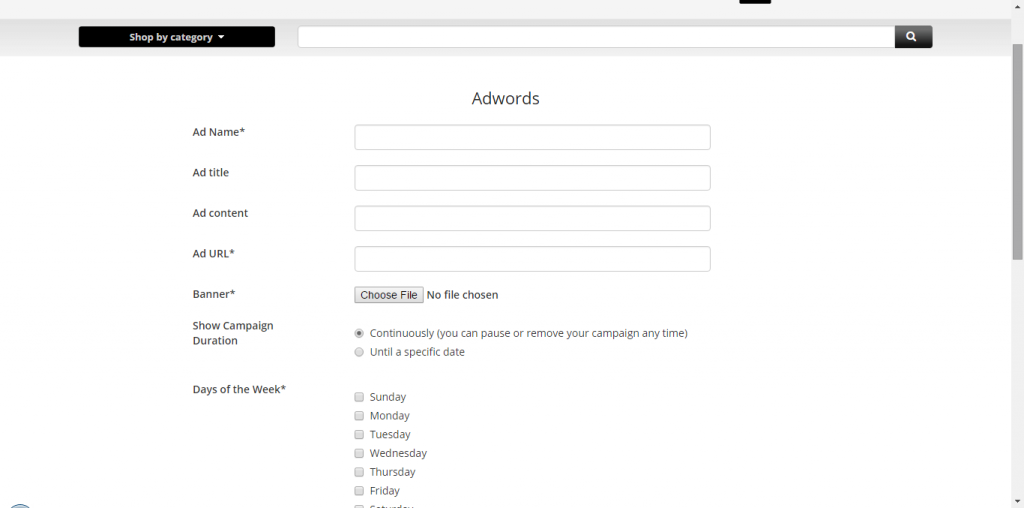
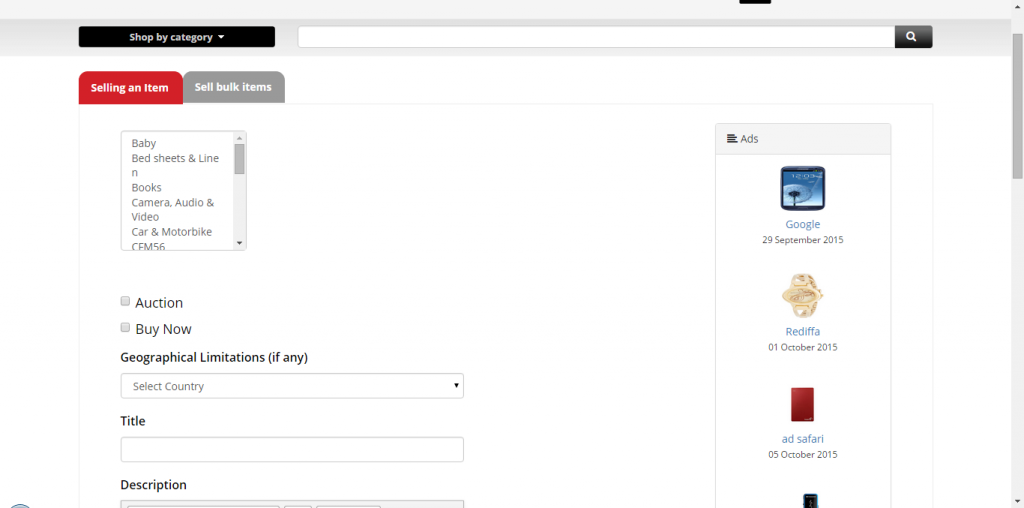
Shipping API
Here is a list of shipping resources Fedex, UPS and USPS that we have integrated in our site to meet seller’s shipping needs.
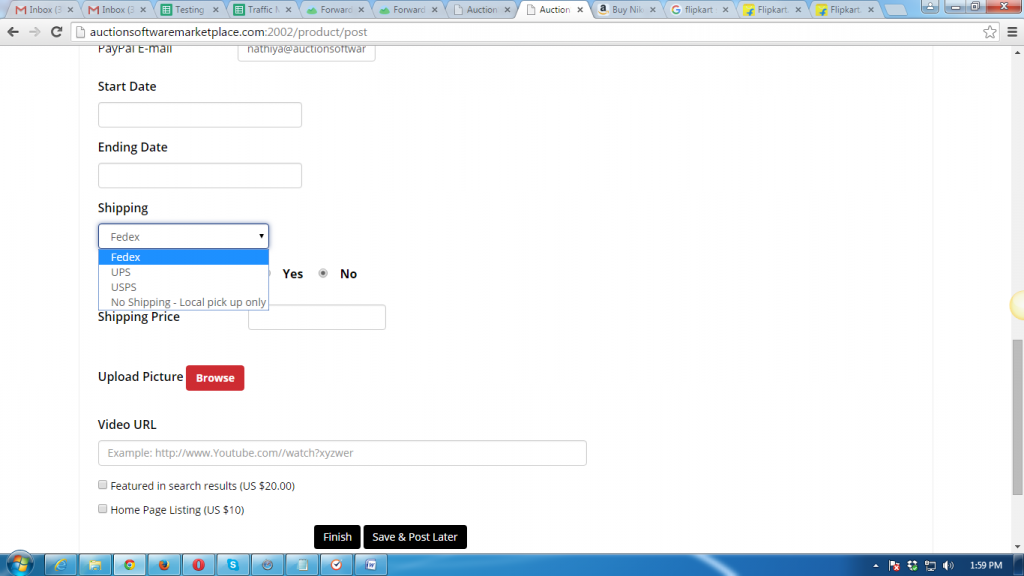
Deals of the Day
Users can browse for buy now products on various categories which are ending soon at the deals of the day section.
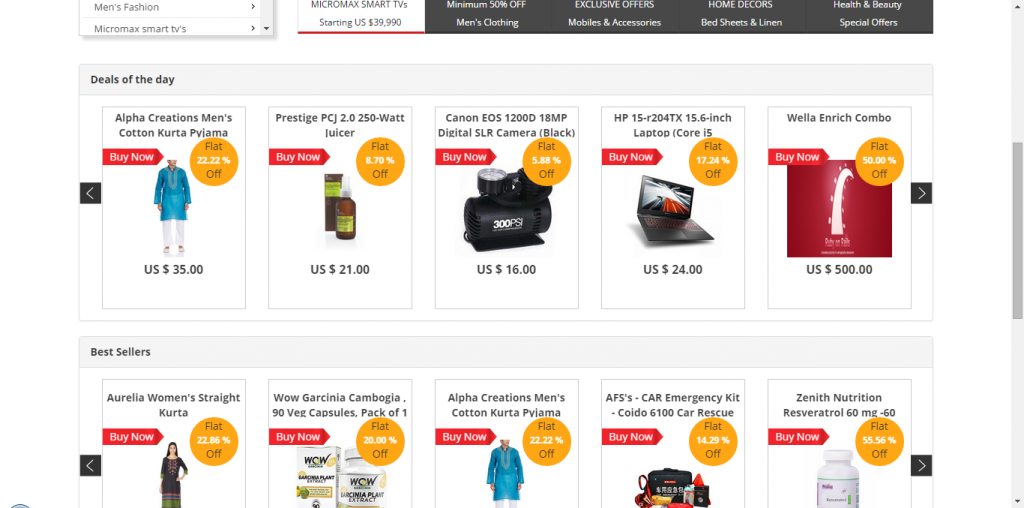
Add custom HTML without core edit
In admin panel we have a feature called ‘custom edit’ to edit the static pages that was displayed in front end.
and also we can update the content for static page from back end without editing source code of static pages.
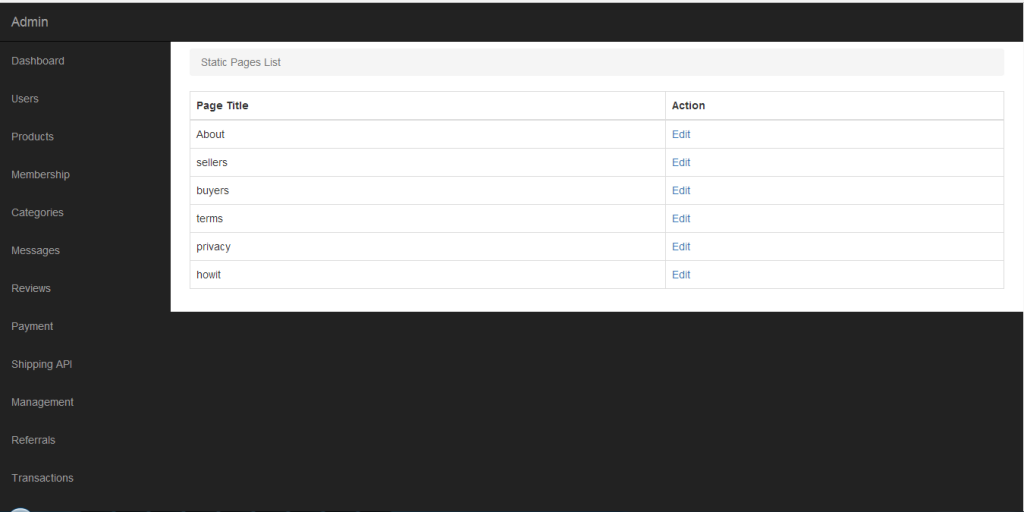
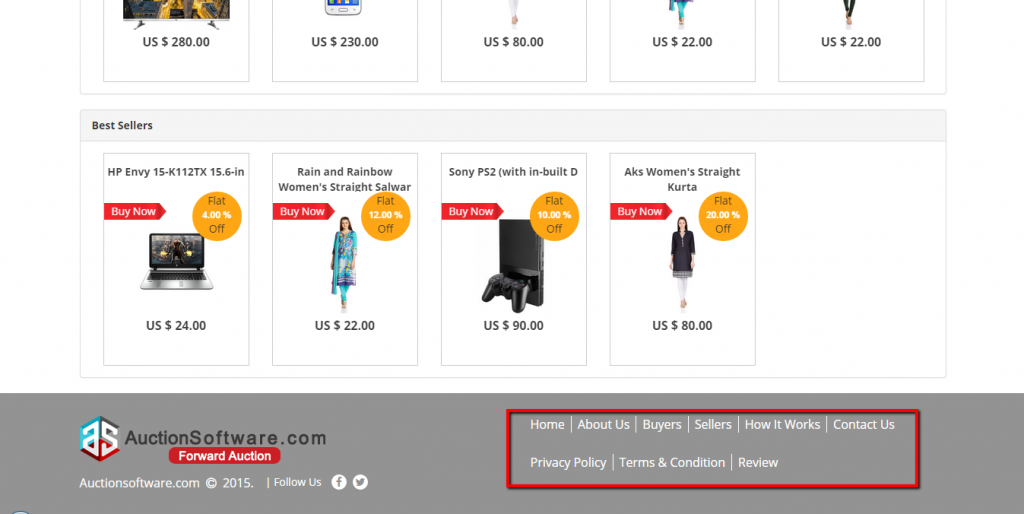
Security CAPTCHA code protection
CAPTCHA is one of the security measure that we have on registration page to differentiate user from robots.
User has to type the code visible on the page as a security measure in registration page.
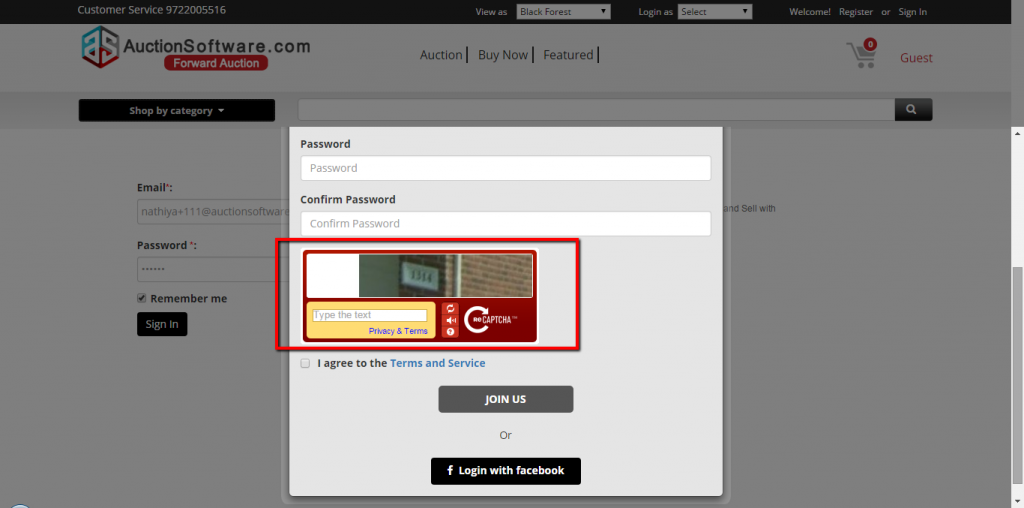
Bid history
Bid history enables users to review previously entered bid on product and this feature will be available to both buyer and seller.
and which let the users to compare your bid to those of other bidders.
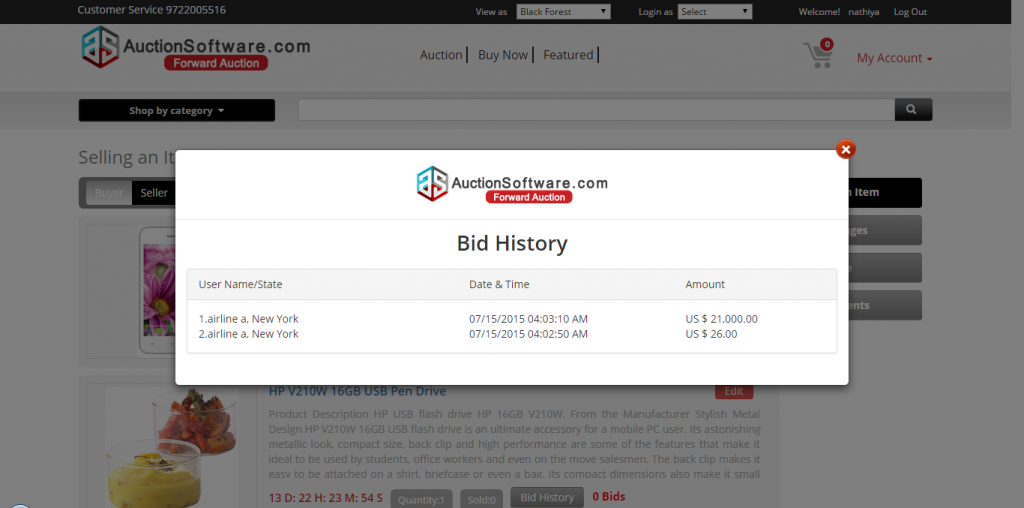
Geographical Location
Seller can set geographical limitation to the product and it enables buyers to check shipping availability of product to bid on.
Sellers can receive bids only from the location that was given and no other location will be offered to submit bids for that product.
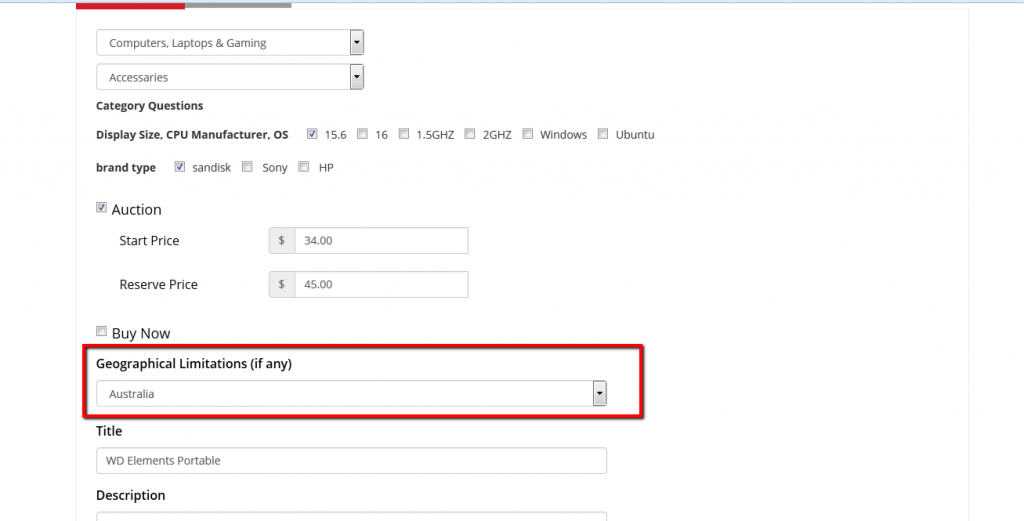
Deactivate Users
Admin can deactivate an account from back end so user can no longer sign in to the site.
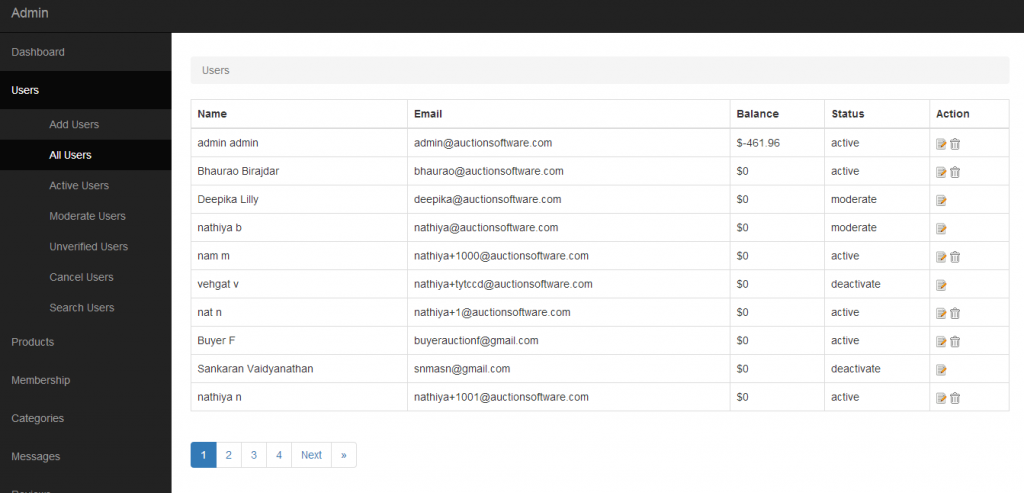
Add New Cards & Paypal Accounts on profile, buynow & awarded payments page
Click to ‘profile’ tab and then go to ‘saved payments’ to save your paypal and credit card details.
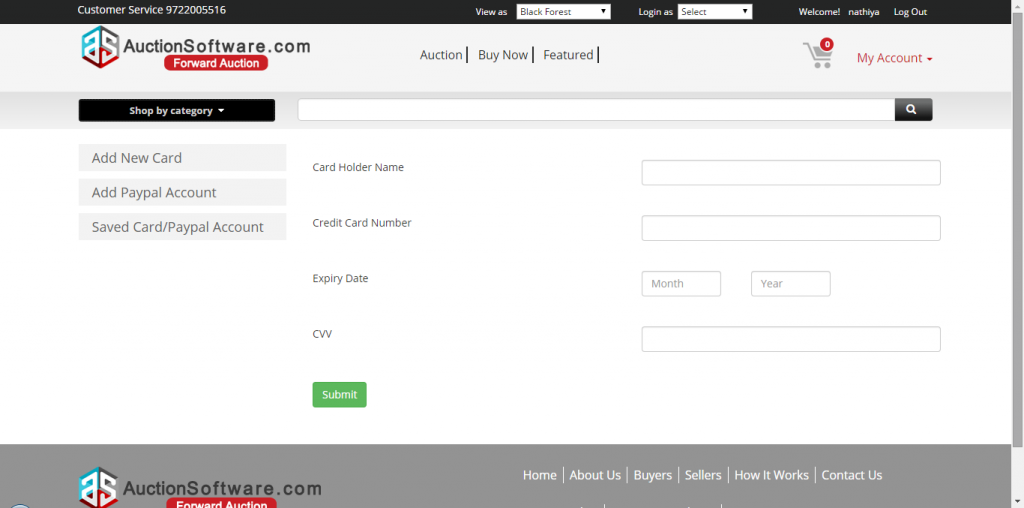
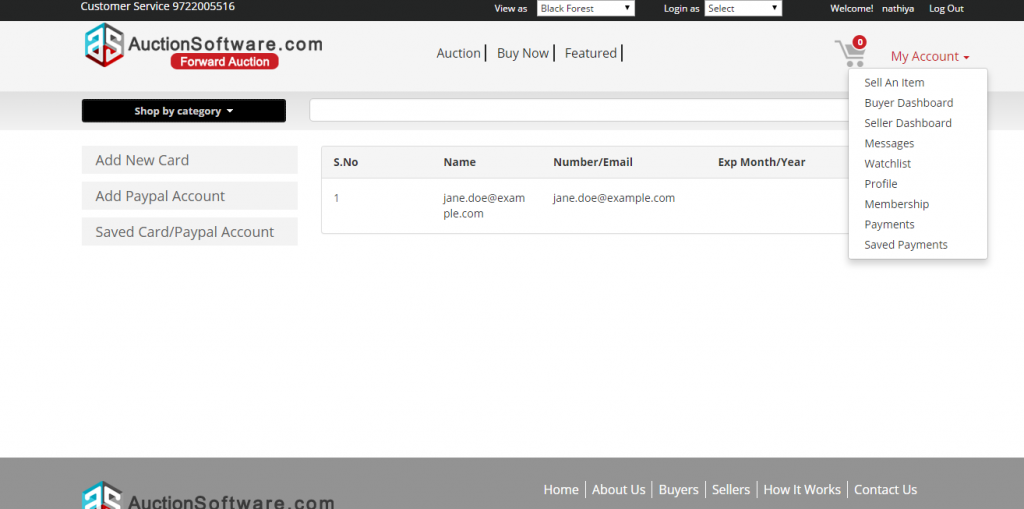
Add Unlimited membership Plans
User can subscribe for the membership and plan for a period of time when posting an item or bidding. and only certain limits will be available for each plan.
User has to spend money to the site before posting an item or start bidding.
we can customize the membership and package terms from the back end and once updated it will be reflected to the front end.
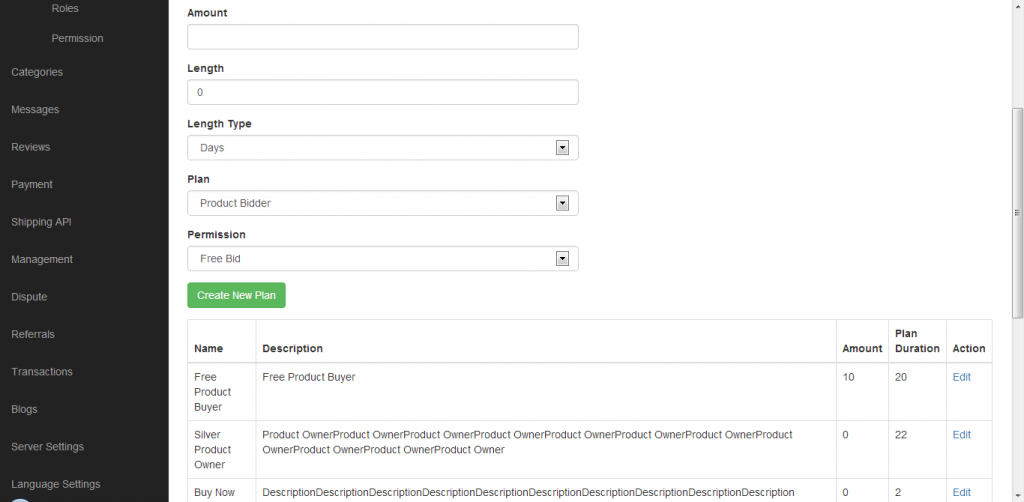
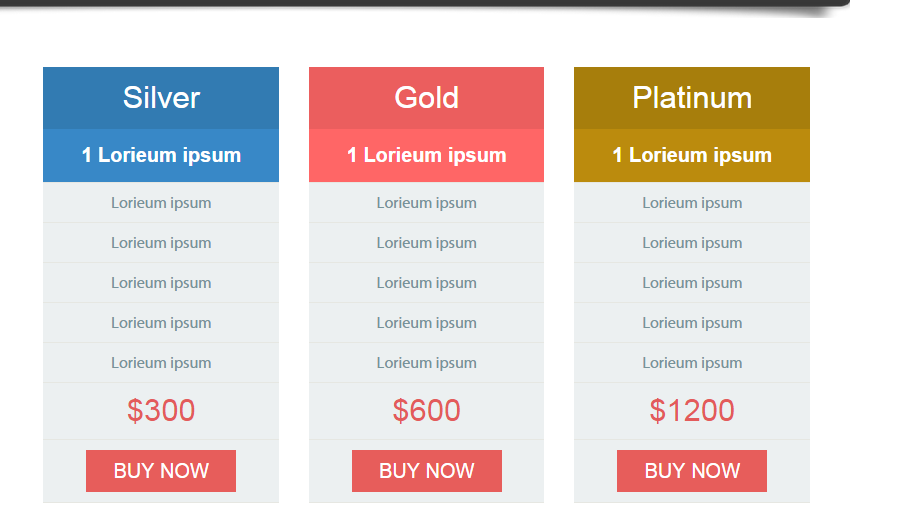
Custom Category Questions
Category questions can be added in the back end to create detailed product specification.
Add custom HTML without core edit
In admin panel we have a feature called ‘custom edit’ to edit the static pages that was displayed in front end.
We can also update the content for static page from back end without editing source code of static pages.
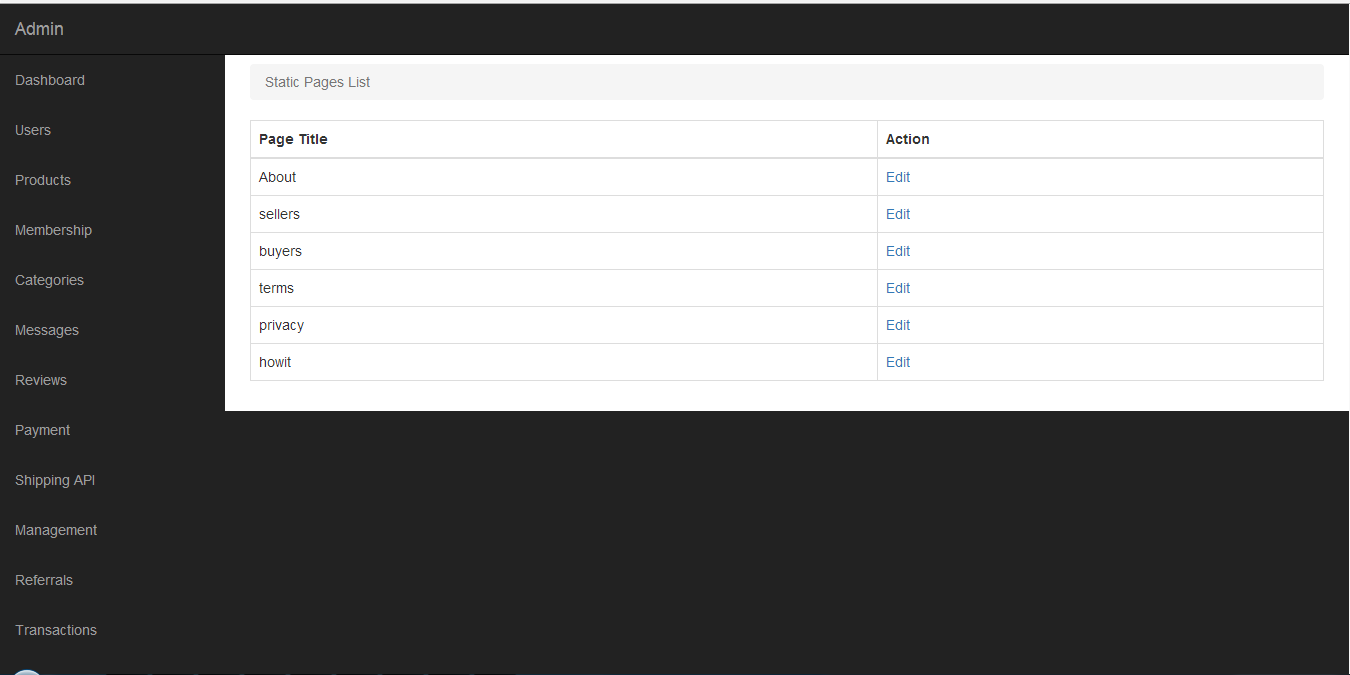
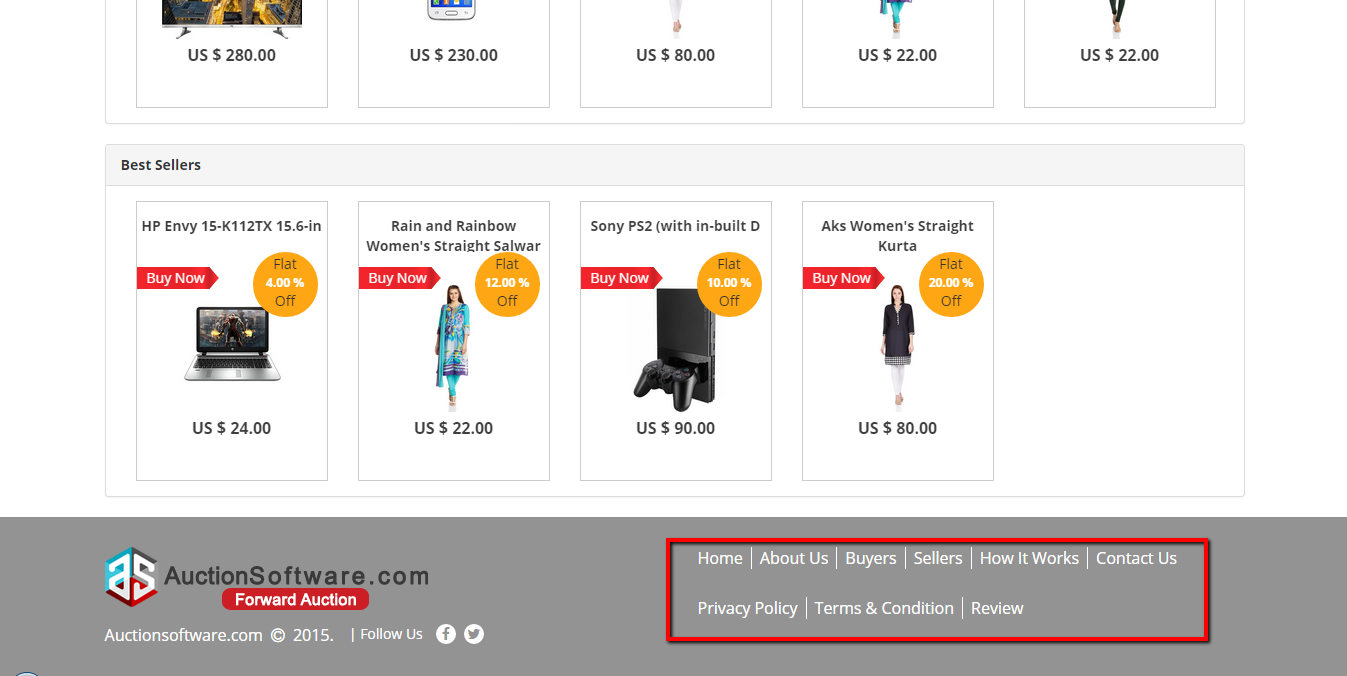
Security CAPTCHA code protection
CAPTCHA is one of the security measures we have on registration page to differentiate user from robots.
User has to type the code visible on the page as a security measure in registration page.
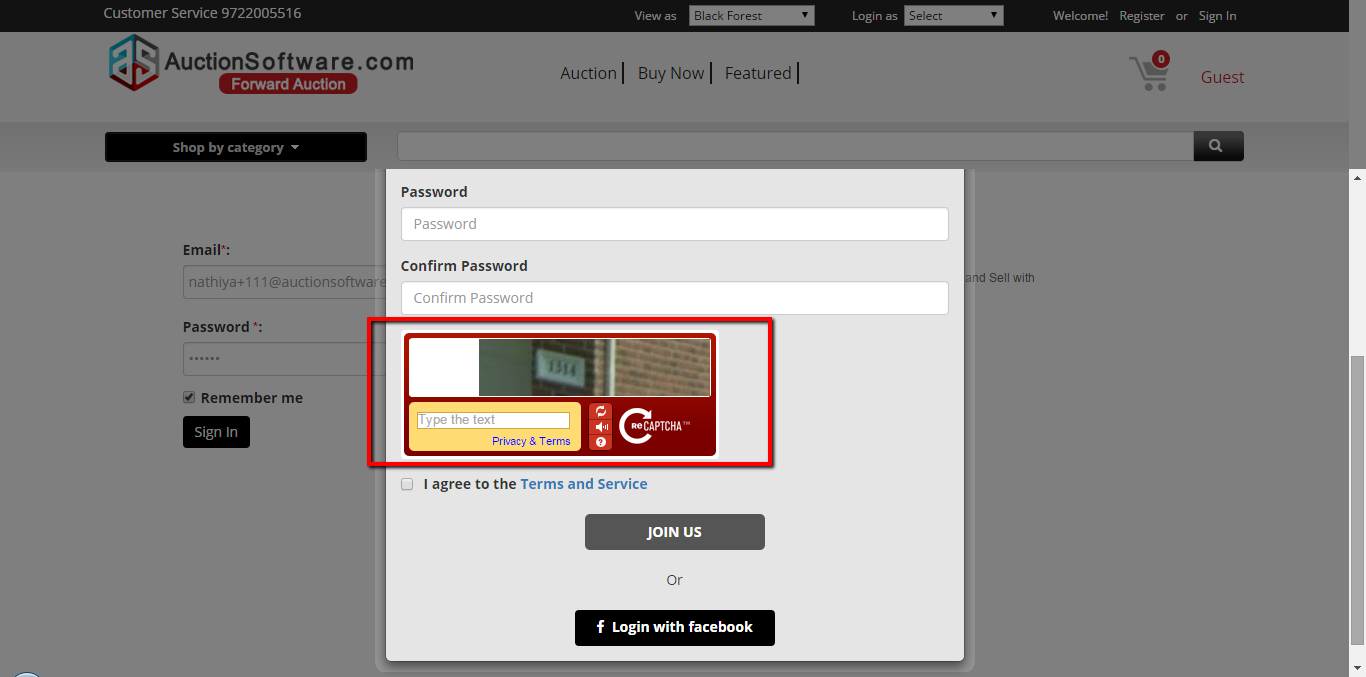
Bid history
Bid history enables users to review previously entered bids on products. This feature will be available to both buyers and sellers and let the users compare bids to those of other bidders.
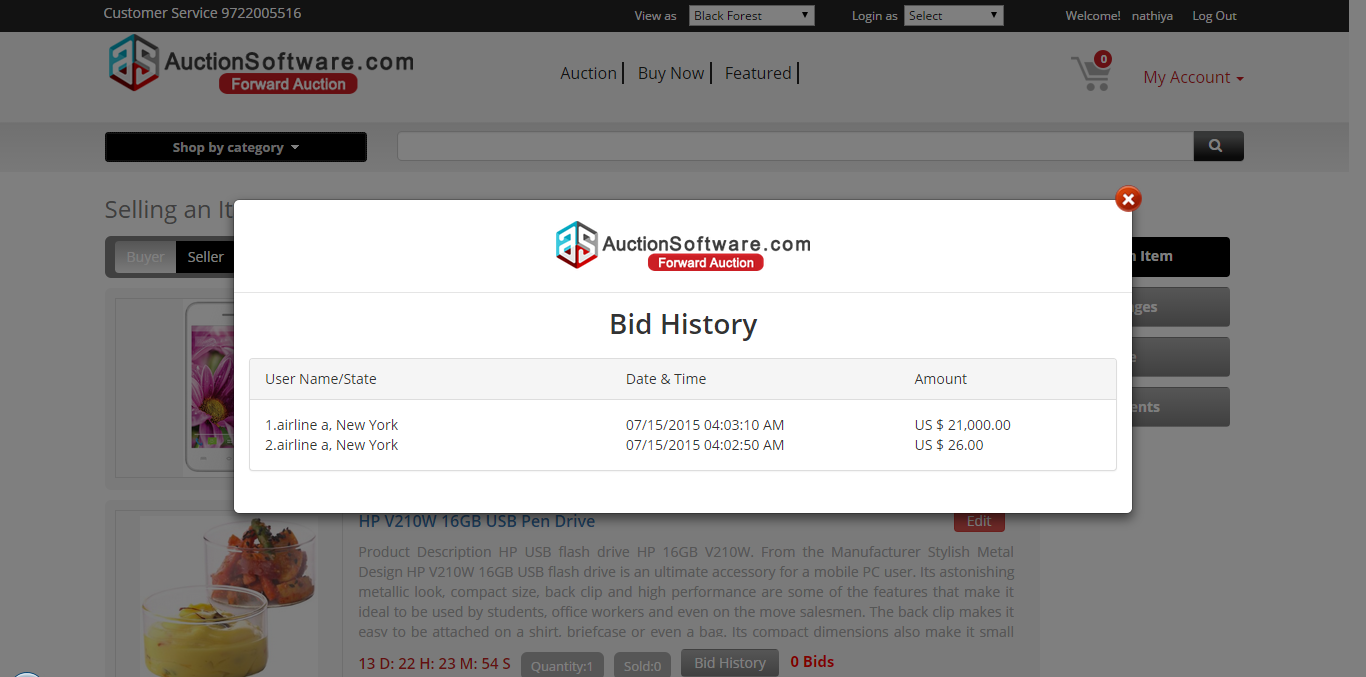
Geographical Location
Sellers can set geographical limitation to products and enables buyers to check shipping availability of products.
Buyers can only bid on products within the geographical limitations set by the sellers.
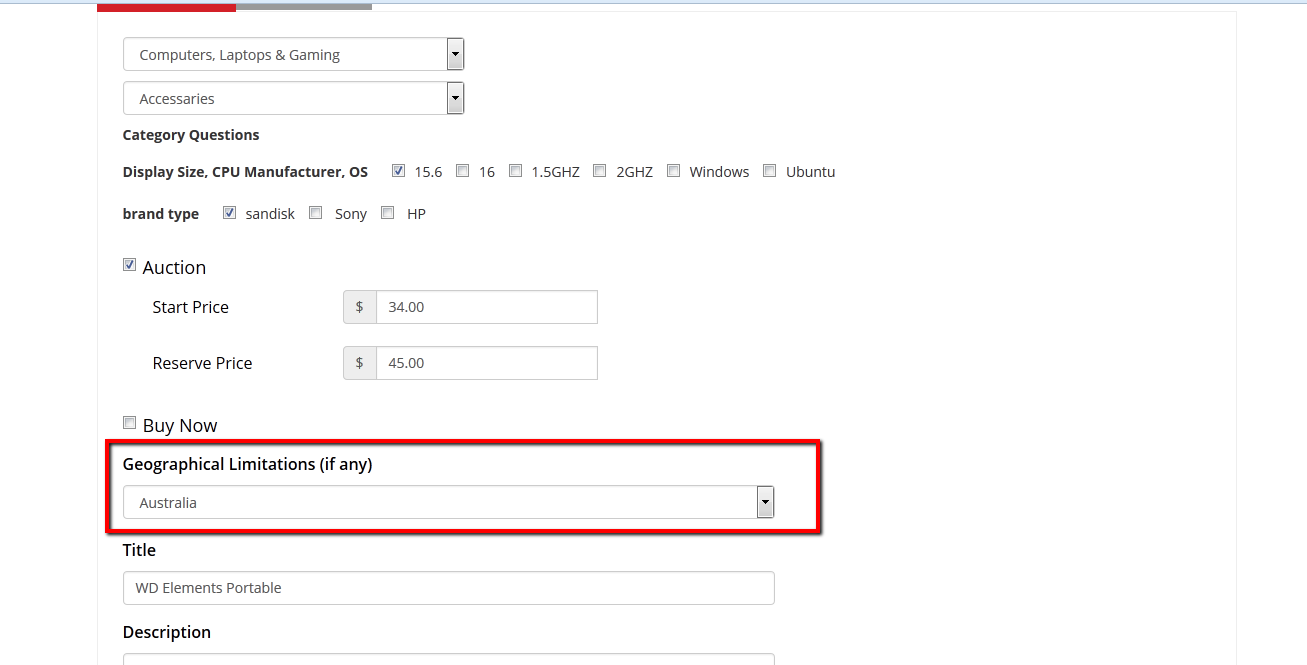
Deactivate Users
Admin can deactivate account from back end. Account user will no longer have sign-in ability to the site.
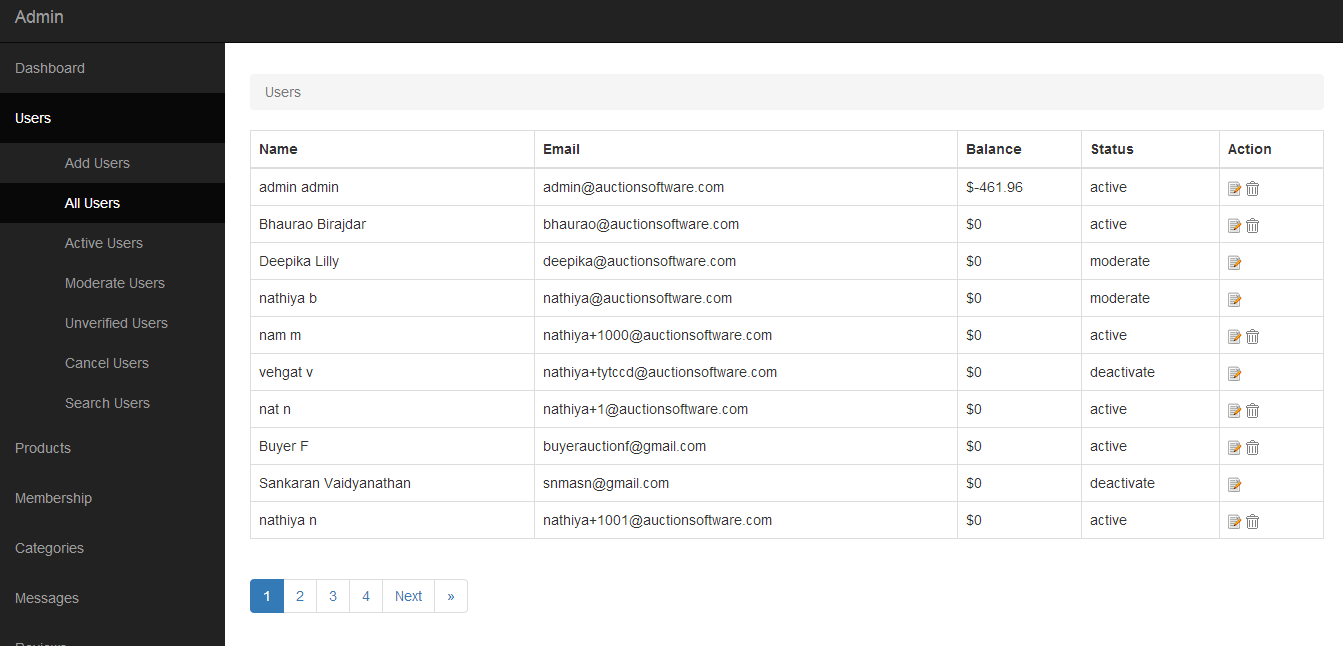
Add New Cards & Paypal Accounts on profile, buynow & awarded payments page
From the user’s profile page, PayPal accounts and additional credit cards can be saved for future transactions.
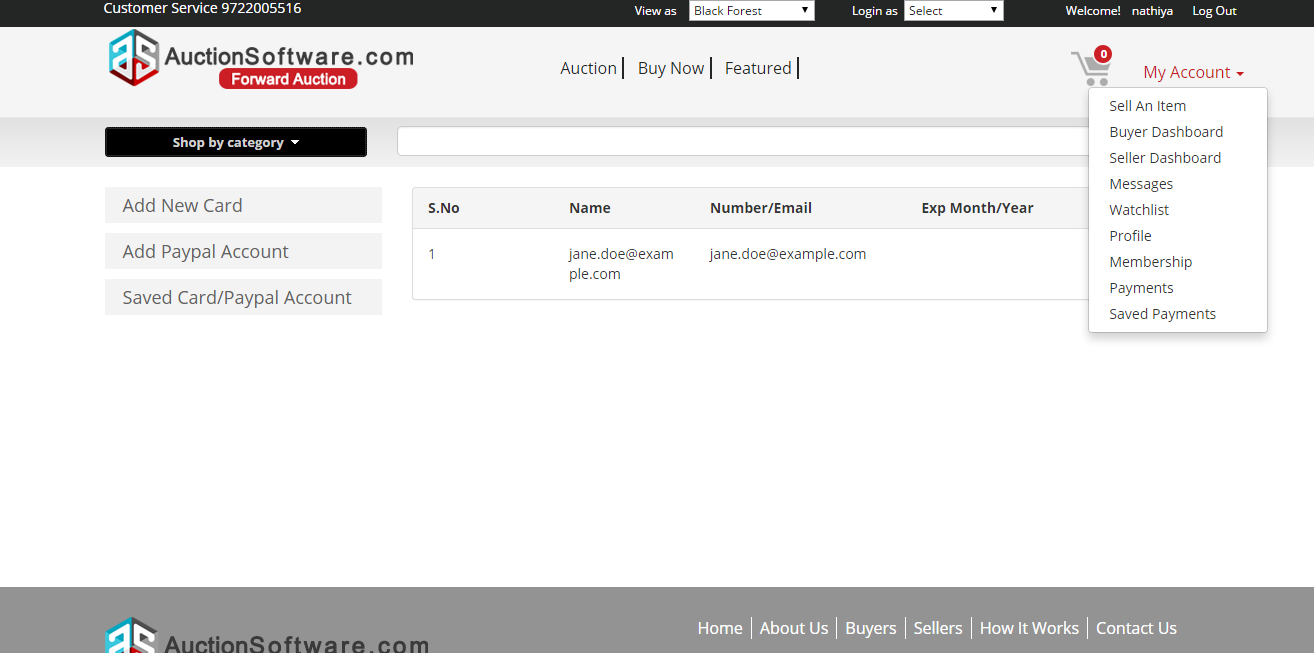
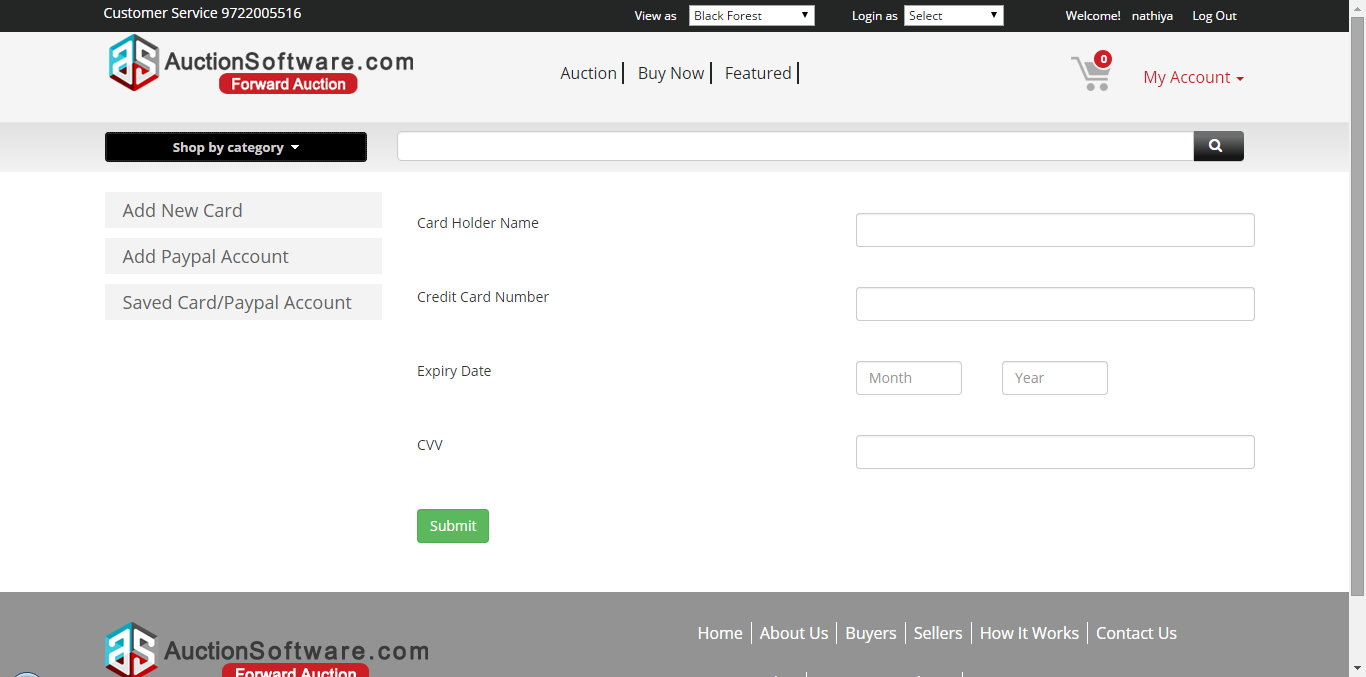
Add Unlimited membership Plans
Subscription membership plans with time and permission limitations for both buyers and sellers can be set.
Subscriptions offer a monetizing avenue for sites before the first posting or bid.
Subscription packages can be customized for your site.
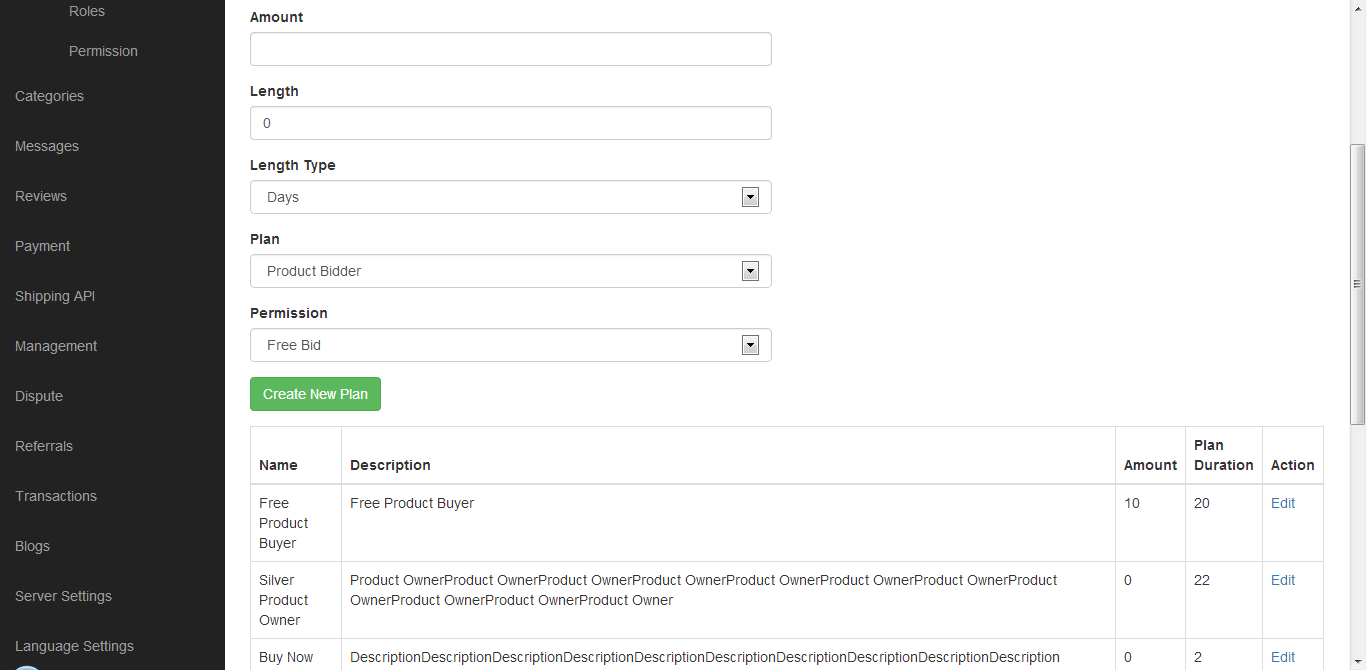
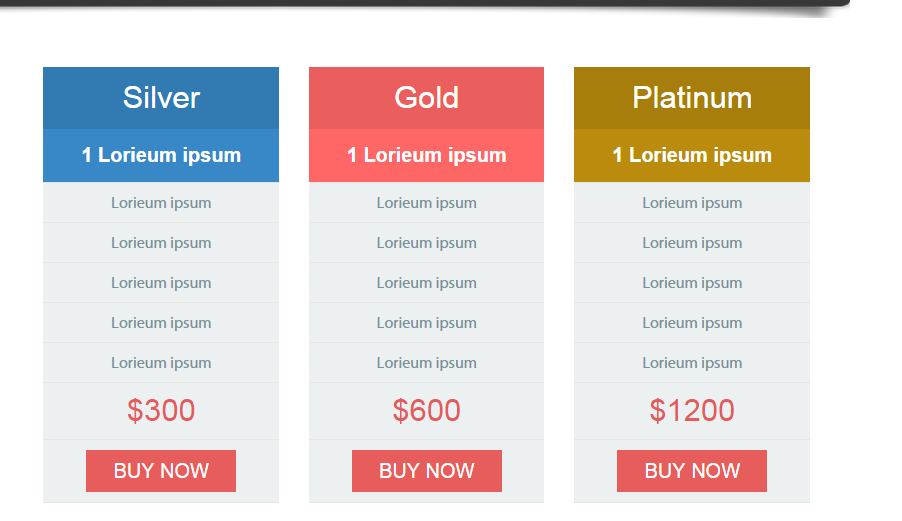
Measurement Field (Height, Width, Depth, Weight)
Admin can add category questions for the product from back end and those questions will be listed to the front end when post product.
and the measurement terms or product specifications may differ based on the category.
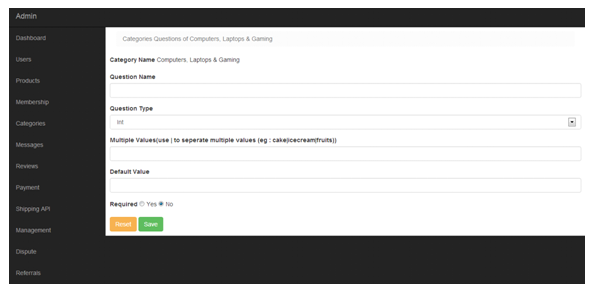
Notify of listings via categories
Users can enable category specific notifications. As products become available with certain product specifications, users will be notified.
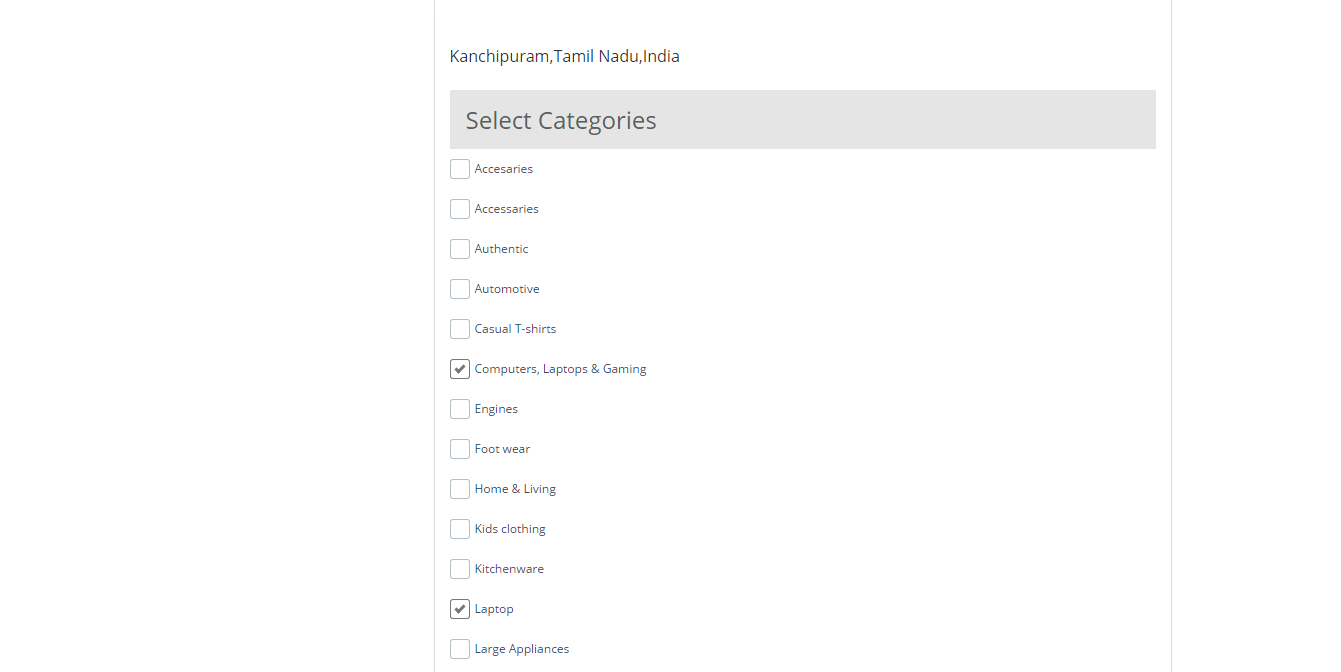
Saved search
Users can save searches and access saved searches in the user dashboard.
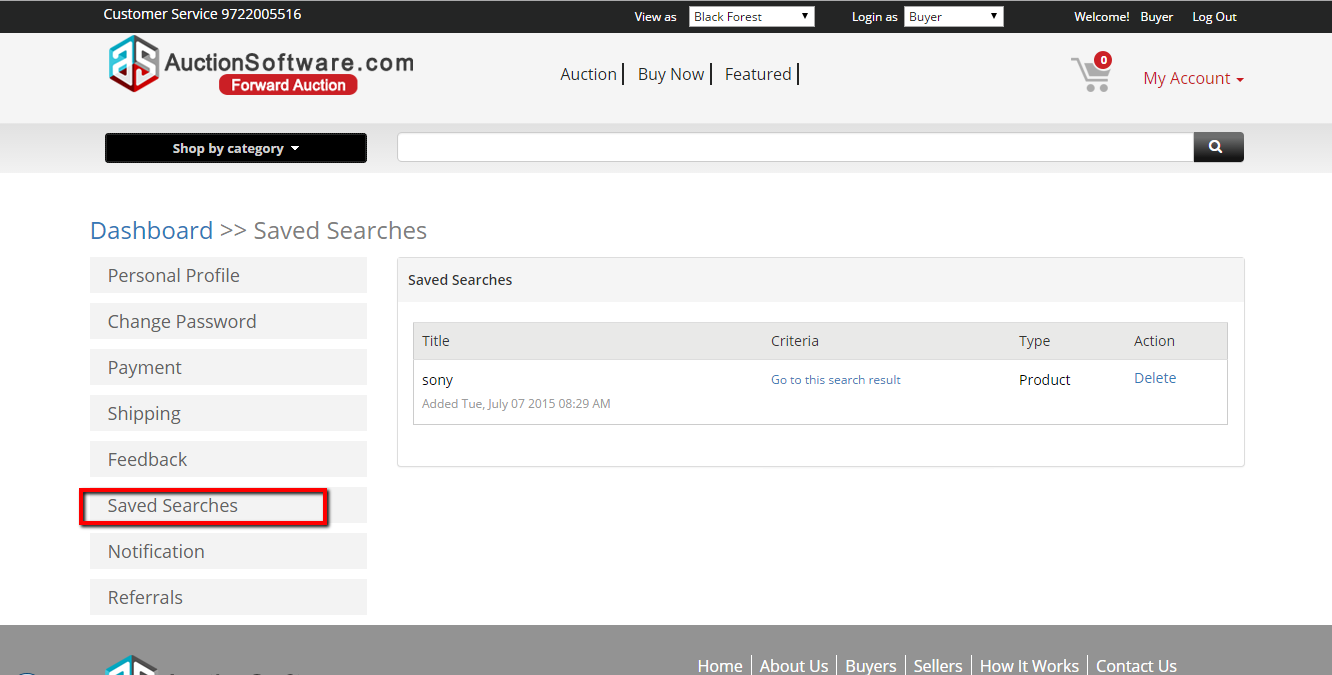
Feedback in profile
Users submitted feedback for products can be accessed in the user dashboard.
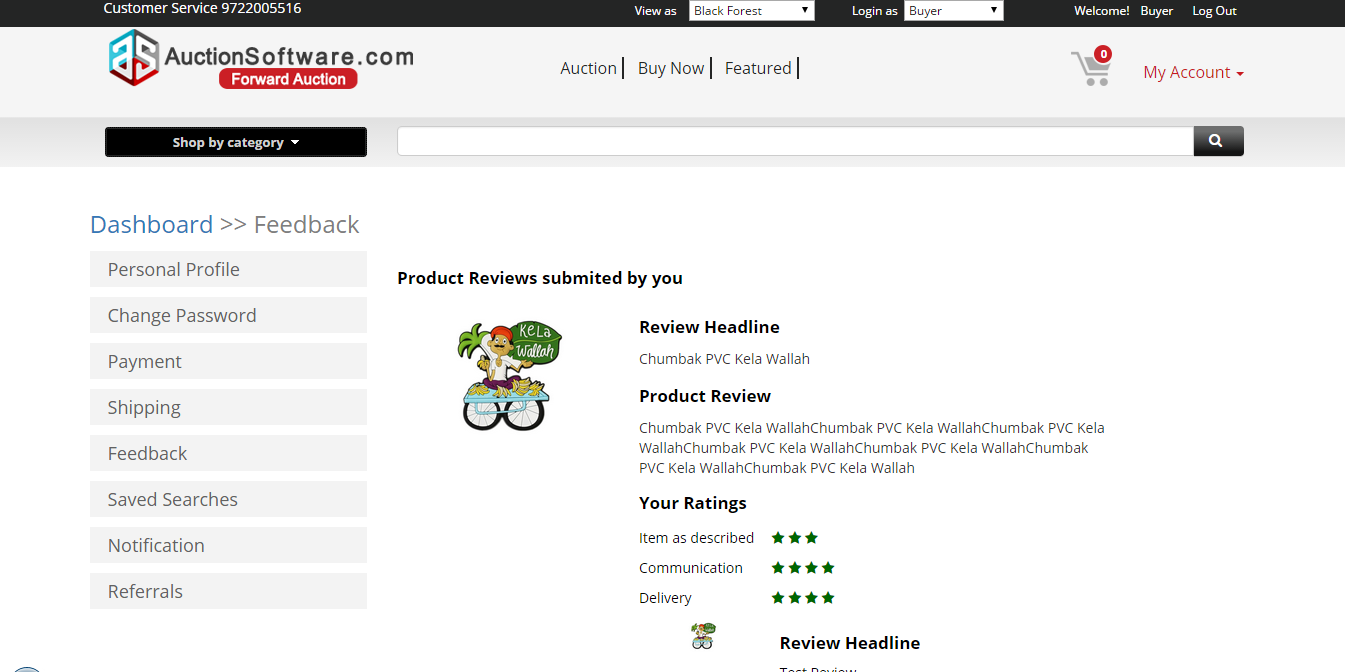
Review
Read reviews and complaints about auction software and we encourage all of our users to share their thoughts.
Review Link can be found at the site footer.
Admin can view ratings and comments submitted by user in the back end.
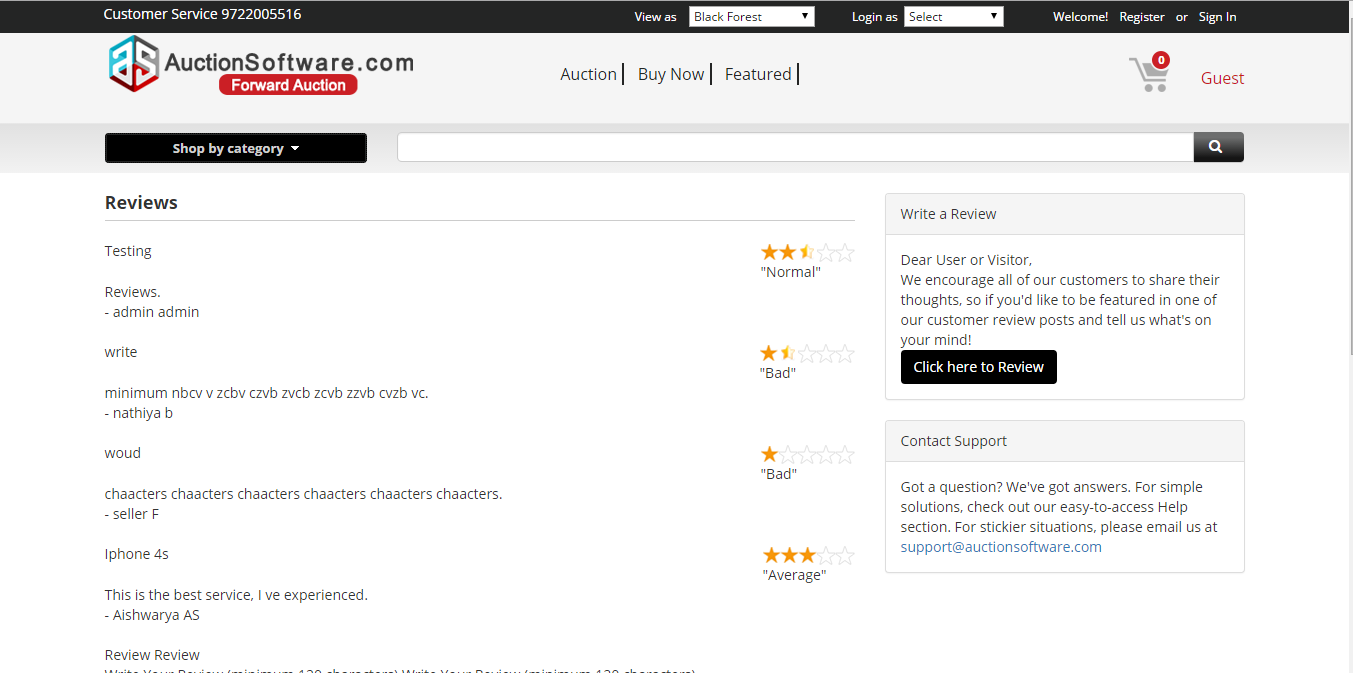
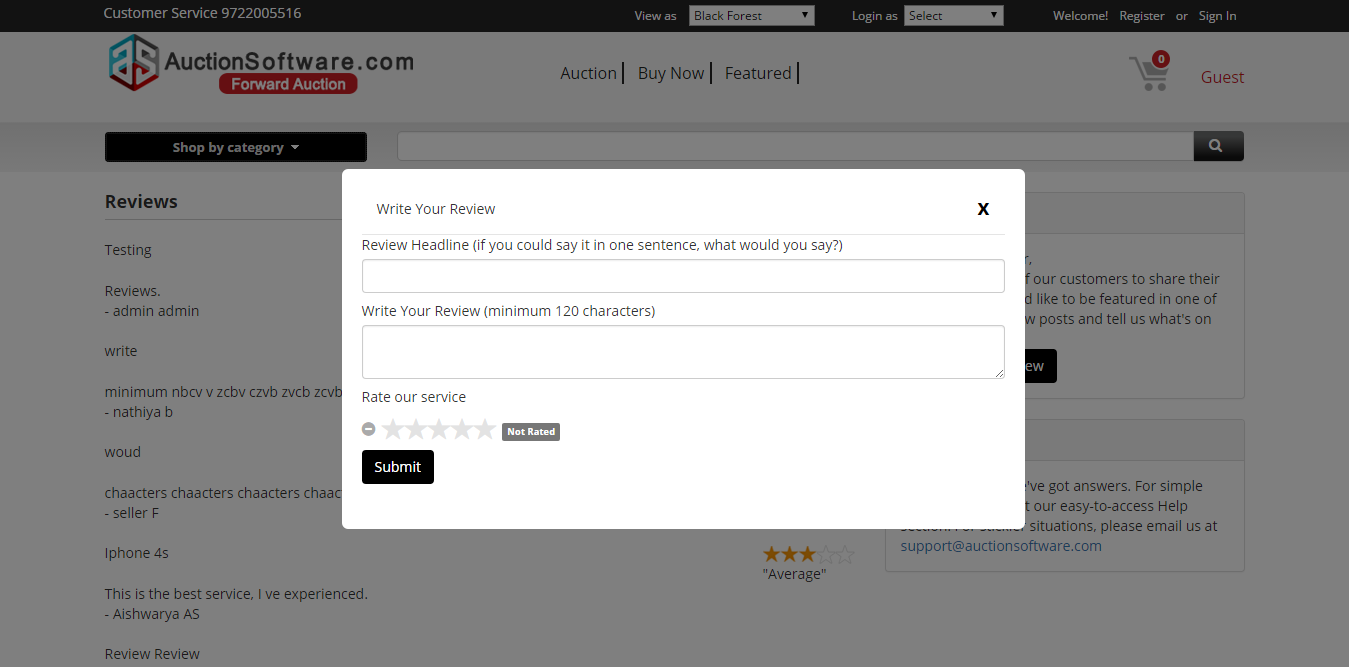
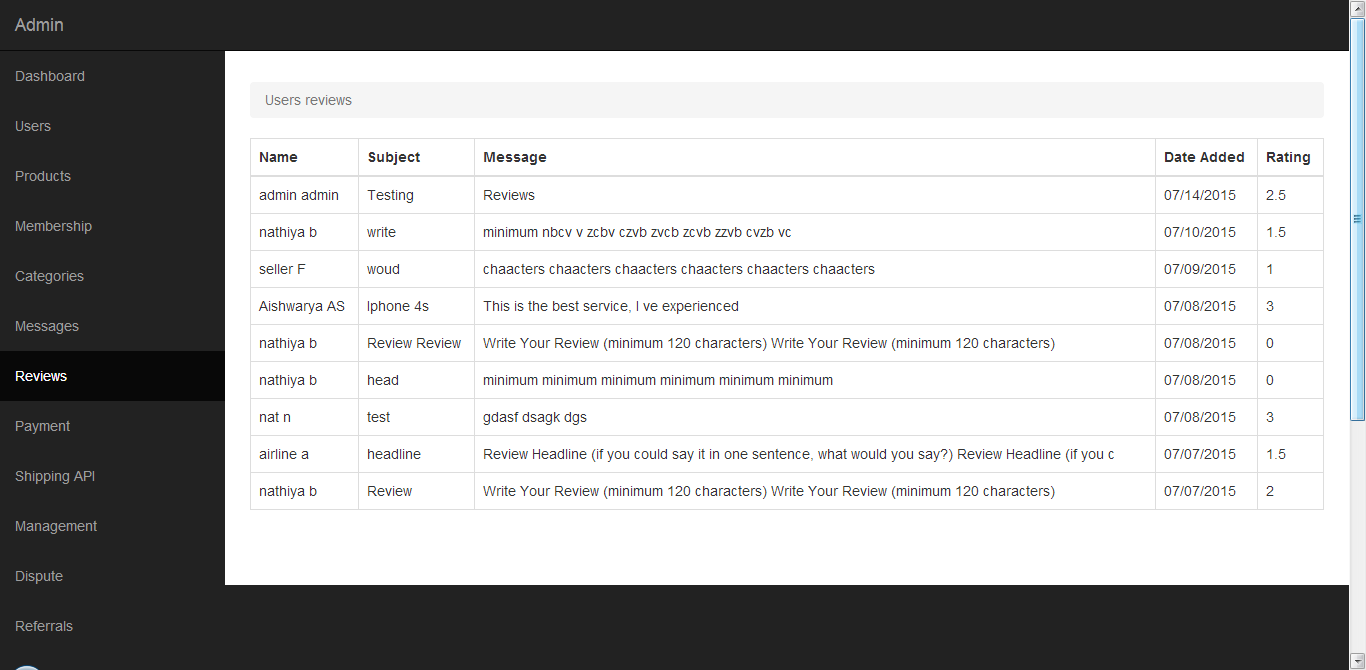
Messages
All message board activity can be managed on the back end by admin.
Admin can compose a message to any user and communicate with them at any time they wish.
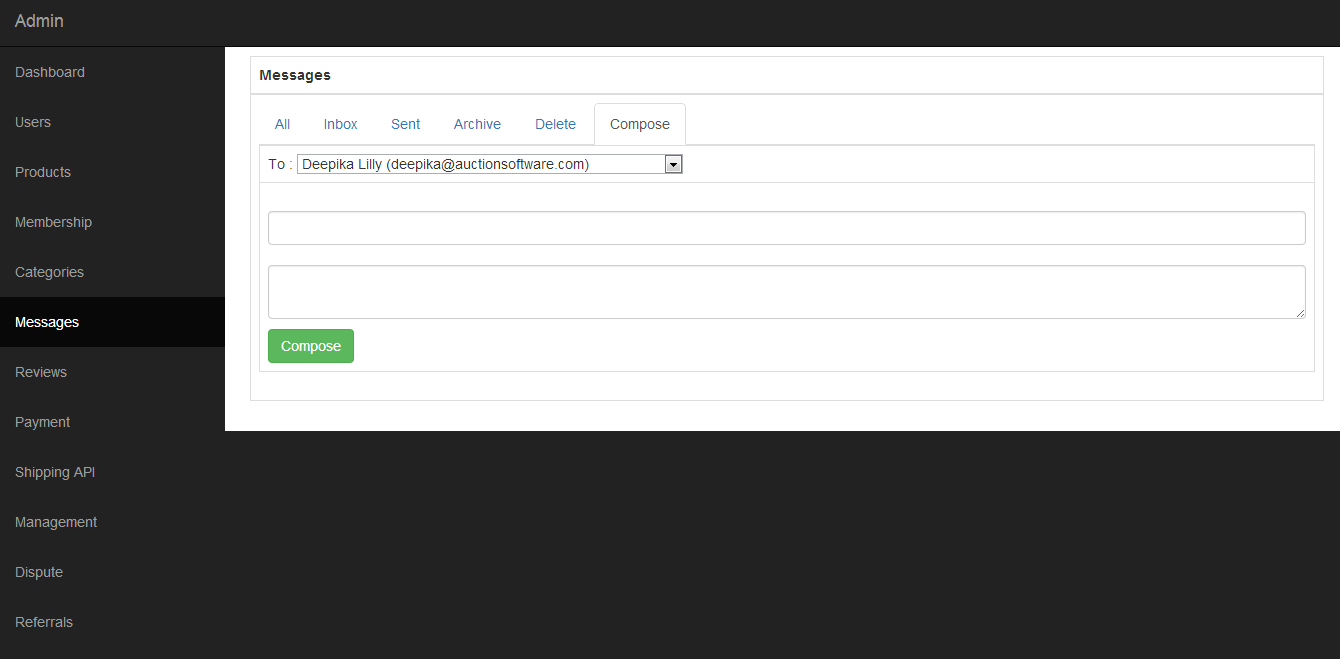
Categories (Add category and sub category, view category list)
Parent categories and sub-categories displayed on the front end are managed on the back end by admin.
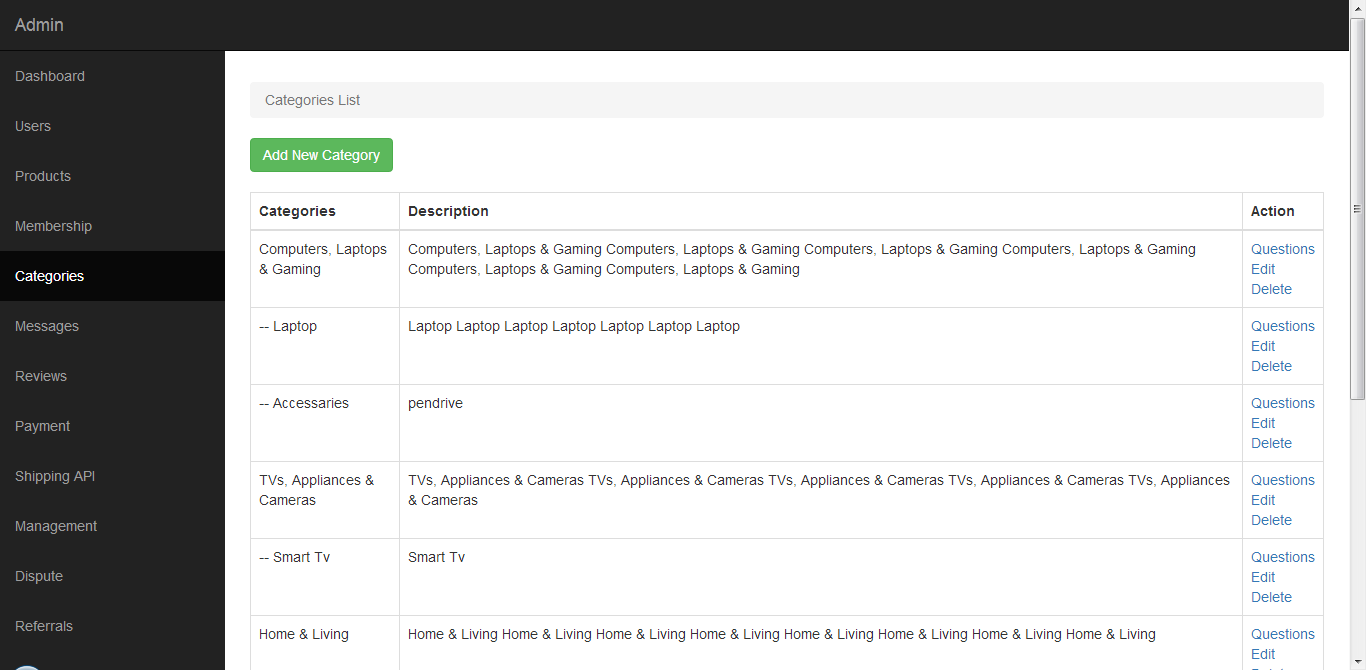
) Dashboard Users (Add Users, Search Users, Active Users, Moderate Users, Unverified Users, Cancelled Users)
“All users” tab will list all registered users on site.
User can search for users by entering their email, firstname, or last name.
“Active users” tab will list all active users.
“Moderate users” tab will list all the users who have not activated their account.
“Unverified users” tab will list all the users who have not verified yet.
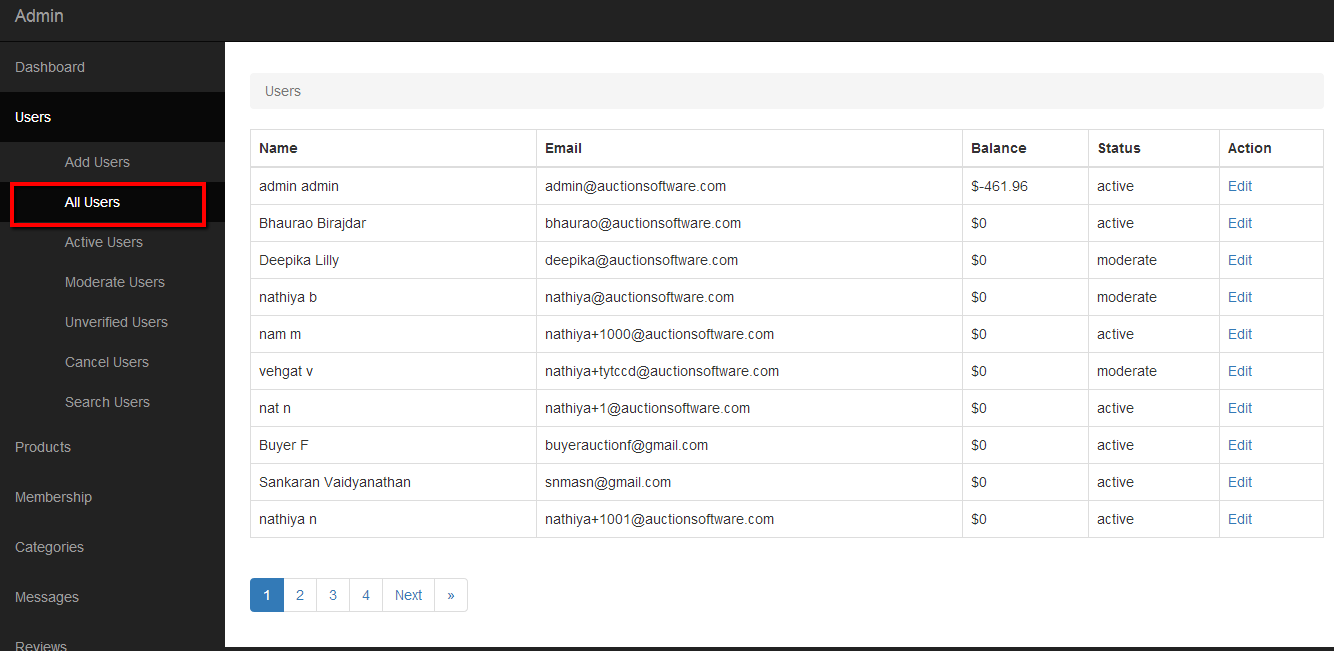
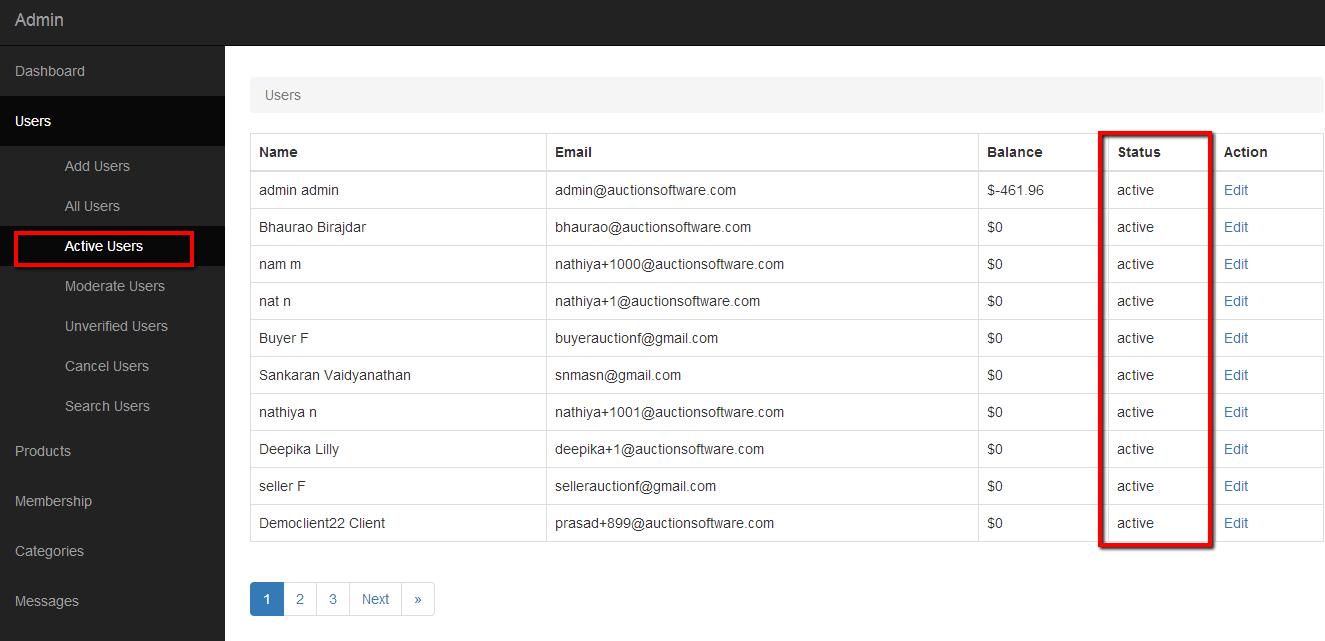
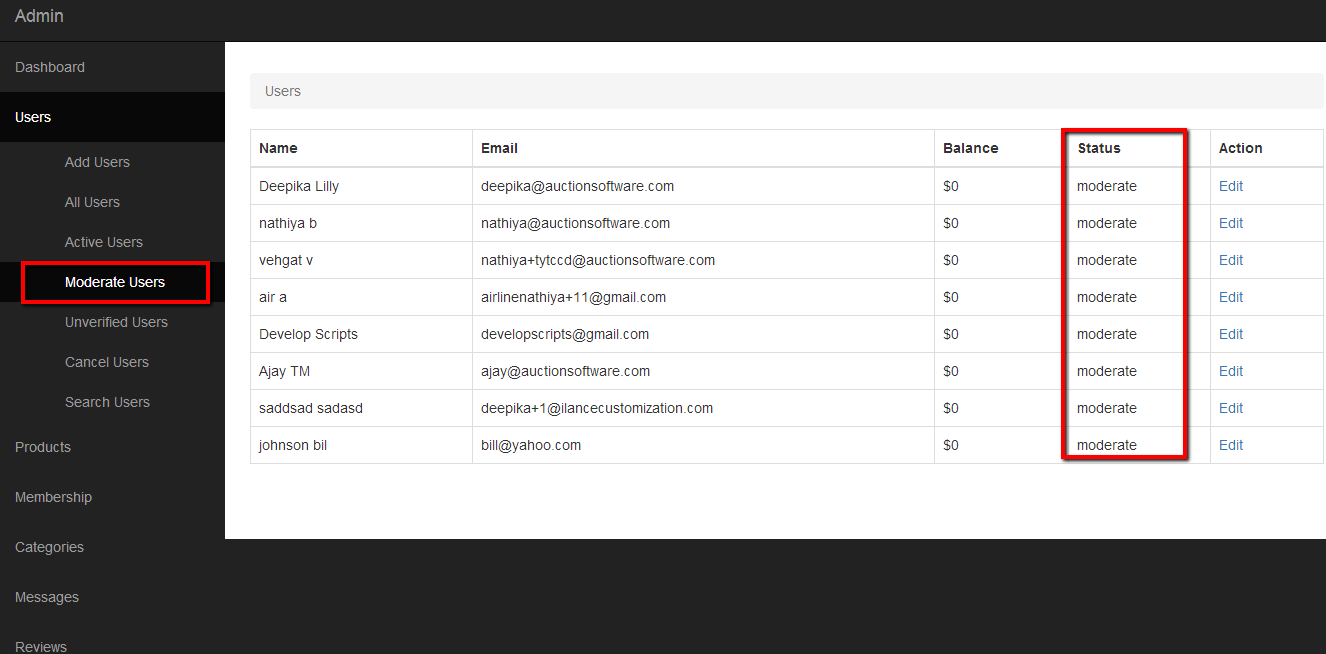
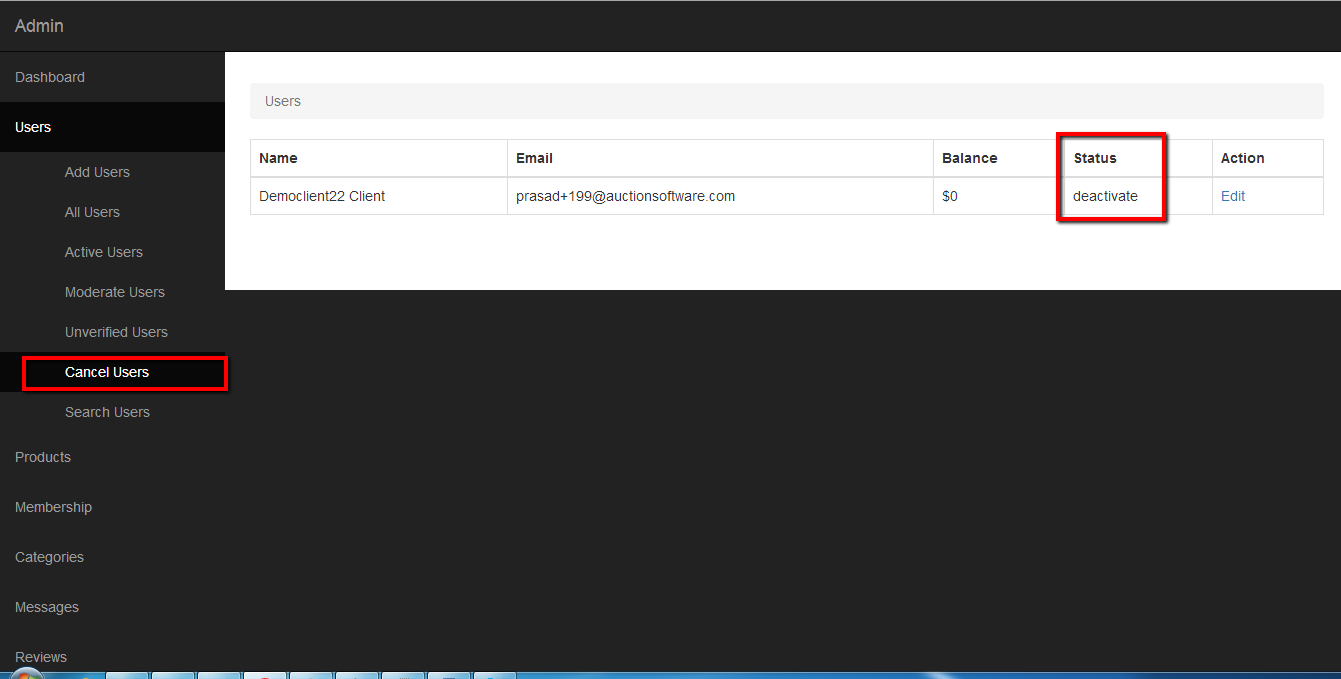
Dashboard Transactions (Search filter based on Sold, Package, Total, Bid Transactions)
“Transactions tab” in admin panel , there you can find all transactions history for products and also download report and filter products by status and between from and to date.
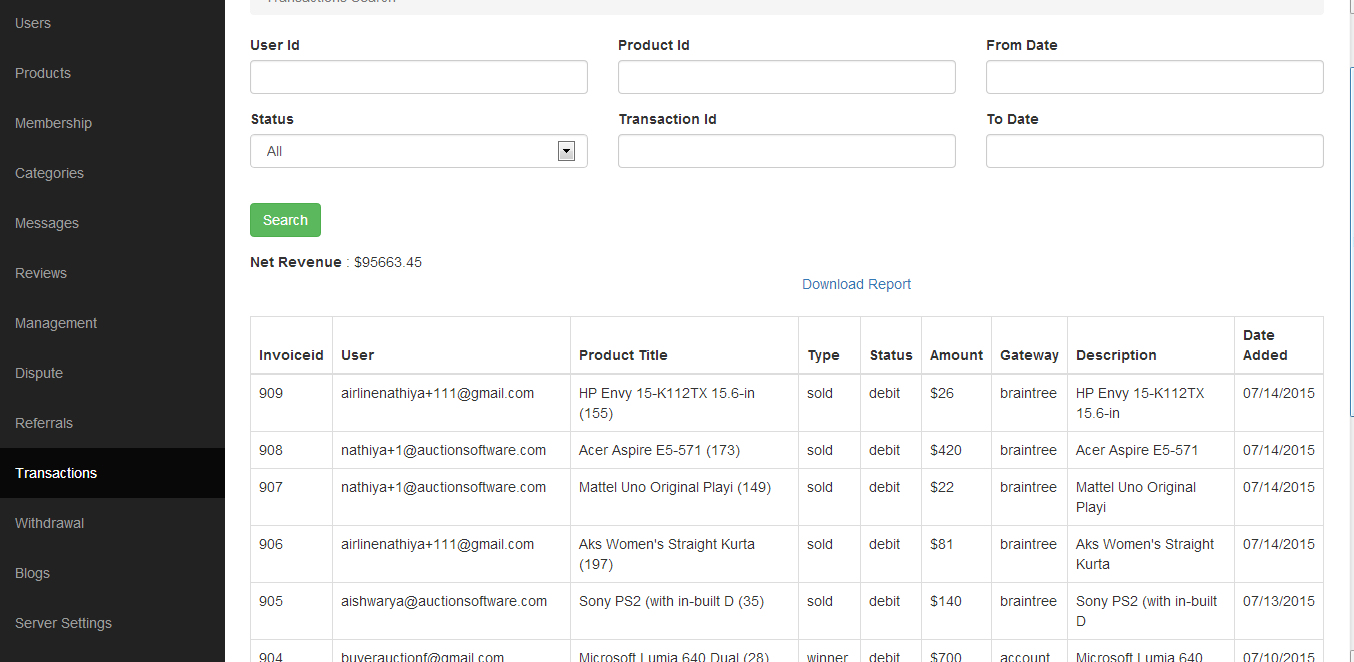
Dashboard Products ( Open, Close, Won, Future)
‘Open products’ will list all the products in open status.
‘Closed products’ will list all the products in closed status.
‘Won products’ will list all the products in sold status.
‘Future products’ will list all the products with future auction start dates.
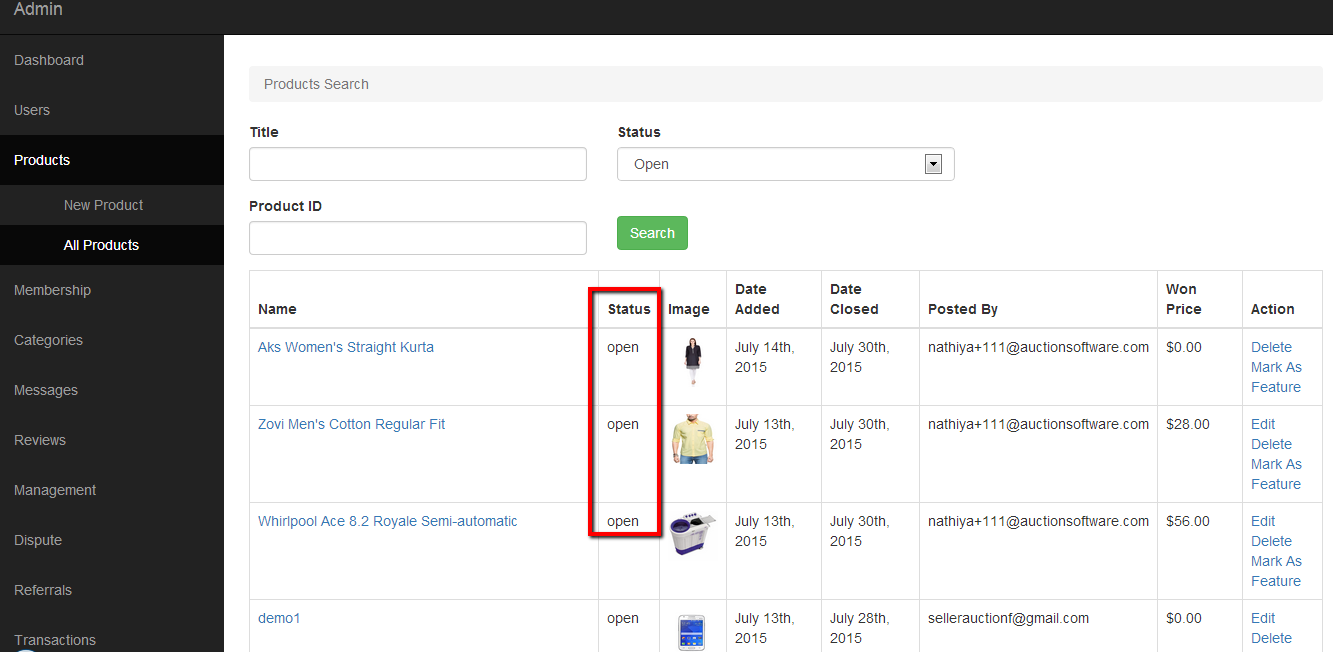
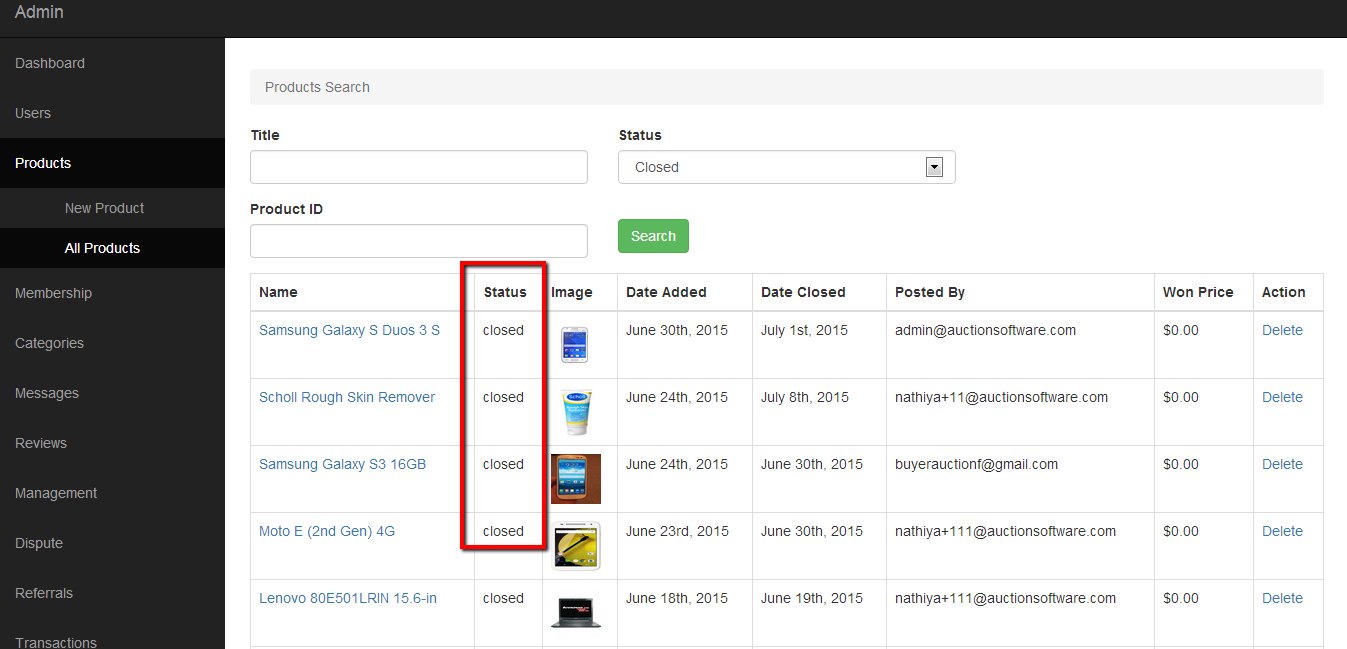
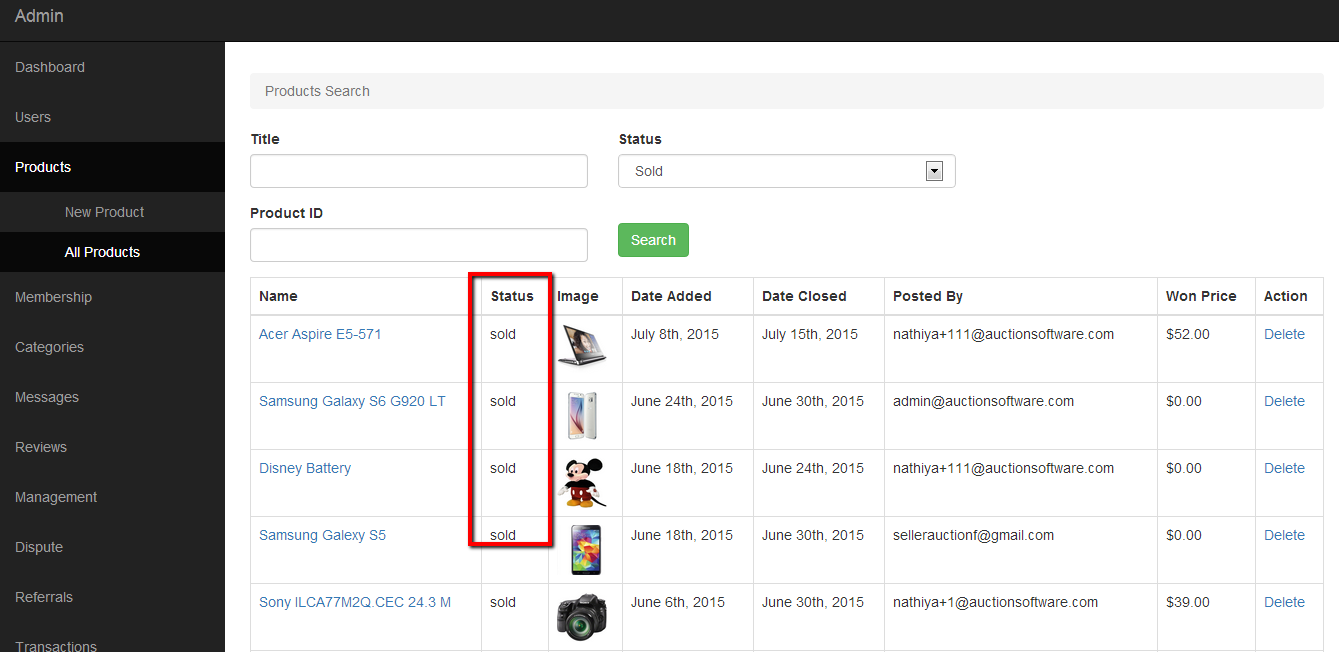
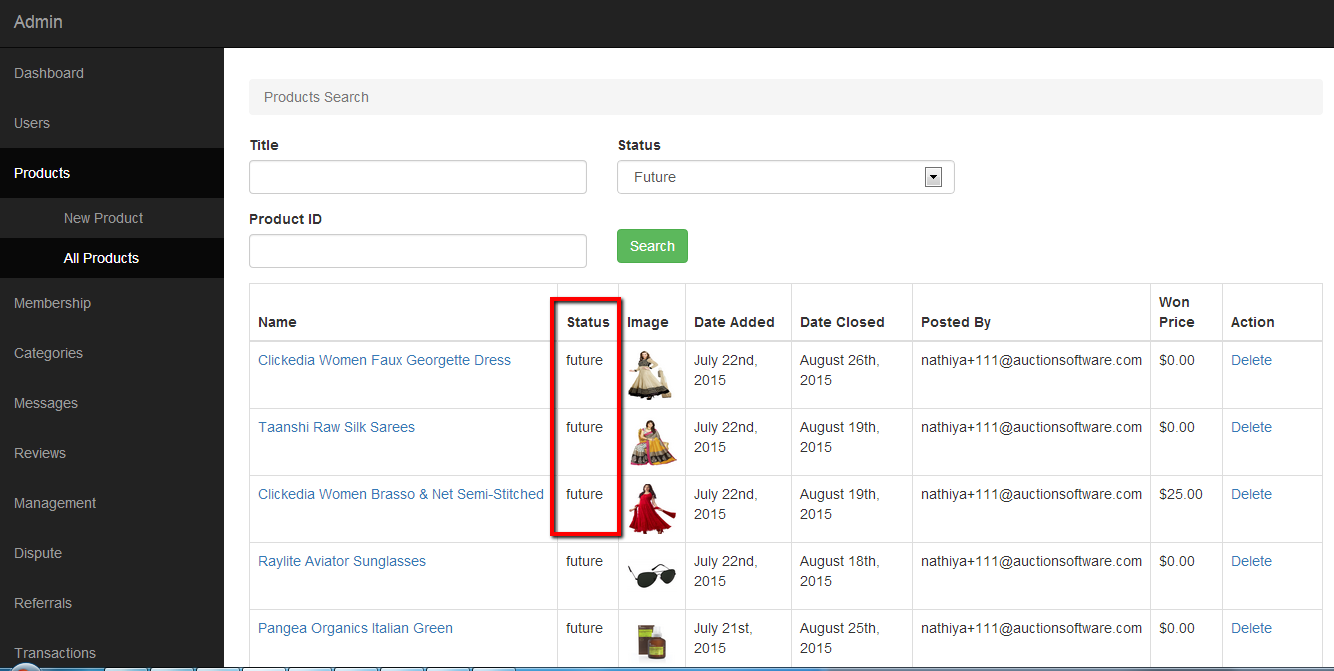
Admin Dashboard
Admin can monitor and manage all the activities from dashboard page such as users, products and transactions.
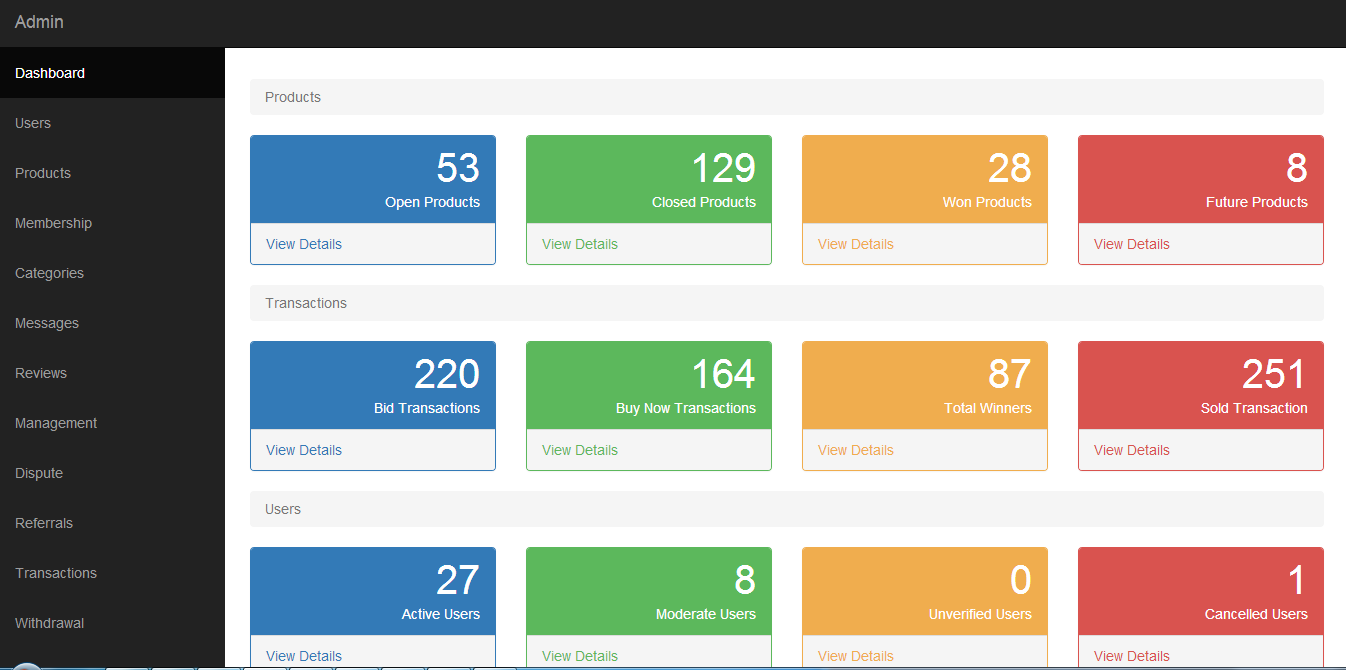
Admin Login
Admin can login to the admin panel with the help of credentials received on email.
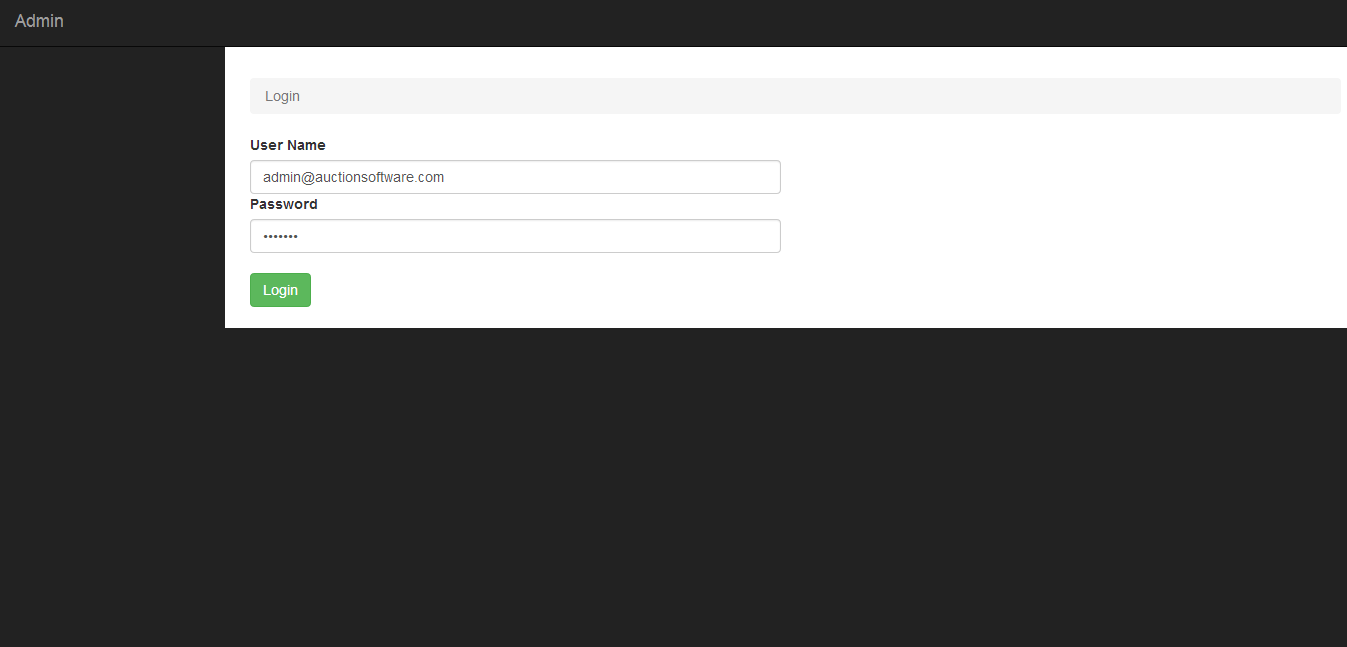
Payments Details pages
User can find all payment related activities such as paid or unpaid after products been awarded on ‘payment’ page.
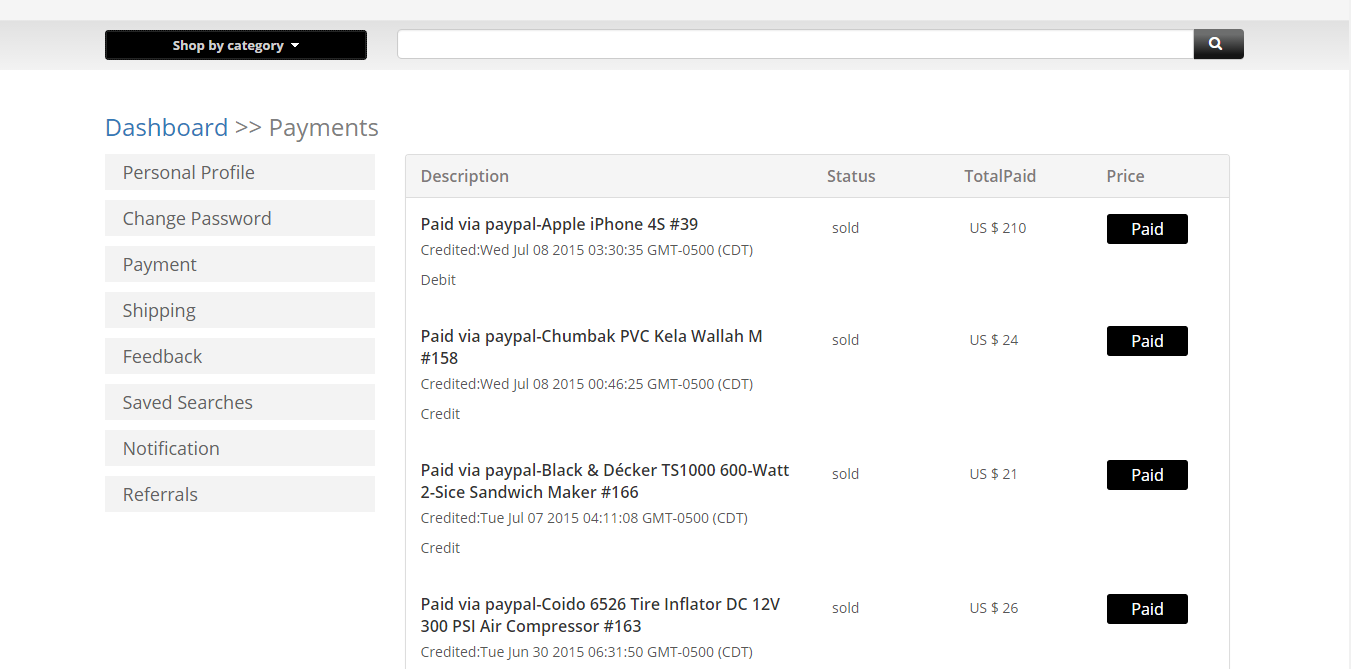
Product view page – Contact seller
Buyer can send a message to seller from product view page.
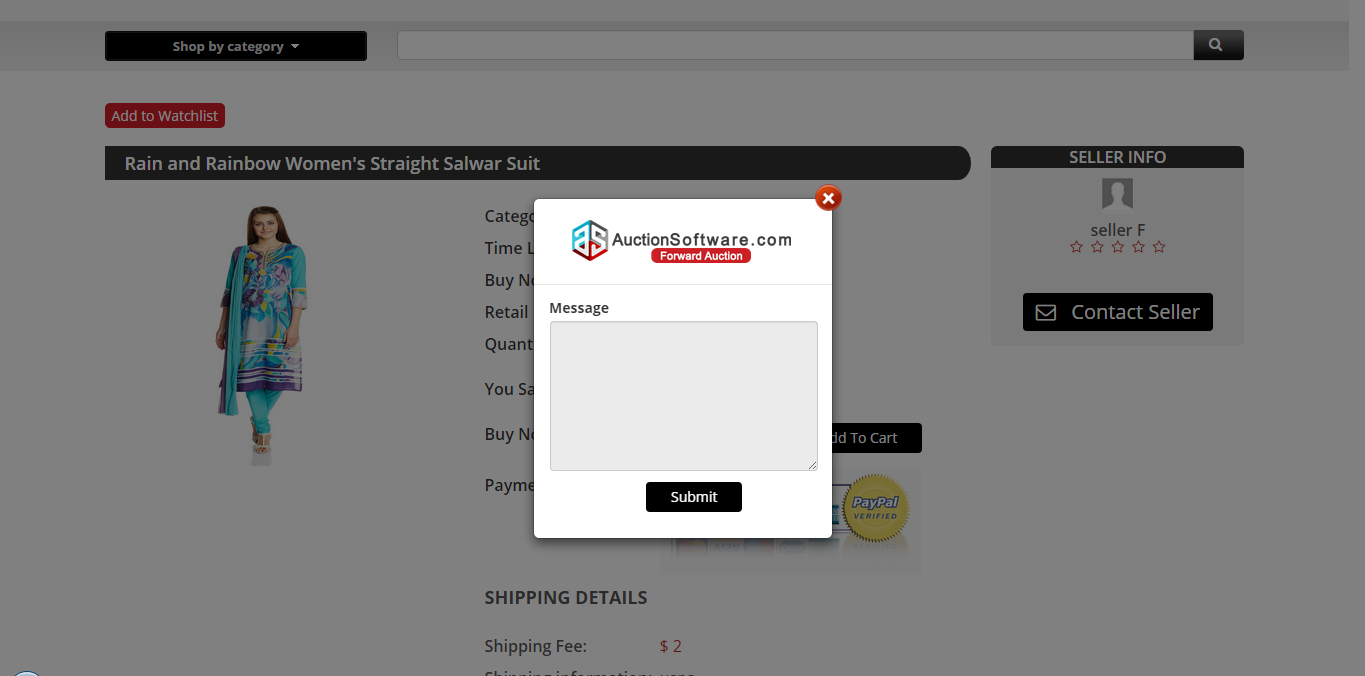
Product view page [complete details of the product]
On product view page you can find more details about product such as product title, product description, image, quantity, time left, start price, payment method and shipping details
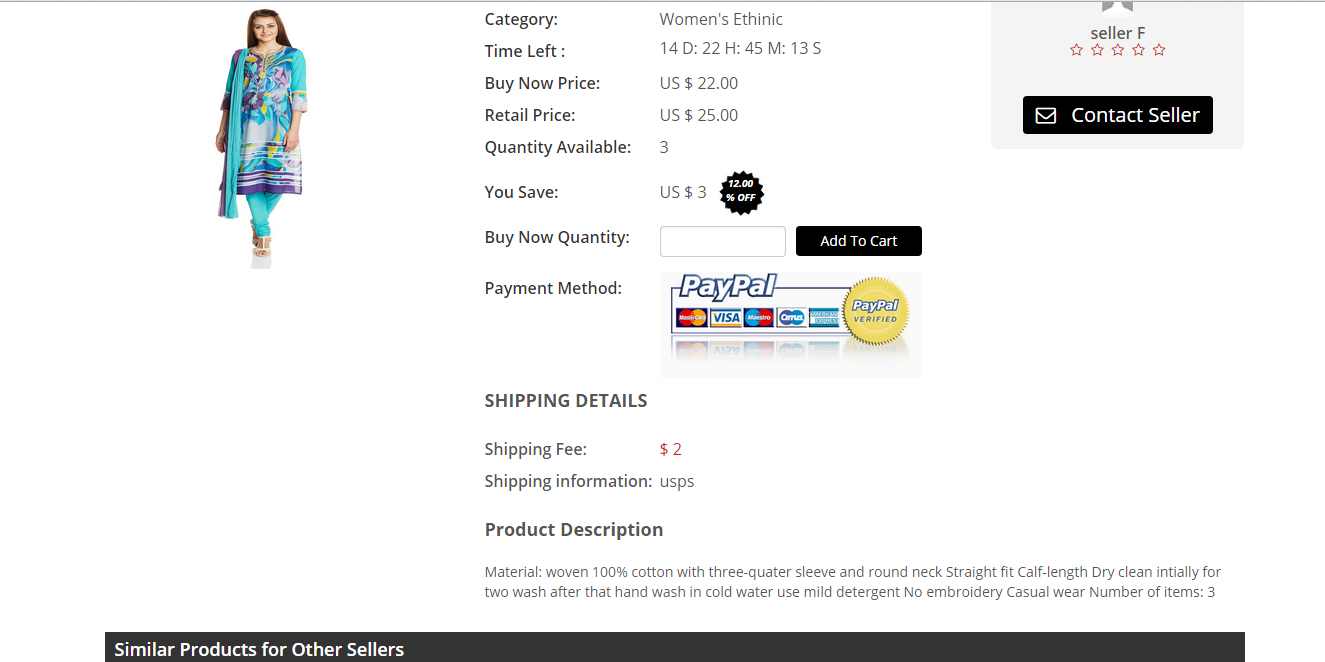
Featured page – List of featured products
Featured listing is a premium fee based upgrade to the seller emphasizing their product at the top of the homepage and/or search page. The products will be further set apart with the featured label.
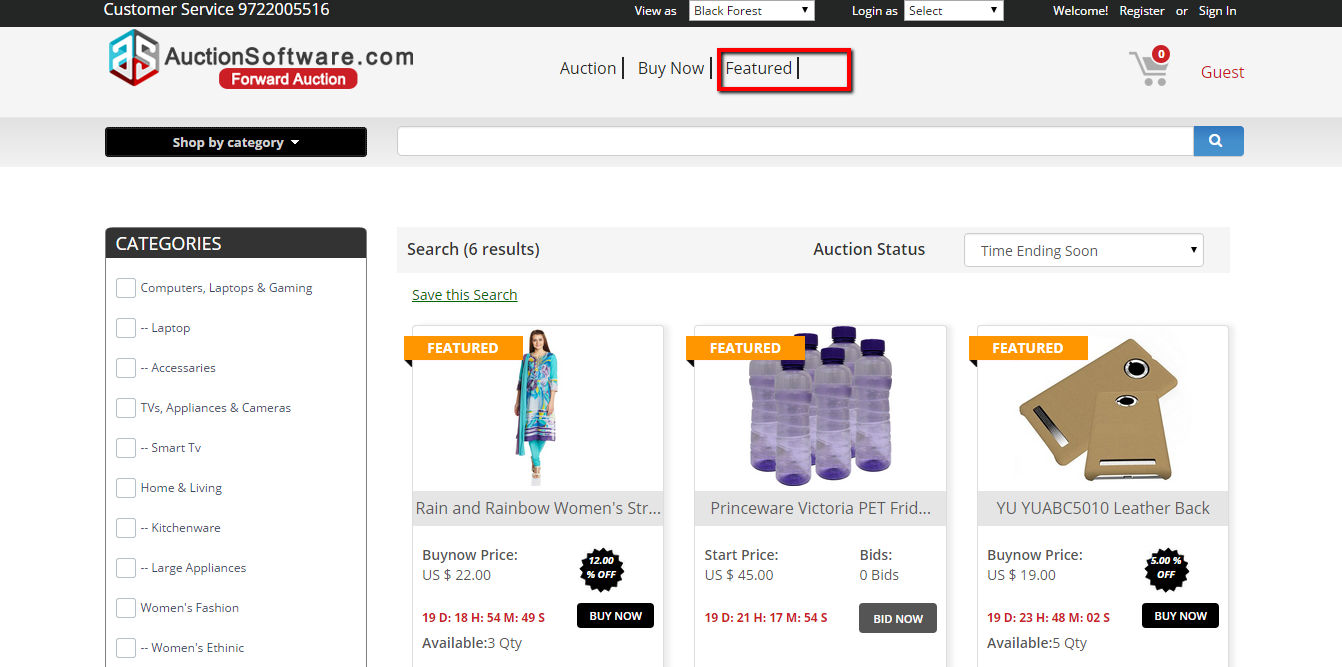
Combined method [Both bid now and buy now]
Seller can post an item by having an option of both buy now and bid now for the product.
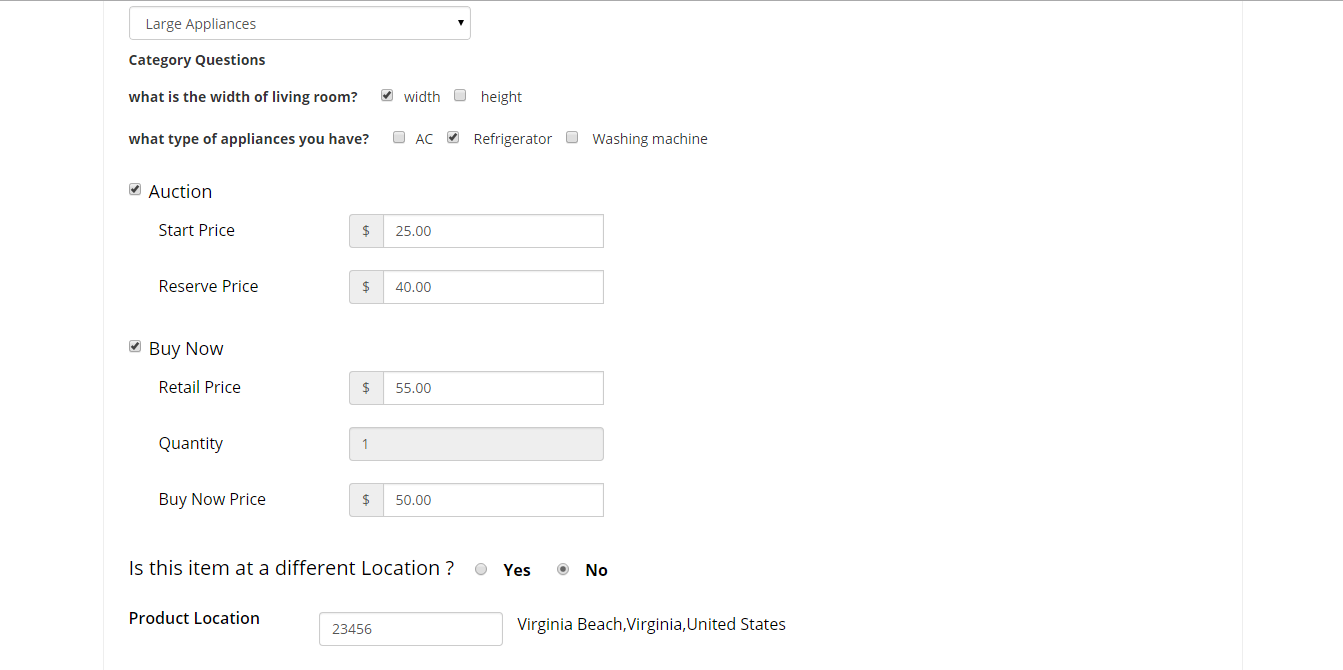
Buy Now Page – Checkout for shipping and payment methods and details
Buyer has option of adding a different delivery address from the address on record and to select their preferred method of payment for each transaction during the checkout process.
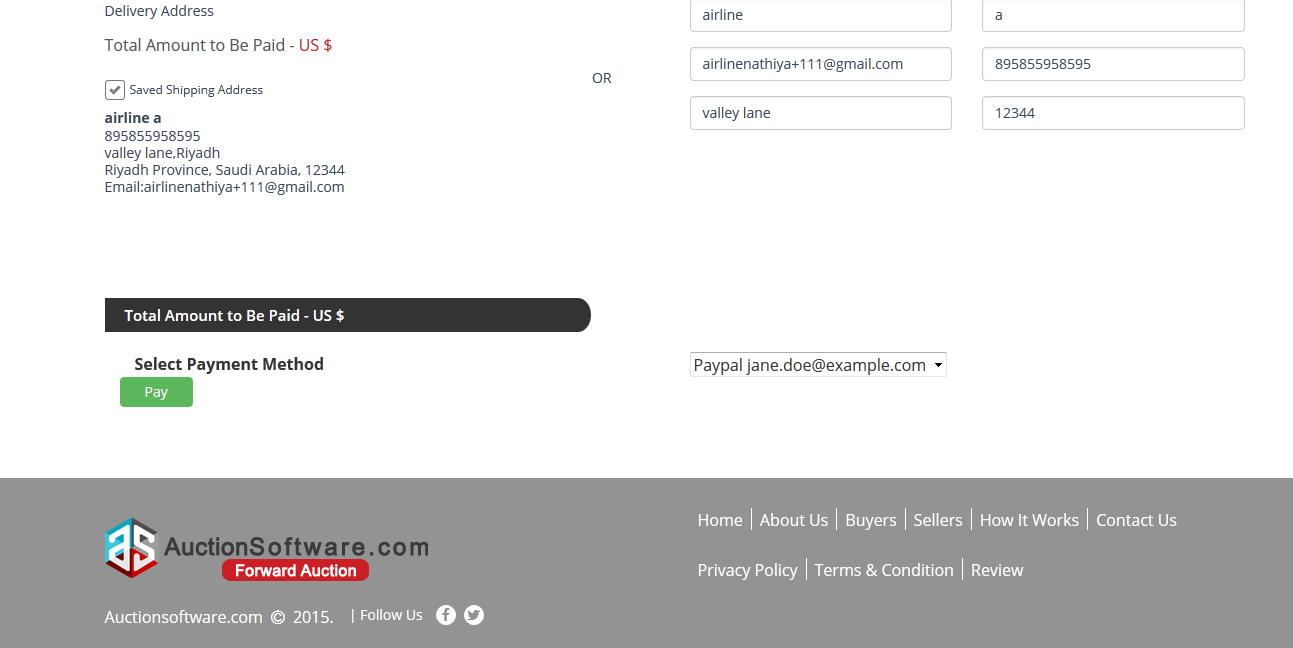
Buy Now Page – After Add to Cart proceed to checkout
Checkout process lets the users to know orders placed and make payment for the product so user can review product details and amount of quantity added before making payment.
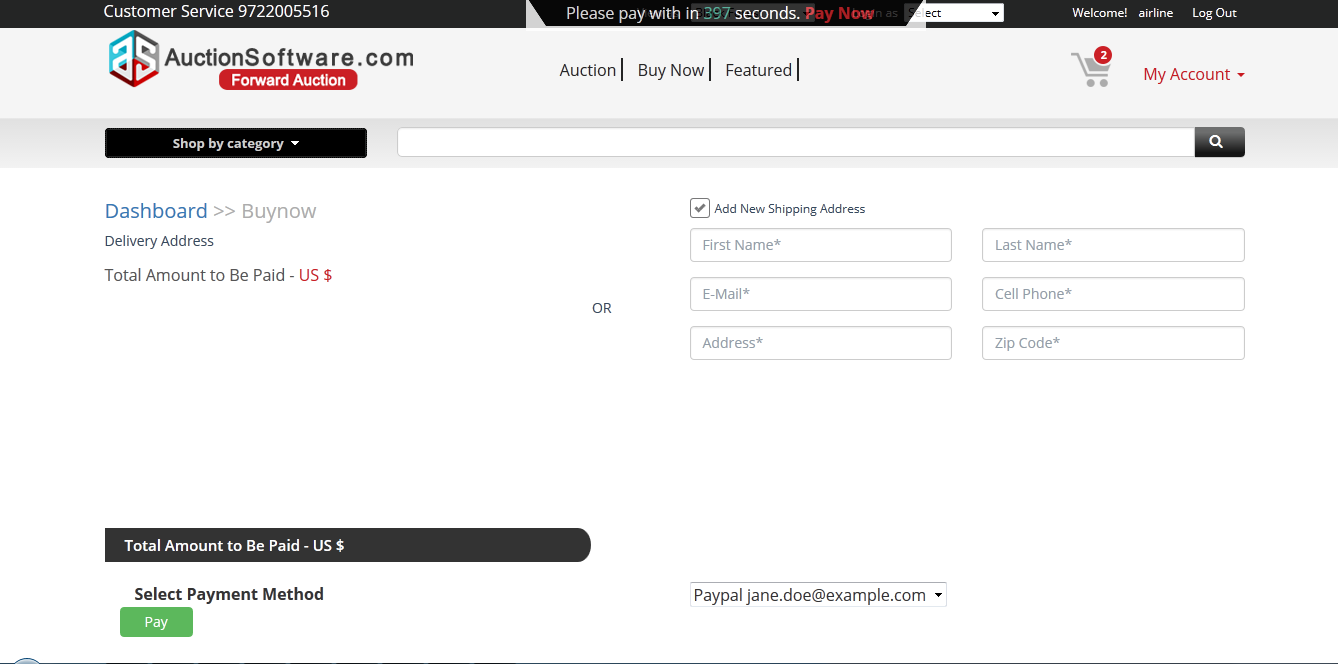
Buy Now Page – Add to Cart
Users can add multiple items to the cart and continue for shopping by clicking ‘continue shopping’ button.
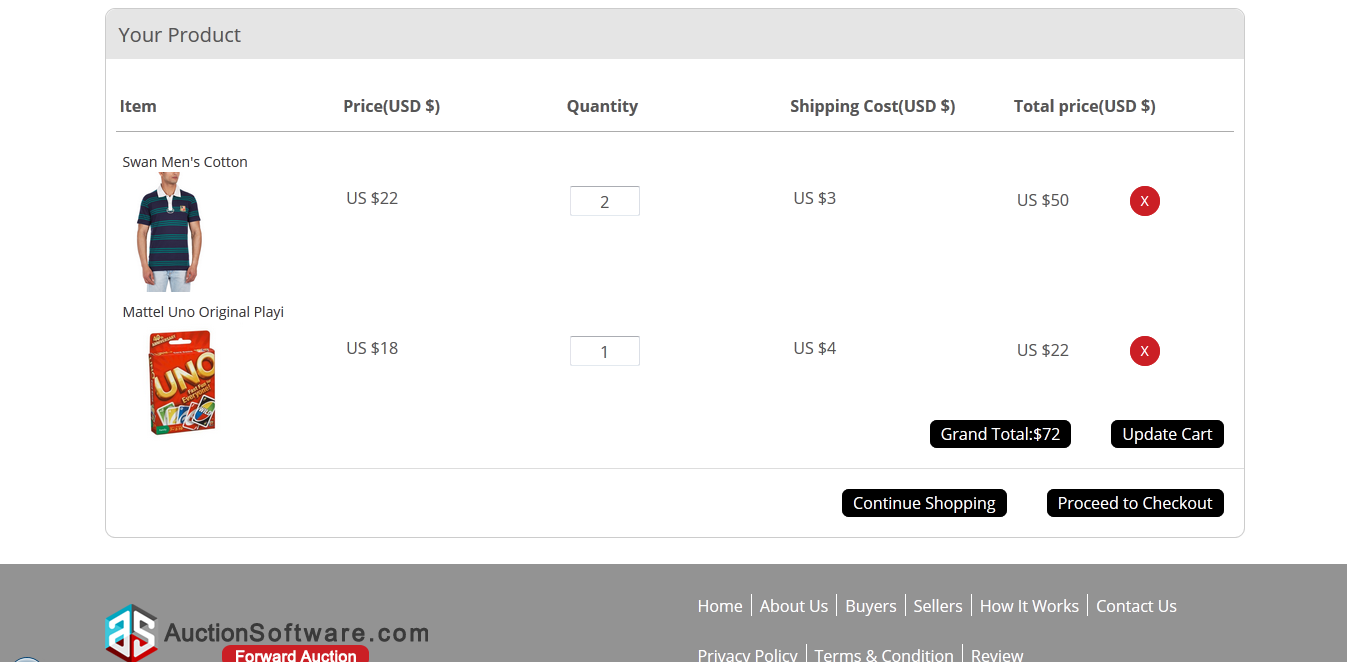
Buy Now Page – Buy now
Click ‘Buy now’ tab in the homepage placed at the centered to go to search page.
List of products will be displayed where user can find products to purchase products with buy now price.
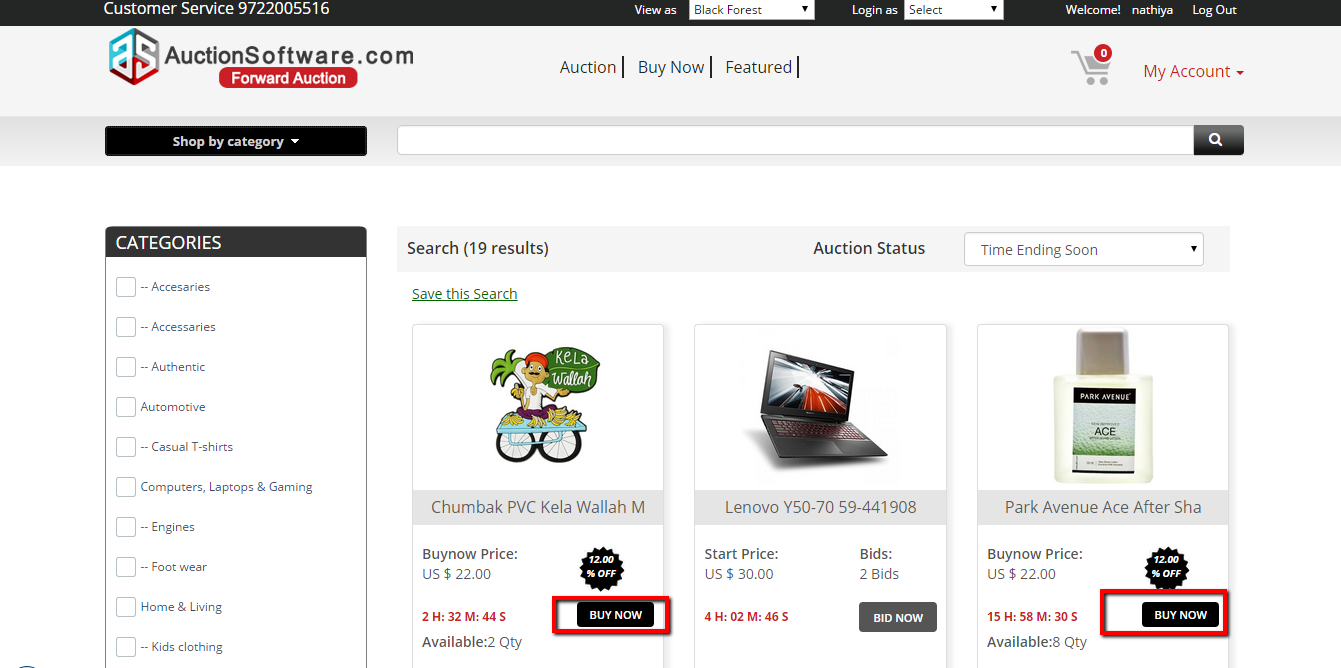
Auction page – Bid now
Click ‘Auction’ tab in the homepage placed at the centered to go to search page.
List of products will be displayed where user can place bids on products and also can filter products by category.
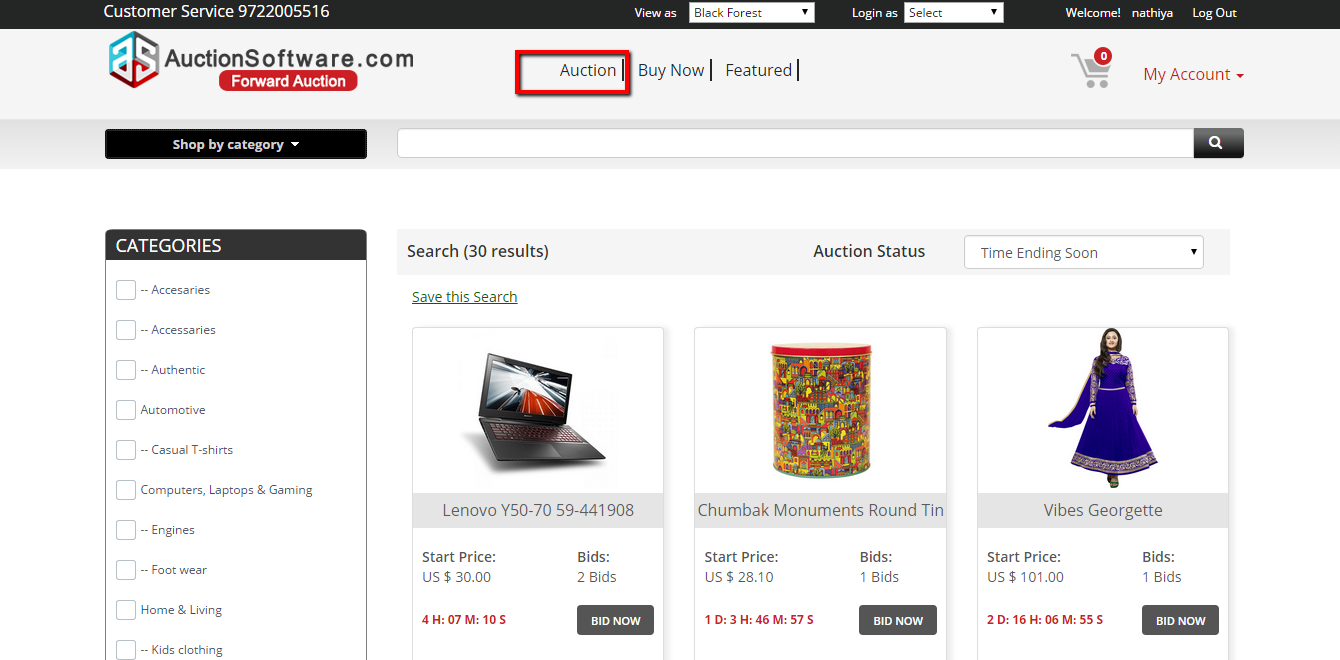
Save payments (Credit Card/Paypal Account)
User can save their payment details such as PayPal or credit card info. User will not have to enter payment info while making payment for each product awarded and the system will remember the payment details when making future payments.
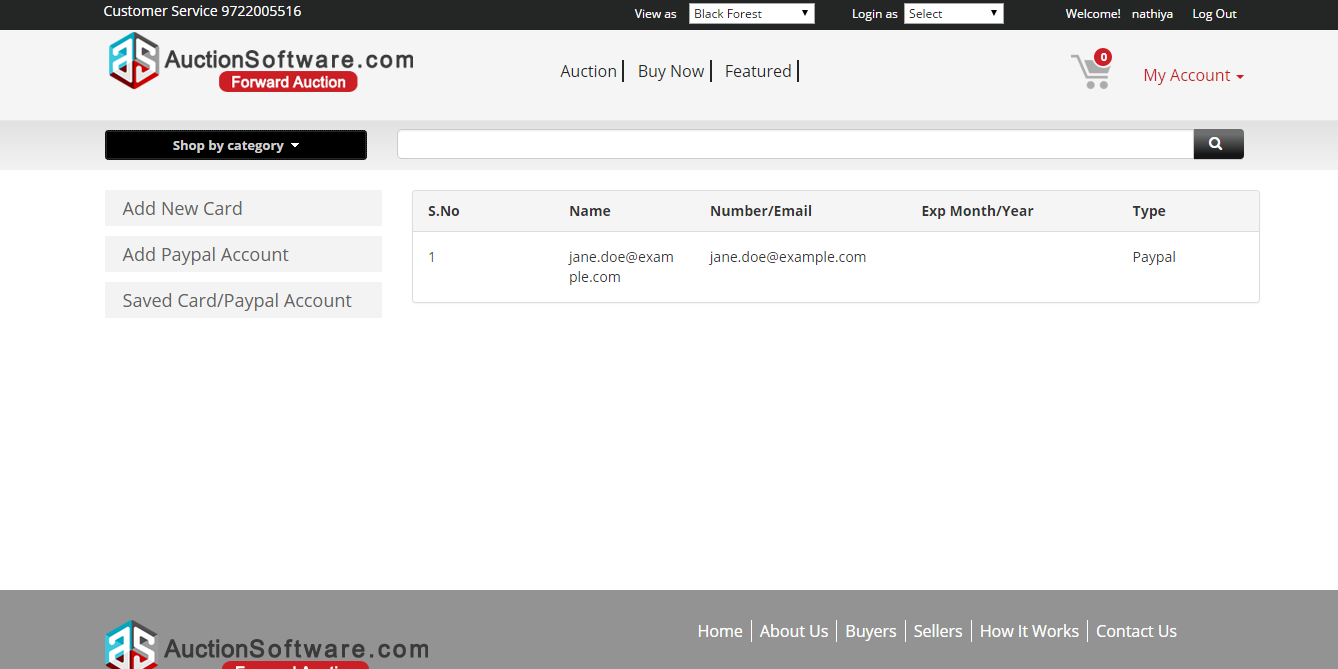
Payments Details pages
We offer you multiple payment modes such as PayPal, credit card, and Braintree payment for transactions.
Payment tab describes you all your transactions details along with product name, price and status of product.
To go to payment page click on ‘My account’ and then select ‘payment’.
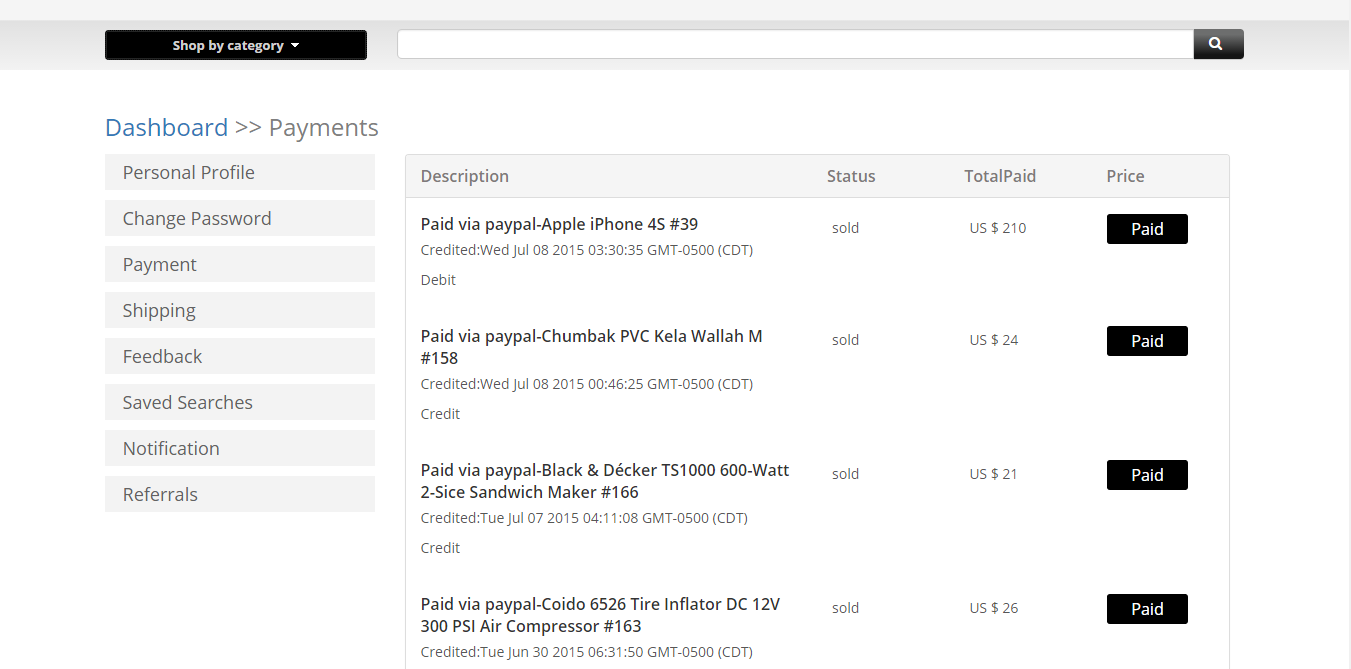
Profile – Shipping records
User can specify shipping address in profile page and this address can be edited on this page.
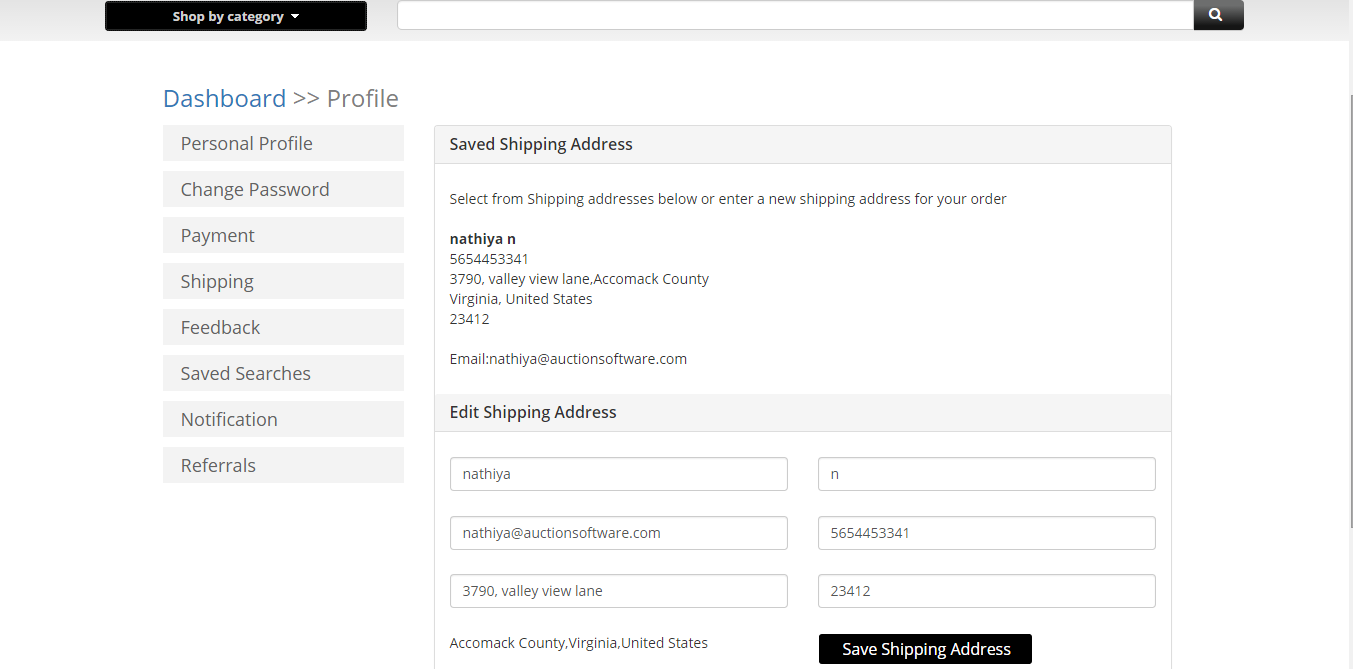
Profile (Personal Profile, Change Password)
Information you add on the profile tab can be updated at any time.
To change your password go to ‘profile’ tab and then click to ‘change password’ link and enter your old and new password fields.
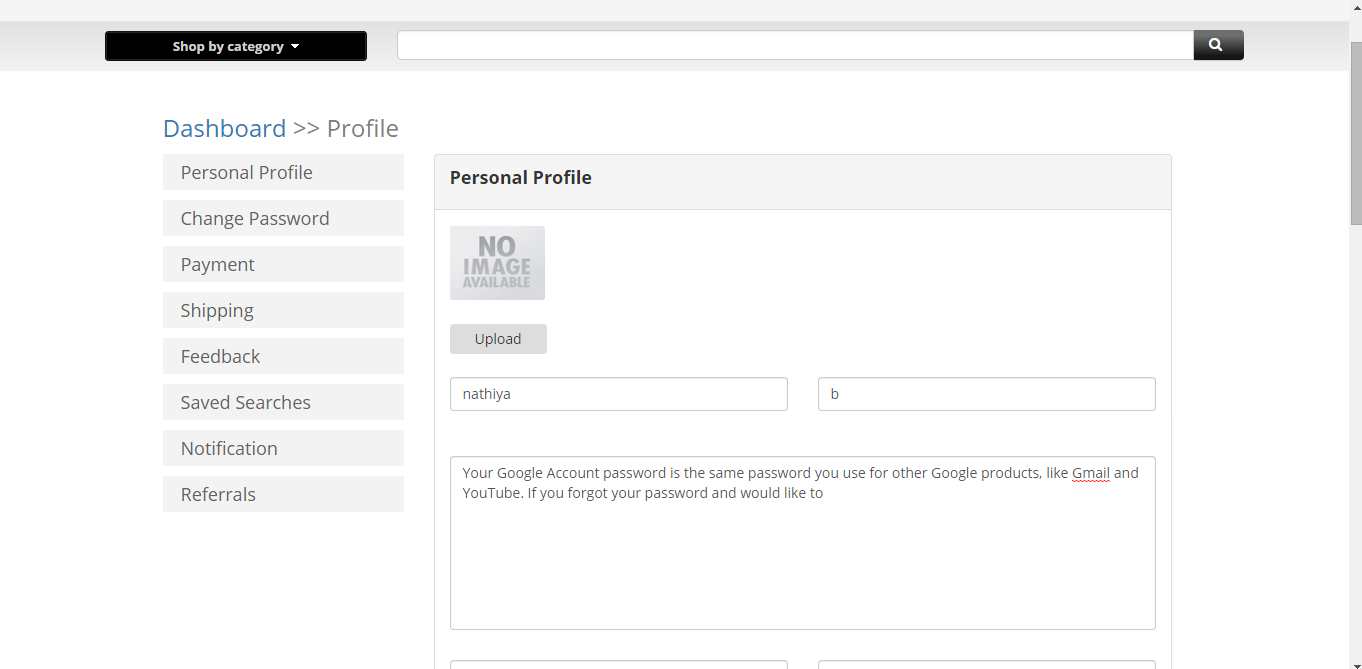
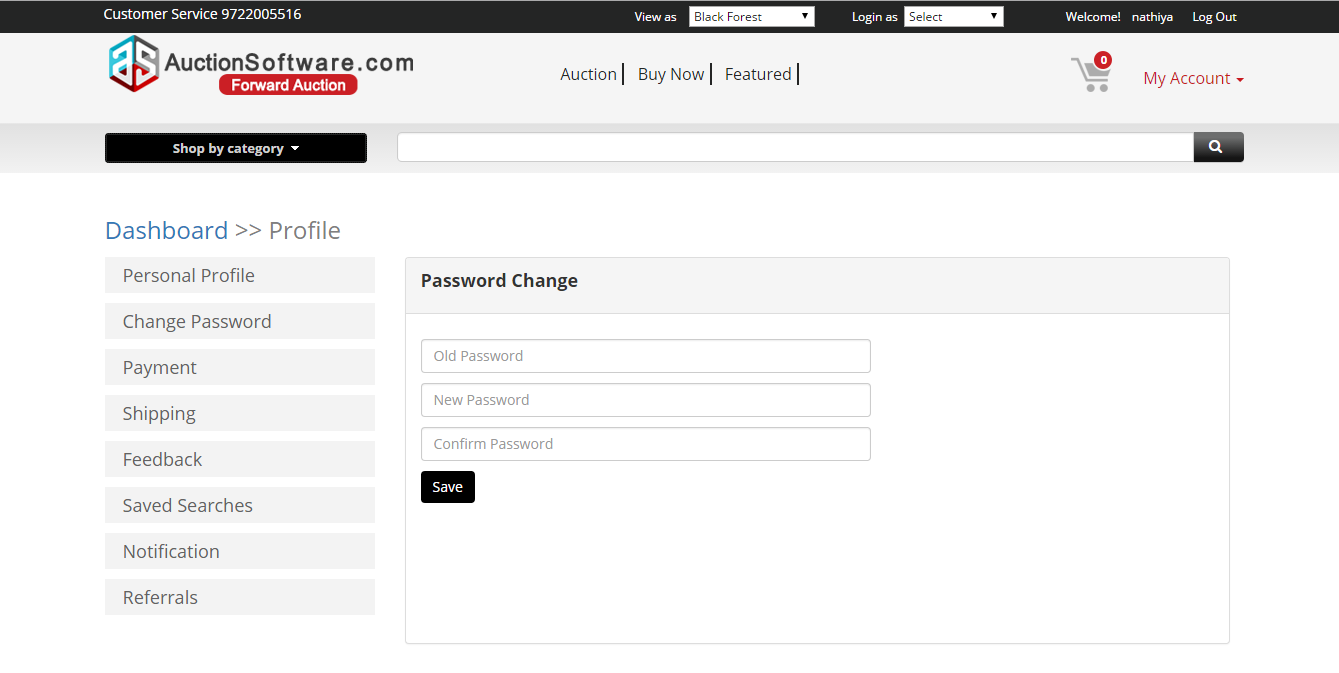
My Watchlist
Watchlist allows product tracking of products added to the watchlist bucket.
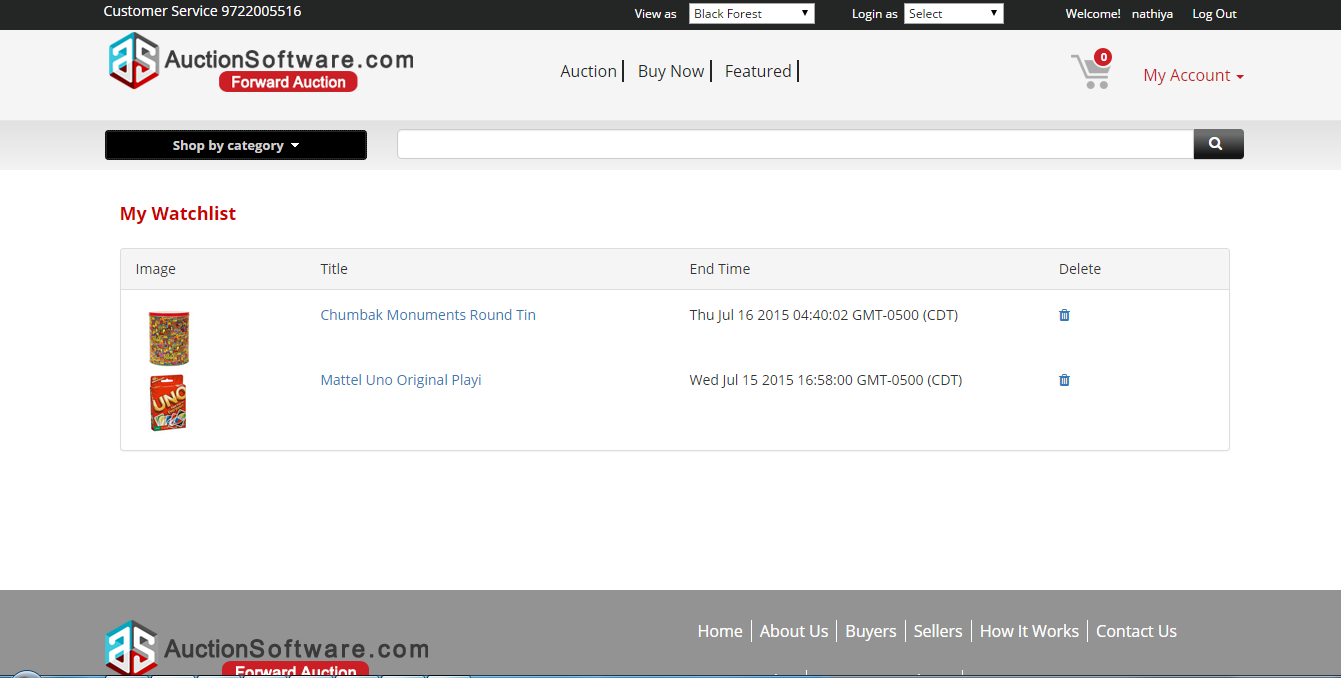
Manage Messages (Inbox, sent, Archive, delete)
Message board enables buyers and sellers to communicate with each other.
Sent tab will list the messages sent to sellers.
Archive folder contains list of messages archived.
Messages can be deleted from message board by clicking the checkbox placed at the right side.
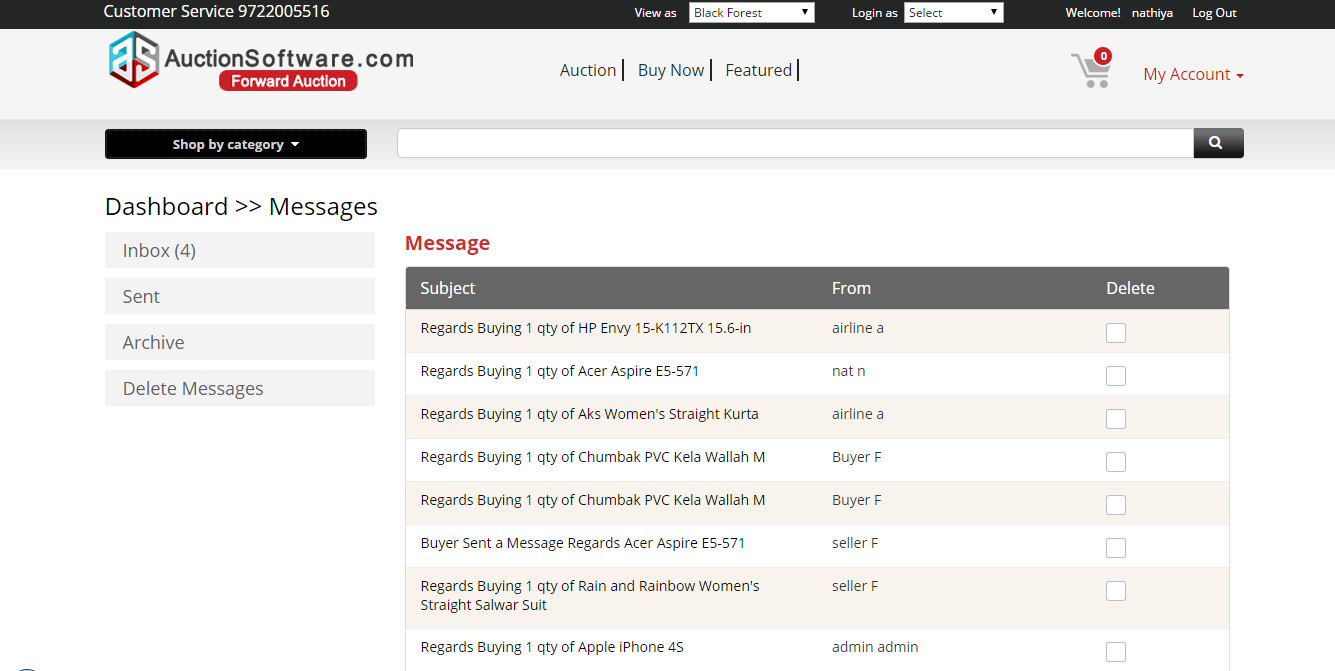
Buyer Dashboard (active bids, buy now, bids won, bids lost)
Buyers can place bids for active products.
Bids won tab will list the products where the bids submitted by buyer meets the reserve price or higher than reserve price before auction end time and describes that the product been awarded to that buyer.
Buy now tab will comprise of products that the product have been bought for buy now price.
Bids lost tab will include products in participated auctions and product was awarded to someone else.
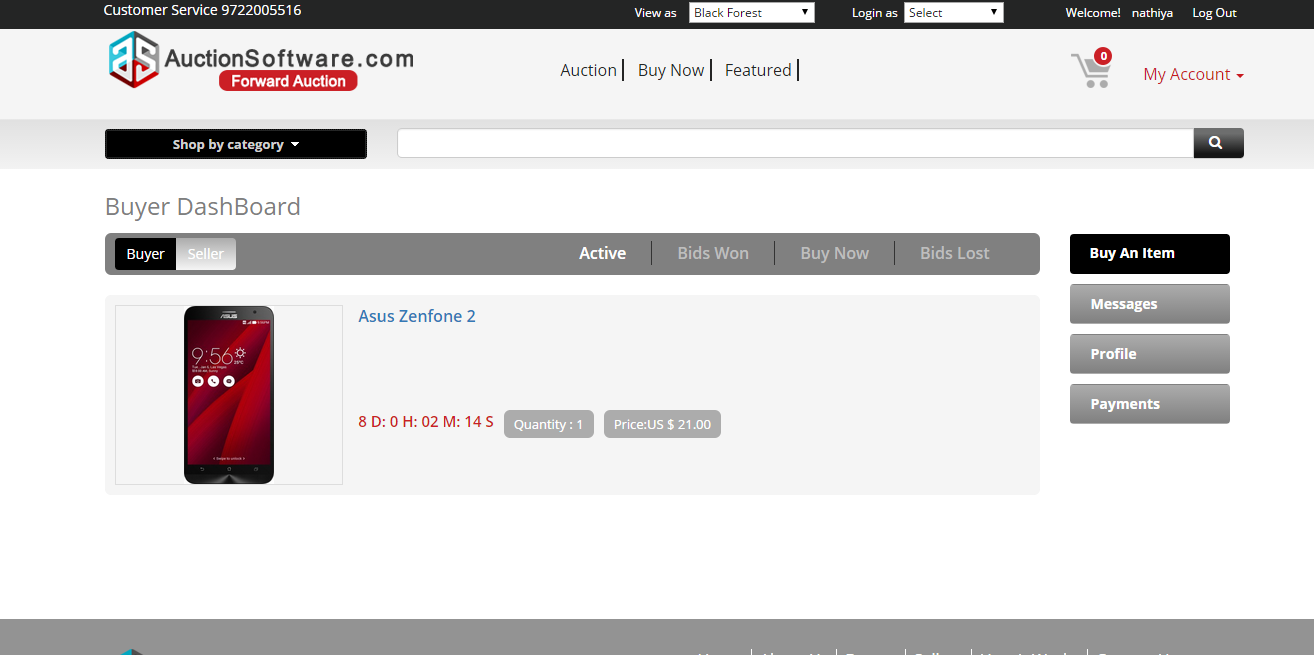
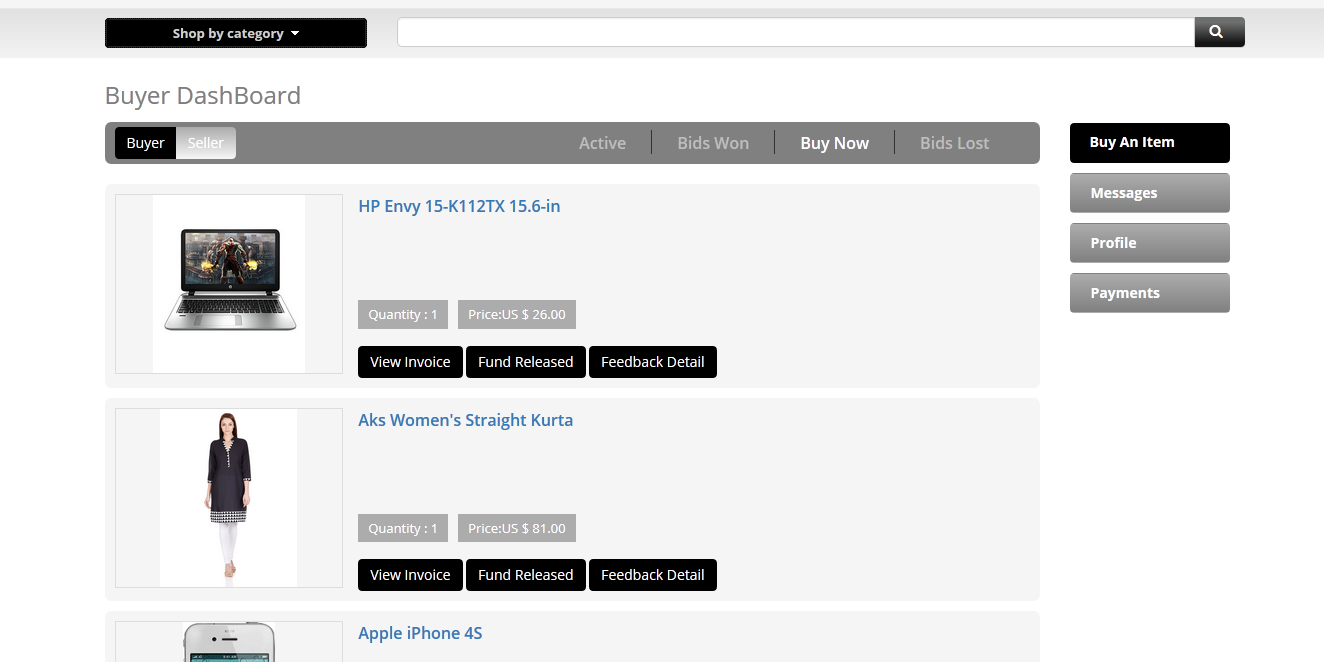
Seller Dashboard ( Selling, Sold, Draft, Ended)
Once product becomes live, that product will go to seller dashboard page where seller can monitor activities taken on that product.
Selling tab will list the products posted by seller that are active products.
Sold tab will comprises of products sold out.
Draft tab will include products that are auction yet to start simply named as ‘Future products’.
Ended tab will cover products auction time has ended with closed products.
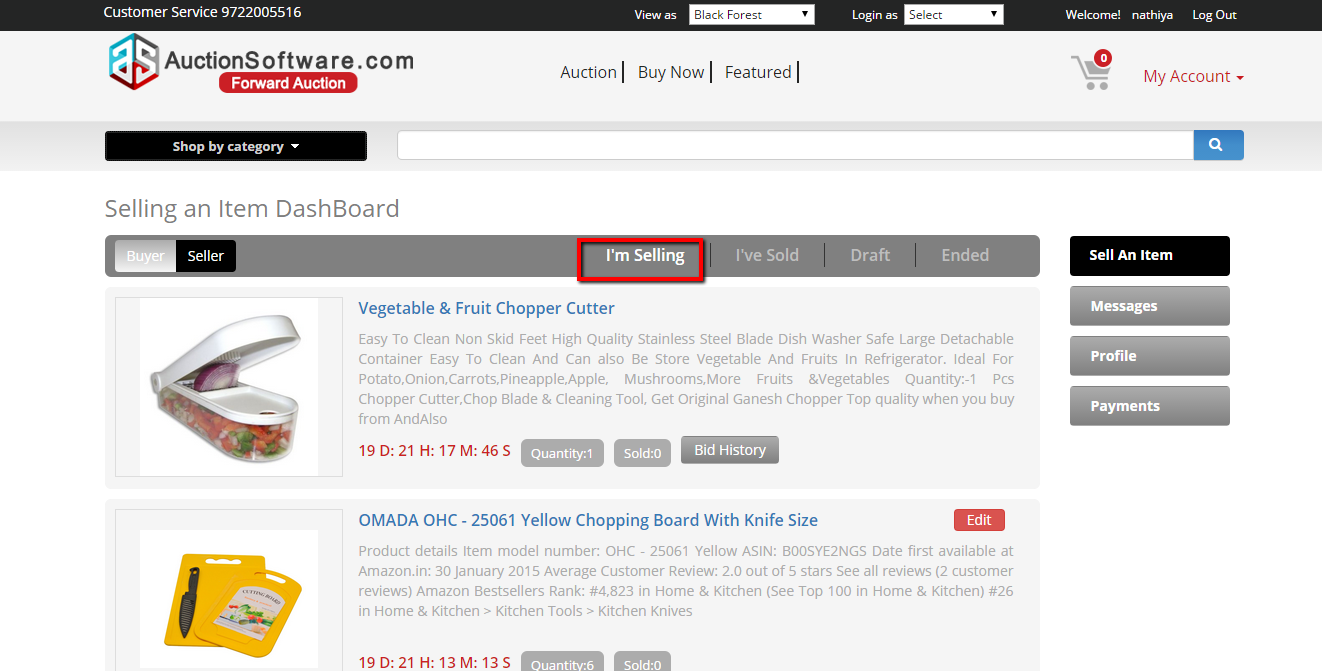
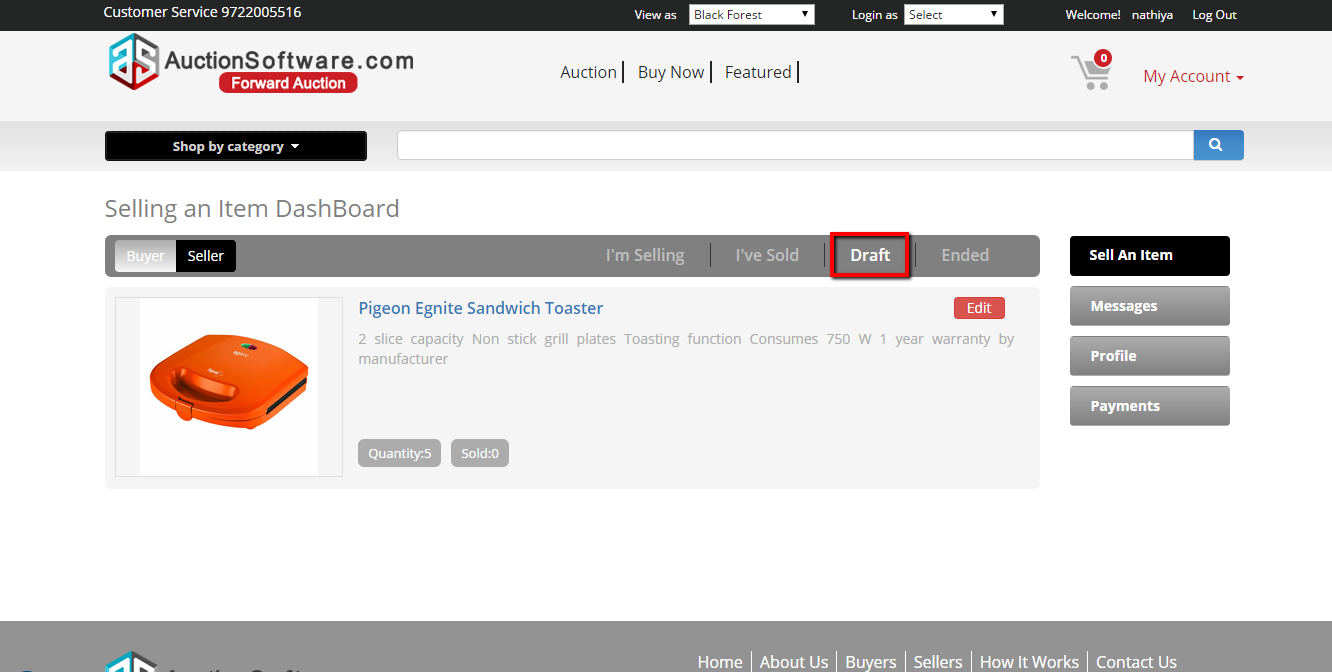
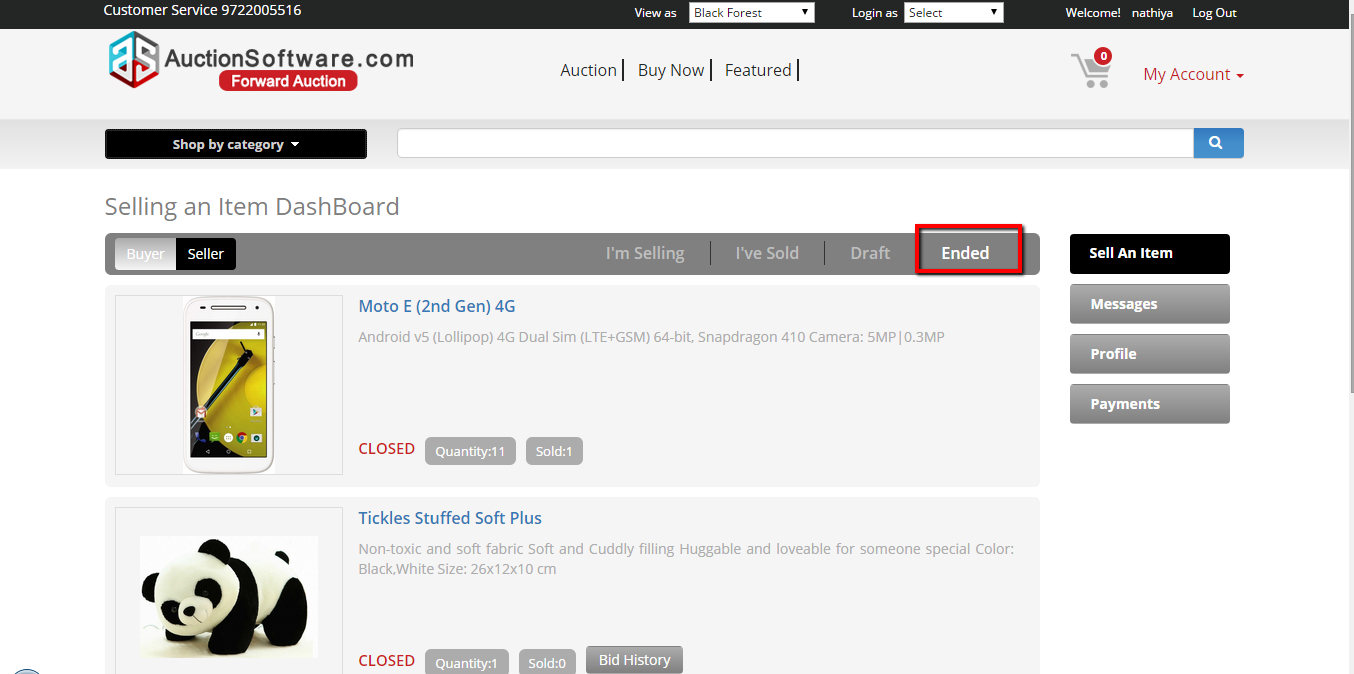
Sell an item – Post now / Save as draft
Once seller has filled out all the necessary details to post an item then seller can make this product live by clicking ‘finish’ button or seller can save as draft for later activity.
After seller has listed a product for live auction, posting must be approved by admin before final post to site
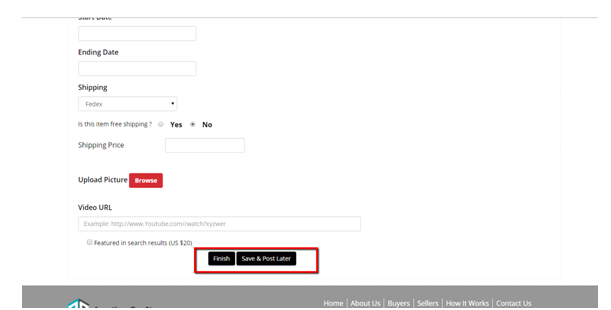
Sell an item – Mark as Feature product
Featured product is a premium fee based upgrade to the seller emphasizing thelisting at the top of the homepage and/or search page. The products will be further set apart with the featured label.
A value added upgrade to a listing, this service will enhance product viewership. With added views, there is the likely potential of additional bidding
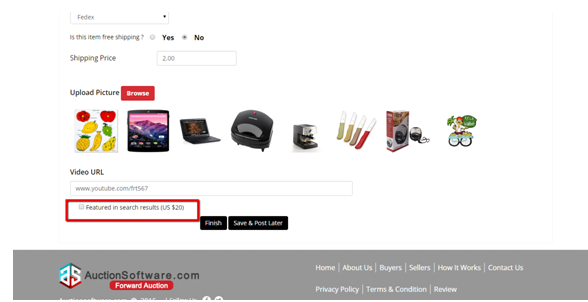
Registration
Registering with Forward auction is free and simple.
To register click to “Register” button in the homepage and fill out the form to complete registration. Activate the link received from auction software to login to the site.
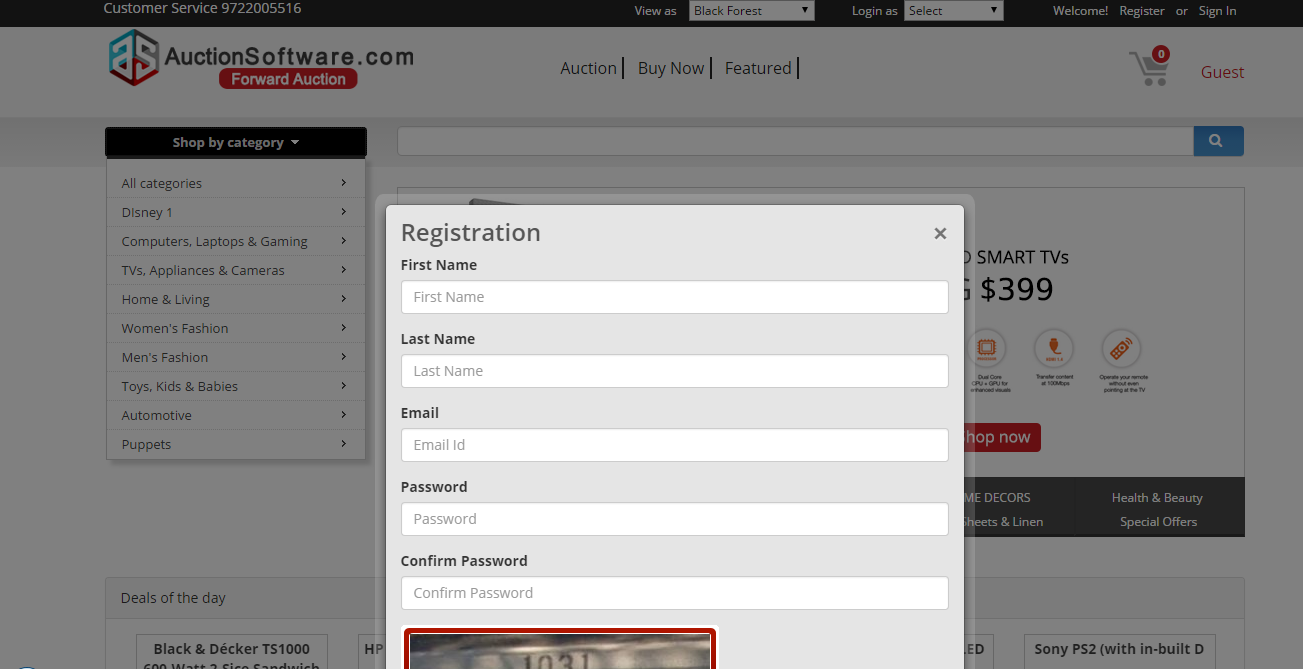
Homepage
Our homepage has wide range of products including electronics, accessories, clothing stores, home furnishings and much more.
We also have search filters based on the auction type such as bid now or buy now products, featured listings, daily deals and best sellers.
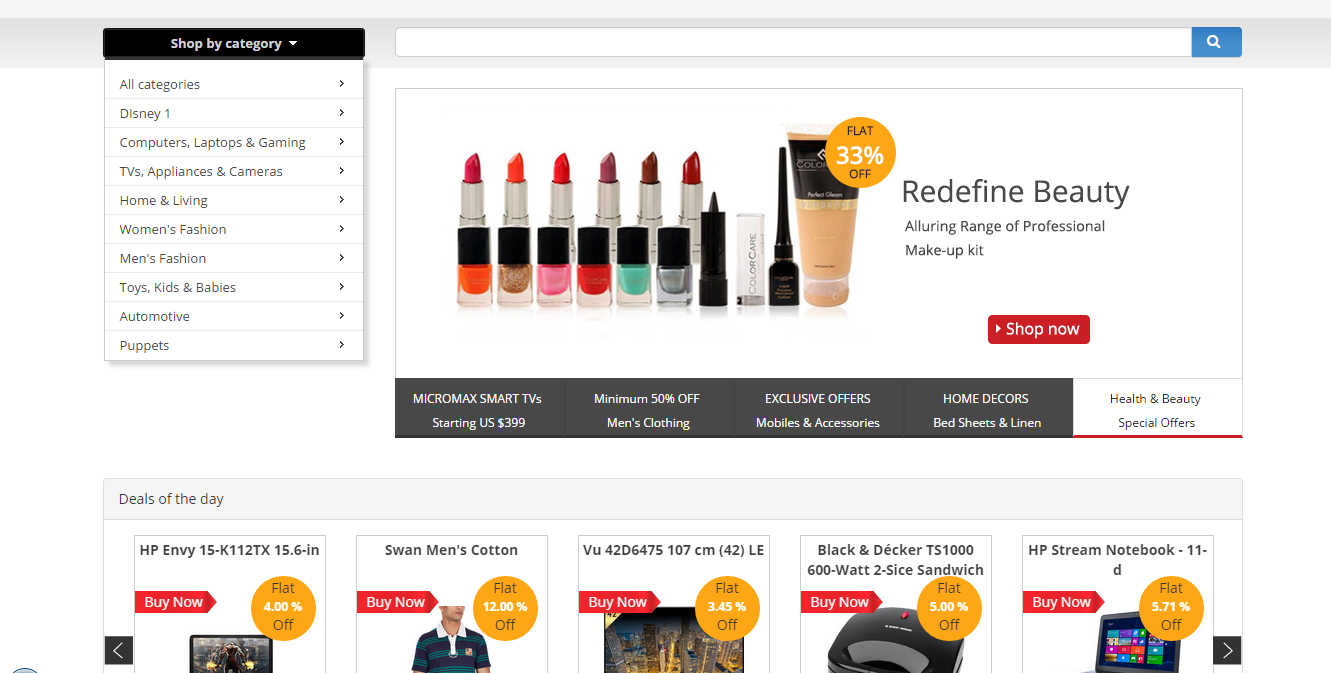
Social Media Login
With Facebook login, registration and login is simple and easy using your social network user account.
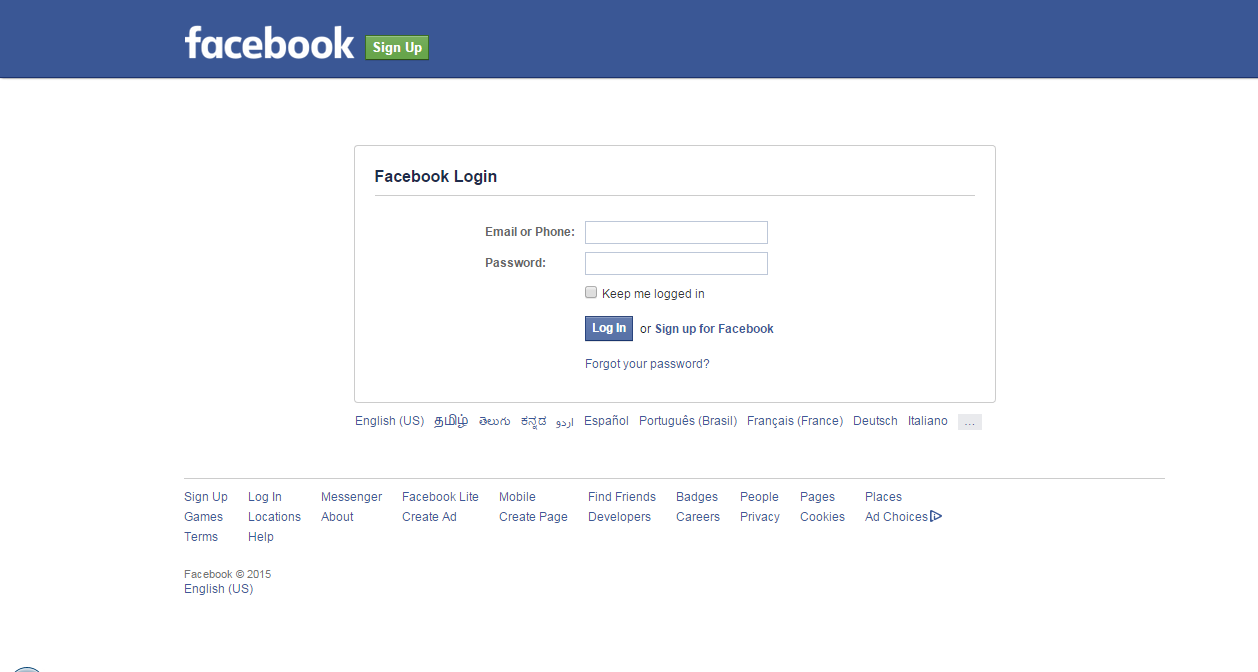
Sell an item
It is easy to sell online with auctionsoftware.com. List your products here and increase traffic and exposure.
Auctionsoftware marketplace enables you to list an item for sale and set the price for every item you list and how long the auction will be opened
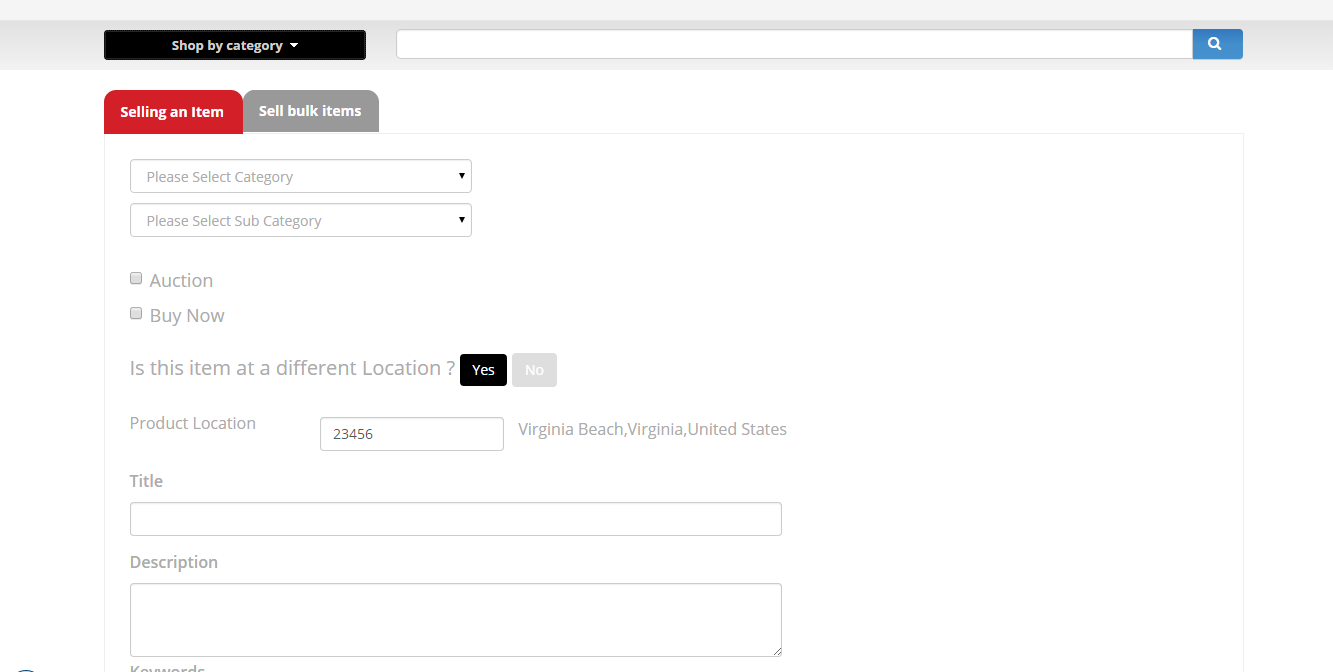
Sell bulk items
We have a feature called ‘bulk import’ where large volume of products can be uploaded in a single click by having CSV file of products.
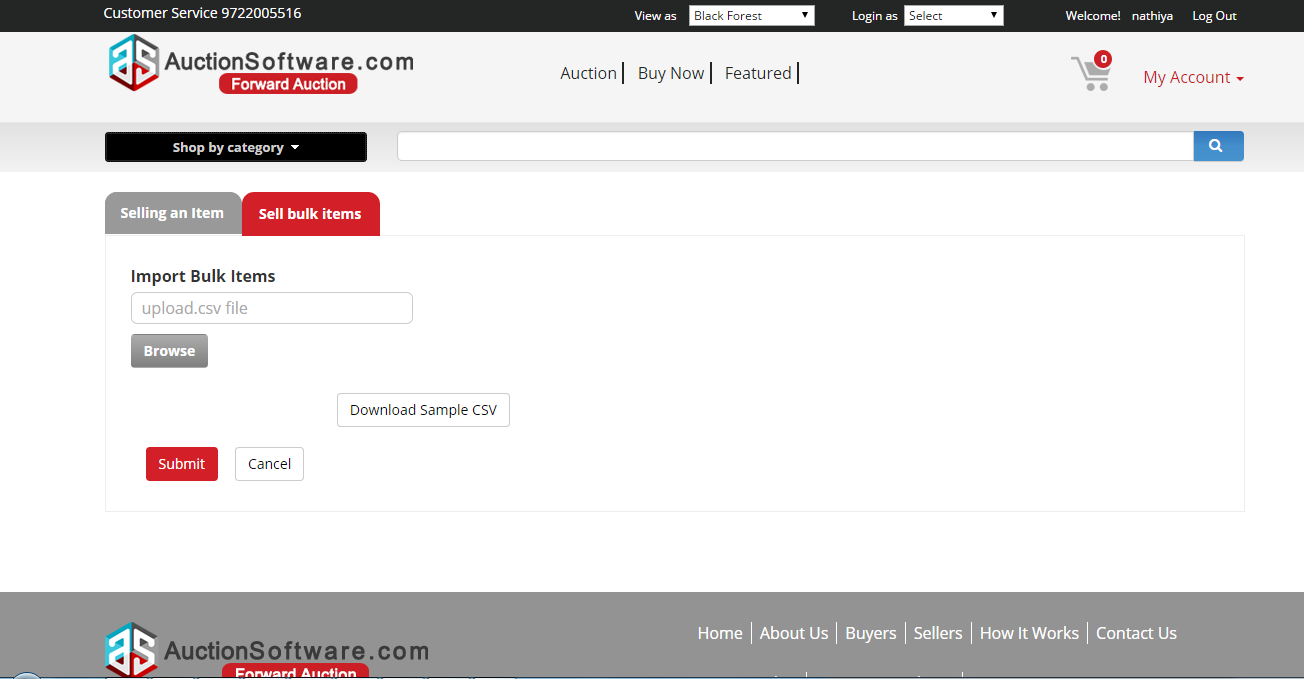
Bid Now
Bid now gives you the opportunity to place bids in online auctions.
once you placed bid on any item that you wish to buy, you can make bid on it before auction end time. and seller will be notified of this bid placed.
you can find your bid history on product view page and buyer dashboard page and your bid amount will not be disclosed to other bidders.
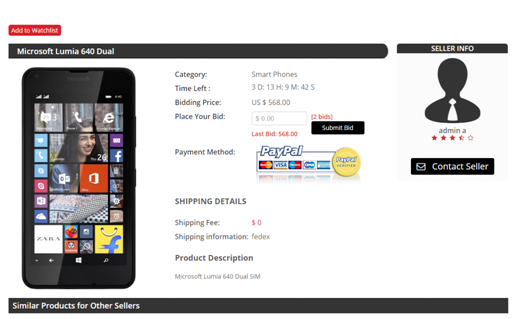
Homepage theme setup
We have a theme setup feature on our site and using this feature user can change the skin of website which provide much more control over the look and presentation of site.
We have given optional colors to the site where you can find it at the header once you change the color; the header and footer colors will get changed correspondingly throughout the site.
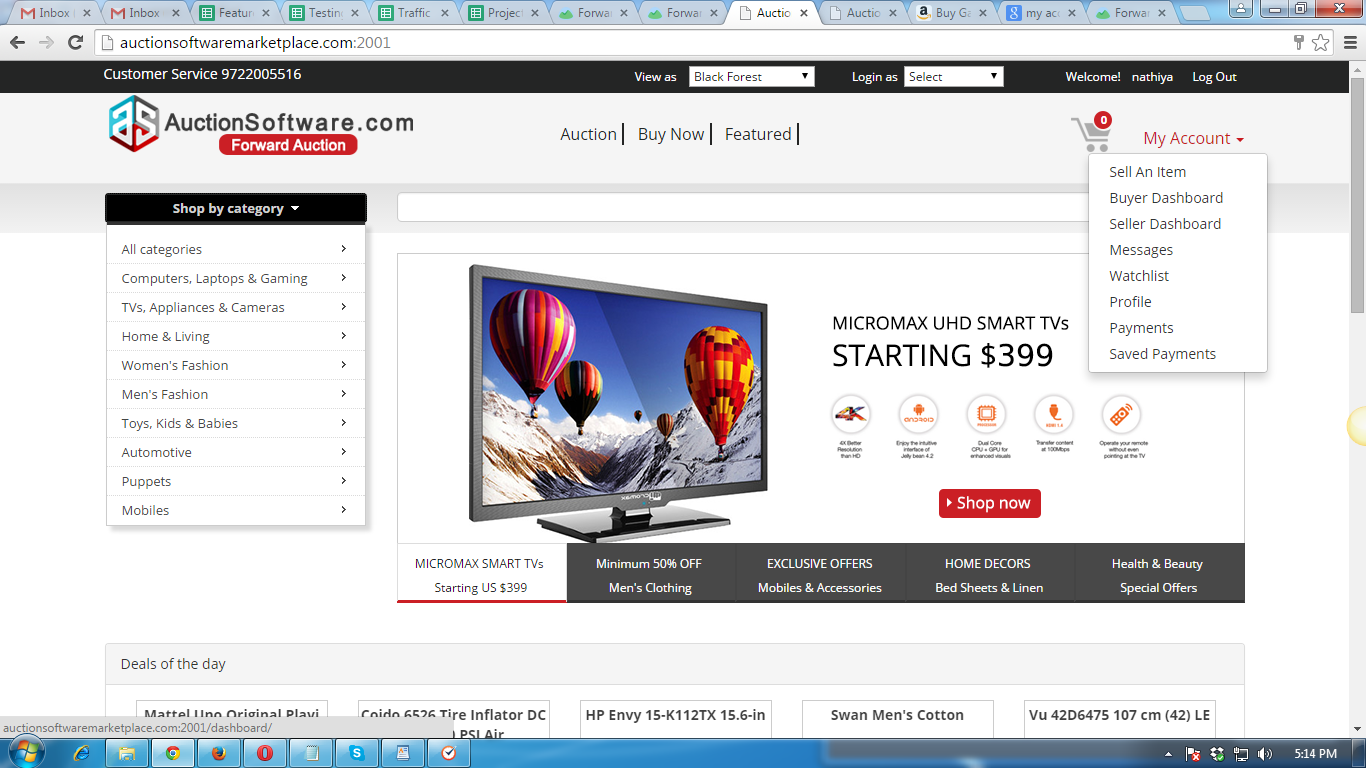
Homepage Deals of the Day
Deals of the Day’ in auctionsoftware is where any user can check for daily deals on buy now price products ending soon.
Seller has posted products with buy now prices ending soon will be listed under ‘Deals of the Day’ section.
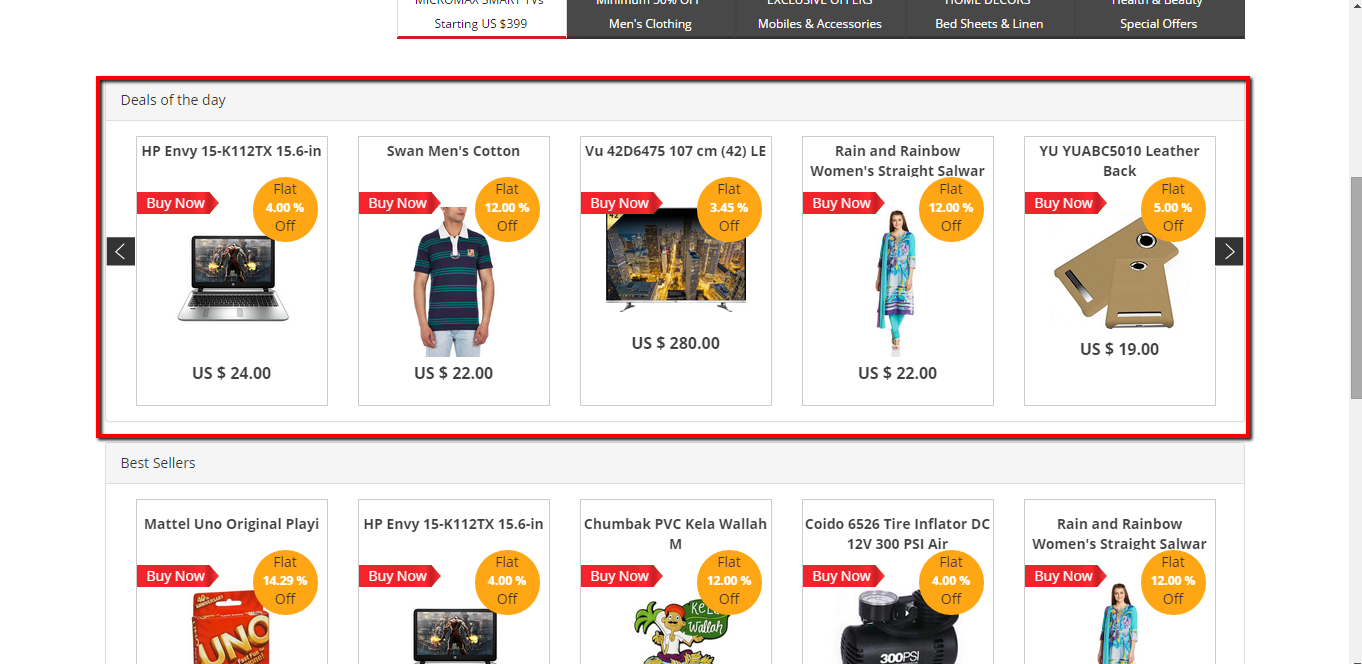
Homepage Best Sellers
User can search for best selling products from home page on categories like electronics, clothing and accessories.
Best sellers will be described here as those who have sold out more products, have good ratings, and a positiveselling history.
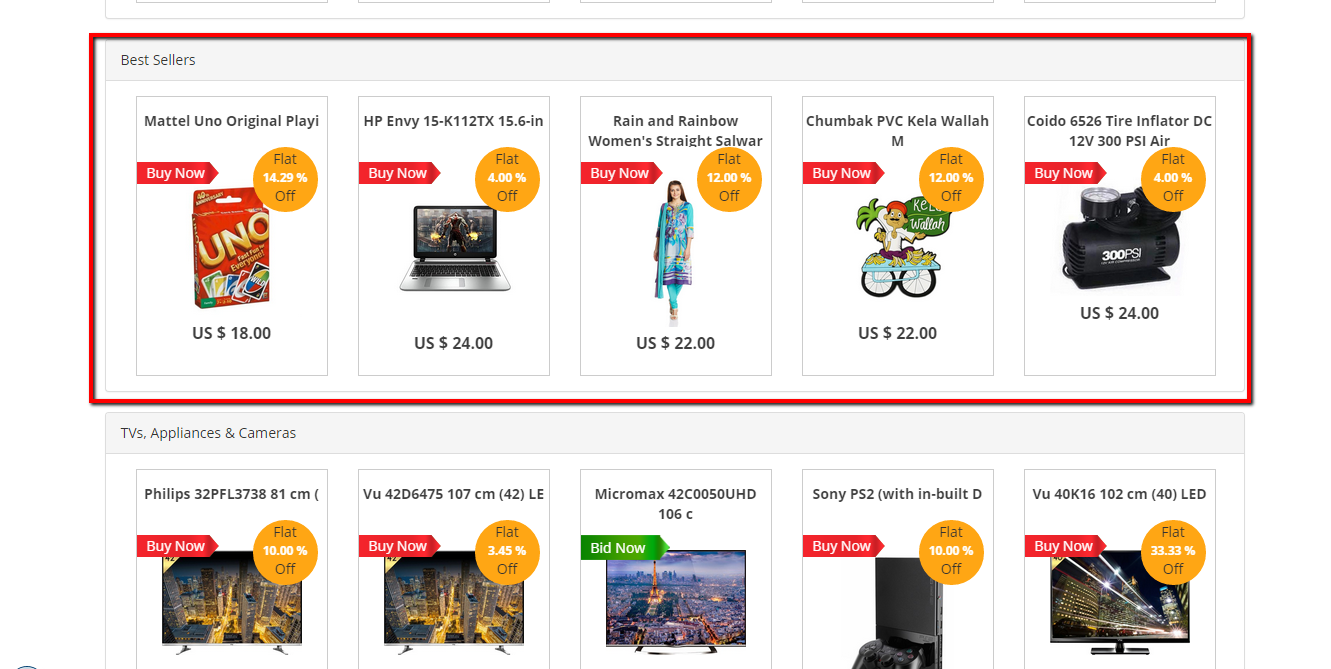
Homepage Top Featured Products
Featured product listing is a premium fee based upgrade to the seller emphasizing their product at the top of the homepage and/or search page. The products will be further set apart with the featured label.
Featured products will be eye-catching and attractive to the buyers when they search.
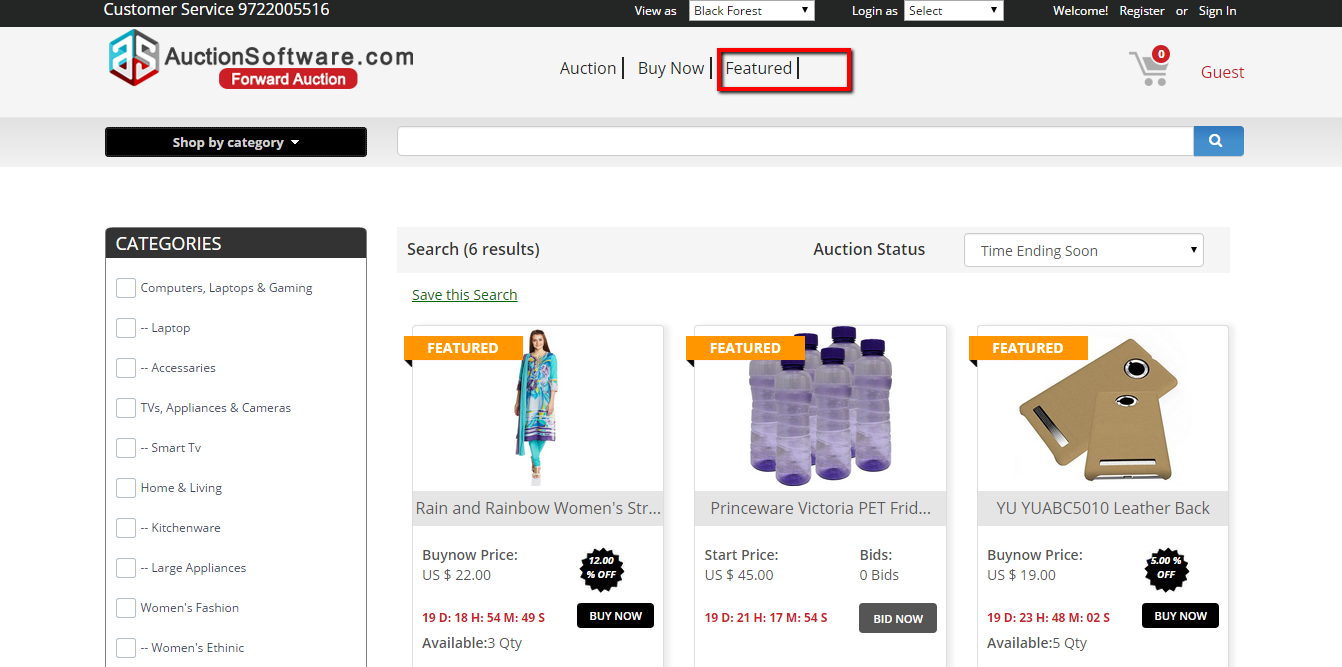
Shop by Category
Users can buy or bid on products based on the category search, can filter products by category, and choose for products from category.
Admin can add categories and questions to the category from back end.
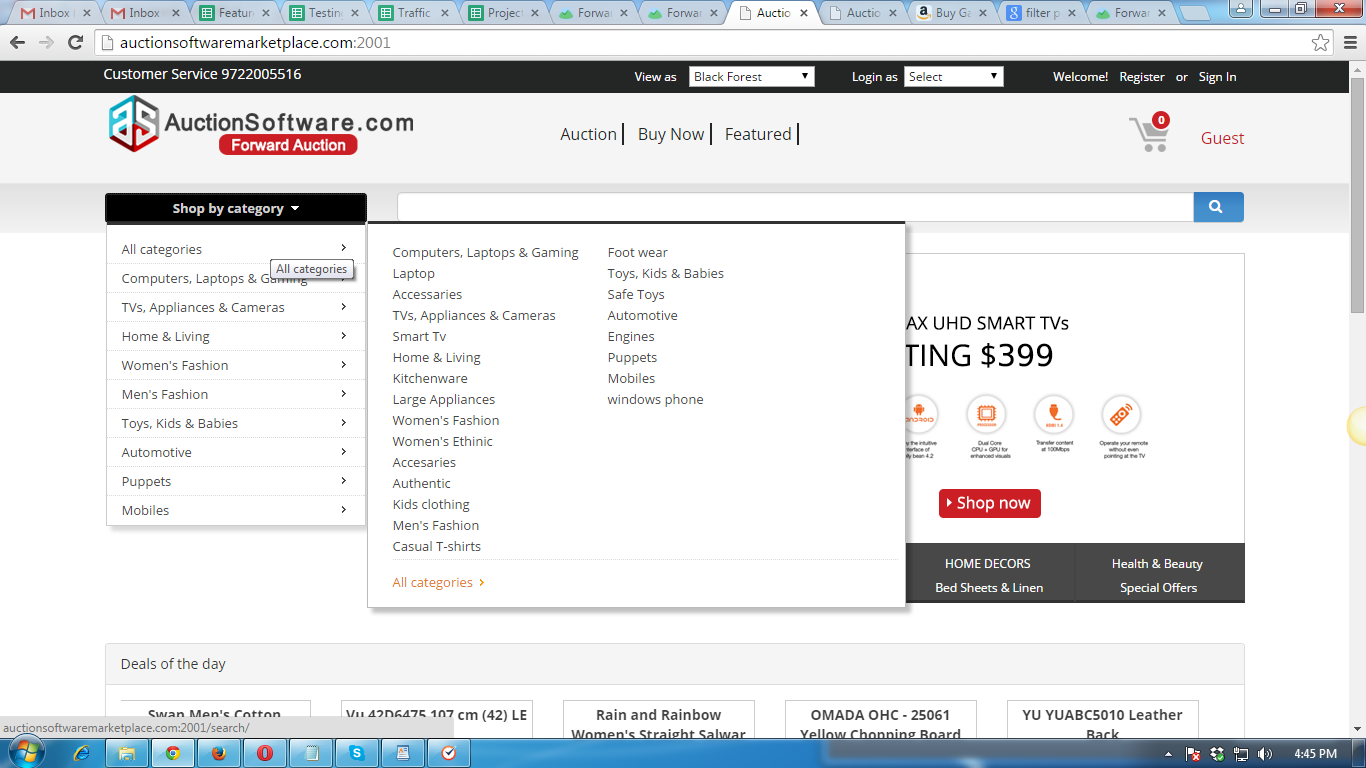
Custom Search
User can search or find products from our site.
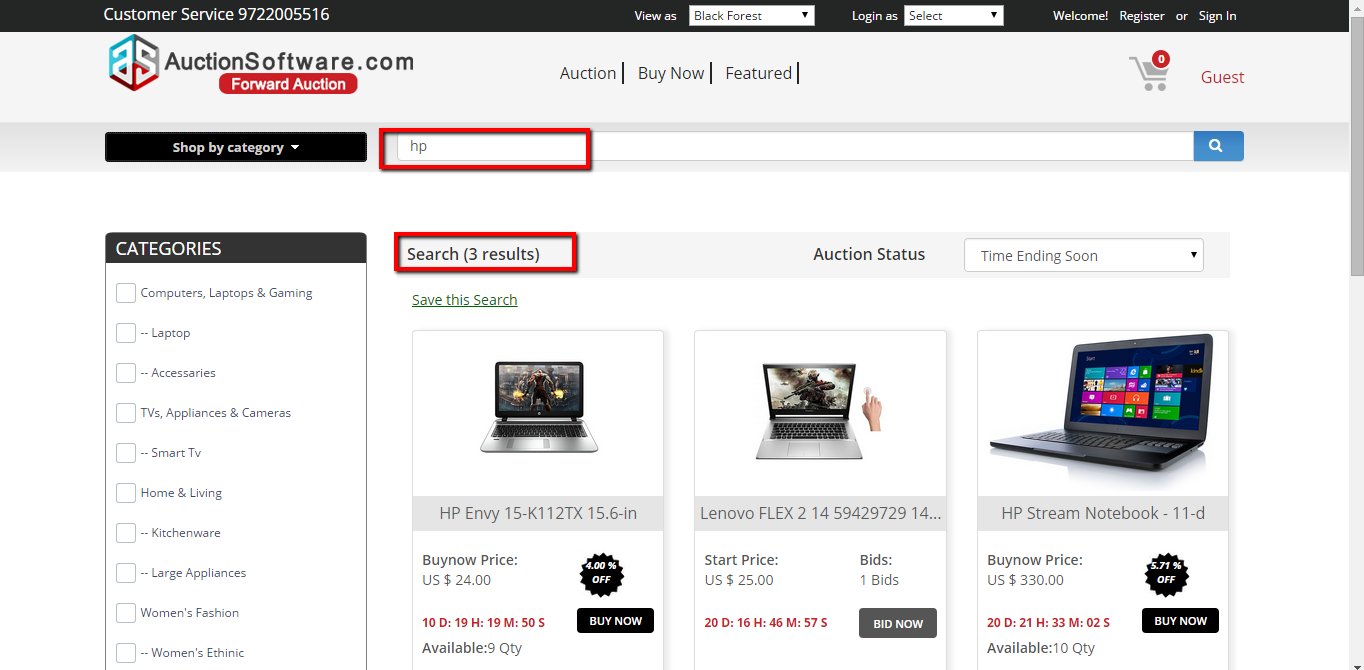
Homepage Top Navigation
We have navigation tabs at the top of homepage of auction listings such as Auction, Buy Now and Featured products for easy selection of the search page and advanced search where user can find only bid now or buy now or featured products.
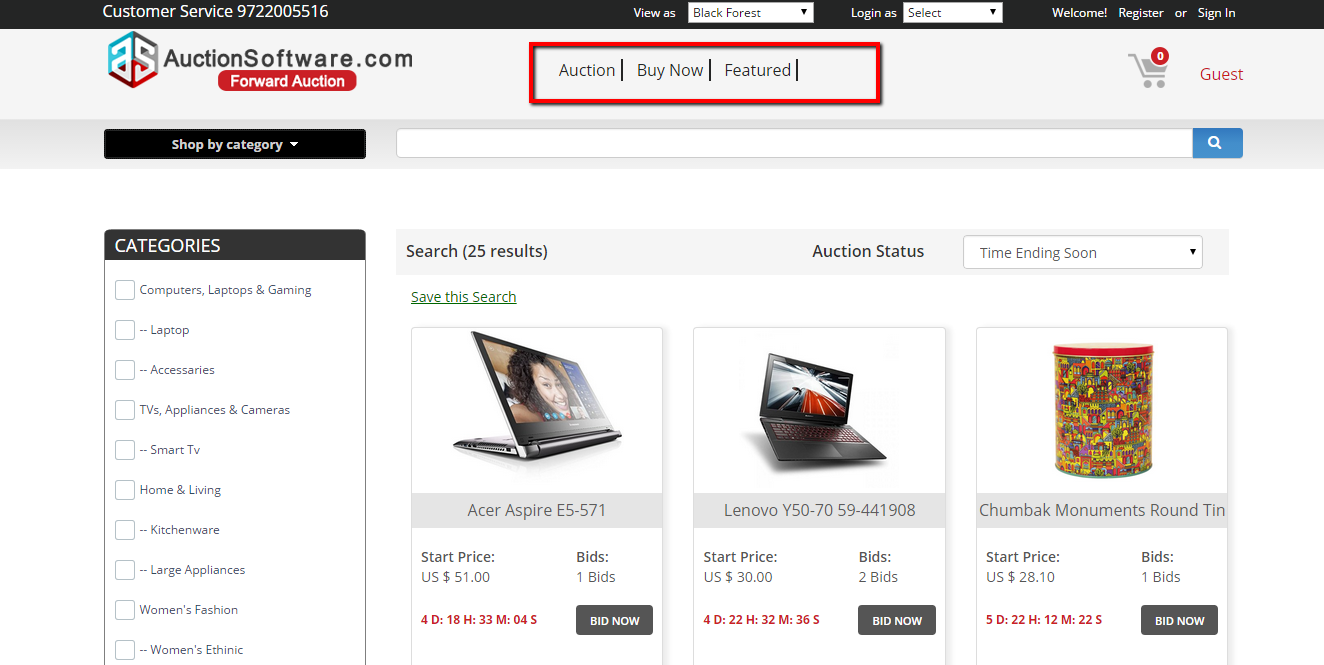
Home page Login
To login you simply enter email and password received in your email following registration.
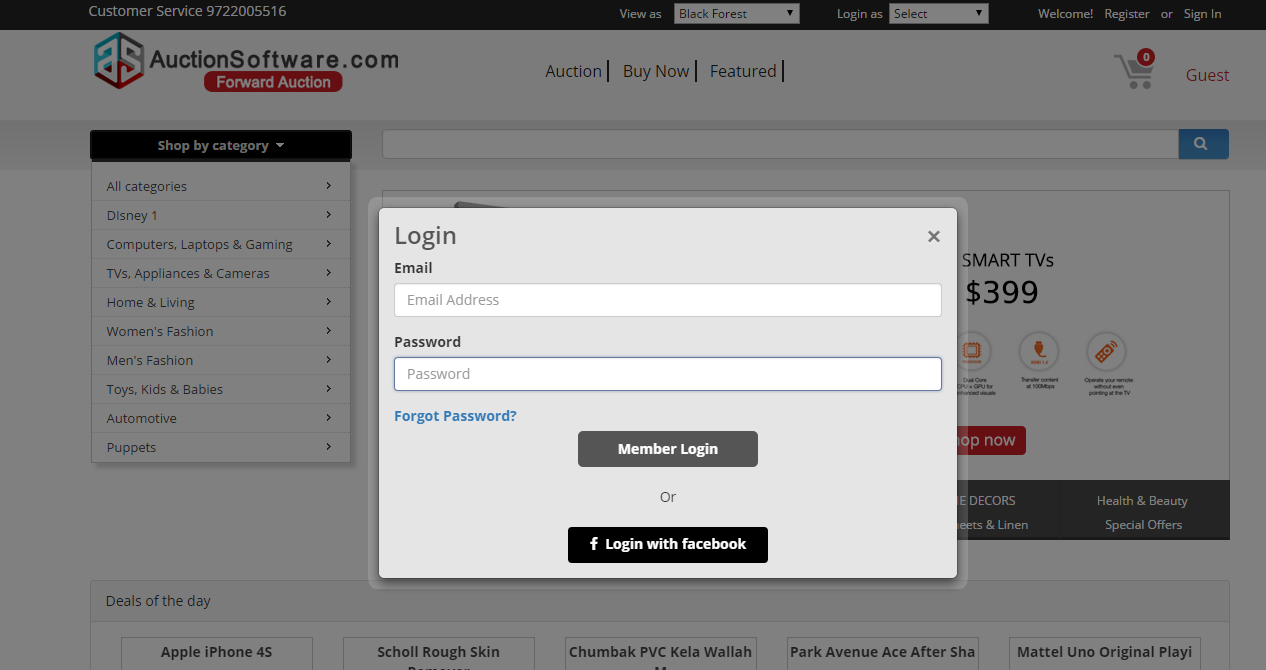
Email Verification to Register
Once user has competed registering with auctionsoftware, he will receive an email to verify and activate the user account.
Retrieve Forgotten Password
In case of user forgotten password, we can help by sending them a link to reset it.
To reset your password, enter your email used to register.
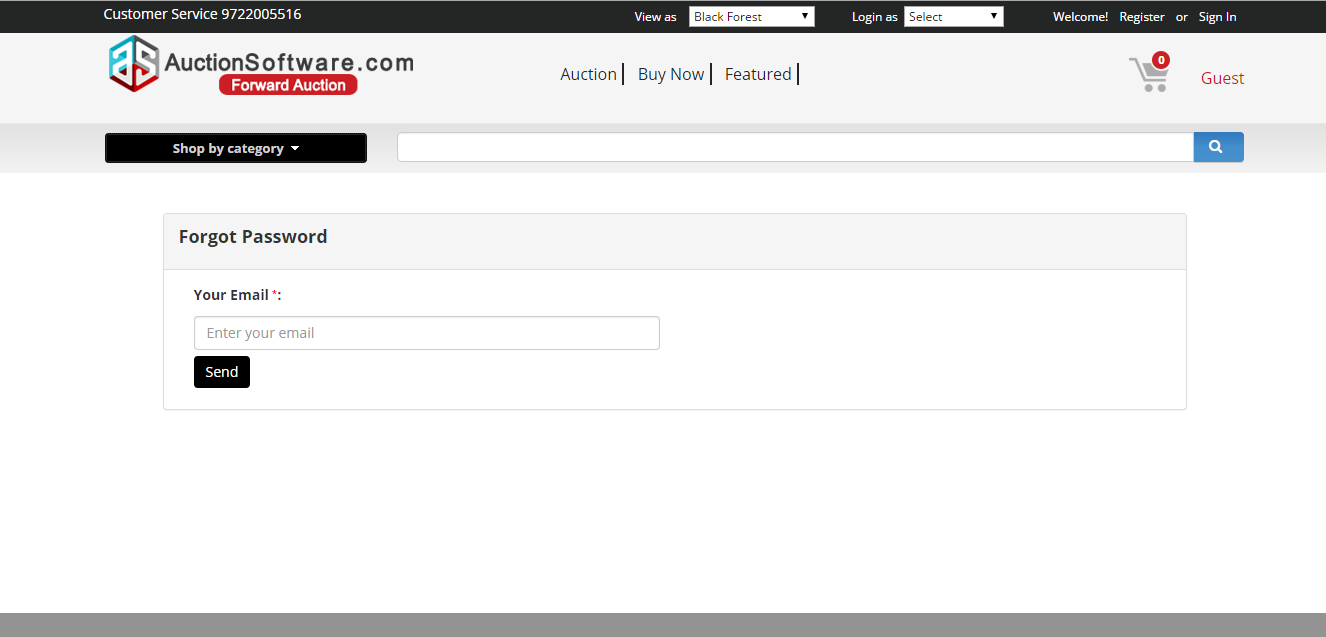
My Account
My account gives you quick access to update and manage profile info.
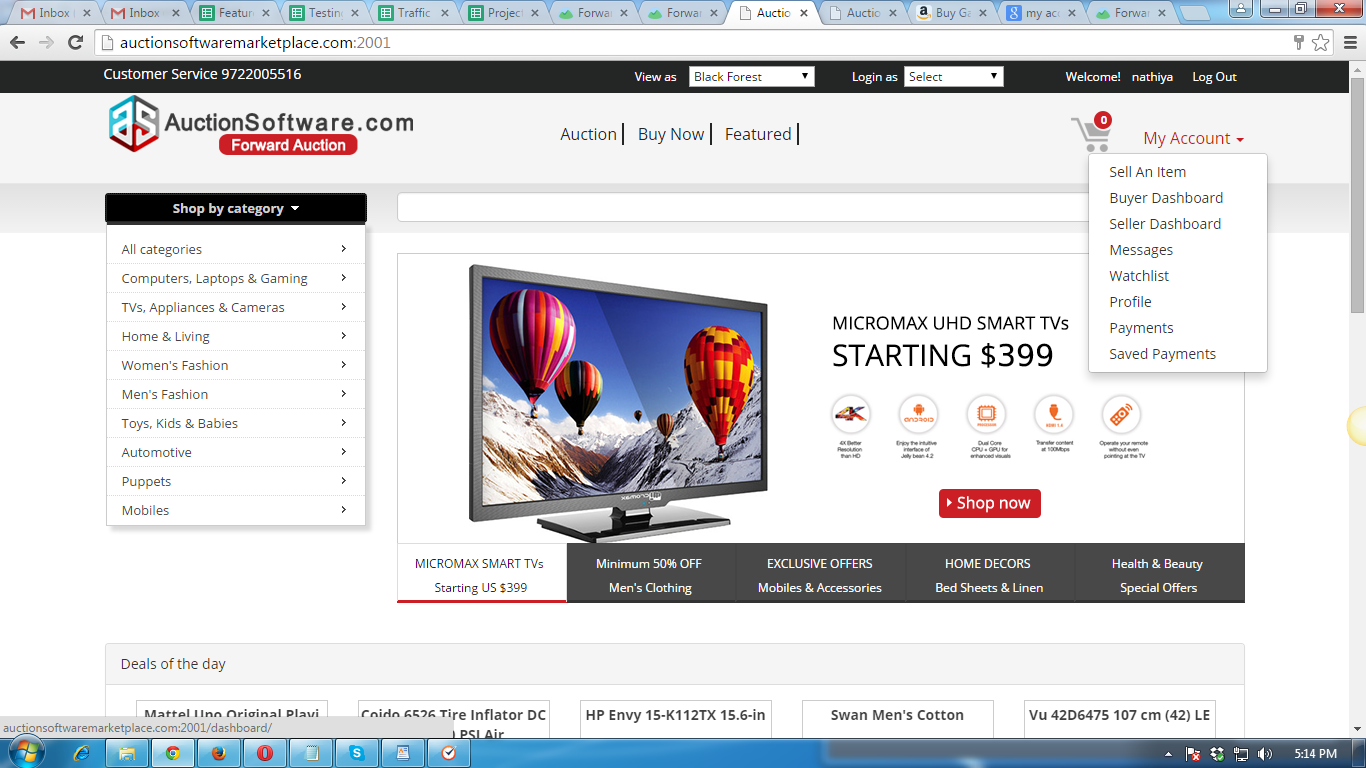
Sell an item Product details (category/multiple images and a video URL)
Seller has to select category and sub category for the products listed on the site and can upload multiple images for an item and share video URL.
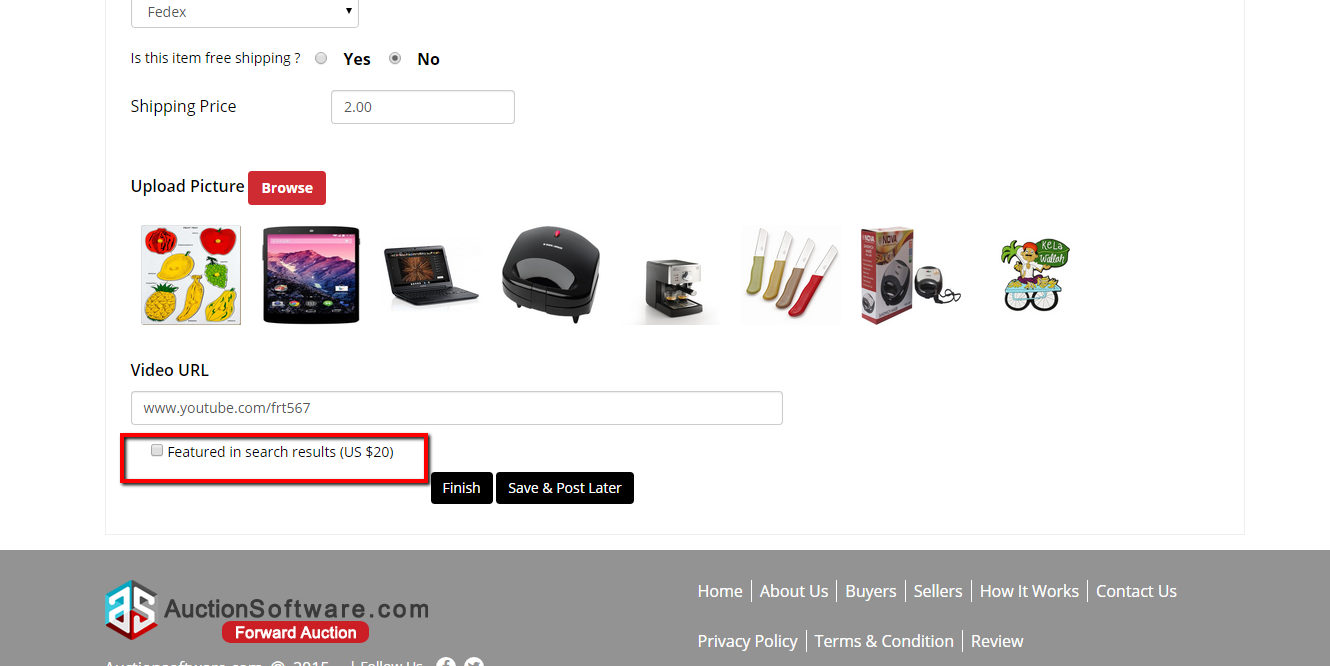
Sell an item – Selling methods (buy now, auction)
Seller can select either one of the method available or both for selling an item.
Buy now method includes retail price, quantity and buy now price for the product.
Bid now method includes start price and reserve price.
Once highest bid submitted by buyer meets or exceeds reserve price set then buyer will be awarded for that product after auction end time.
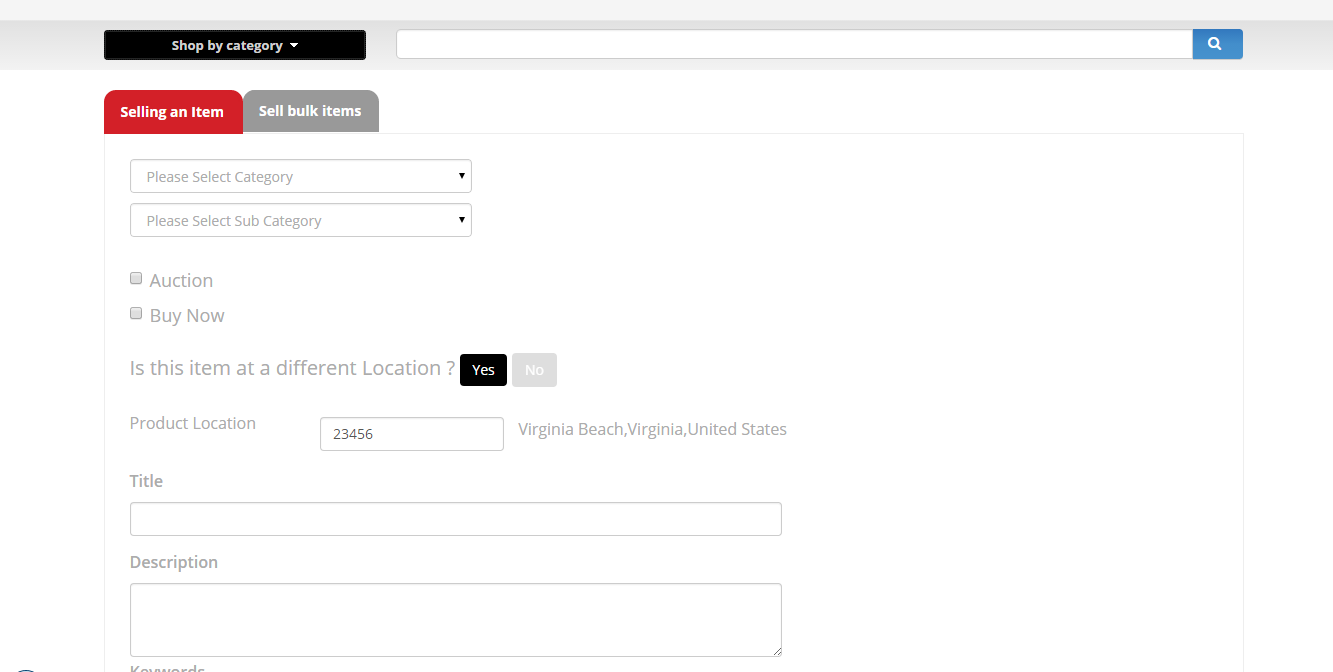
Sell an item – Payment method / Shipping Method
Seller has set up payment mode and shipping method for the product posted to complete transaction.
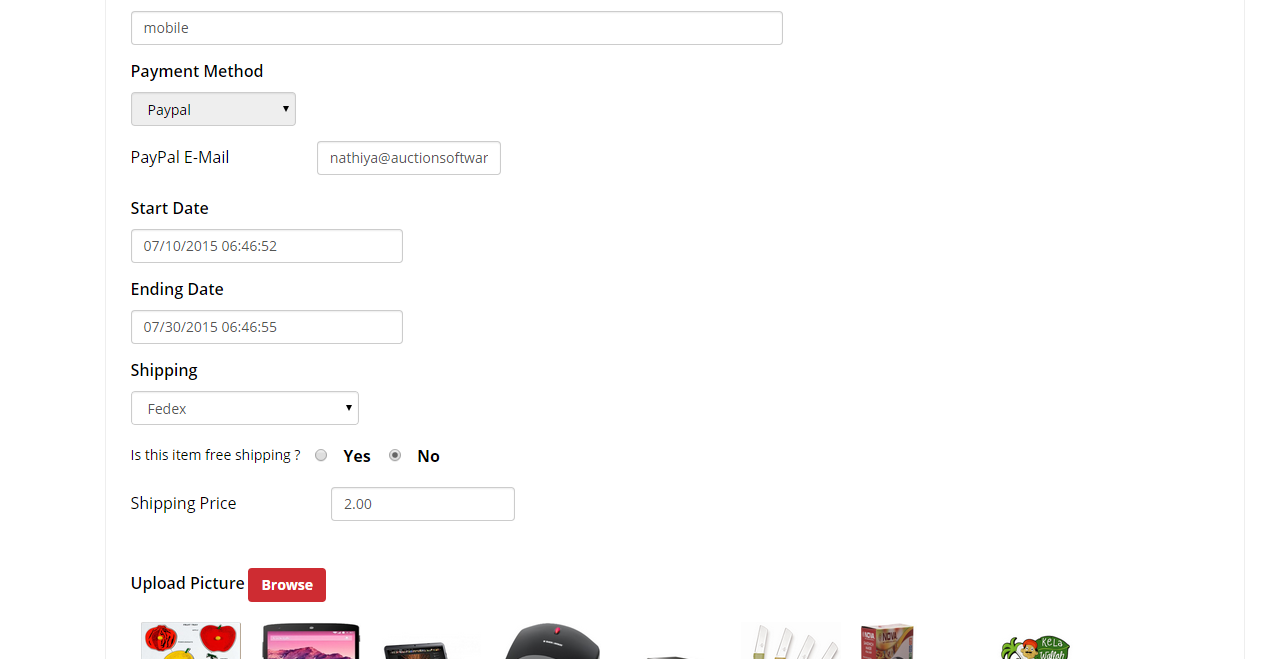
Forward Auction API
Forward Auction API Overview
1.Registration API
Registration is done through auction software’s authentication service. Since payment gateways are involved, we support only HTTPS. We authenticate with basic authentication and cookie sessions. Only after registering, the user will have access to post product, admin panel(if super admin) and other segments.
The registration API brings the following formidable features
- Registration as buyer and seller.
- Email verification to register.
- User Login.
- Login with facebook.
- Retrieve forgotten password.
2.Product Posting API
Posting a product involves a complex set of wrapper JSON which is customized and delivered based on the requirement of the customer. We have base set of required fields which are added and removed based on the specifications.
3.Search Filters API
Search filters allow multiple filtering of products, which includes sorting by the status (buy now, auction and classified). Category based sorting, time based sorting, region based sorting, price range based sorting and other filters option (enables searching options like filter by self pickup).
4.Bidding API
Bidding API allows the users to bid and the only requirement is the bid amount. Server side validations allow the users to bid the correct amount, and proxy bidding allows absentee bidding. Until the reserve price is met and auction closes, the bidding continues. Proxy bidding, if enabled, allows the user to place bid (system places the bid) whenever a bid is placed in his absence. Only requirement sent via this request is the bid_amount.
5.Dashboard API
There are two dashboards, buyer and the seller dashboards.
The following API calls are made:
Buyer Dashboard
GET /dashboard/activebids – All the bids made and the products that are active and open to bidding ( yet to be won) are listed under the active bids section of the dashboard.
- GET /dashboard/mywon – Products that are won through bidding are listed in the won bids section of the dashboard.
- GET /dashboard/buynow – Products that are bought by the buyer are listed in the buy now section of the dashboard.
- GET /dashboard/mybids – Products that are bought are bidded by the buyer and not won are listed under the “mybids” section of the dashboard.
- GET /dashboard/classified – Products that are classified and watched by the buyer are listed under the classified section of the dashboard.
Seller Dashboard
- GET /dashboard/myselling – Active products that are being sold are listed in the seller dashboard my selling section
- GET /dashboard/mysold – Products that the seller has sold, are listed under the my sold section of the dashboard.
- GET /dashboard/myclosed – Products that the seller has sold/closed, are listed under the closed/time ended section of the dashboard.
- GET /dashboard/sellerclassified – Classified posts of the seller are listed under the seller classified section of the dashboard.
6.Payments API
RESTFUL payment APIs are done through various payment gateways. Our payment gateway services include paypal, paypal-adaptive, Braintree, vougepay, stripe, payUbiz, PayUMoney, authorize and so on. We extend our services through wrapper that wraps the amount to be paid as JSON response, sends it as HTTPS request to the server to complete the transaction.
7.Shipping API
Product shipping can be done through the shipping API, which allows to track the location, time and the current place of the package. Shipping partner depends on the client’s need and is accordingly customized. Generally shipping API needs address width and height of the products.
8.Reviews API
The review API follows CRUD to add and remove reviews for the seller or product or both, depending on the requirement. Review API has got definitive schema that allows getting the rating, feedback and shows them in the related window.
9.Memberships API
Membership, subscriptions and charges can be customized accordingly as per the need of the client. Memberships and roles can be added and reverted. Control will be given to the admin panel. CRUD based.
10.Admin API
Admin control panel has various accesses, which includes
- Posting from admin panel
- Revoking and adding memberships
- User activation and deactivation
- Shipping and payment API customization
- Dashboard access
- Review customization
- And various other accesses.
To get access to the admin panel you should have the admin user access, which is not available for all users by default.
API Methods
All endpoints are invoked with https://www.auctionsoftwaremarketplace.com/
The reporting API endpoints are divided into two categories:
JSON endpoints and CSV export endpoints.
JSON endpoints get response and posts to the API, which in turn processes the object and gets the response from the server. For example, the API catches the search parameters as JSON and posts it to the server to fetch data from the server.
CSV export endpoints are designed for use by custom reports. These endpoints return data in CSV format with a header to describe the schema. For instance, at any point the admin user can import all the users as CSV.
Currency conversions
All cost and revenue numbers are returned with two decimal places of precision. The default currency is US Dollars (USD), and can be overridden with the currency query parameter where appropriate.
Attributions
An attribution is a customer-defined conversion event with its attributed impression(s) or click(s). There are two classes of attributions:
- Standard attributions are generated to be either click-through or view-through attributions. This determination is done by using the advertiser’s click-through and view-through windows, which are specified in the advertiser’s account settings.
- Flexible attributions behave more like potential attributions. These attributions do not have any concrete meaning without specifying click-through and view-through windows post-generation of the attribution.
There are correspondingly two sets of endpoints for attribution reporting: one for standard attributions, and one for flexible attributions. The endpoints for standard attributions provide summarized counts for click-through and view-throughs. The endpoints for flexible attributions provide more raw-level data for impression and click history, so as to allow the client to efficiently explore the resulting data set without having to make a series of calls.
1.Registration Attributions
- POST /register/save
Request:
Request URL: https://auctionsoftwaremarketplace.com/register/save
Request Method:POST
Data required:
All the fields here are given for demo purposes. The actual fields may vary, and can be customized based on the client requirement.
{
"user": {
"name": username,
"password": ********,
"city": Dallas,
"contact": 0000000000,
"email": demo@auctionsoftware.com,
"Date": Thu, 19 Jan 2017 06:27:33 GMT
}
}
2.Posting a product attributions
- POST /product/save
Request:
Request URL: https://auctionsoftwaremarketplace.com/product/save
Request Method:POST
Data required:
All the fields here are given for demo purposes. The actual fields may vary, and can be customized based on the client requirement.
{
"product": {
"title": Demo product,
"product_description": This is a product created for demo purposes,
"start_date": Thu, 19 Jan 2017 06:27:33 GMT,
"end_date": Thu, 25 Jan 2017 06:27:33 GMT,
"category": Gadgets,
"subcategory": mobile,
"thirdcategory": iphone,
"keywords": "keywords, reference words",
"start_price": $70.00,
"reserve_price": $100.00,
"buynow_price": $170.00,
"payment_type": COD,
"shipping_company": Self-Collect,
"image": dmo-image.jpg,
}
}
3.Search Filters API attributions
- GET /product/searchfilters
Request:
Request URL: https://auctionsoftwaremarketplace.com/product/searchfilters
Request Method:GET
Data required:
All the fields here are given for demo purposes. The actual fields may vary, and can be customized based on the client requirement.
{
"search": [
{
"search_term": buynow,
"search_name": status,
},
{
"search_term": Gadgets,
"search_name": categories,
},
{
"search_term": Dallas,
"search_name": region,
},
{
"search_term": endingsoon,
"search_name": Time,
},
{
"search_term": $70.00,
"search_name": price-max,
},
{
"search_term": $90.00,
"search_name": price-min,
}
4.Bidding API attributions
- POST /product/confirm
Request:
Request URL: https://auctionsoftwaremarketplace.com/product/confirm
Request Method:POST
Data required:
All the fields here are given for demo purposes. The actual fields may vary, and can be customized based on the client requirement.
{
"bidding": [{
"amount": $50.00
}]
}
5.Dashboard API attributions
Buyer Dashboard
- GET /dashboard/activebids
Request:
Request URL: https://auctionsoftwaremarketplace.com/dashboard/activebids
Request Method:GET
Data required:
All the fields here are given for demo purposes. The actual fields may vary, and can be customized based on the client requirement.
{
"dashboard": [{
"action": bidactive
}]
}
GET /dashboard/mywon
Request:
Request URL: https://auctionsoftwaremarketplace.com/dashboard/mywon
Request Method:GET
Data required:
All the fields here are given for demo purposes. The actual fields may vary, and can be customized based on the client requirement.
{
"dashboard": [{
"action": bidwon
}]
}
GET /dashboard/buynow
Request:
Request URL: https://auctionsoftwaremarketplace.com/dashboard/buynow
Request Method:GET
Data required:
All the fields here are given for demo purposes. The actual fields may vary, and can be customized based on the client requirement.
{
"dashboard": [{
"action": buynow
}]
}
GET /dashboard/mybids
Request:
Request URL: https://auctionsoftwaremarketplace.com/dashboard/mybids
Request Method:GET
Data required:
All the fields here are given for demo purposes. The actual fields may vary, and can be customized based on the client requirement.
{
"dashboard": [{
"action": mybids
}]
}
GET /dashboard/classified
Request:
Request URL: https://auctionsoftwaremarketplace.com/dashboard/classified
Request Method:GET
Data required:
All the fields here are given for demo purposes. The actual fields may vary, and can be customized based on the client requirement.
{
"dashboard": [{
"action": classified
}]
}
Seller Dashboard
- GET /dashboard/myselling
Request:
Request URL: https://auctionsoftwaremarketplace.com/dashboard/myselling
Request Method:GET
Data required:
All the fields here are given for demo purposes. The actual fields may vary, and can be customized based on the client requirement.
{
"dashboard": [{
"action": myselling
}]
}
- GET /dashboard/mysold
Request:
Request URL: https://auctionsoftwaremarketplace.com/dashboard/mysold
Request Method:GET
Data required:
All the fields here are given for demo purposes. The actual fields may vary, and can be customized based on the client requirement.
{
"dashboard": [{
"action": mysold
}]
}
- GET /dashboard/myclosed
Request:
Request URL: https://auctionsoftwaremarketplace.com/dashboard/myclosed
Request Method:GET
Data required:
All the fields here are given for demo purposes. The actual fields may vary, and can be customized based on the client requirement.
{
"dashboard": [{
"action": mycolsed
}]
}
- GET /dashboard/sellerclassified
Request:
Request URL: https://auctionsoftwaremarketplace.com/dashboard/sellerclassified
Request Method:GET
Data required:
All the fields here are given for demo purposes. The actual fields may vary, and can be customized based on the client requirement.
{
"dashboard": [{
"action": sellerclassified
}]
}
6.Payment API attributions
GET /checkout/pay/payment-gateway
Request:
Request URL: https://auctionsoftwaremarketplace.com/checkout/pay/payment-gateway
Request Method:GET
Note: payment-gateway is the payment gateway that has been chosen by the client and integrated.
Data required:
All the fields here are given for demo purposes. The actual fields may vary, and can be customized based on the client requirement.
{
"pay": [{
"amount": totalamount
}]
}
7.Shipping API attributions
POST /product/shippinginfo
Request:
Request URL: https://auctionsoftwaremarketplace.com/product/shippinginfo
Request Method:POST
Note: Shipping partner depends on the client requirement.
Data required:
All the fields here are given for demo purposes. The actual fields may vary, and can be customized based on the client requirement.
{
"shipping": [
"address" : {
"name": name,
"shipping_address": shipping address,
"shipping_pincode": pincode,
"shipping_contact": contact,
"shipping_alternate_address": alternate_address,
},
“attributes”: {
“width”: width,
“height”: height,
“weight”: weight,
“distance”: distance
}
]
}
8.Review API attributions
POST /product/feedbackinfo
Request:
Request URL: https://auctionsoftwaremarketplace.com/product/feedbackinfo
Request Method:POST
Data required:
All the fields here are given for demo purposes. The actual fields may vary, and can be customized based on the client requirement.
{
"feedback": [
"rating" : {
"Professionalism": rating,
"Service": rating,
"Item as described": rating,
"Quality": rating,
"Experience": rating,
"Delievey": rating,
},
“review”: {
"headline": headlinecontent,
"review": reviewcontent
}
]
}
9.Membership API attributions
POST /membership/package
Request:
Request URL: https://auctionsoftwaremarketplace.com/membership/package
Request Method:POST
Data required:
All the fields here are given for demo purposes. The actual fields may vary, and can be customized based on the client requirement.
{
"package": [
"role" : {
"Buyer": buyer,
"Seller": seller
},
"membership" : {
"amount": amount,
"start_date": date
},
“customization”: {
"commission": commission,
"timeallowed": timeallowed
}
]
}
10. Admin API attributions
POST /admincp/login
Request:
Request URL: https://auctionsoftwaremarketplace.com/admincp/login
Request Method:POST
Data required:
All the fields here are given for demo purposes. The actual fields may vary, and can be customized based on the client requirement.
{
"admin": [
"access" : {
"adminuser": true
}
]
}
Reporting API Change Policy
As stated in the terms of conditions, auction software may add modifications to the API without advance notice. However, we will make commercially reasonable efforts to notify you of any changes through email and via updates to the versioning.
Penny Auction
Admin – General Settings – Reviews
All buyers submitted reviews will be stored and managed under ‘Reviews’ tab
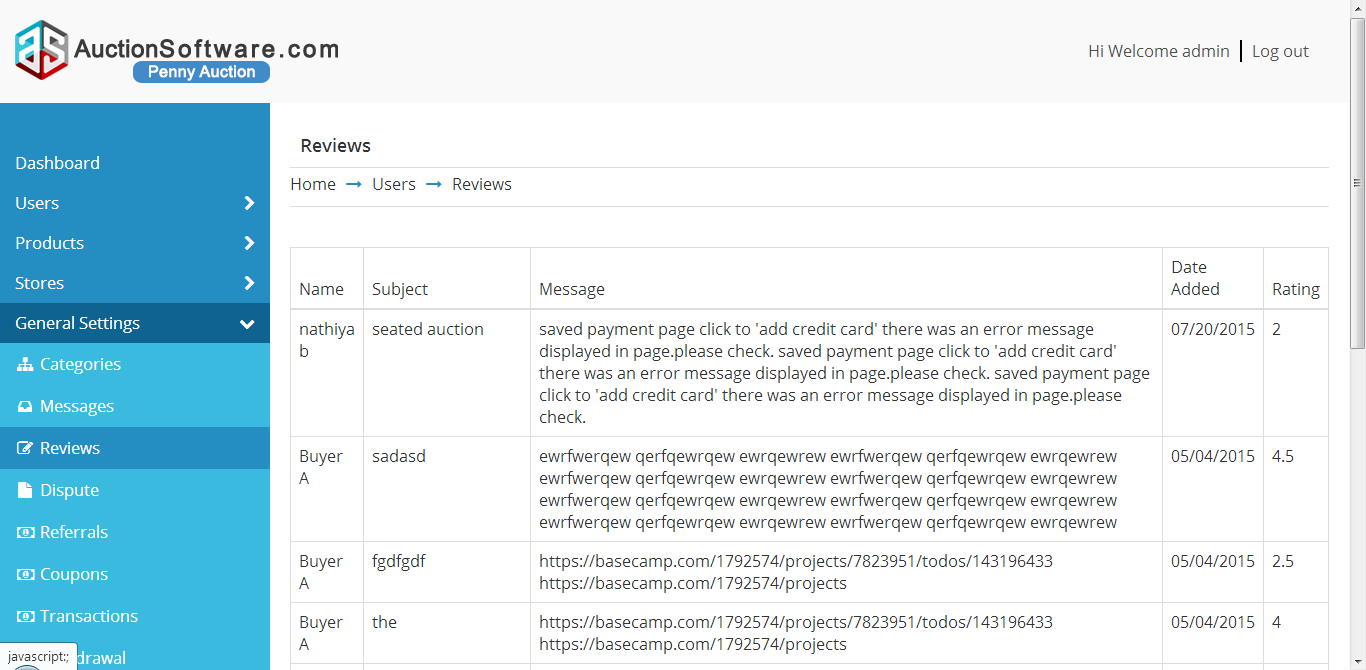
Admin – General Settings – Messages
Admin can compose a message to all buyers who and all registered in site.and sent messages will be falls under ‘Sent’ folder and he can mark the message as ‘Archive’ or ‘Delete’
Delete messages will be falls under ‘Delet’ folder.
Buyer can also message to admin regarding the services asking about.
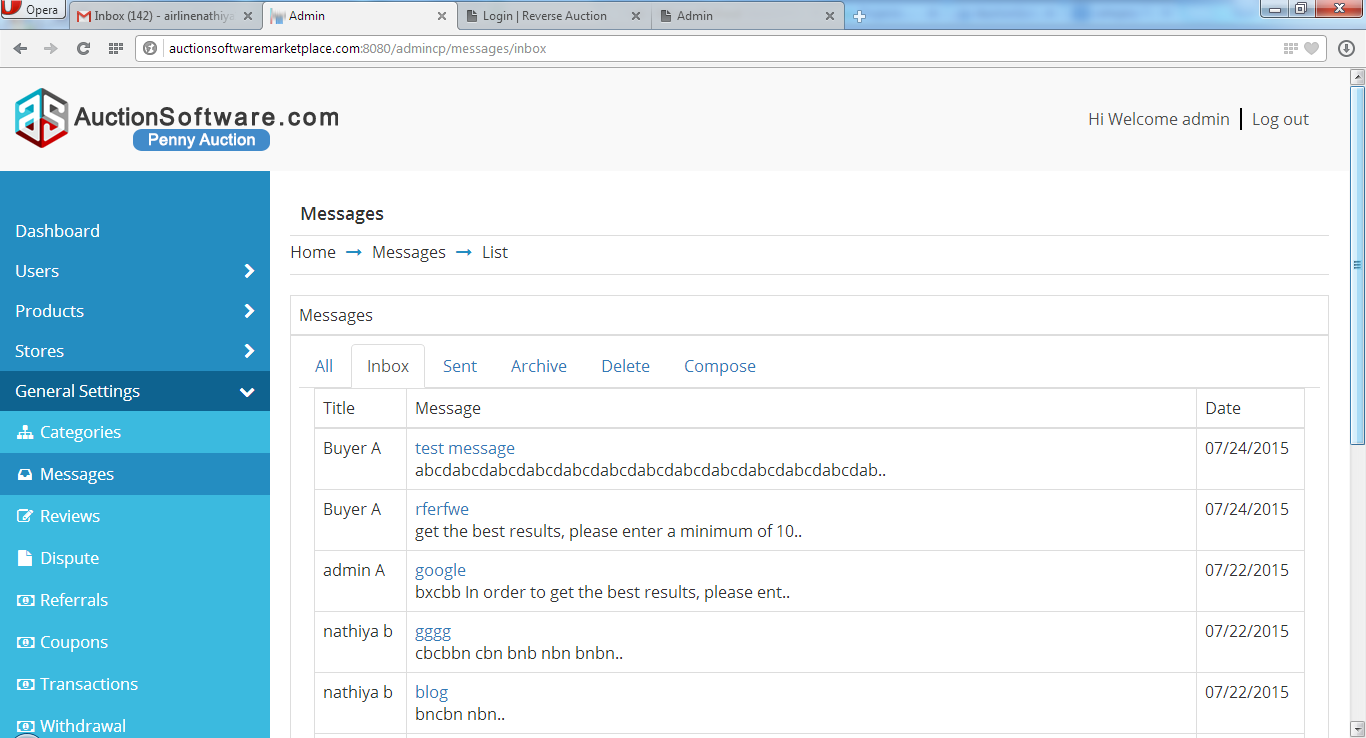
Admin – General Settings – Categories
Admin can add list of category to the product from back end with the details of category title, parent category and product description.
If categories been added at the back end then it will be easy to post product under the specific category.
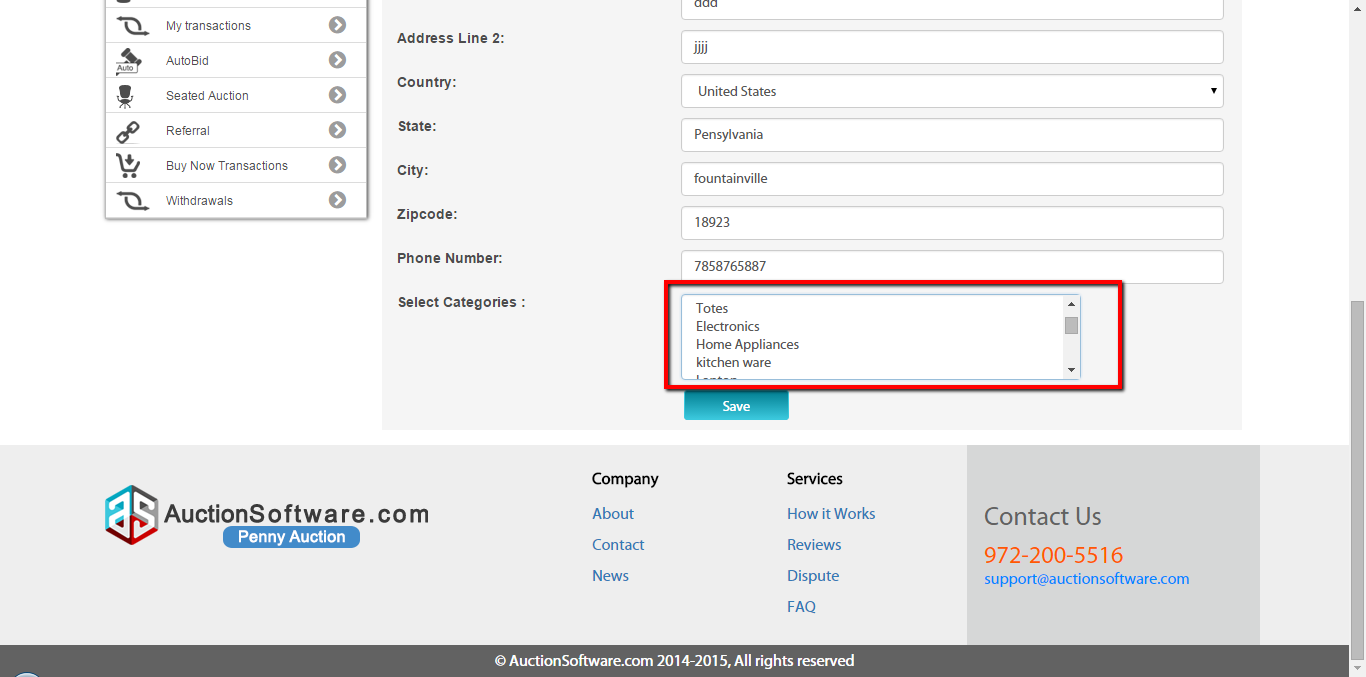
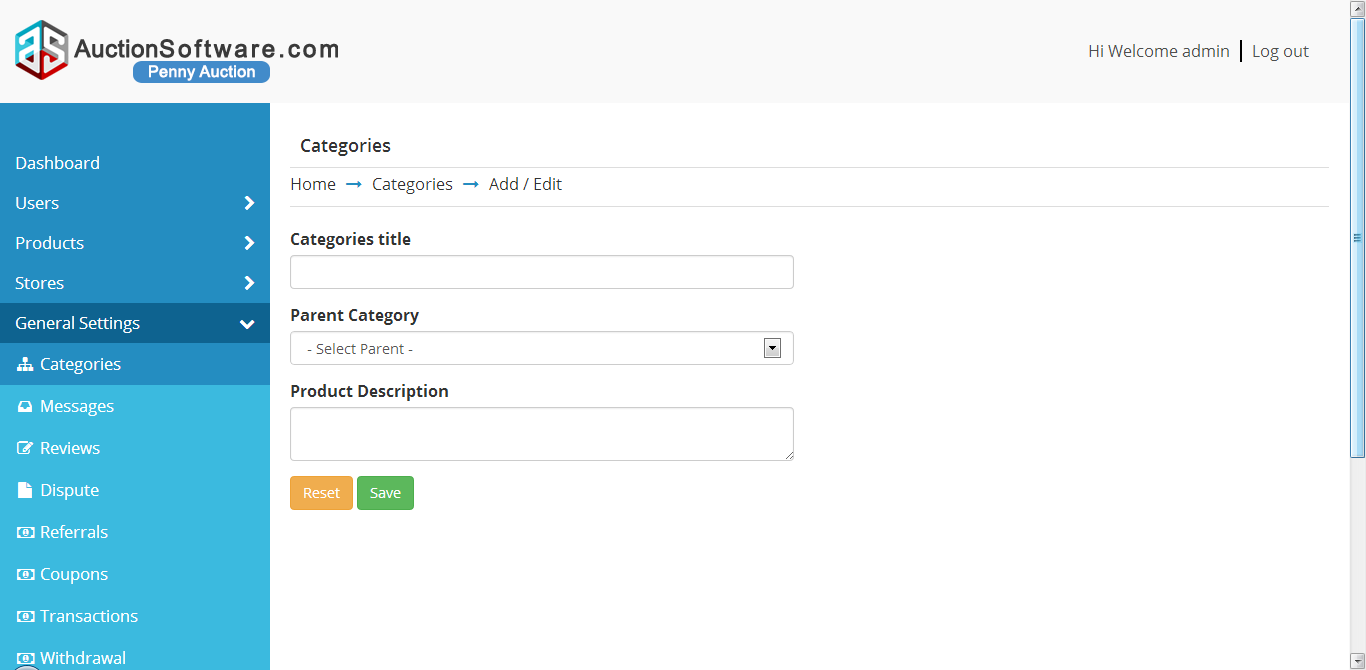
Admin – Products (New, All products, Bulk products)
Admin will post products from admin panel by submitting the product info form.
It will hold the details such as product name, category, sub category, photo, product description, buy now price, reserve price, shipping price, start and end date of auction.
Admin can upload bulk import of images from back end by having CSV file and the uploaded products will be displayed to front end.
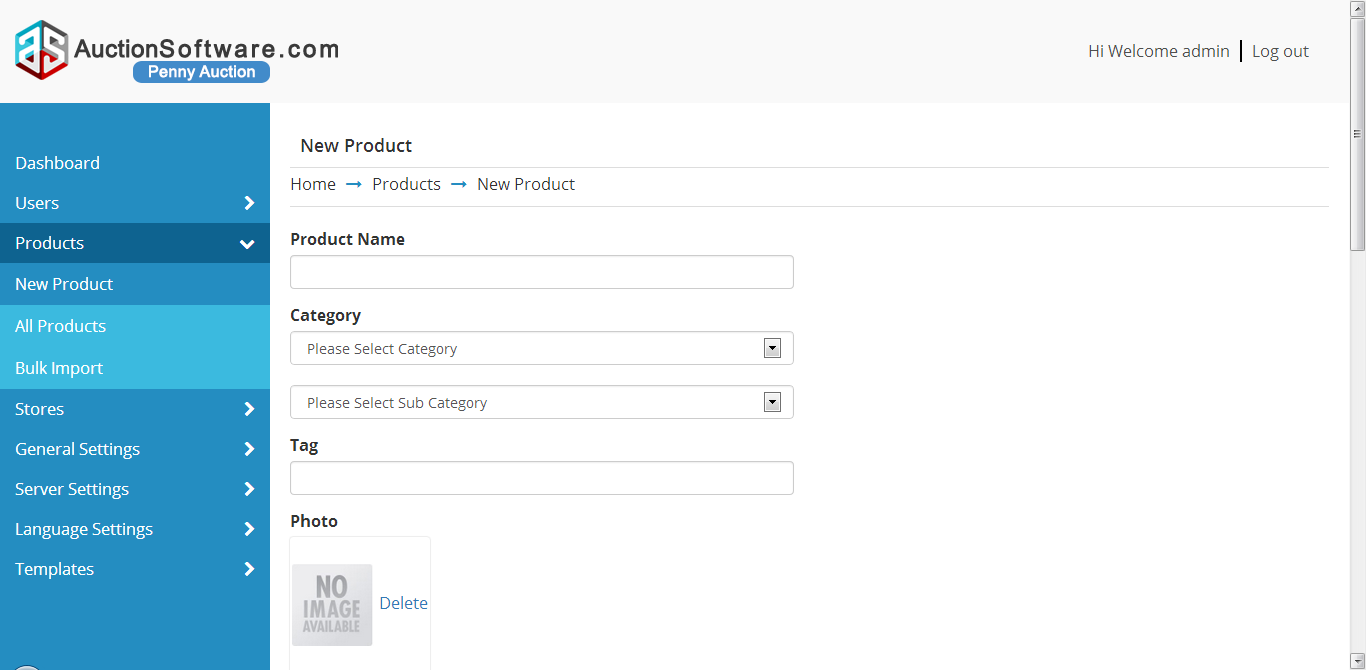
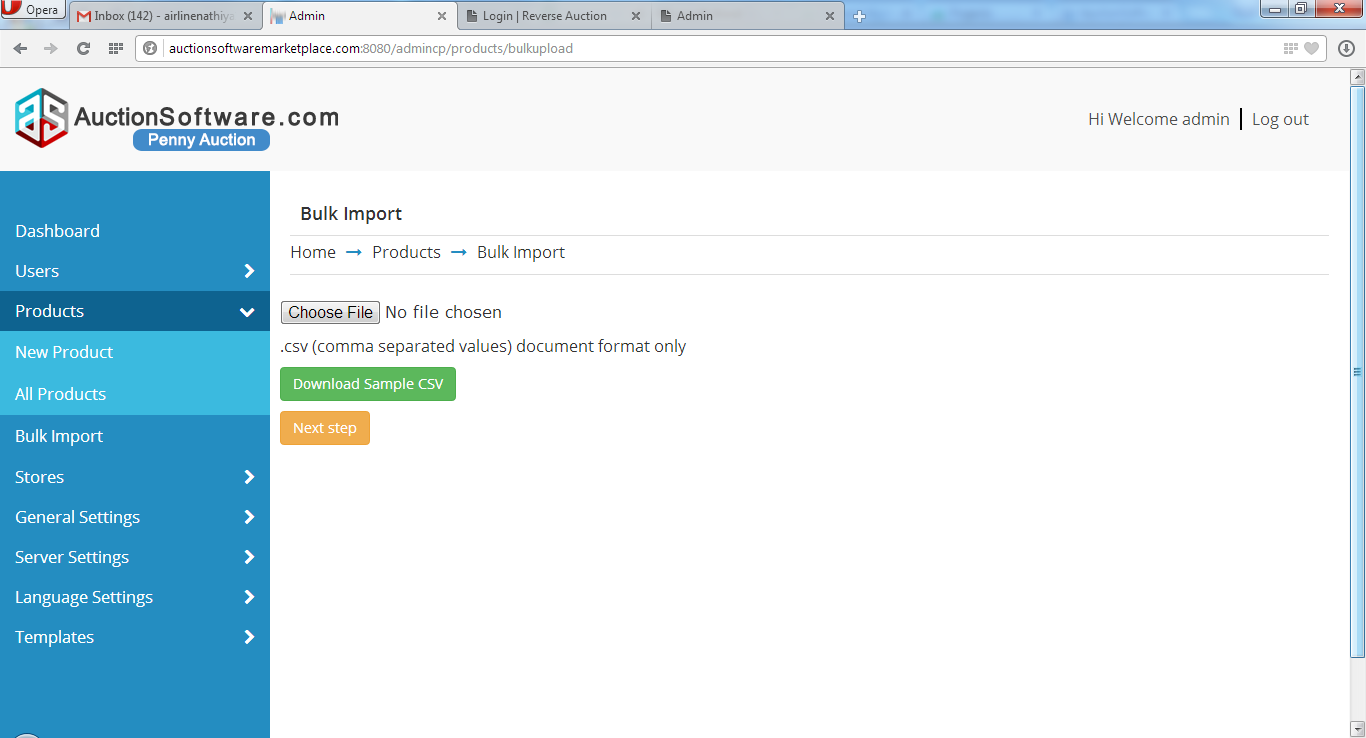
Dashboard
Click Dashboard tab in admin panel to check through links such as Auctions, Users and Transactions.
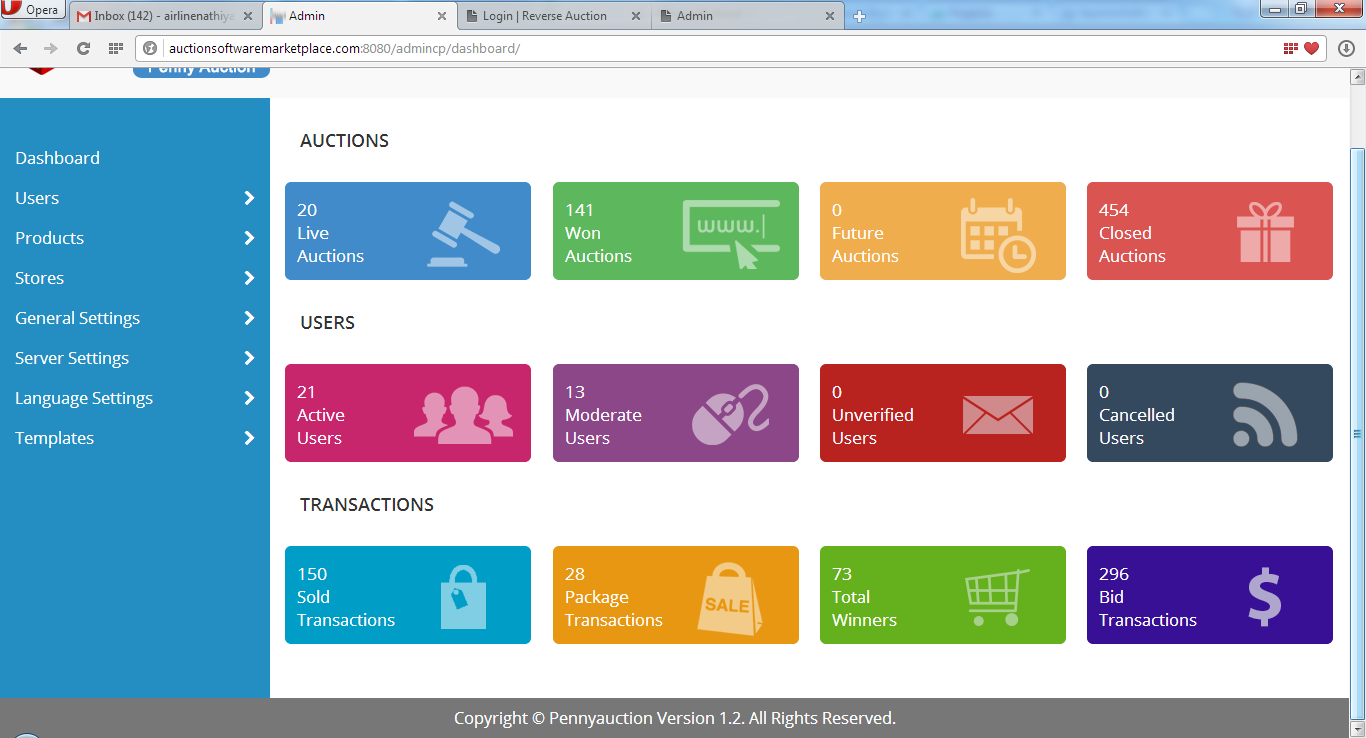
Admin – Users (Add, All, Active, Moderate, Unverified, Search)
After admin has logged in, admin can manage all users from back end such as active users, verified users, unverified users and cancel users.
Active users denotes who have verified their account.
Admin can sort all users by clicking ‘All Users’ tab.
Unverified users denotes who have not verified their account.
Admin can search users by status such as active, moderate, deactive or unverified.
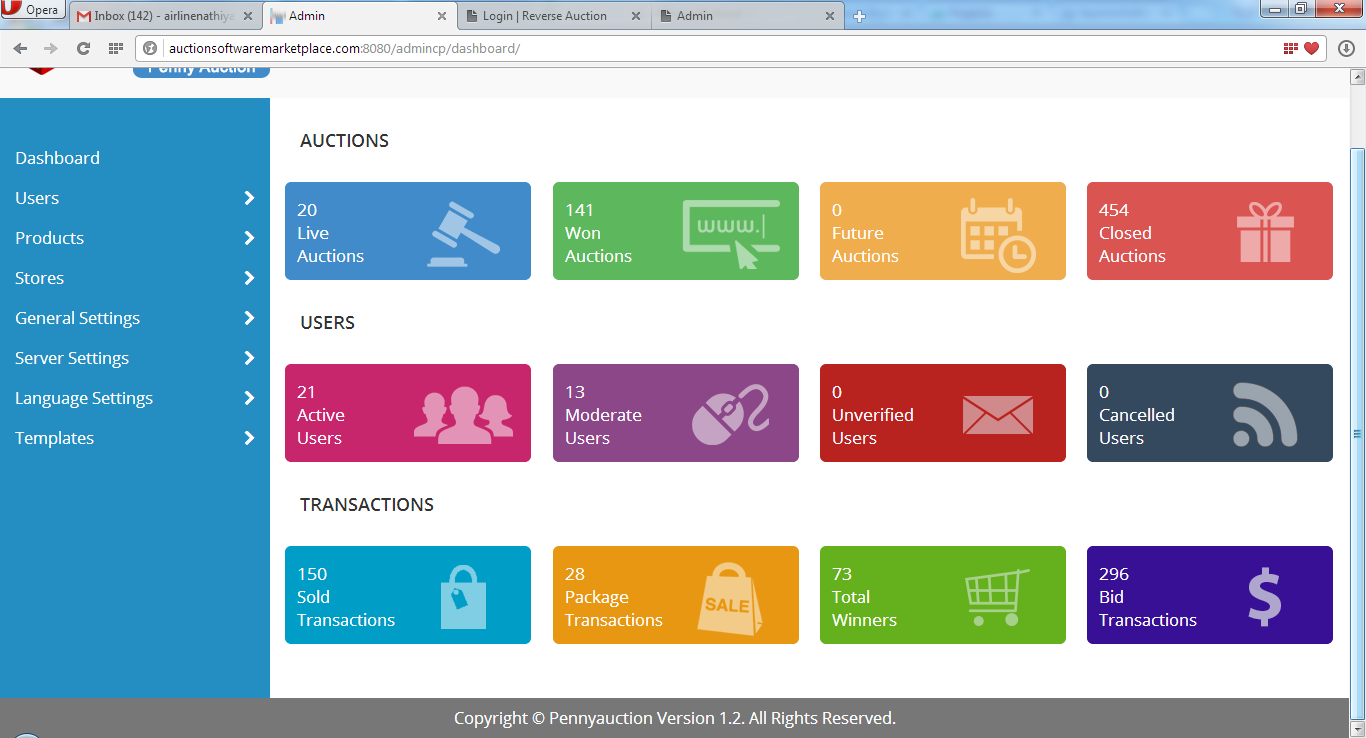
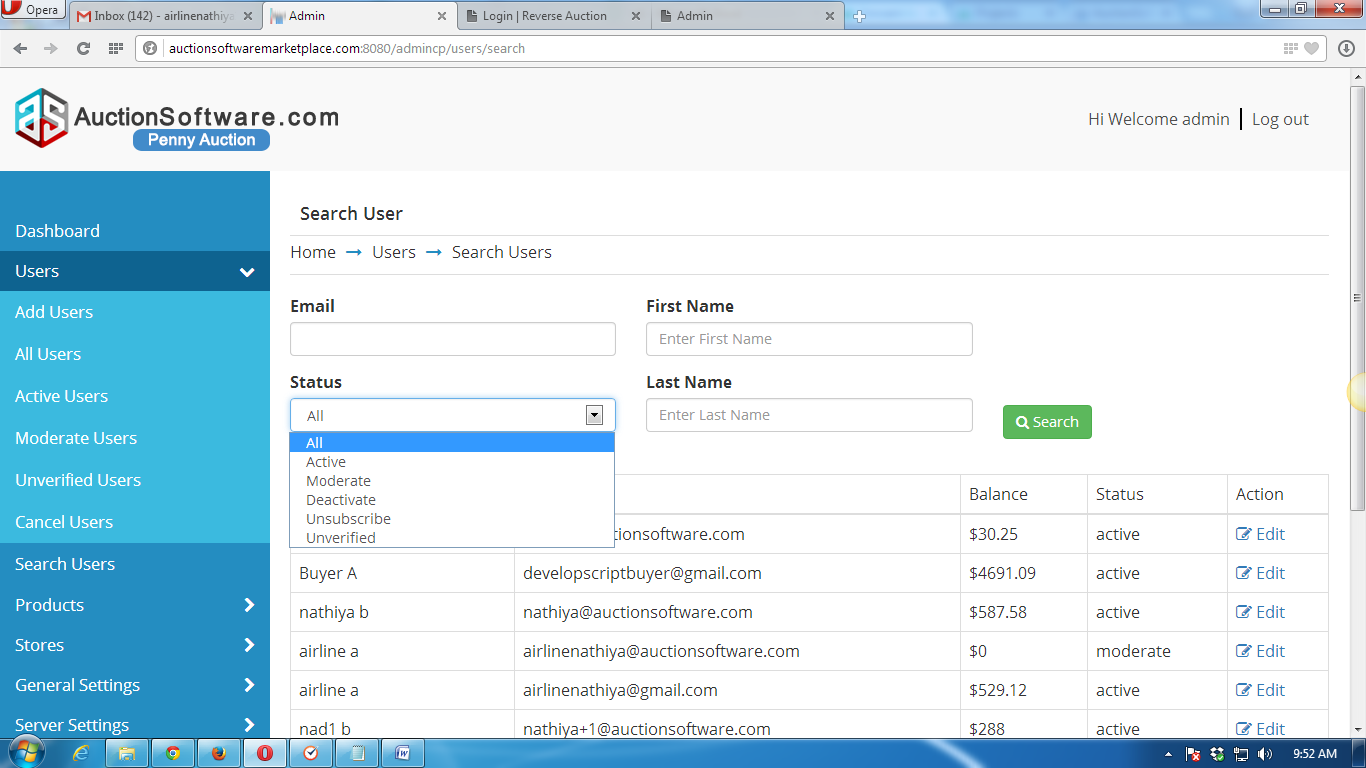
Search Products
User can search for products from homepage by entering some search keywords in the search bar then user will be taken to search result page to see the details of products.
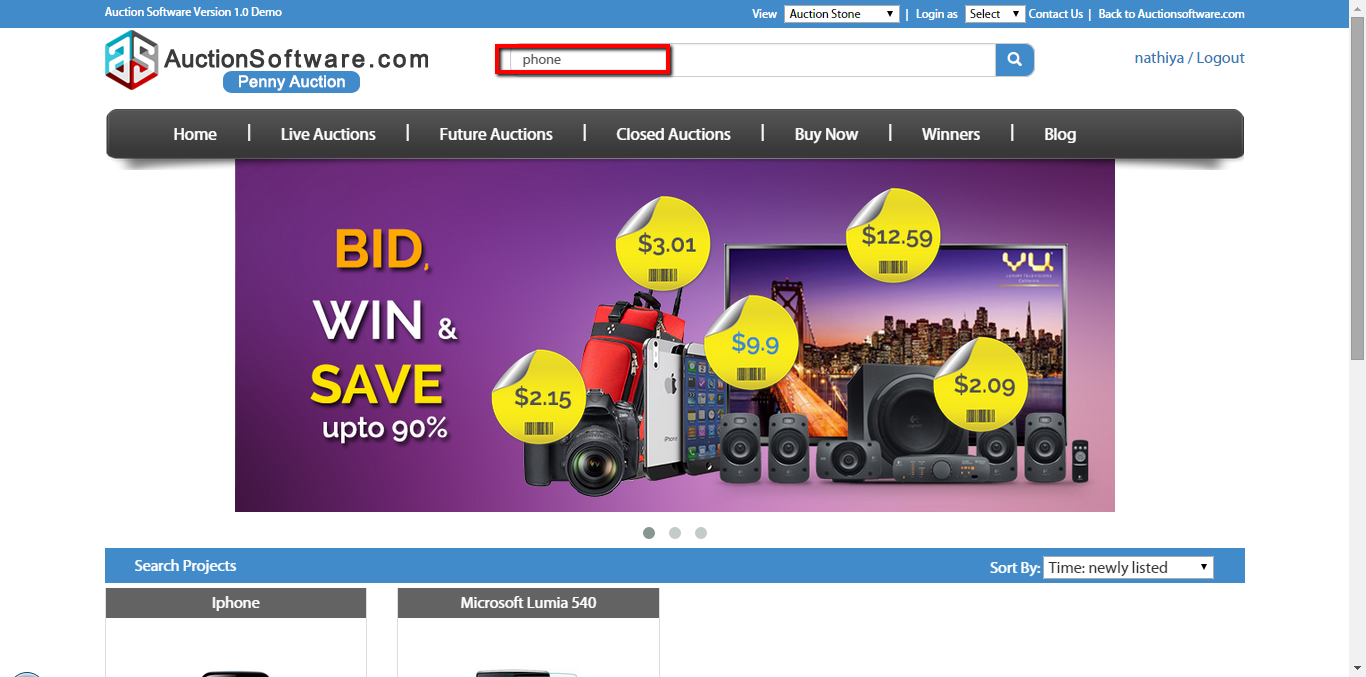
Payment Gateways (Paypal /Authorize /Stripe)
We have three different payment methods implemented for making payment to the product and for buying package.
Either user can make payment via pay pal account or authorize credit card or stripe credit card source.
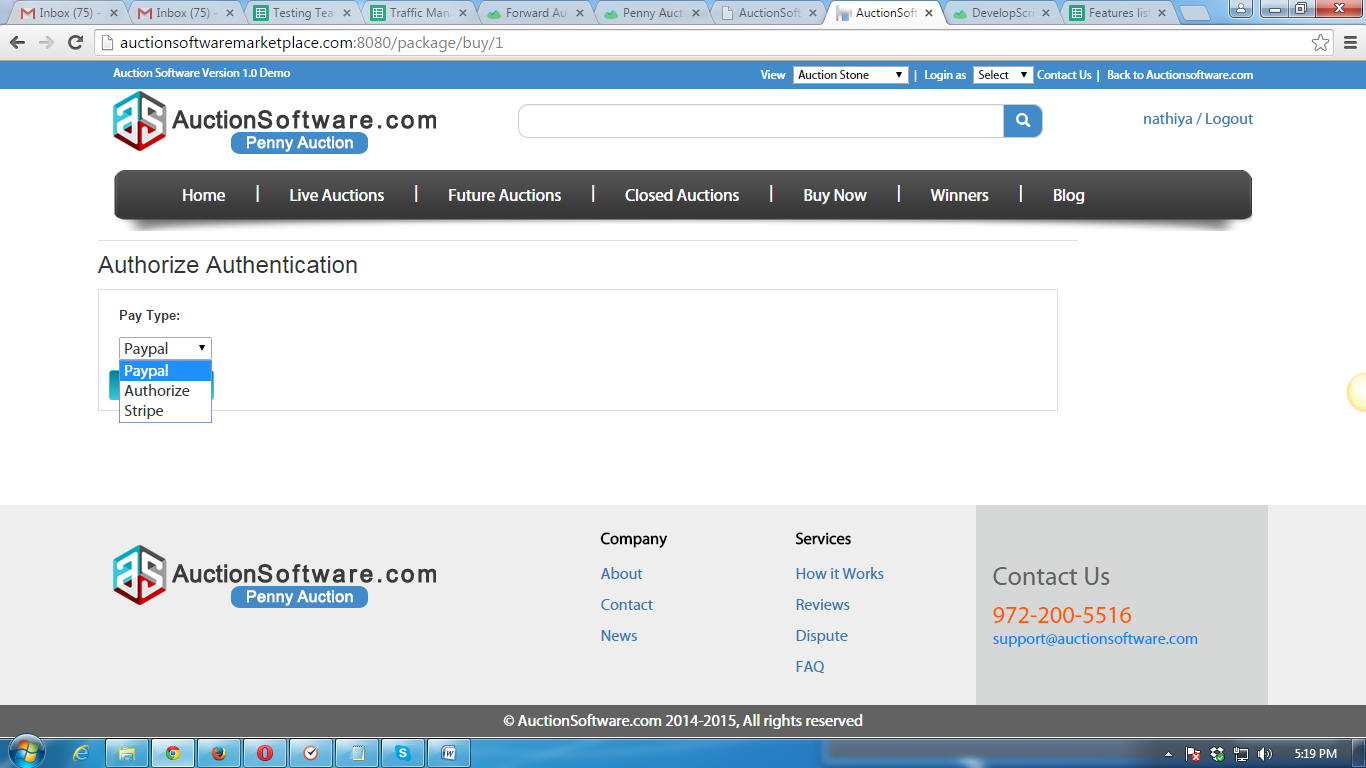
Buy now (with/without Coupon code)
Buyer can avail coupon code when making payment for buy now product and user will receive coupon code via email if admin had generated coupon code for products.
If you enter the coupon code for the product on checkout page, the amount will be deducted from your buy now price.
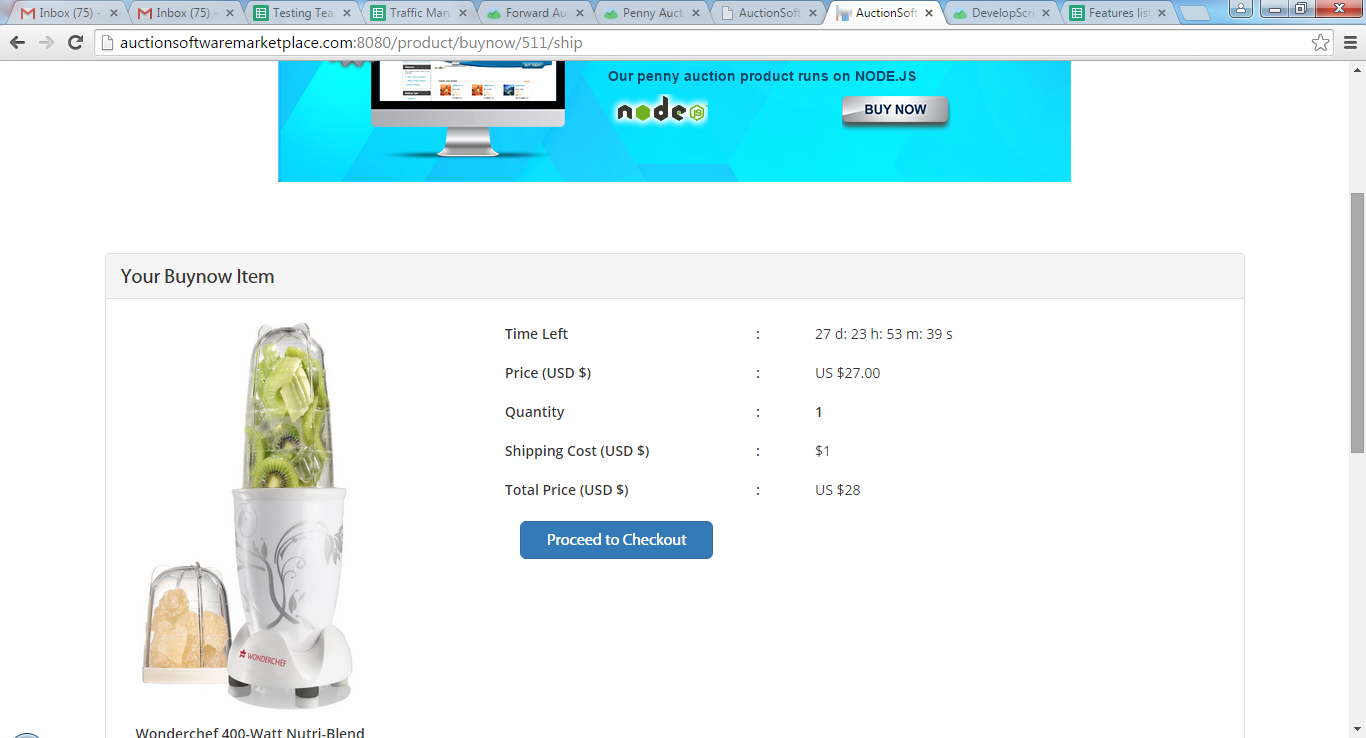
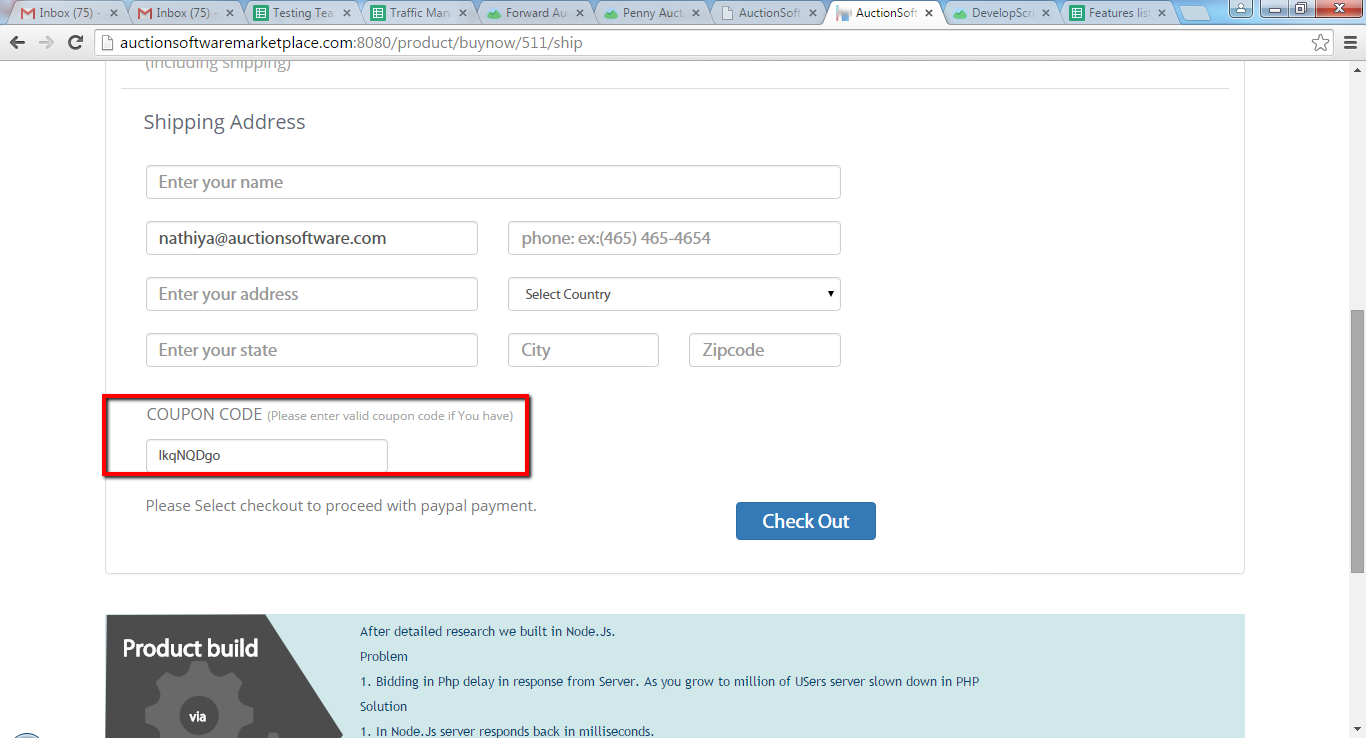
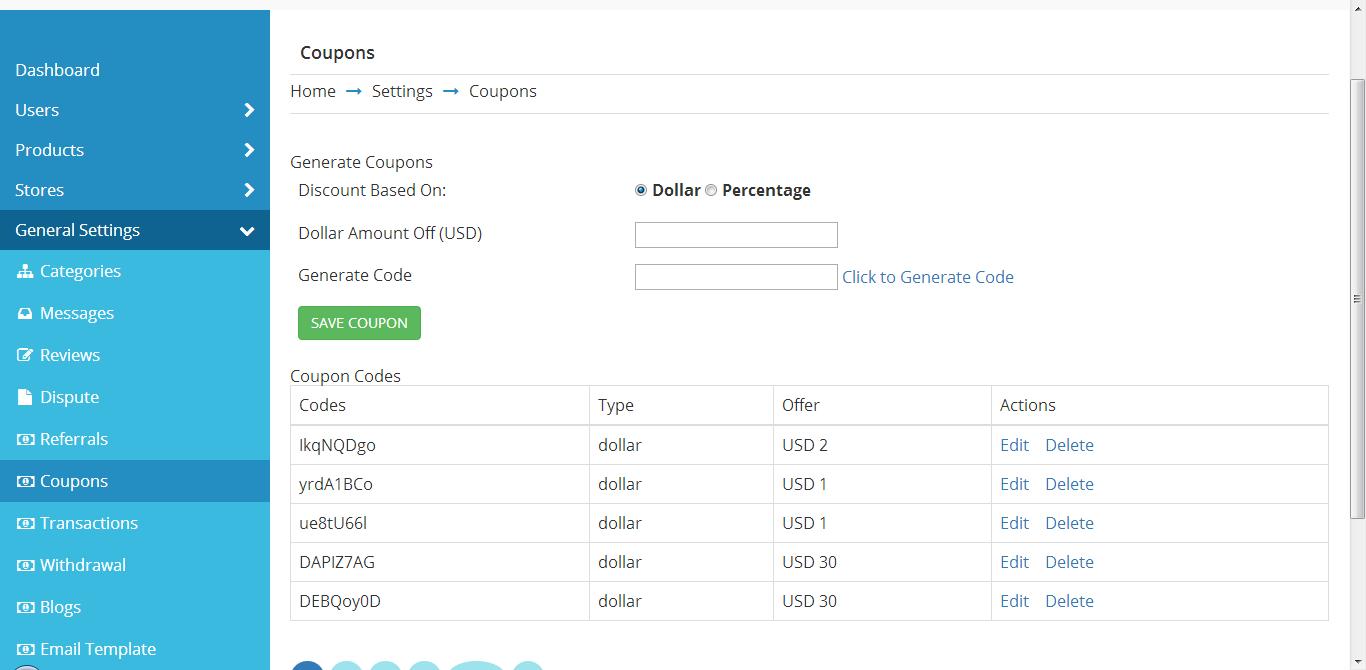
User panel – Withdrawals
Before user places bid on any product , they need to subscribe for package and the purchased amount would be reside on his account.
When user wish to withdraw amount from his account then the requested amount will be transferred to the account he has chosen.
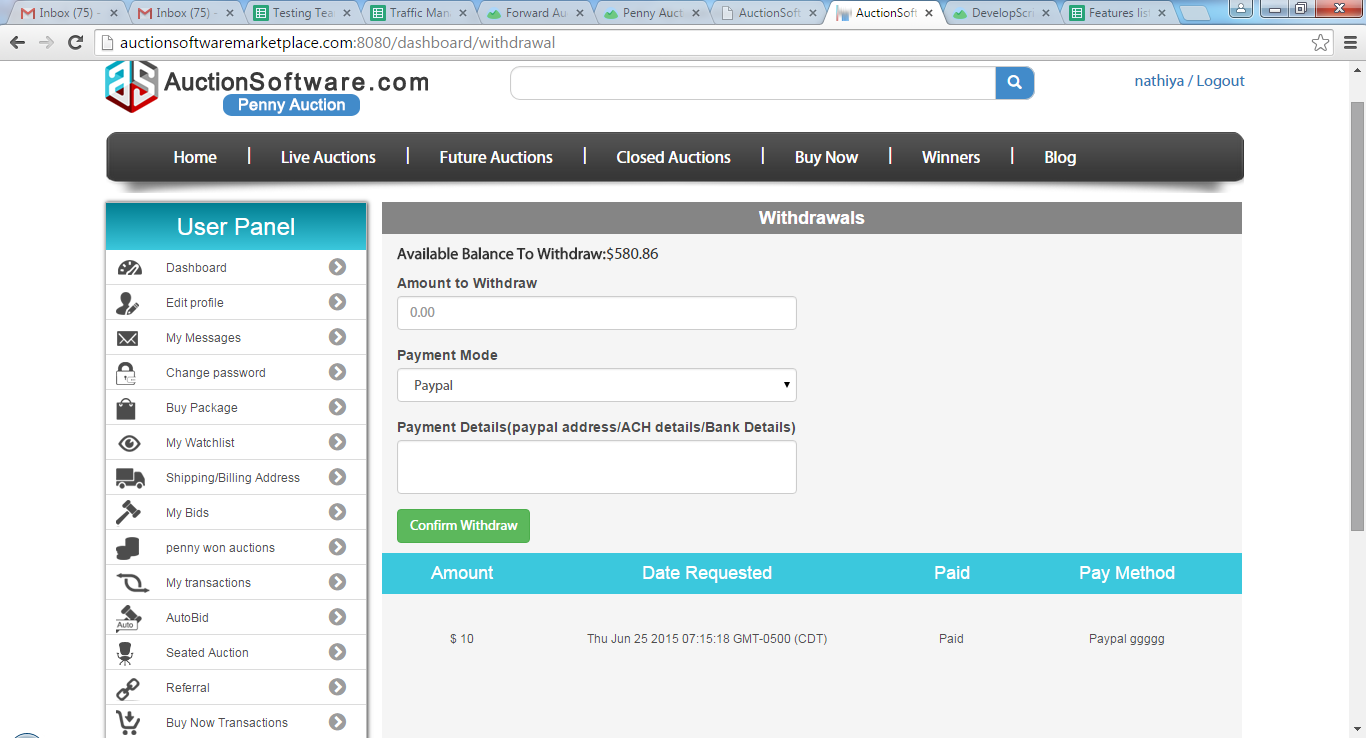
User panel – Buy Now Transactions
When user had purchased product for buy now price, those details will be found on ‘Buy now transactions’ page.
Buy now transactions tab will hold details such as image, title, end time and amount.
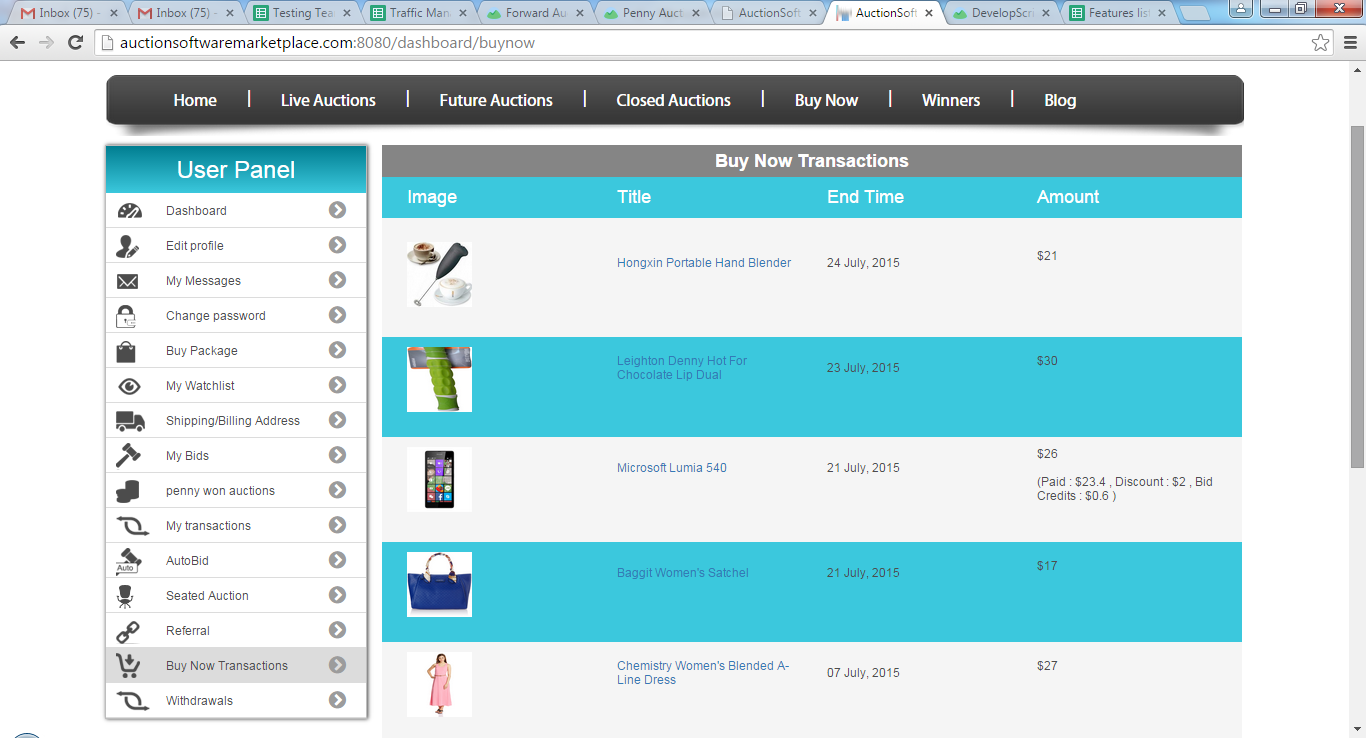
User panel – Referrals
If users invited any friends to the site through sharing link via email or any social medium and the referred one will get $20 to his account as rewarded after admin approval.
Click ‘Referal’ link from left nav bar to see updated data.
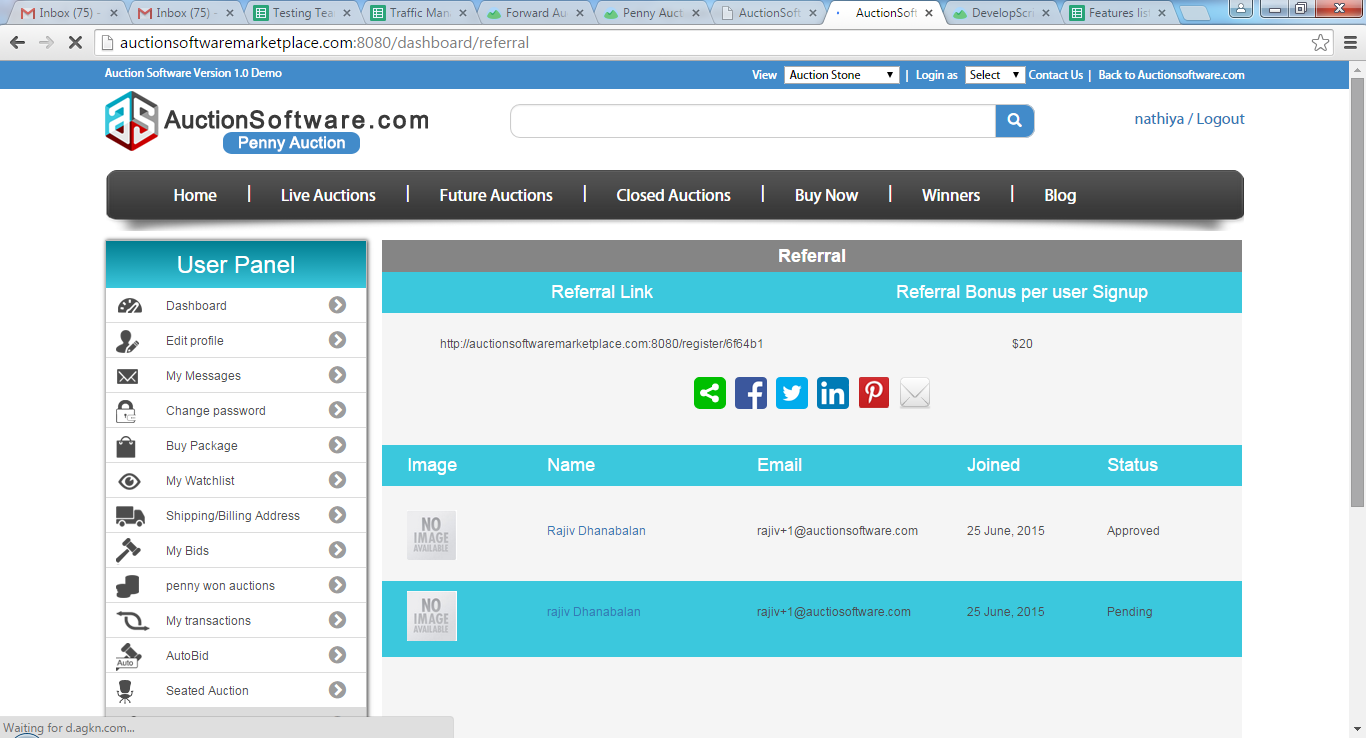
User panel – AutoBid
Auto bid feature allows buyer to place a bid for an item before auction ends, to set up user has to choose an item and enter maximum bid count then price activate at.
By this way the bid will be placed automatically without the presence of user at the end time of auction.
User can setup and remove auto bid feature for an item so activated bids goes under ‘Active auto bids’ and stopped bids goes under ‘Stopped auto bids’.
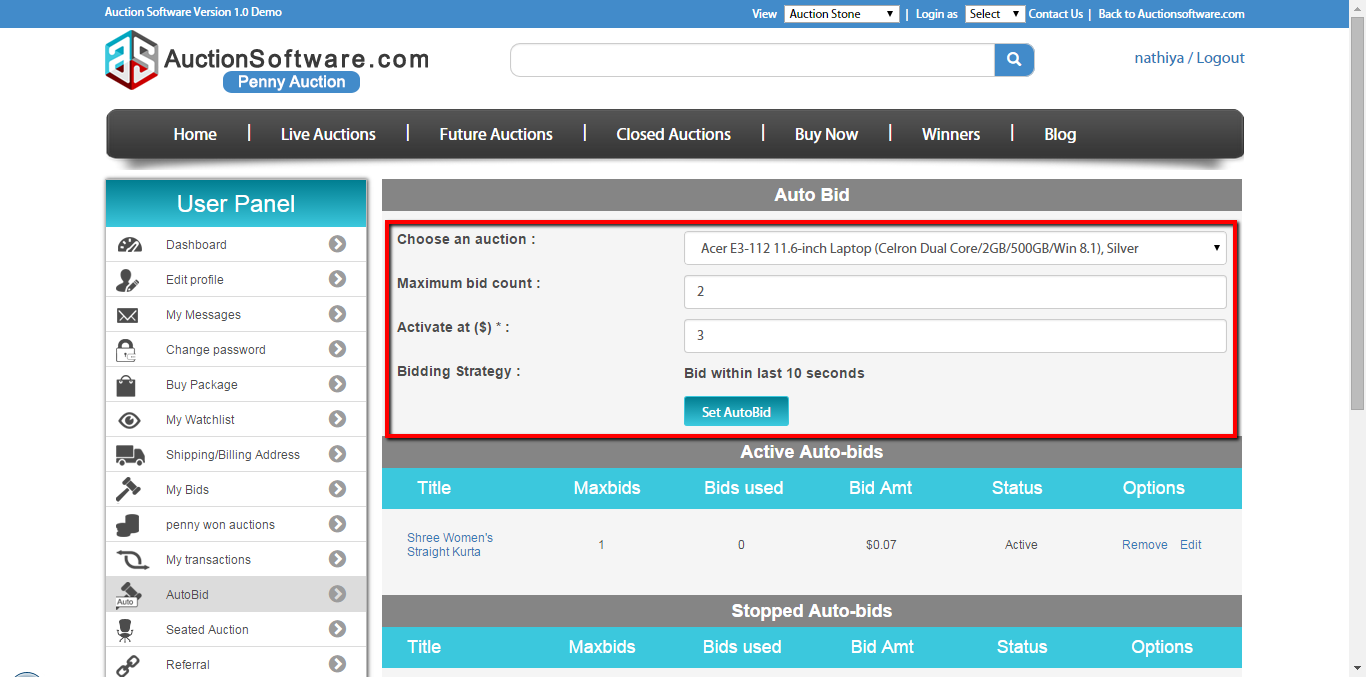
User panel – My transactions
Your payment transactions for the product will be stored under ‘My Transaction’ tab which let the users to check through transactions made via paypal or credit card and status of payment also.
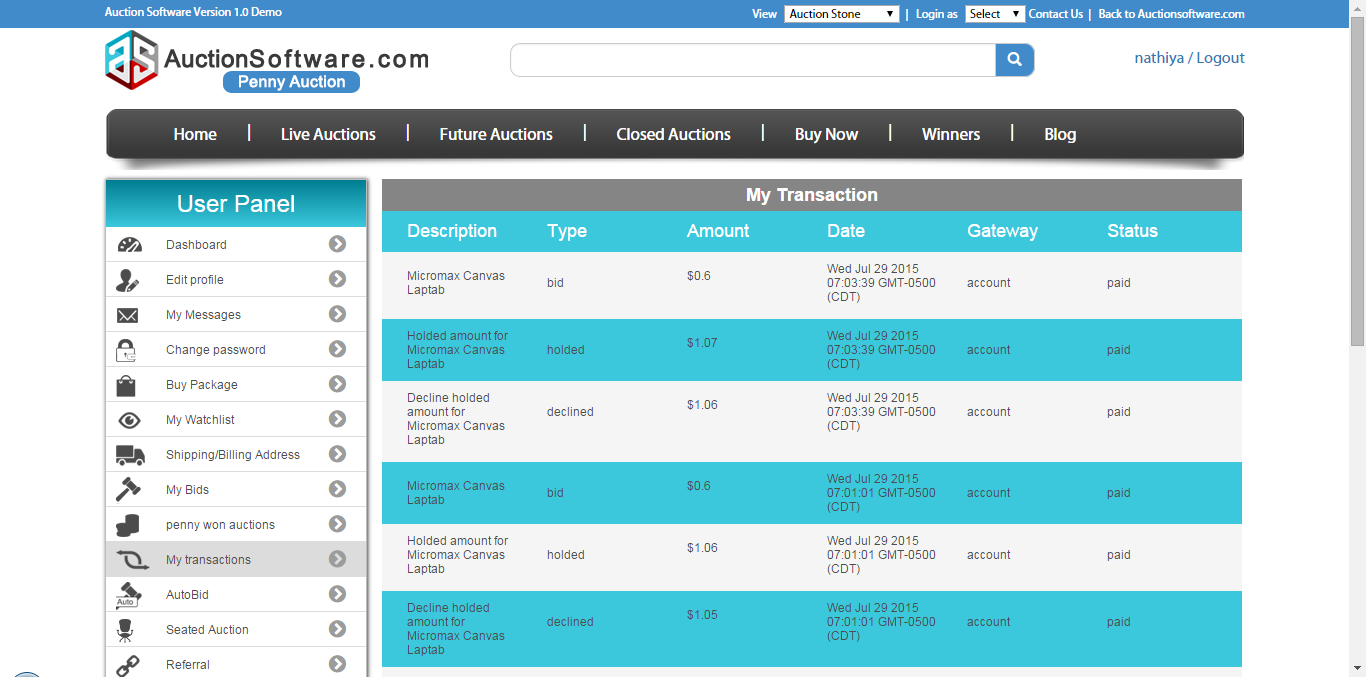
User panel – Penny won auctions
If user becomes winner for an item in which he has placed a penny for a product and he is the winner of that product those items will be falls under ‘Penny won auctions’.
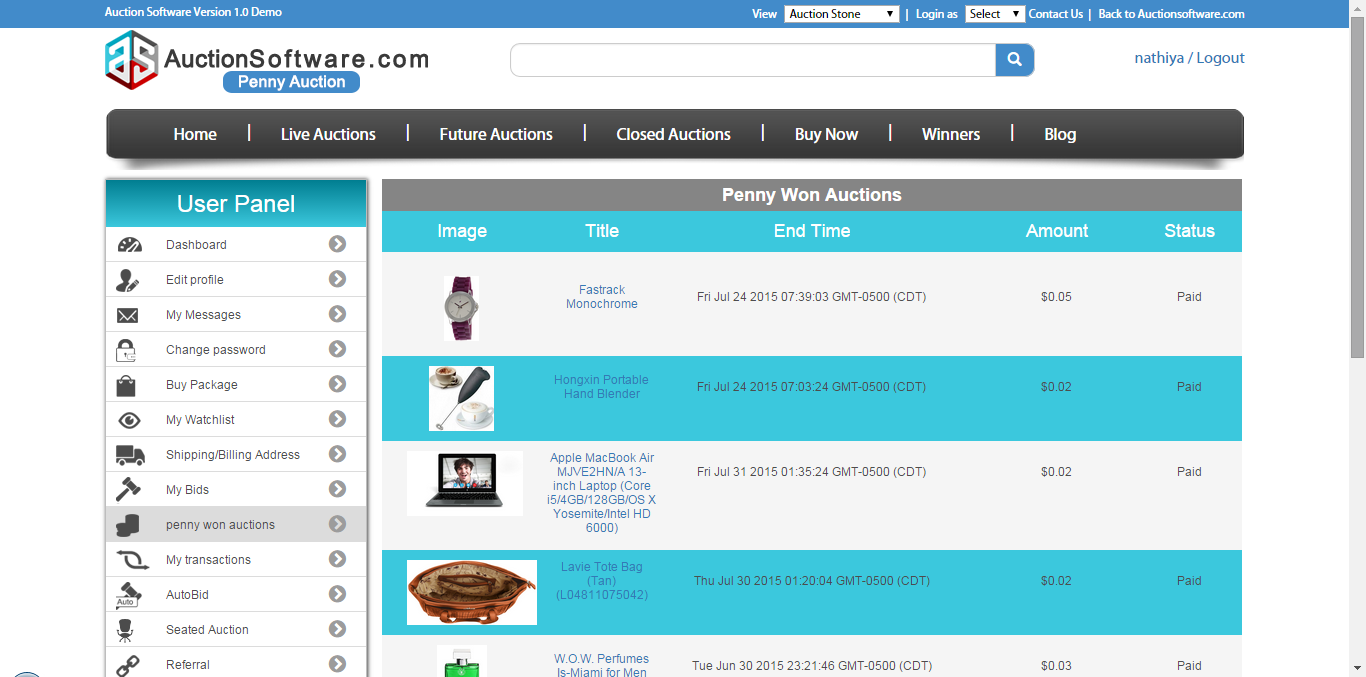
User panel – My Bids
You can view previously entered bid on item will be tracked on ‘My bids’ page.
It has details such as title of product, image, end time and total bids placed.

User panel – Shipping / Billing Address
Click to “Shipping address” tab from left nav bar to add shipping details and save it once filled out the form.
Click to “Billing address” button to add billing details and save it once filled out the form.
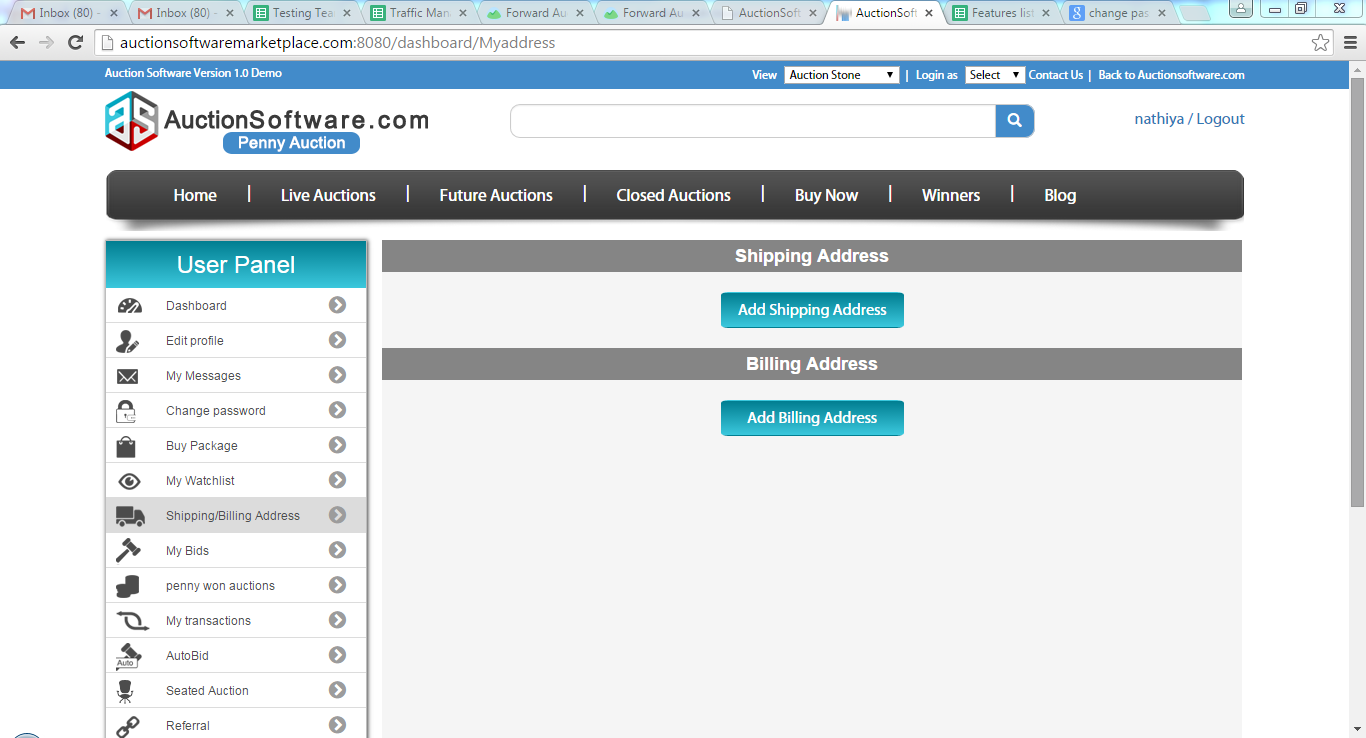
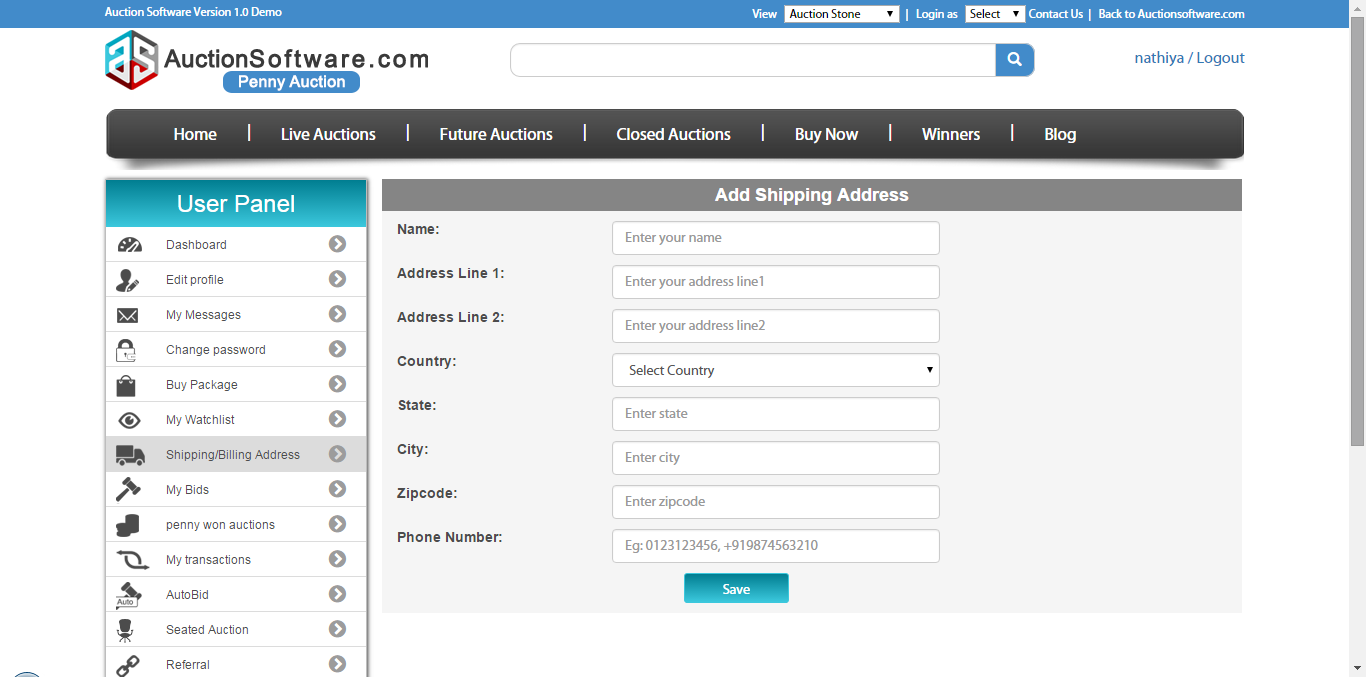
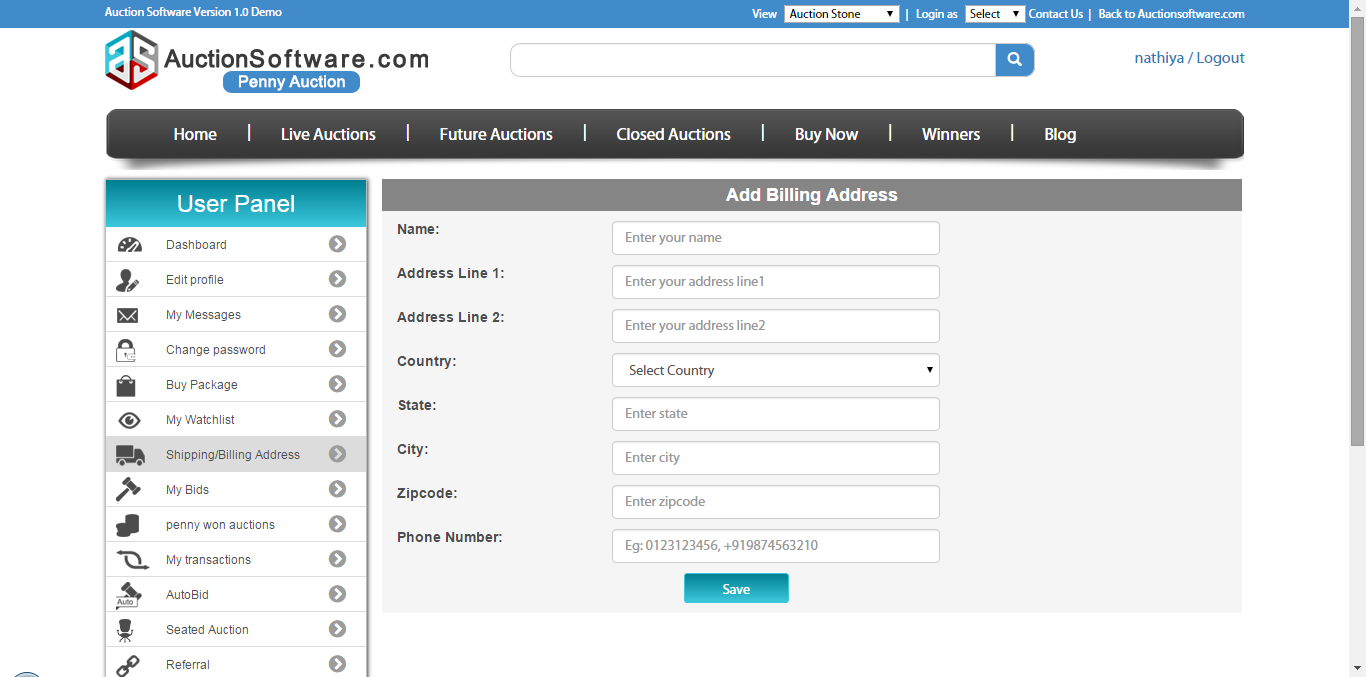
Profile (Personal Profile, Change Password)
User information added on the profile tab can be updated at any time.
To change your password go to ‘profile’ tab and then click to ‘change password’ link and enter your old and new password fields.
To change password click ‘change password’ link
- Enter old password
- Enter confirm password
- Enter confirm new password
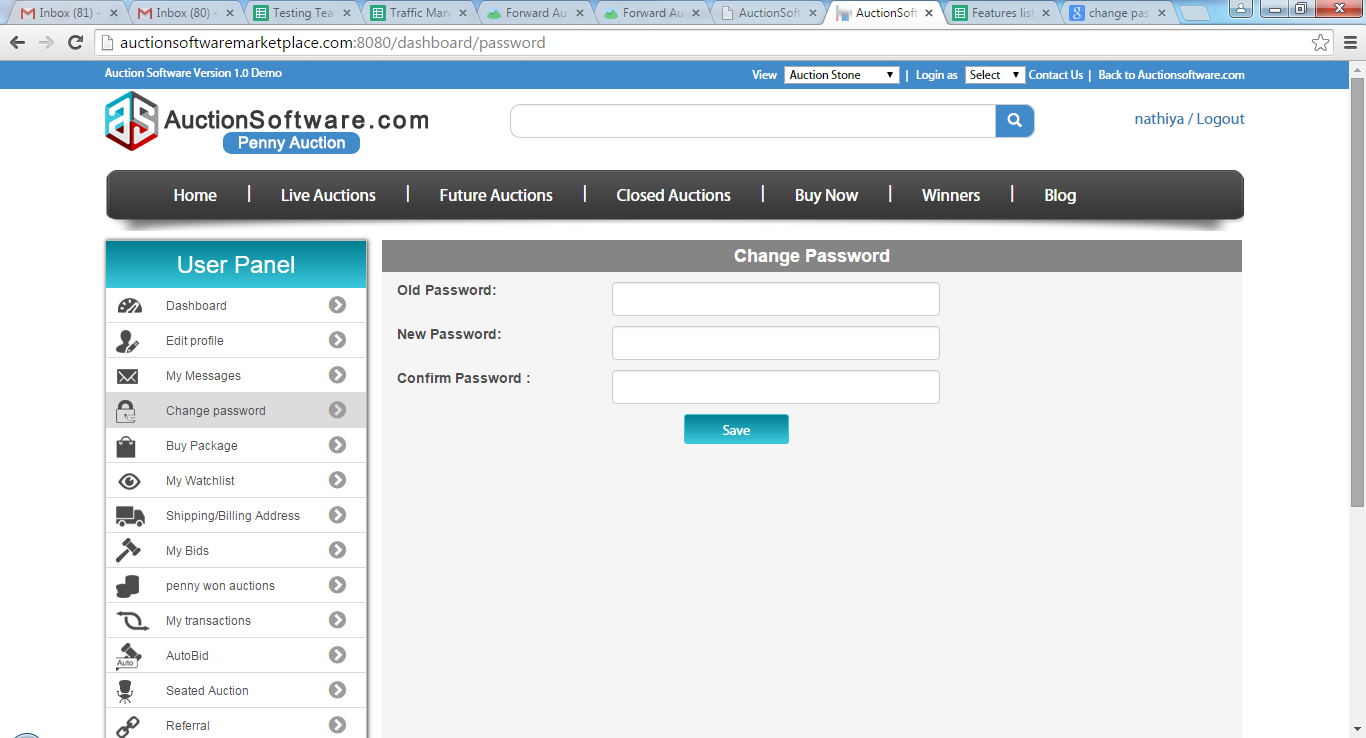
User panel – My Watch list
Click to “My Watch list” tab from left nav bar where user can add items to the watch list and in future he can check through the watch list items for placing bids before auction ends.
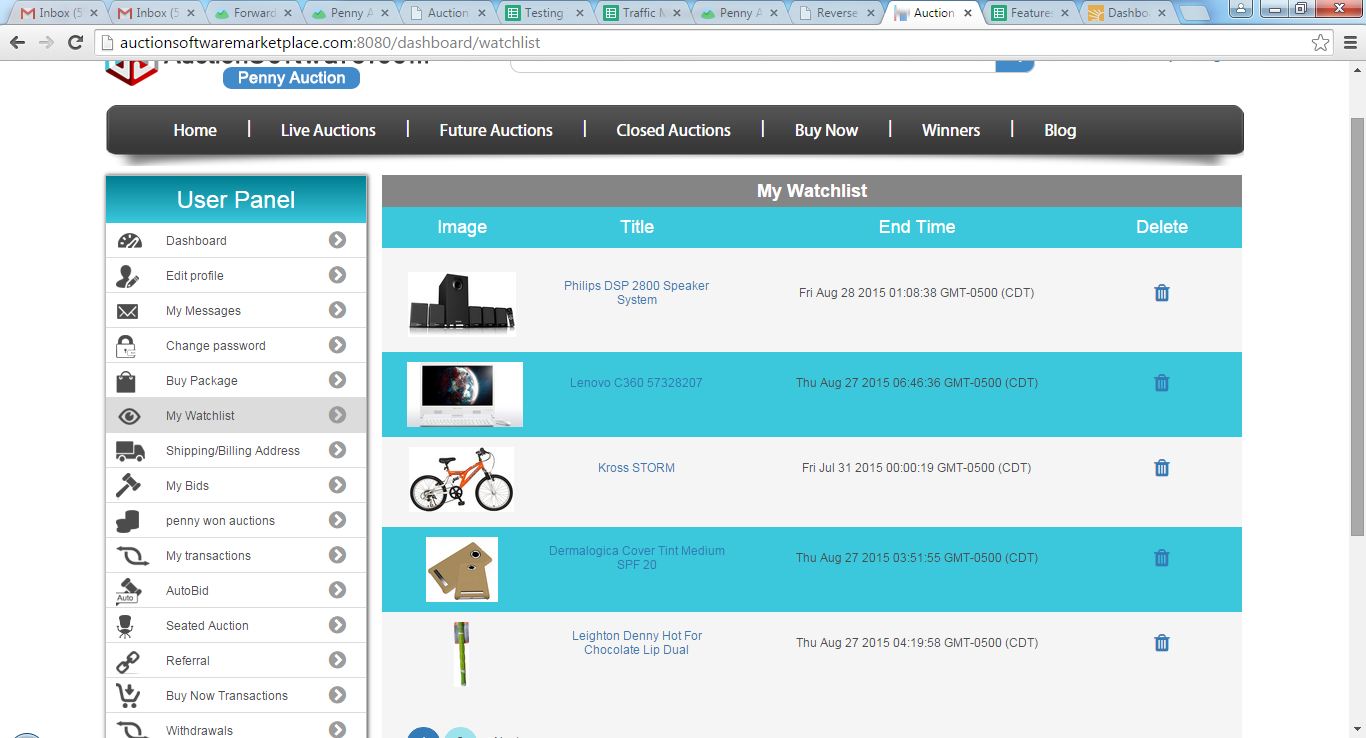
User panel – Buy Package (Silver/ Gold/ Platinum)
Click to “Buy Package” tab from left nav bar where user has to subscribe for any one of the package available such silver, gold and platinum. Once he bought the package the paid amount will be on his account and he can use it for placing bids.
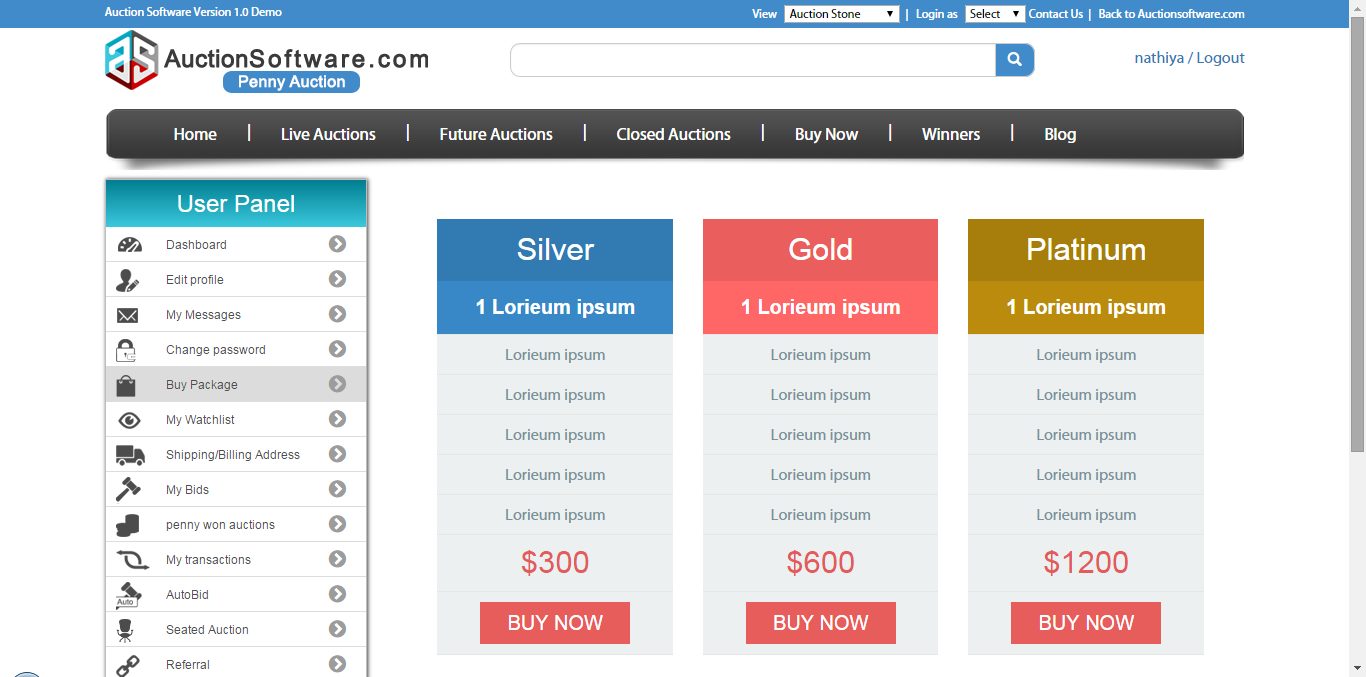
User panel – Change Password
Click to “Change Password” tab from left nav bar which will take the user to the page where he can update password fields.
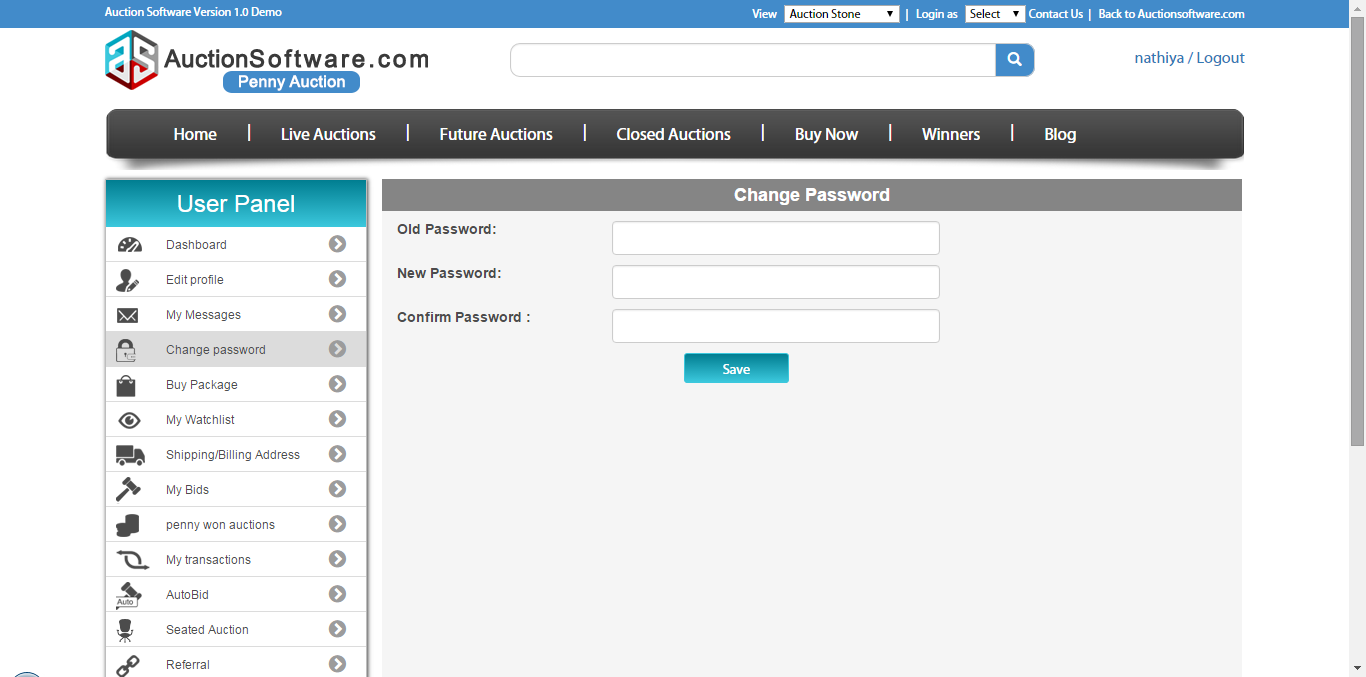
User panel – My Messages
Click to “My messages” tab from left nav bar which will take the user to the message dashboard page where user can navigate through ‘sent’ ‘inbox’ ‘archive’ and ‘delete’ folder.
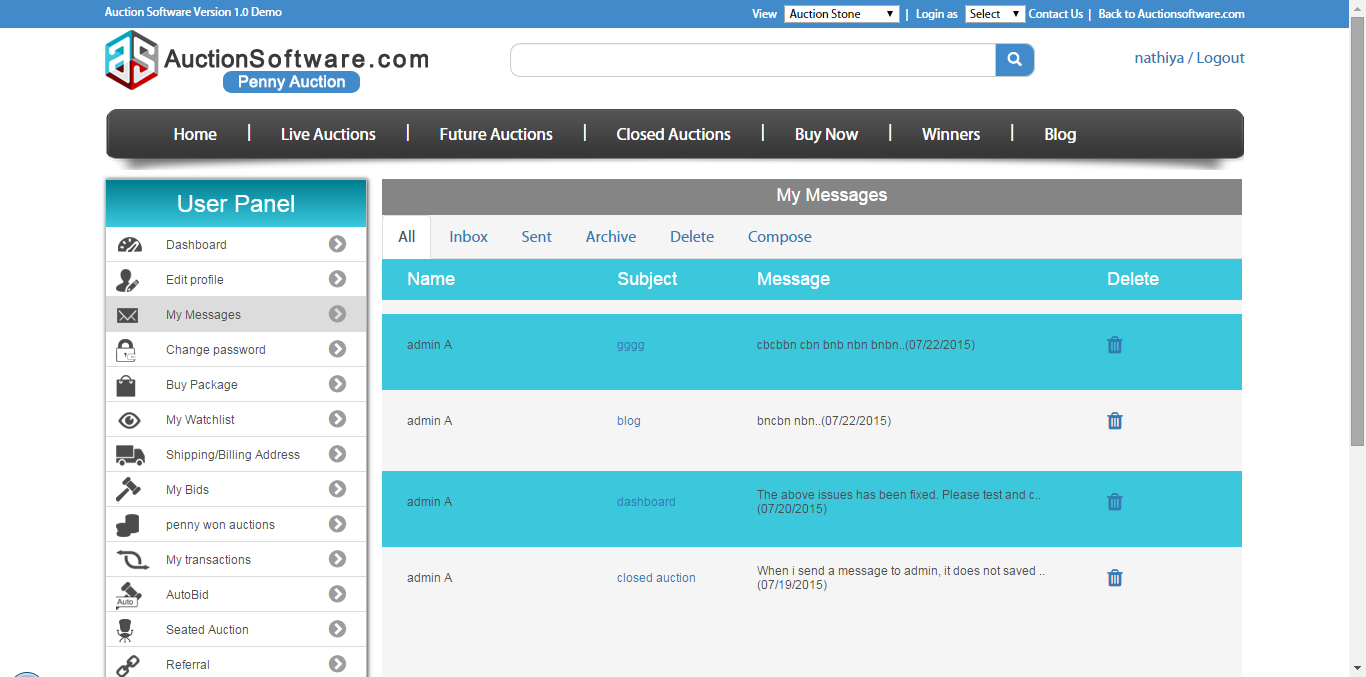
User panel – Edit Profile
Click to “Edit Profile” link shown at the left nav bar and user can update profile info and save it.
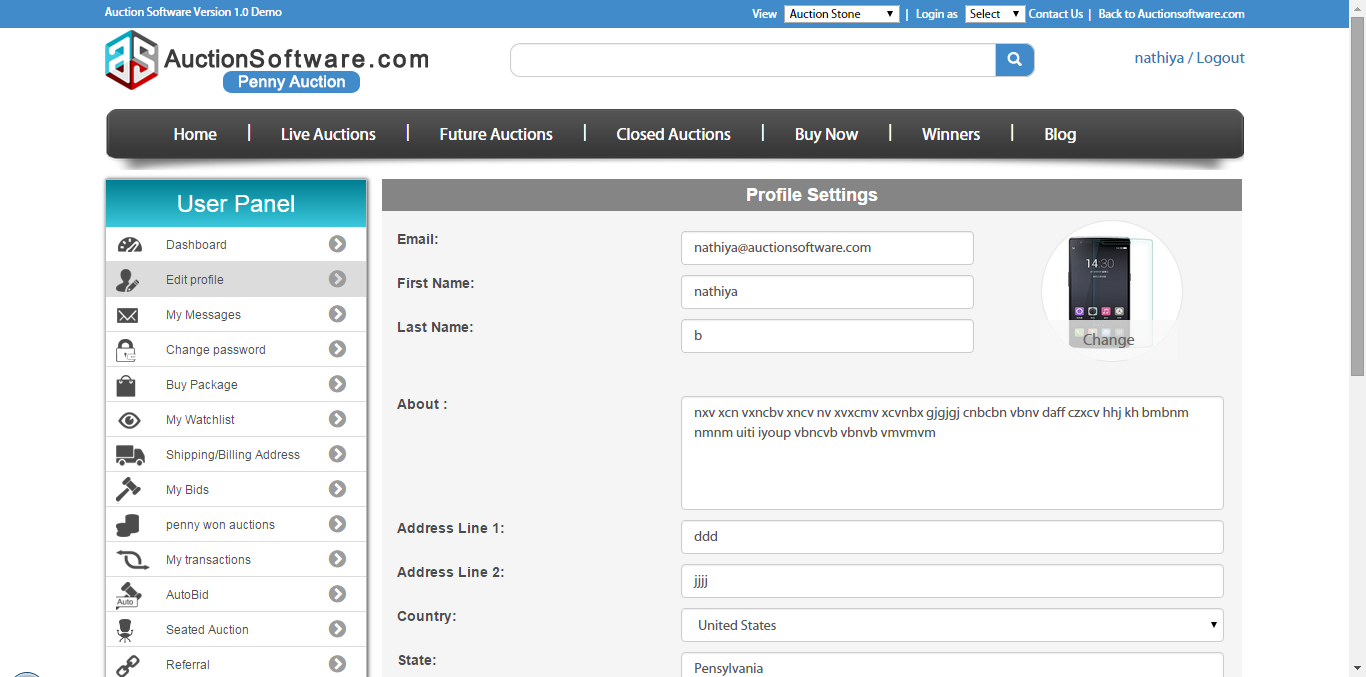
Dashboard – (Buy Packages/Won Auction/ My Watch list/ Earn Daily Bonus)
Once user has logged in to the site and click on to dashboard link where user will be taken to user panel desk to navigate through all tabs.
On dashboard page user can check for available and ledger balance in their account.
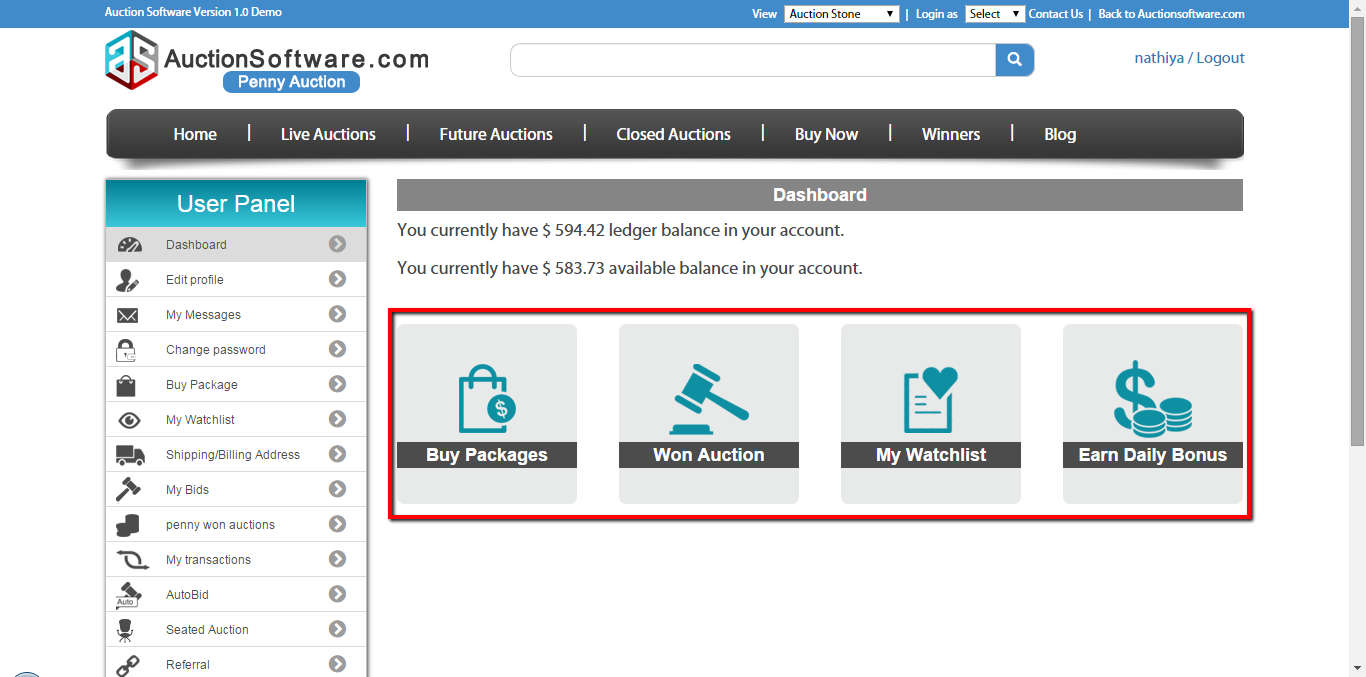
Login – Login with Facebook
we have social media login for the people to register on our site and quickly signin with facebook.
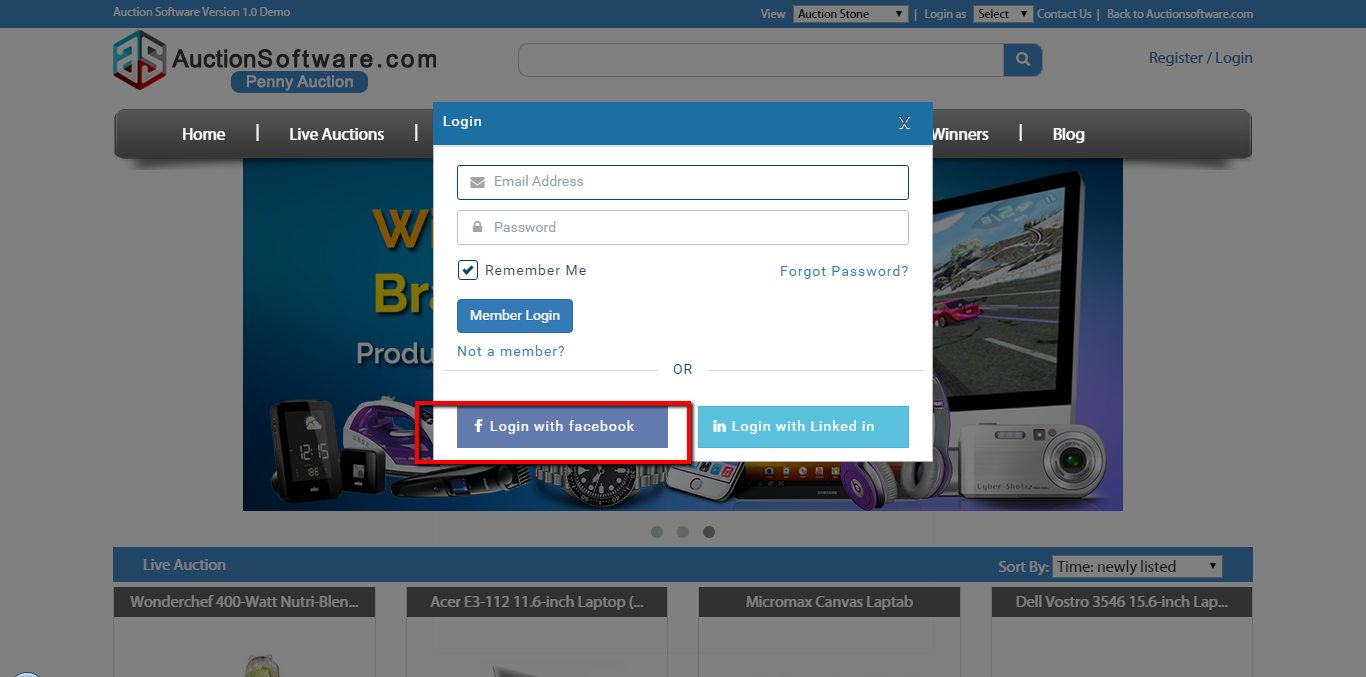
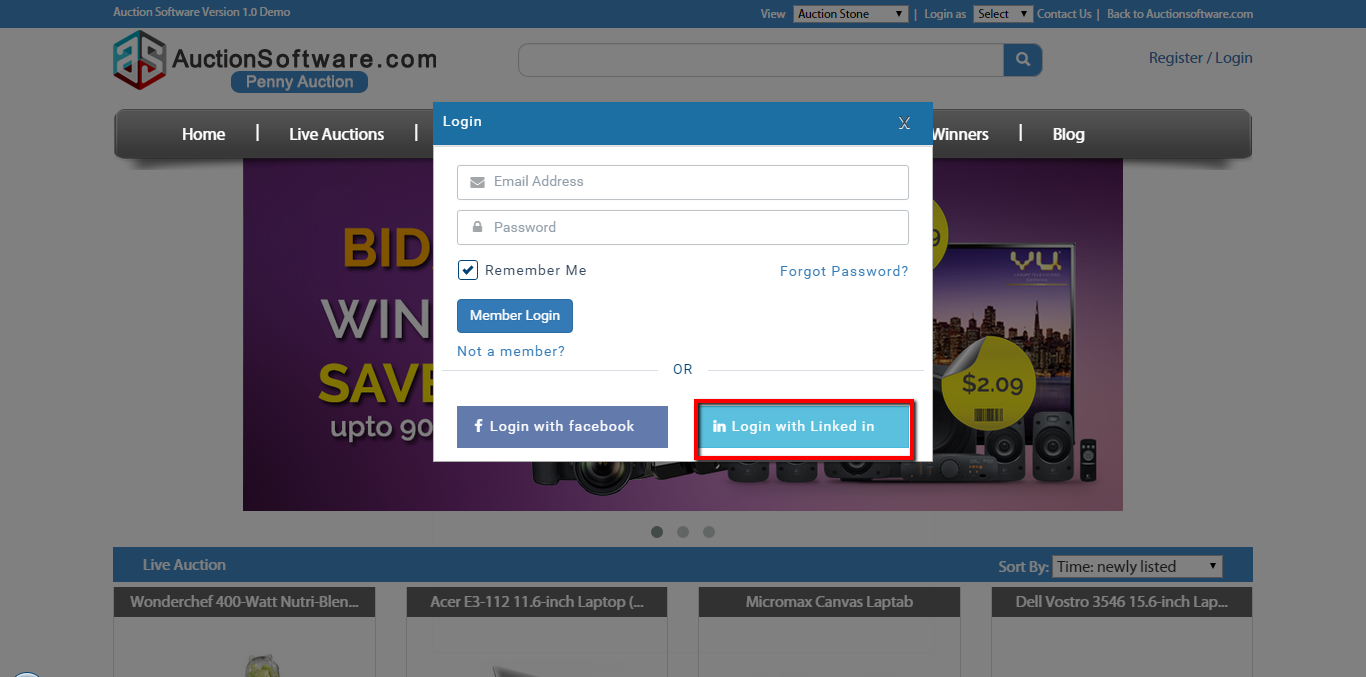
Sign up – Registration
Registering with Penny auction is free and simple.
To register click to “Register” button in the homepage and fill out the form to complete registration steps. then you have to make activate the link received from auction software to login to the site in order to confirm that you are verified.
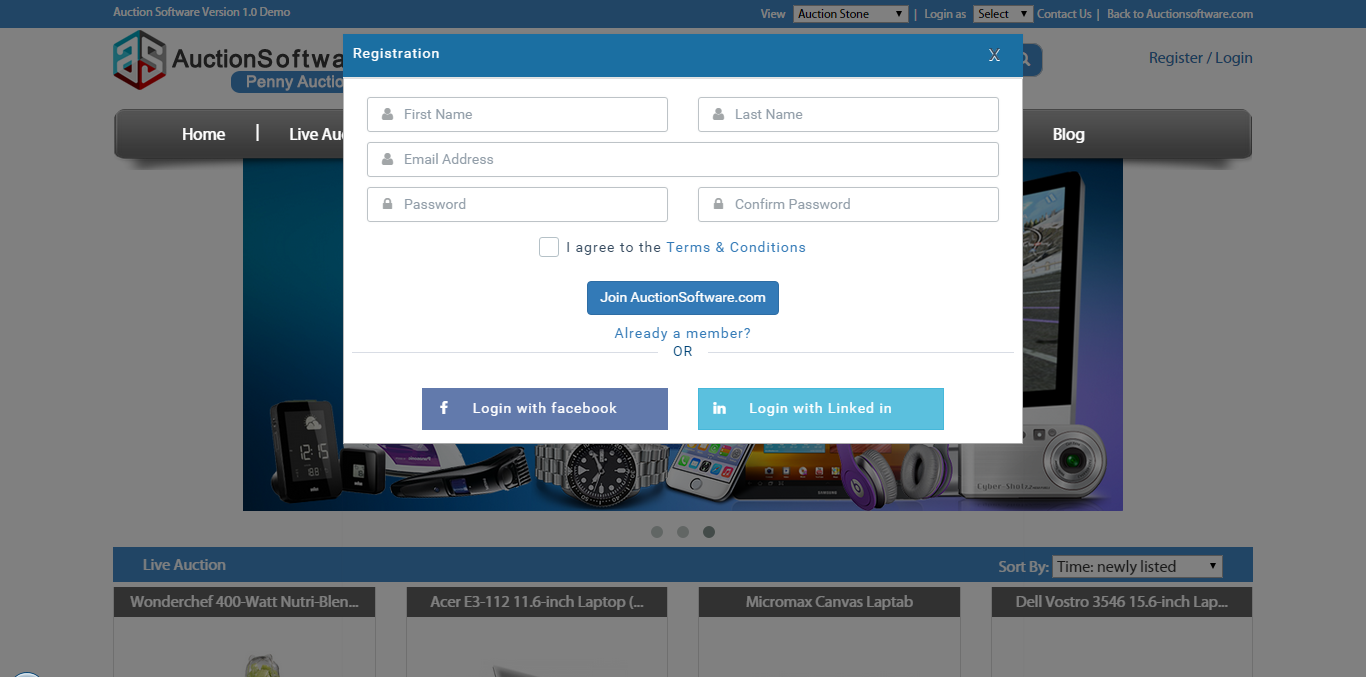
Home – Footer (Static pages like About us/ News/ Contact us/ FAQ)
We have static pages placed at the footer to go to static pages of the site where you can read more information about site.
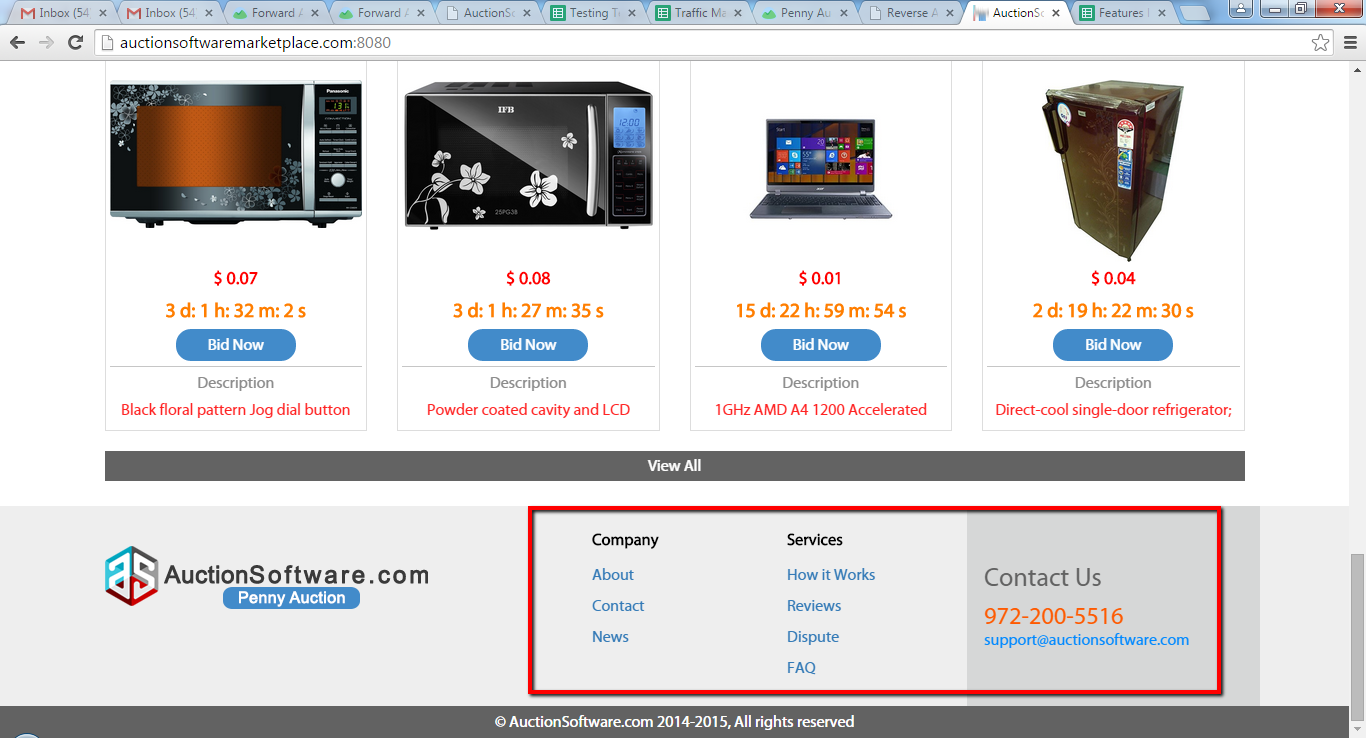
Home – Live Auctions (Latest 16 live auction Product lists)
Click to “Live Auctions” tab in homepage to see all live products that was posted by admin and buyers can bid on it from homepage .
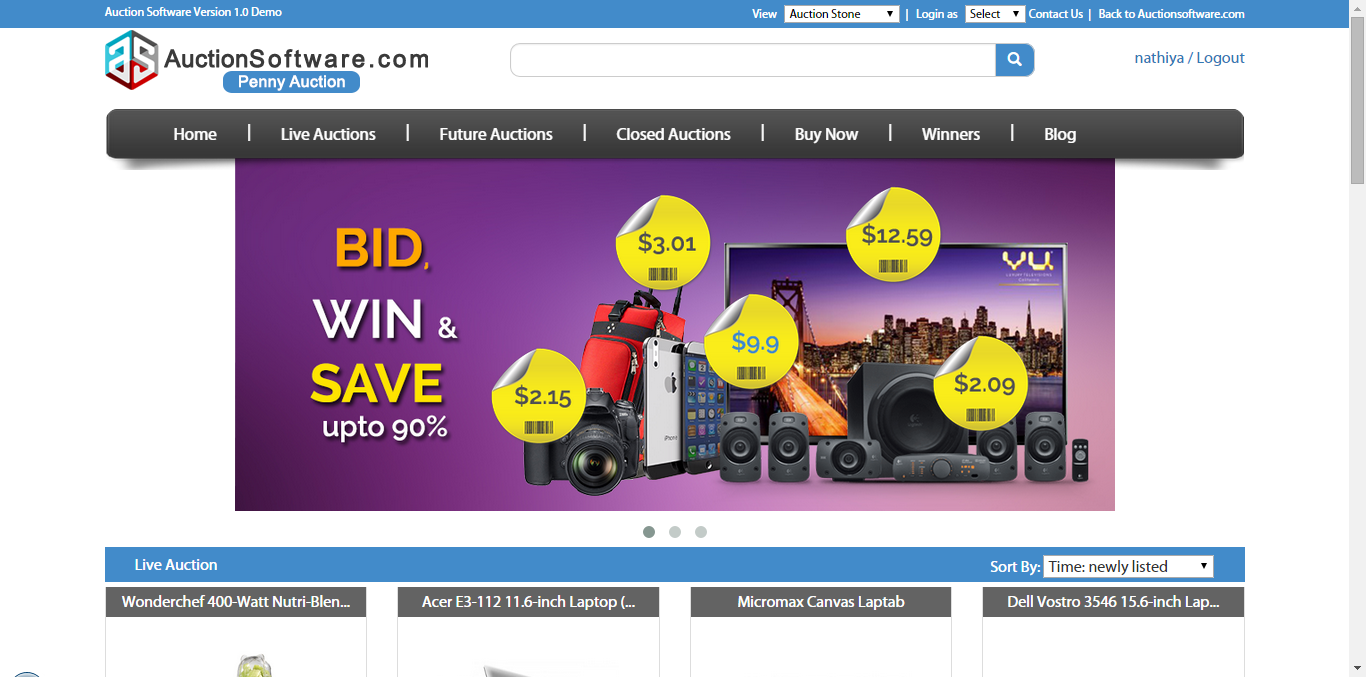
Home – Main Slider (3 banners)
Admin can change banner images of slider from admin panel and he can update images at any time.
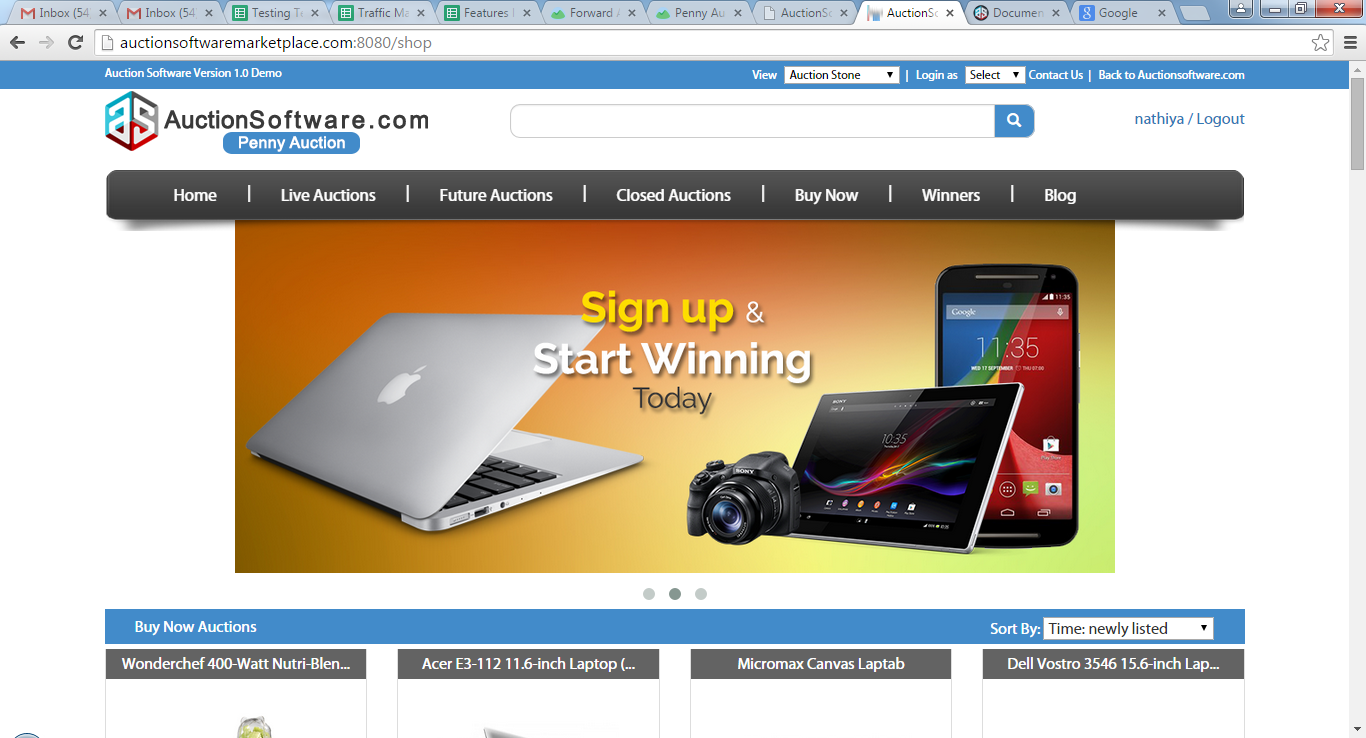
Home – Top Navigations 7 links (Home, Live Auctions, Future Auctions, Closed Auctions, Buy now, Winners, Blog)
We have Live auctions, Closed auctions, Future auctions, Buy now, Winners and blog tabs in the header.
Live auctions tab list you all live products and buyer can bid on any item that displayed.
Future auctions tab list you all future products where auction will start on future date.
Closed auctions tab list you all closed products where auction auction was ended or product won.
Buy now tab list you all future products where products been posted under ‘Buy now’ type.
Winners tab list you winners in which products been won by buyers.
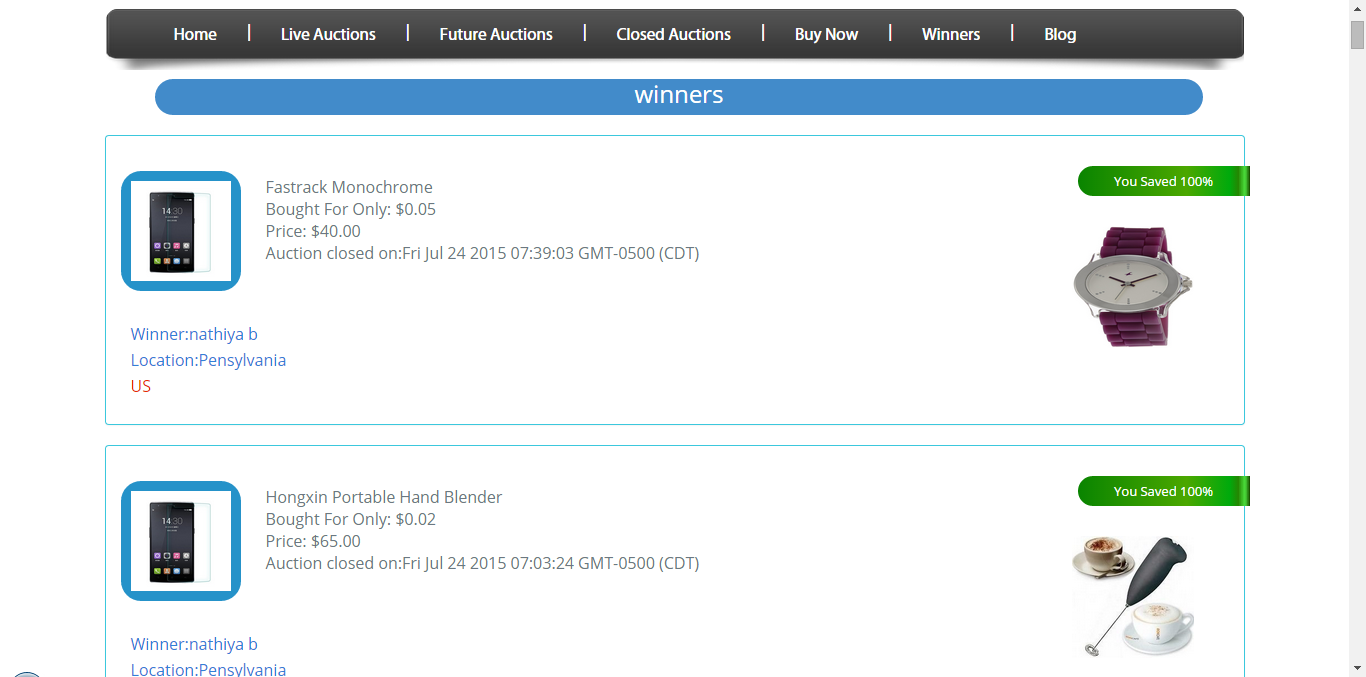
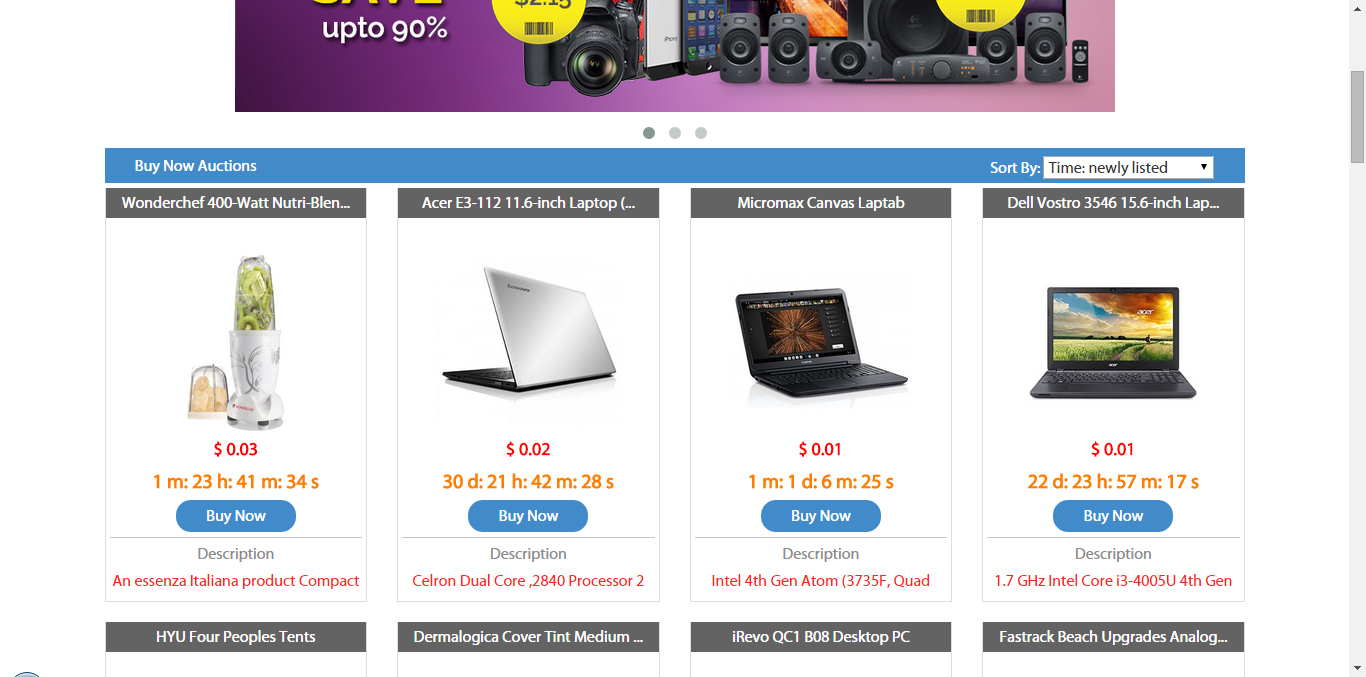
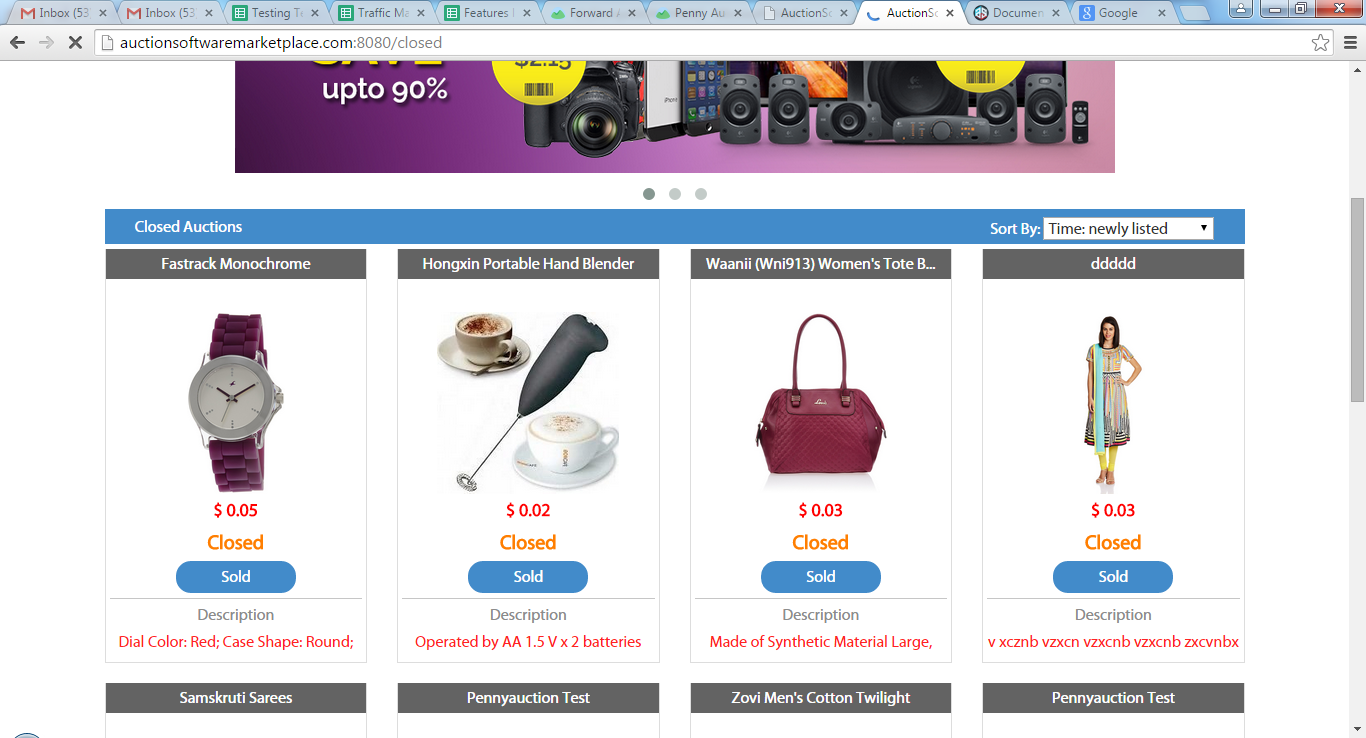
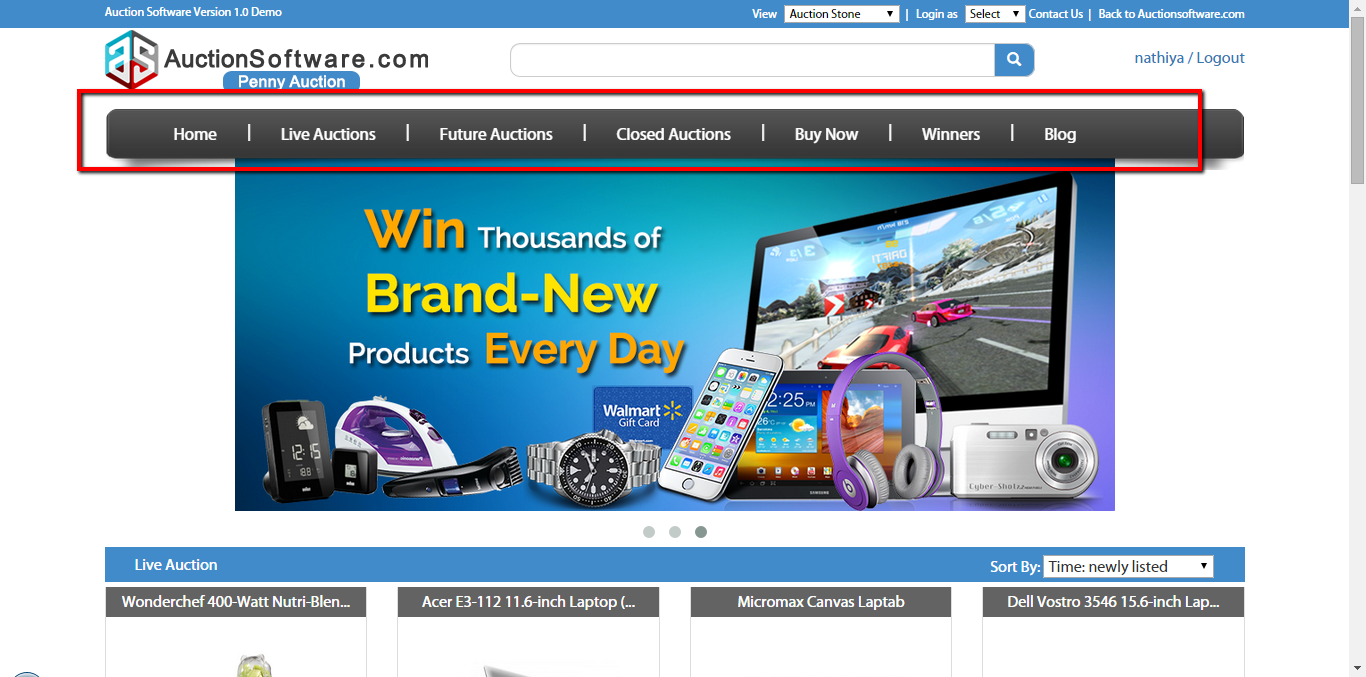
Home – Color theme setup
we have a theme setup feature on our site and using this feature user can change the skin of website which provide much more control over the look and presentation of site.
we have given optional colors to the site where you can find it at the header once you change the color the header and footer colors will get changed correspondingly throughout the site.
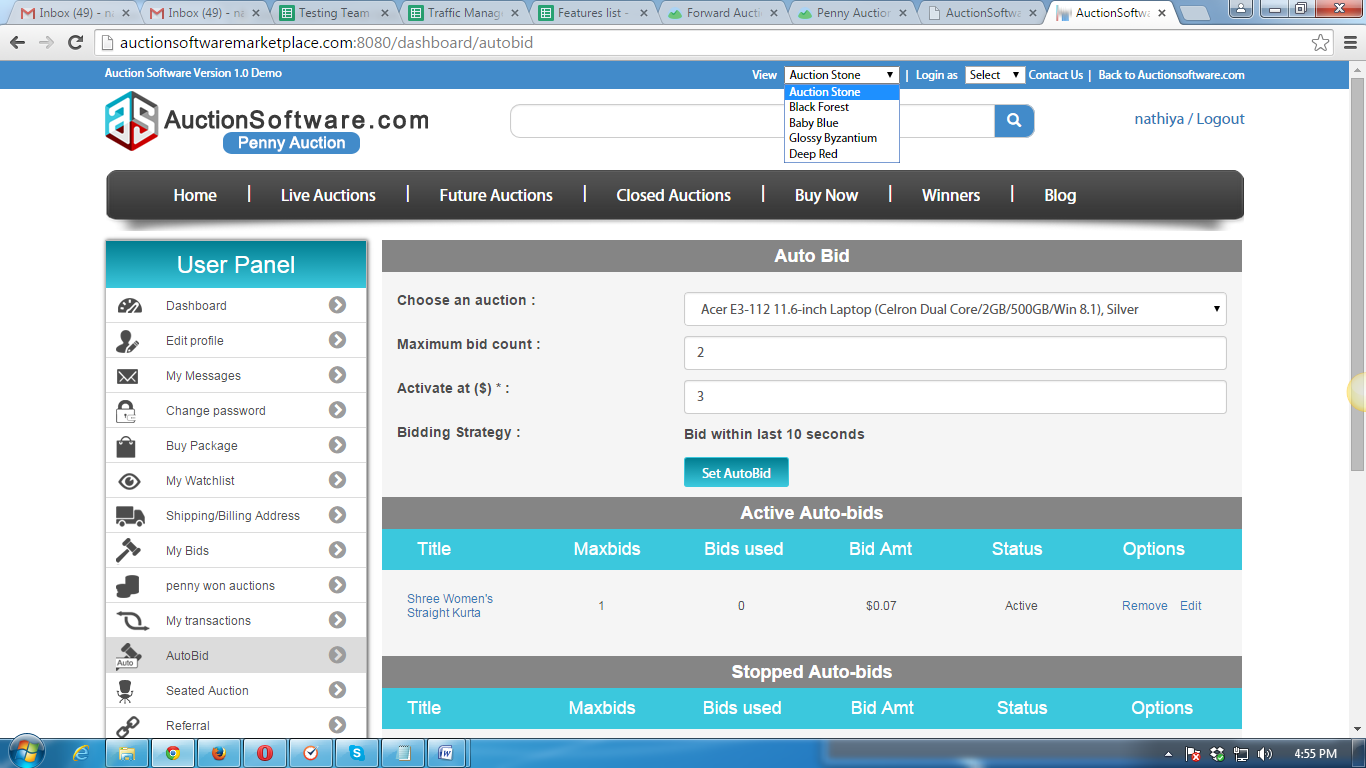
Auto Bid allowing the bidder to set specific bidding practices, max amount, interval, starting price
Auto bidding is nothing but bids automatically on auctions.
User can place auto bid before auction ends for the product you are intrested in by updating details such as choose product, max bid count, and auto bid start price.
so if you set an auto bid on auction, users no need to keep on watching an auction and your bid will be placed automatically when the time time reaches evn though you are offline before auction ends and by this way user may win an auction.
Once auto bid was set up, users have an option to update auto bid and stop auction at any time.
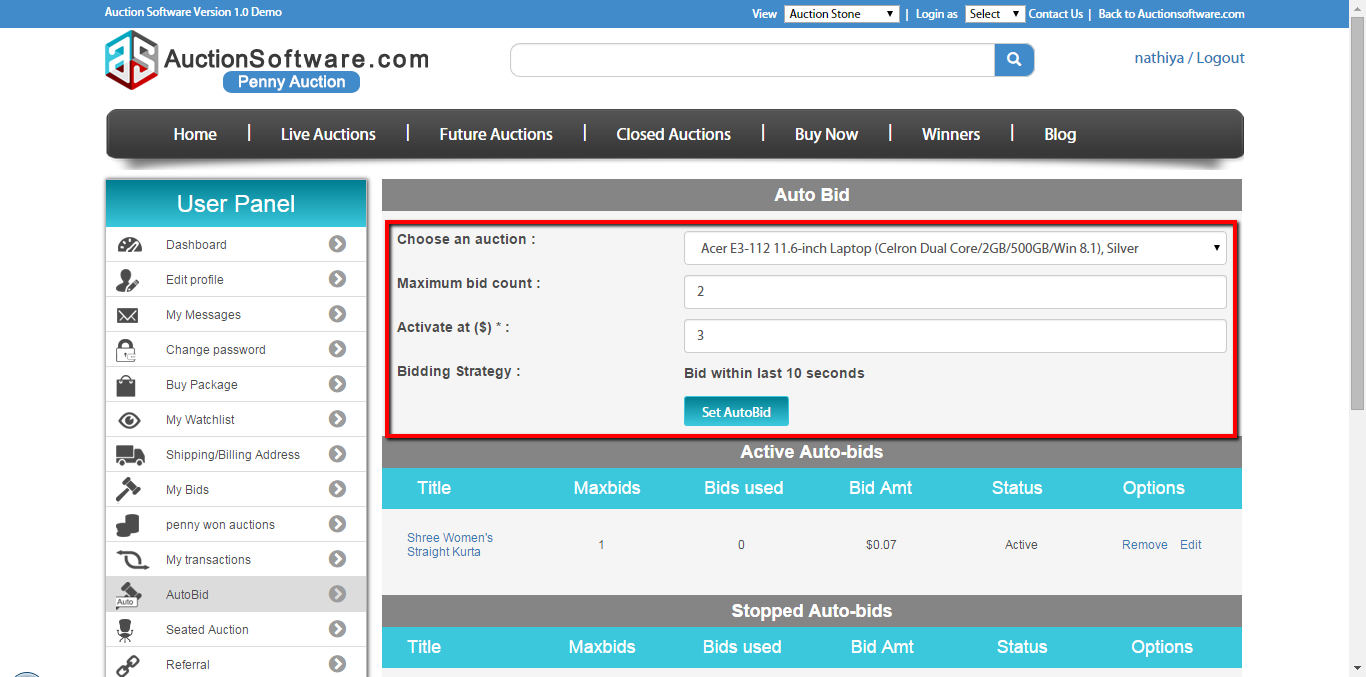
Seated Auction
This auction type helps control the competition! There is a limited amount of seats and bids in these auctions. You must reserve a seat to participate in this auction type. Once you reserve your seat the set amount of bids will be withdrawn from your account to be used once the auction starts. Prior to the auction beginning, if you decide you no longer want to participate, you can click the ‘Stand’ button and you will be withdrawn from the auction and your bids will be refunded. Once the last seat is filled, the auction will be locked and will countdown until the designated start time. After the auction is locked you cannot withdraw from it.
http://screencast.com/t/lzVj2YwOSs4z
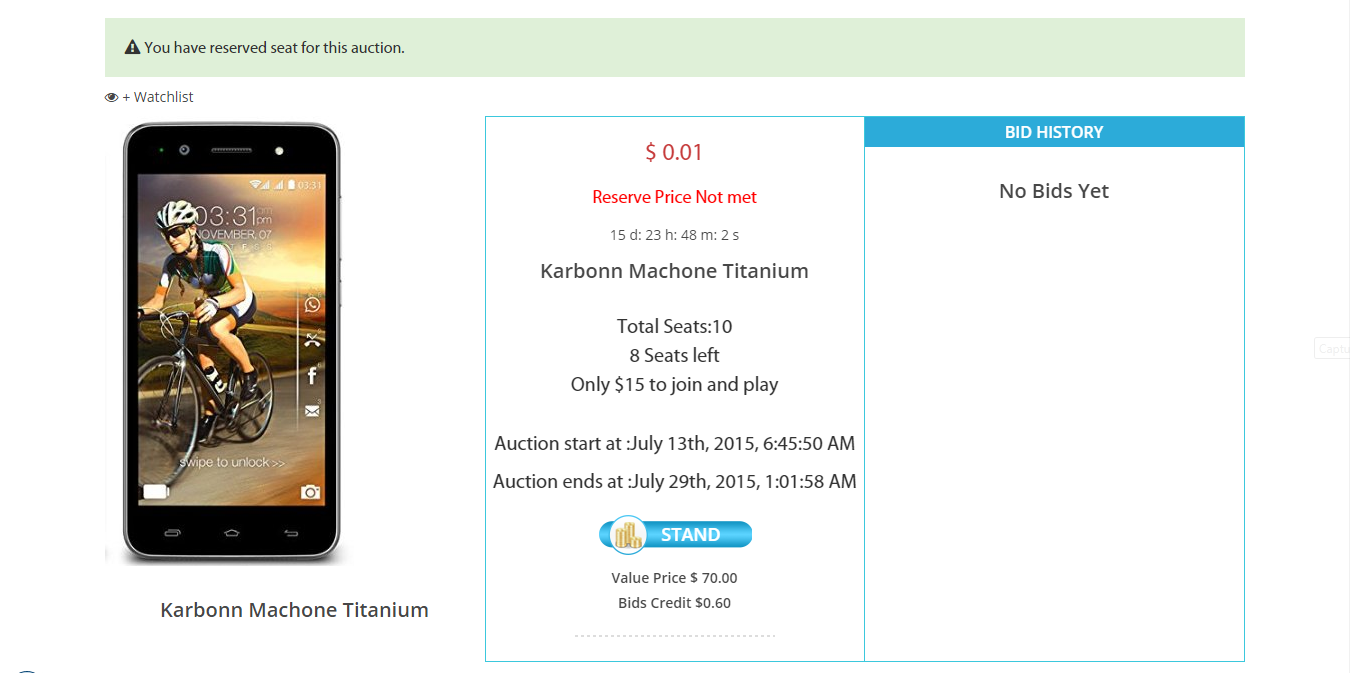
Store
We have a feature called “store” where user can add single and multiple items to the store and he can edit and remove items from the store.
Social media login
With our social login service users can login with their social network account such as Facebook and Linkedin without requiring them to fill out any registration forms.
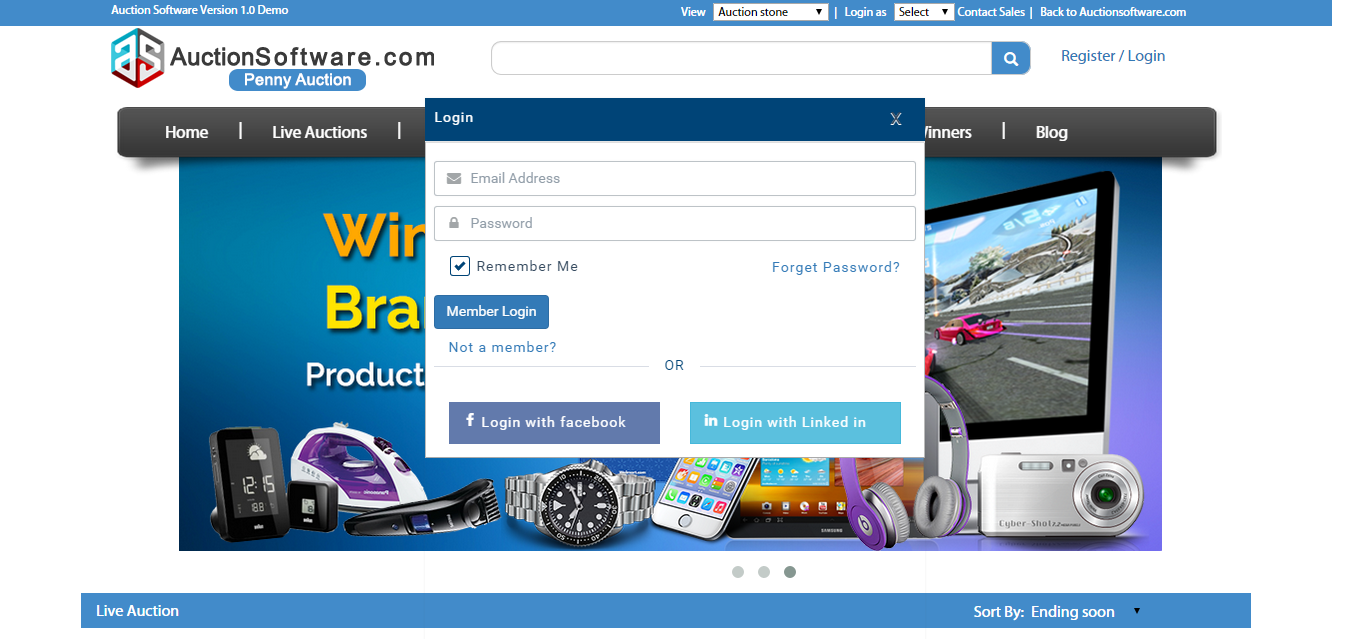
Messages Management
All messages that was sent and received will be recorded under “messages” tab.and it holds the messages of following tabs such as All, inbox, sent, archive, delete and compose.
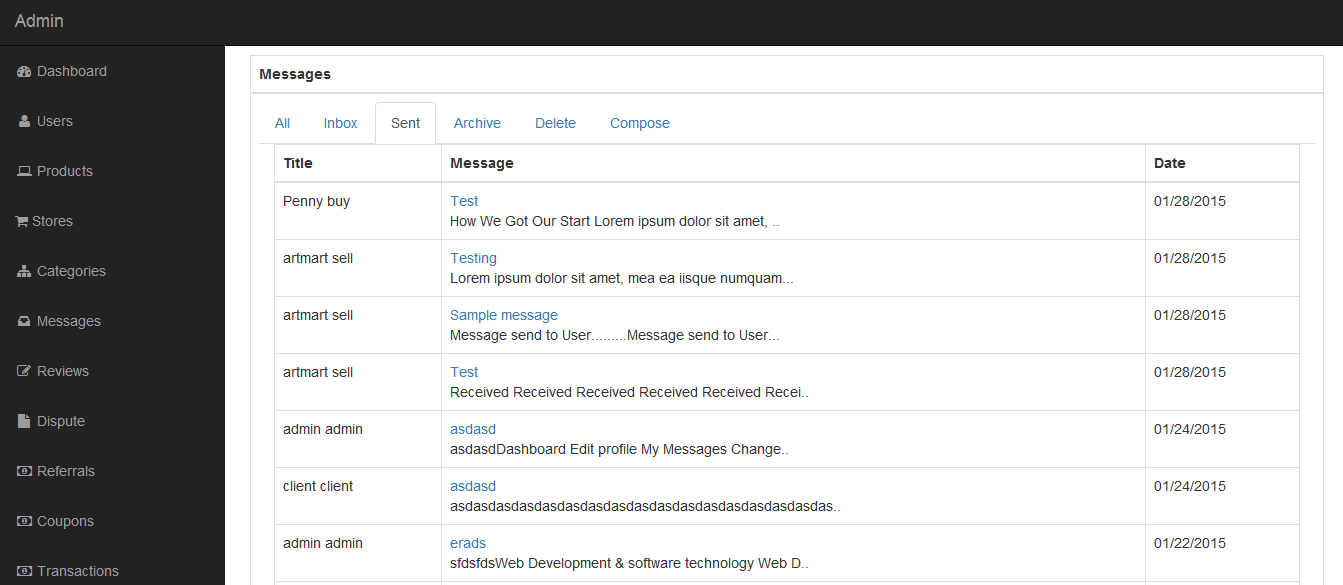
Languages Management
If admin have changed the type of language available for the site. the whole site will be turned out to be specific language chosen.
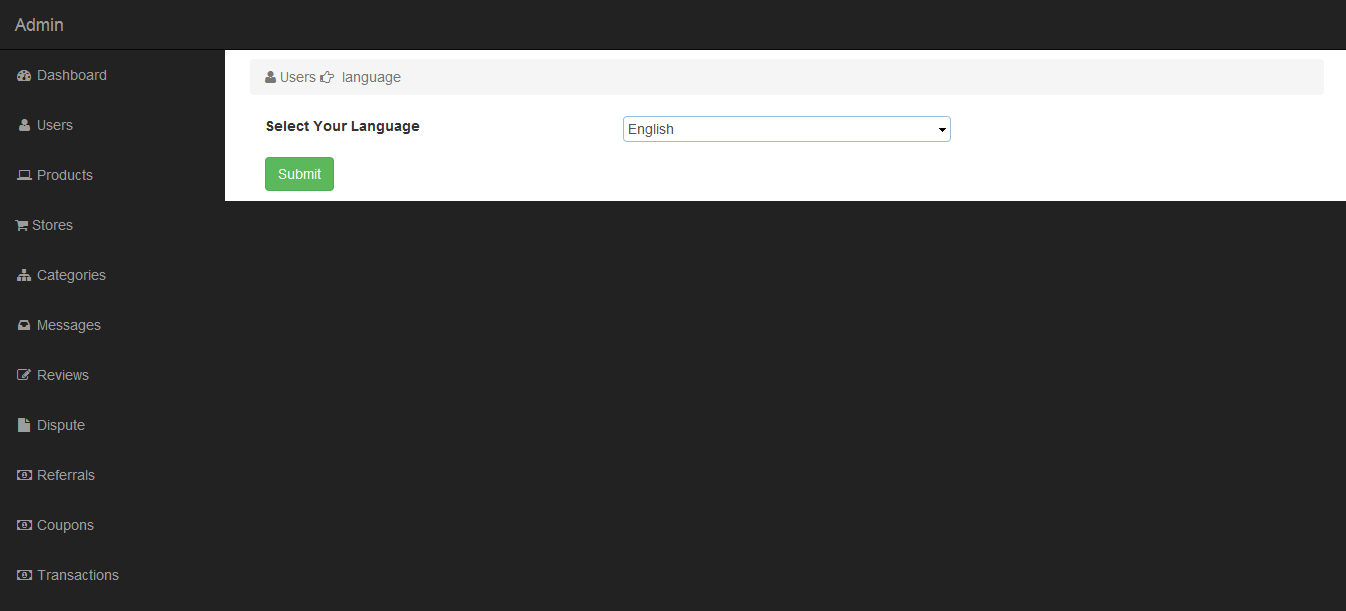
Withdrawal Management
All the withdrawal request done by users will be recorded under “withdrawal” tab and it holds details such as username, requested date, withdraw amount and pay details.
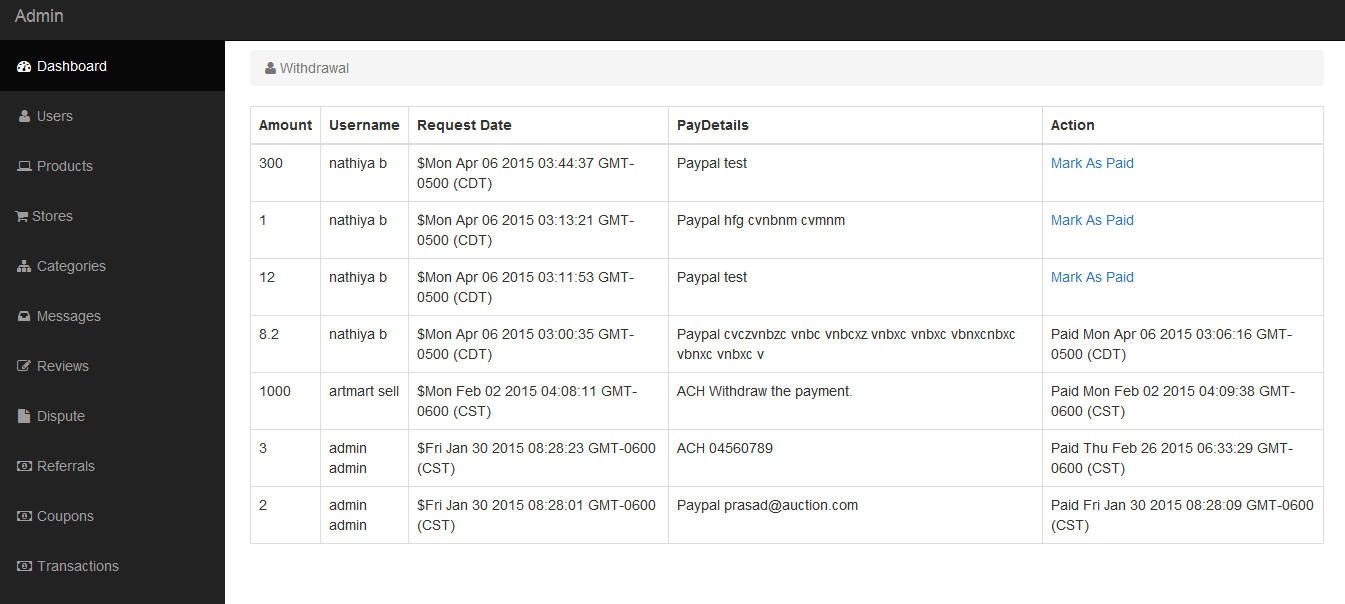
Transactions Management
All the transactions details of product will be recorded under “Transactions” tab and it holds details such as who bought the product, product name, price, payment mode used and on which date the user has purchased item.and user can search for the products and report can be downloaded.
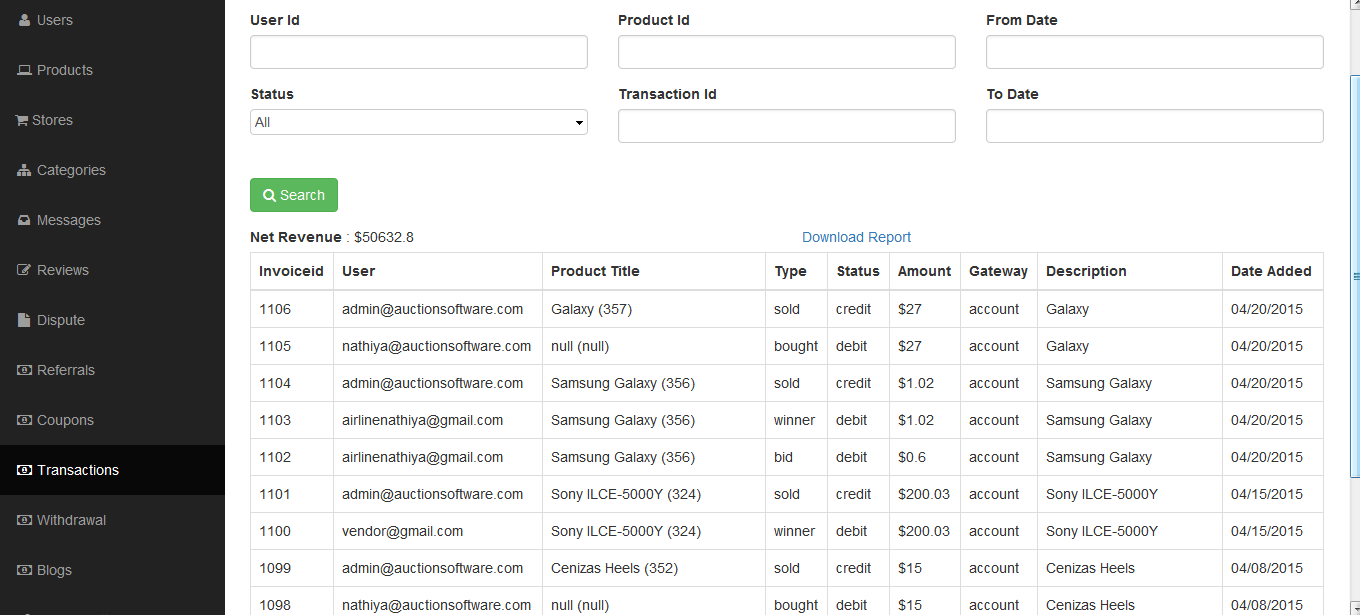
Referals Management
If user has invited their friends to penny auction site all these details such as referrer name, Joined date and action will be registered under “Referrals” tab and it will be managed and controlled by admin.
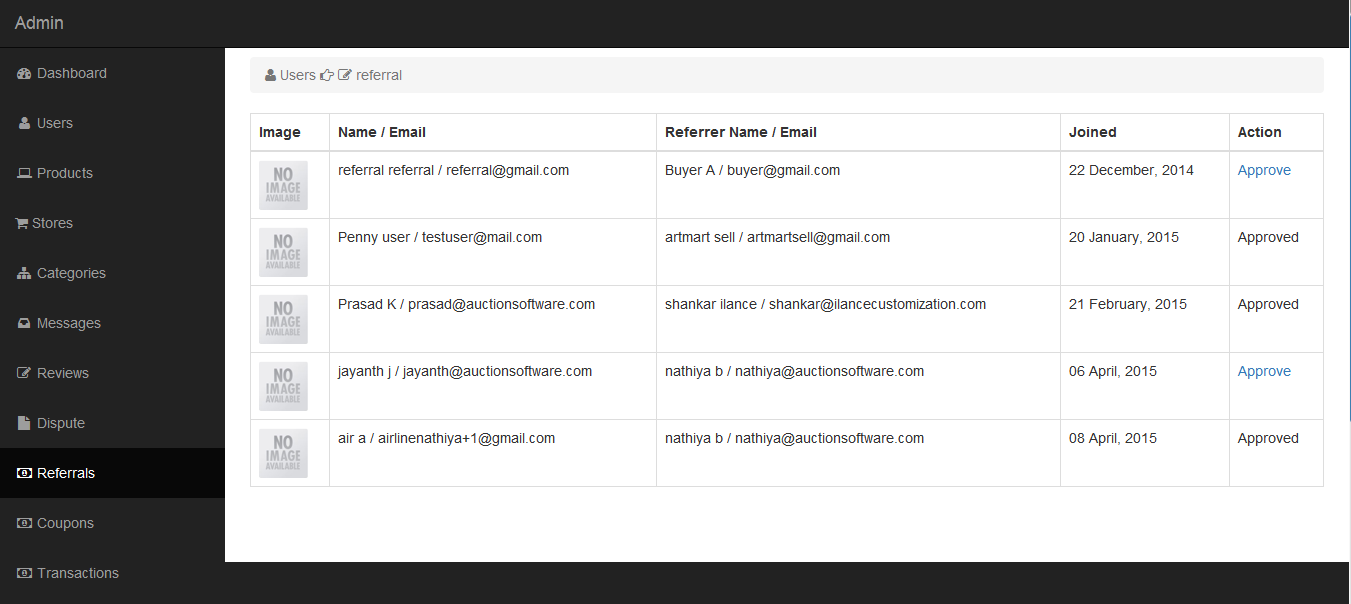
Dispute Management
It consists of policies, procedures and resources to enable organisations to successfully manage disputes.
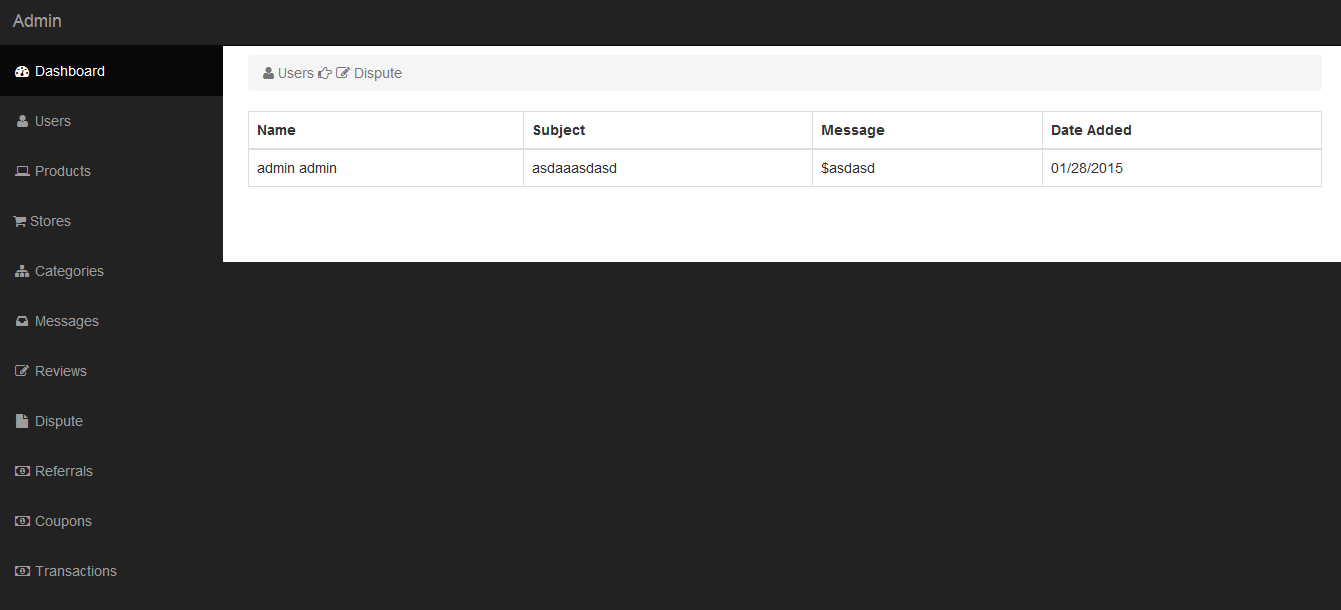
Reviews Management
Admin can manage all the reviews submitted by users.
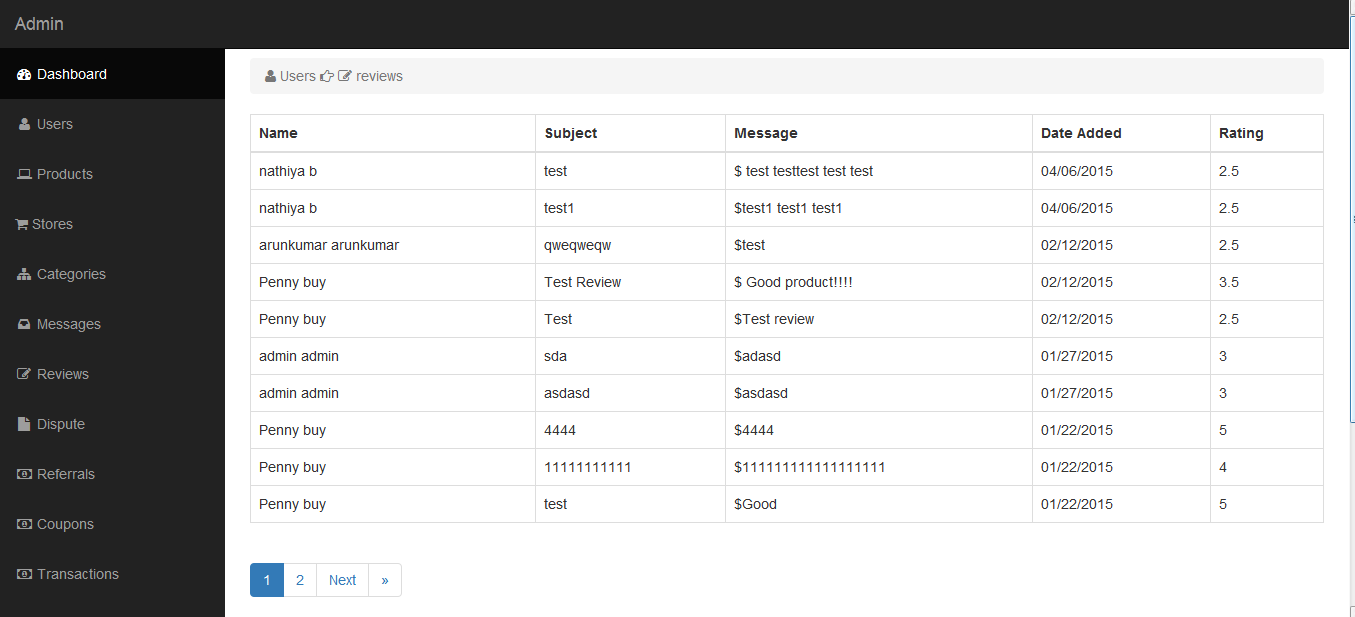
Shipping/Billing Address
Shipping address is nothing but to which address the purchased item should be sent.If seller has given shipping charge for the product then it will be included along with the product cost.
Billing address is nothing but you are purchasing an item that you are going to send it to your friend in this case the billing address is to whom the product cost will be received from.
To change your Shipping/Billing address
1)Click to “shipping/billing” address tab
2)Go to “Edit” page to make change on address
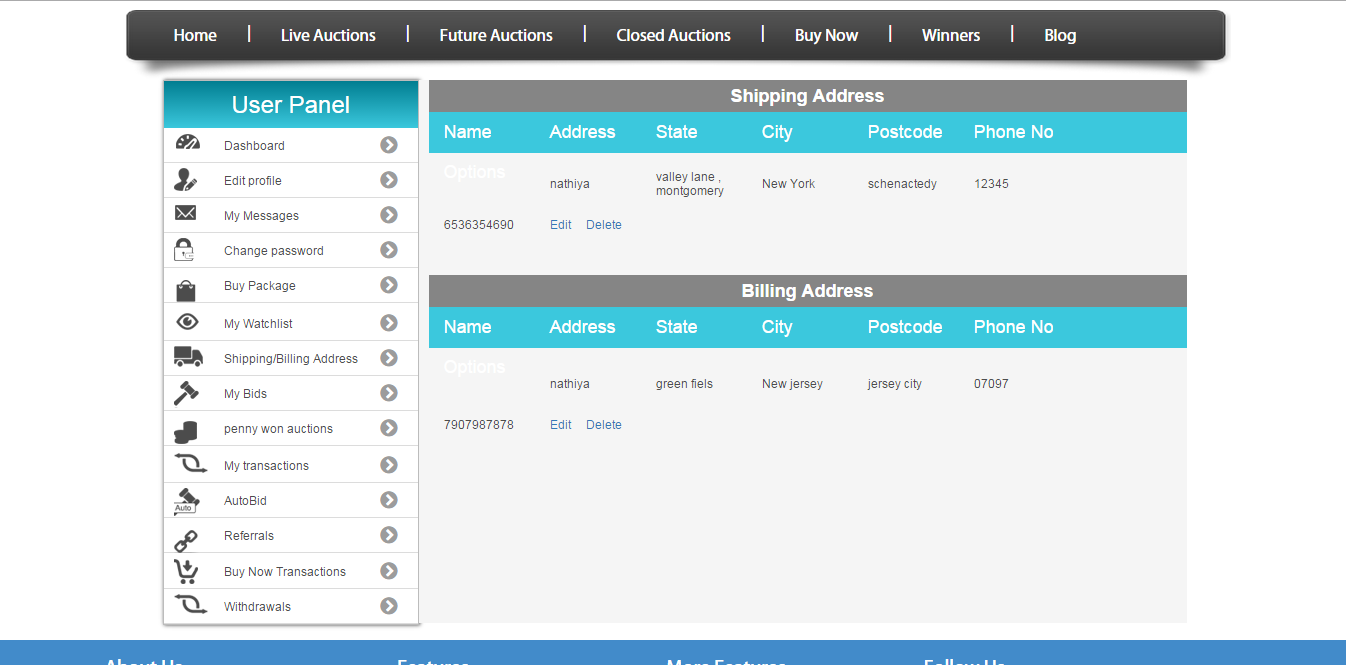
Profile
When you update your profile, you are helping others to get to know who you are.user can able to edit following details such as firstname, address, state, zipcode, phone number and profile picture on edit profile page.
To change your personal information,
1)Go to Edit profile page
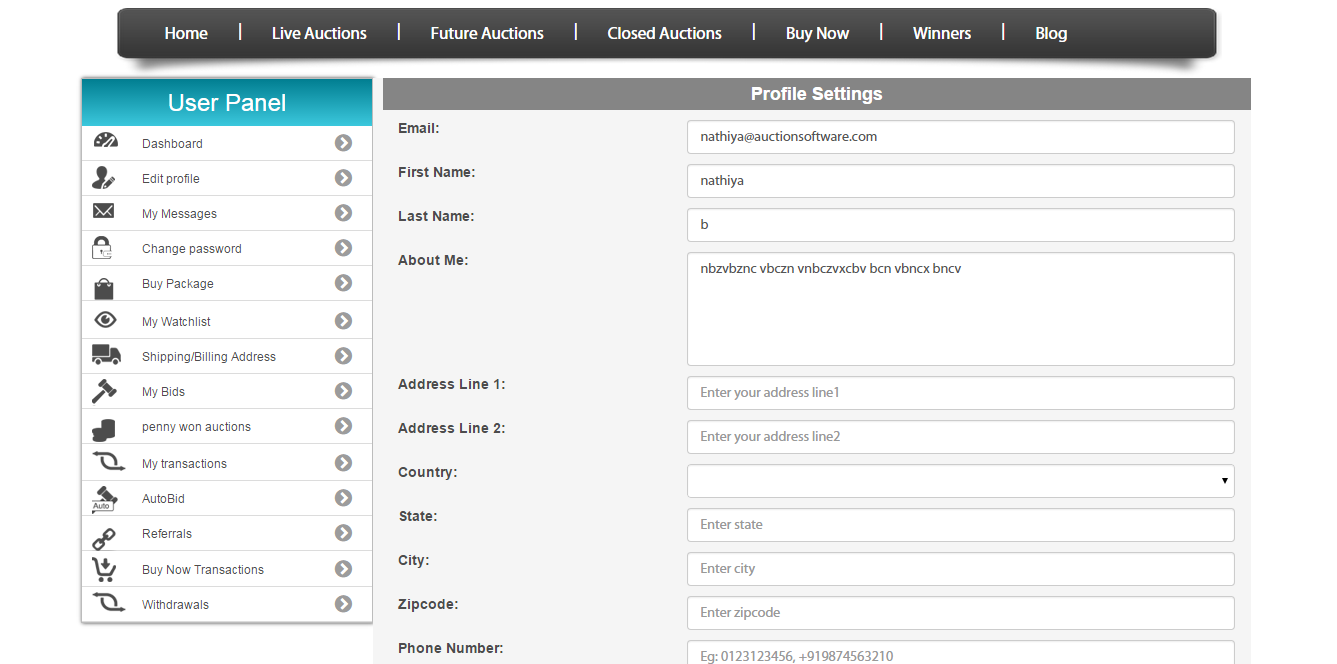
Dashboard
Penny auction dashboard page will be simple, clean and neat and much more user friendly in the sense of usage and it includes following tabs such as Buy packages, Won auction, My watchlist and Earn daily bonus for the users to easily navigate through all pages.
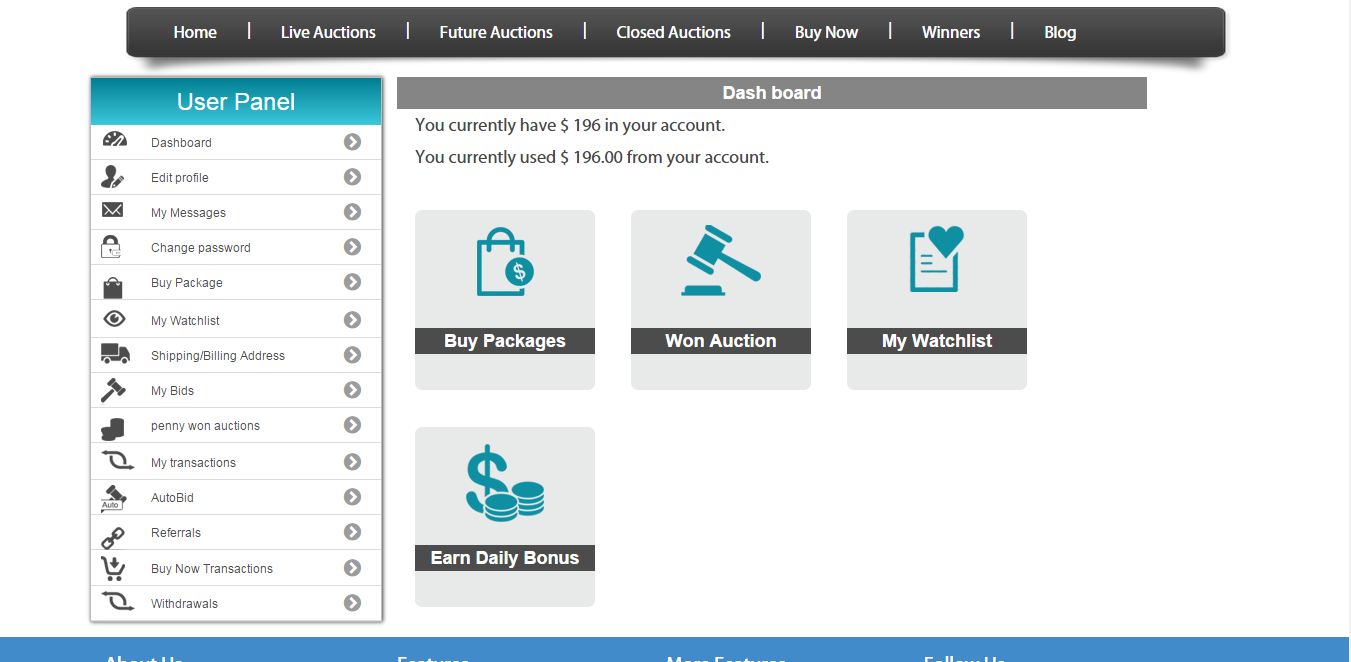
Watchlist
User can add collection of items on watchlist if he wish to add or he can make purchase of those items added in wishlist for future use.
Select “Add to watchlist” link on product view page to save item to your watchlist.
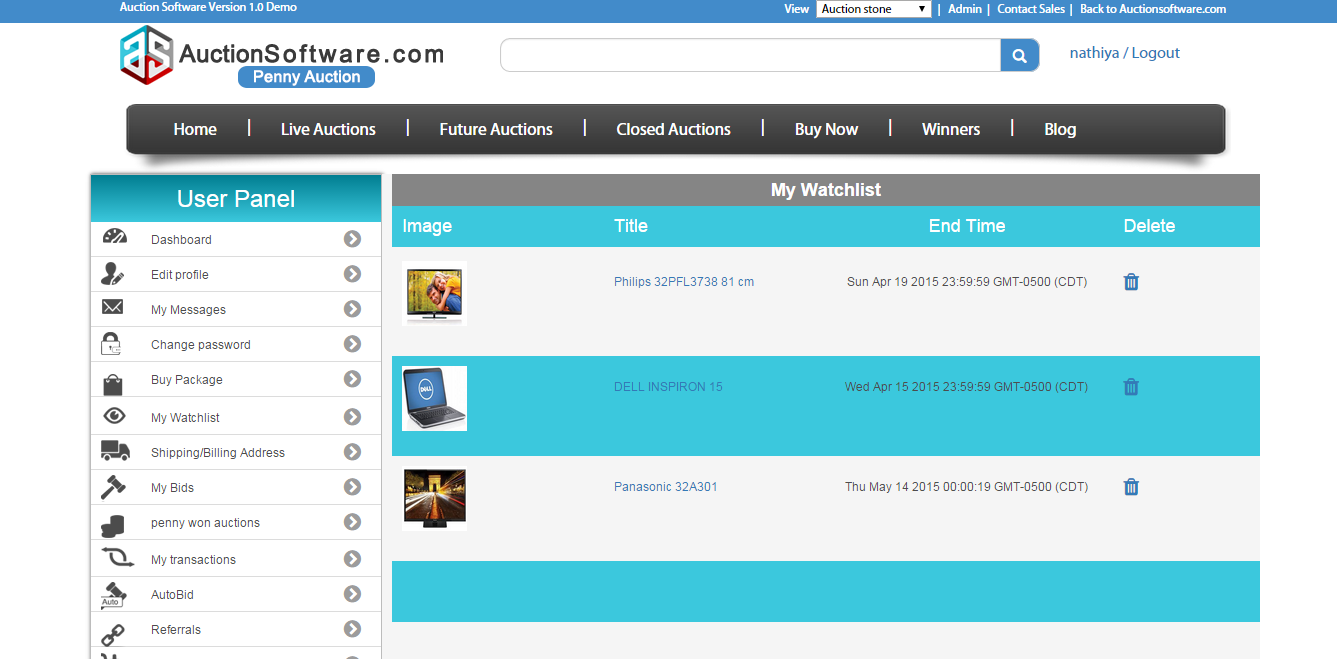
MailBox
We have built a mailbox on a portal where members can exchange messages and inquiries.and it has the following folder tabs Inbox, Sent, Archive, Delete and Compose.
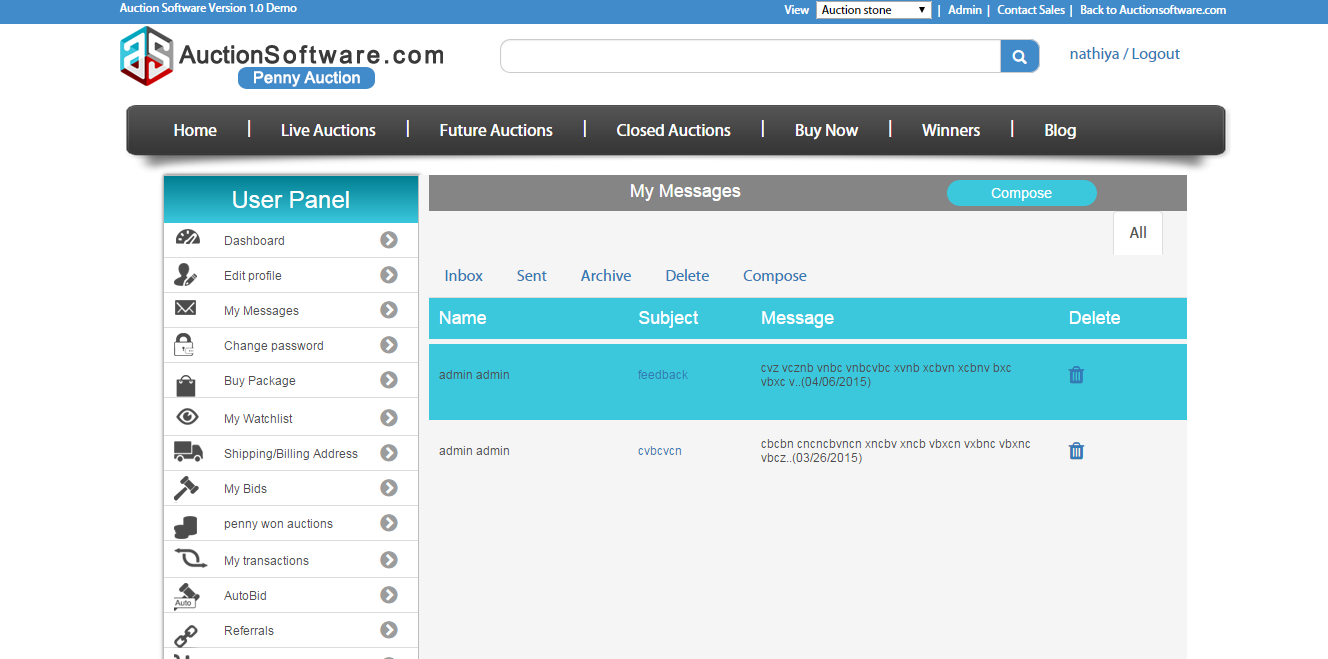
Buy Now
You can buy great deals on auctionsoftware.com . whether you want to buy an item in a fixed price or buy now price or you can take part in an auction to win that perfect item.
All your bidding and buying activities will be recoreded under “My bids” and “Buy now transactions” tabs.
If user purchases an item for buy now price, the formula will be as follows,
Buy Now = Buy now price – bids credit spent
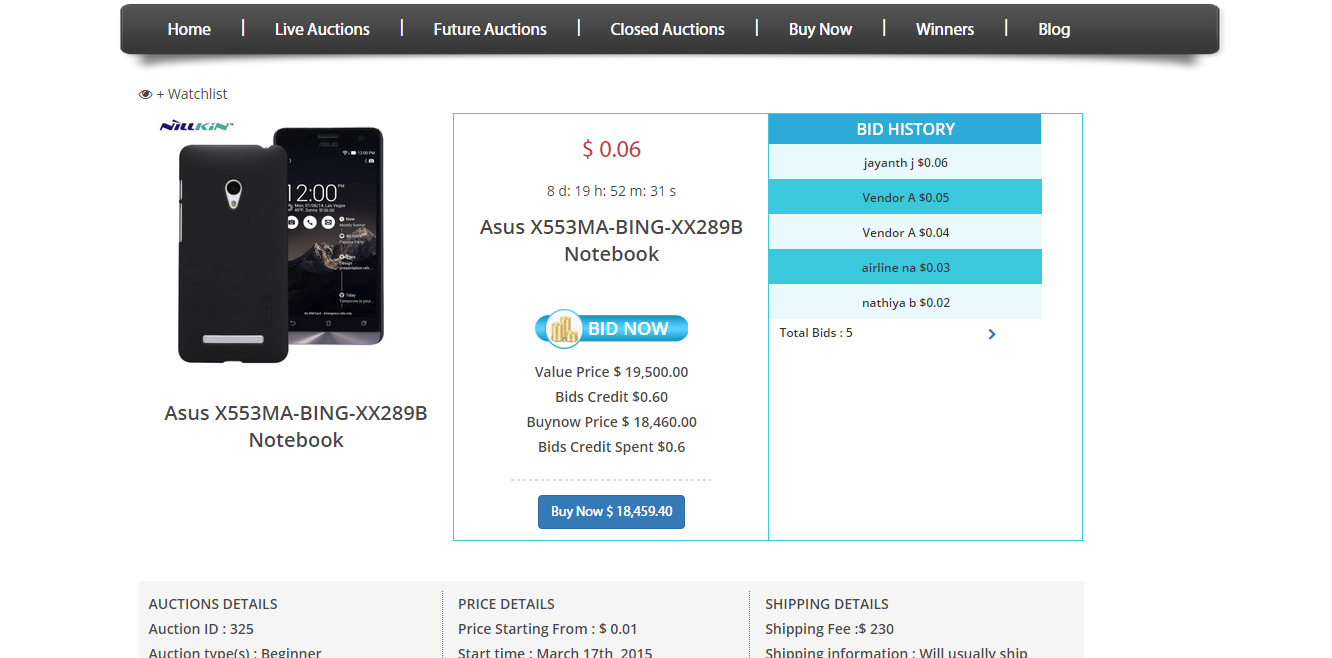
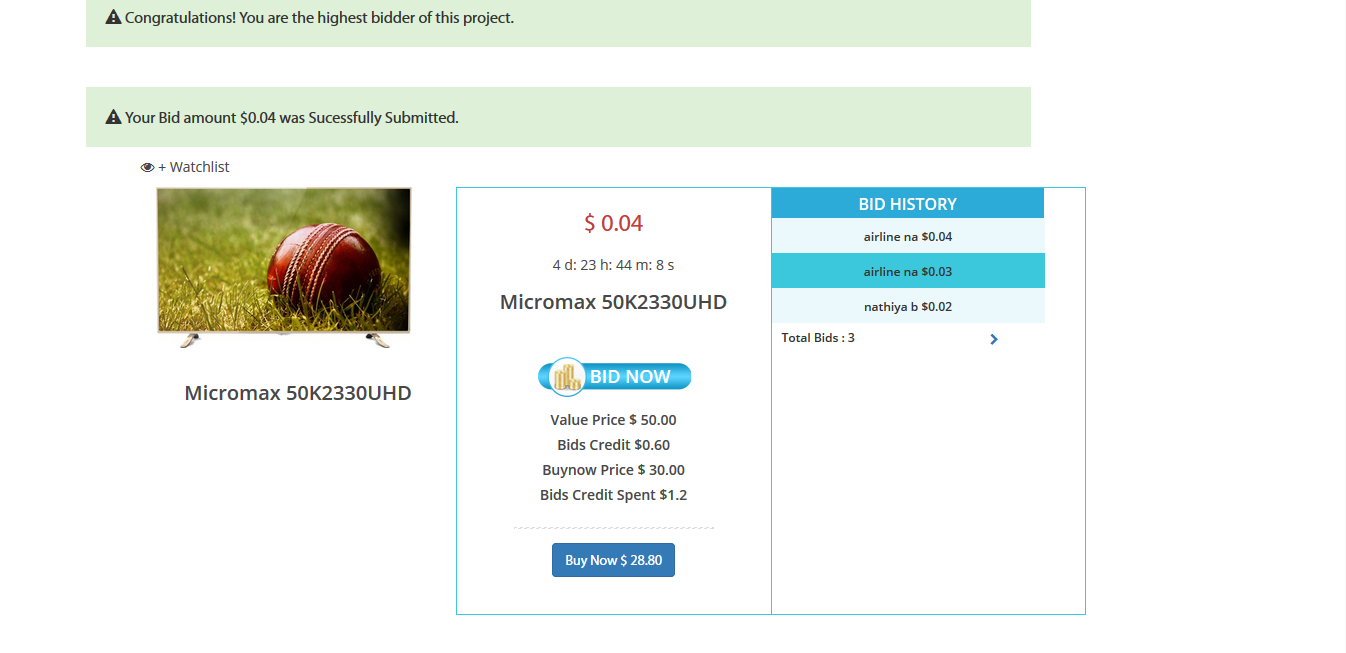
Coupons
If Admin adds coupon code for the products from back end and if you are eligible for a coupon you will be notified by email and percentage discount will deduct a percentage from your total order amount.
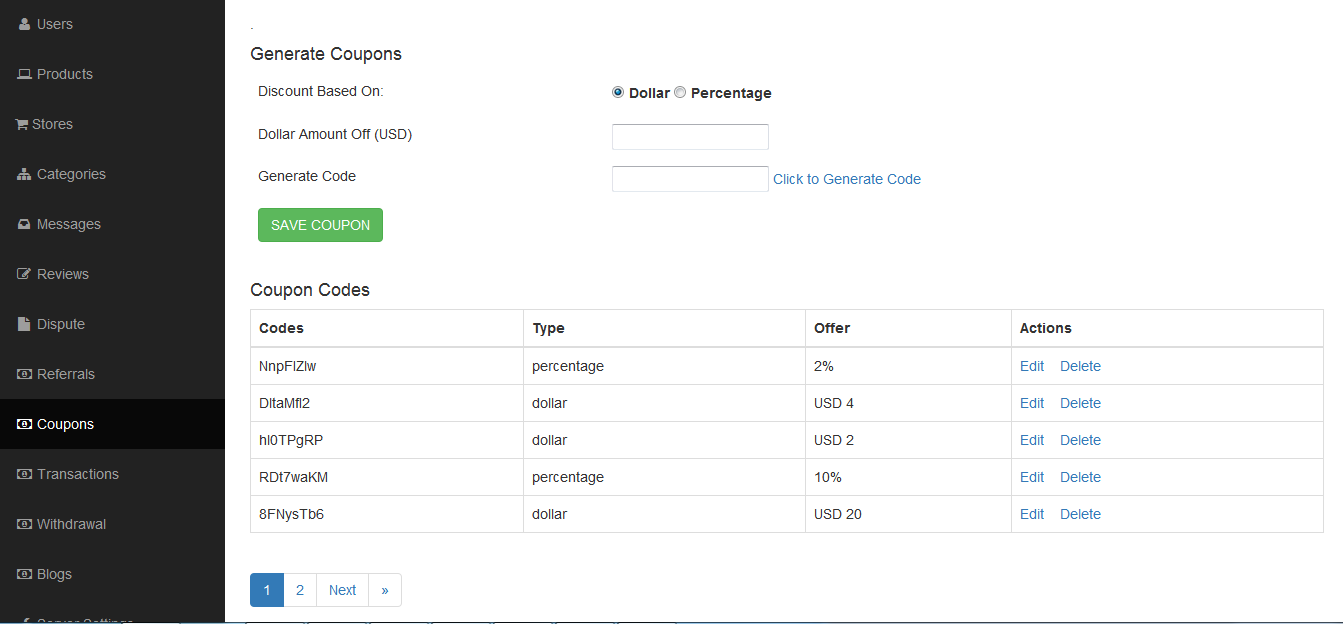
Live, Future and Closed Auction List
The products which are started already goes under “Live auctions” and the items which is going to start in future will be displayed under “Future auctions” and if the product gone out of time will be displayed on “Closed auction” list.
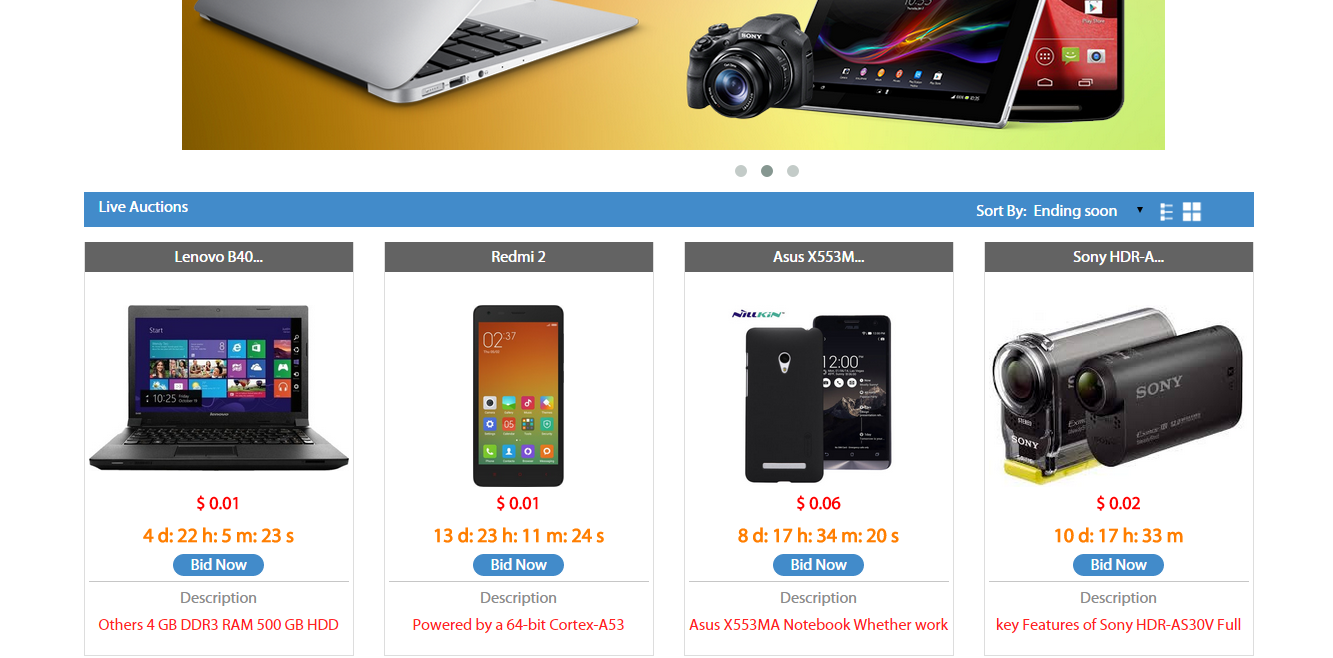
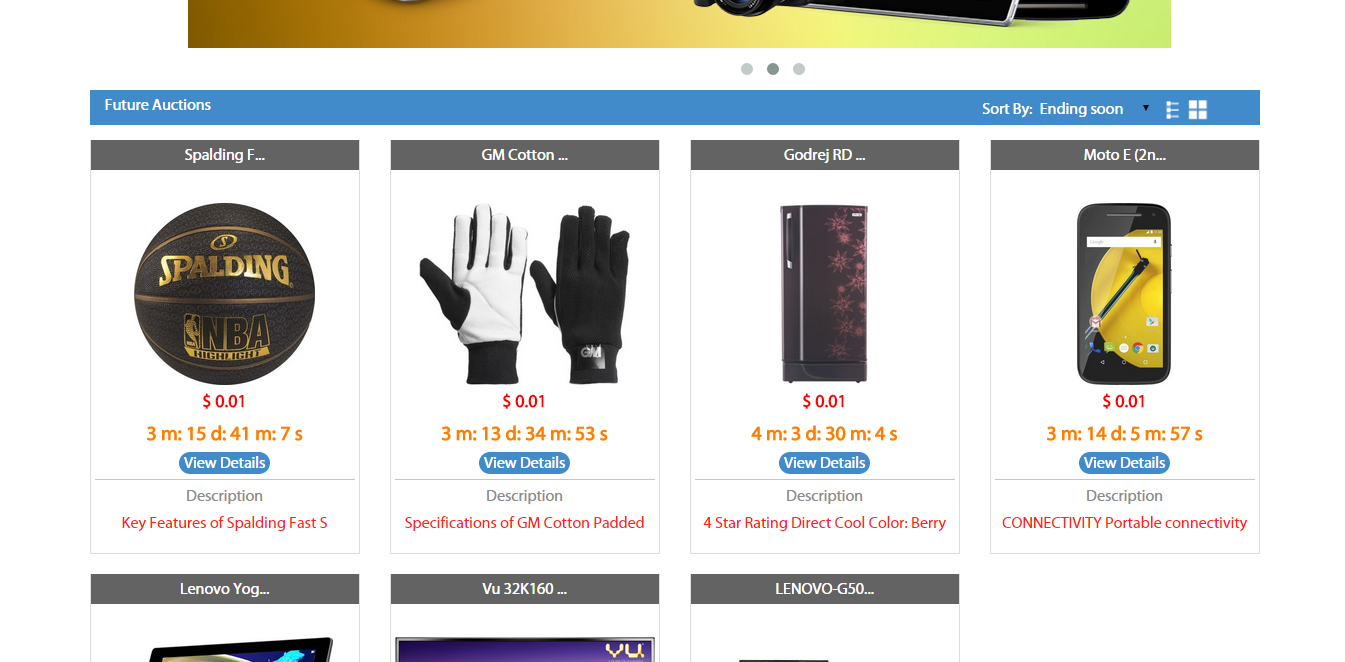
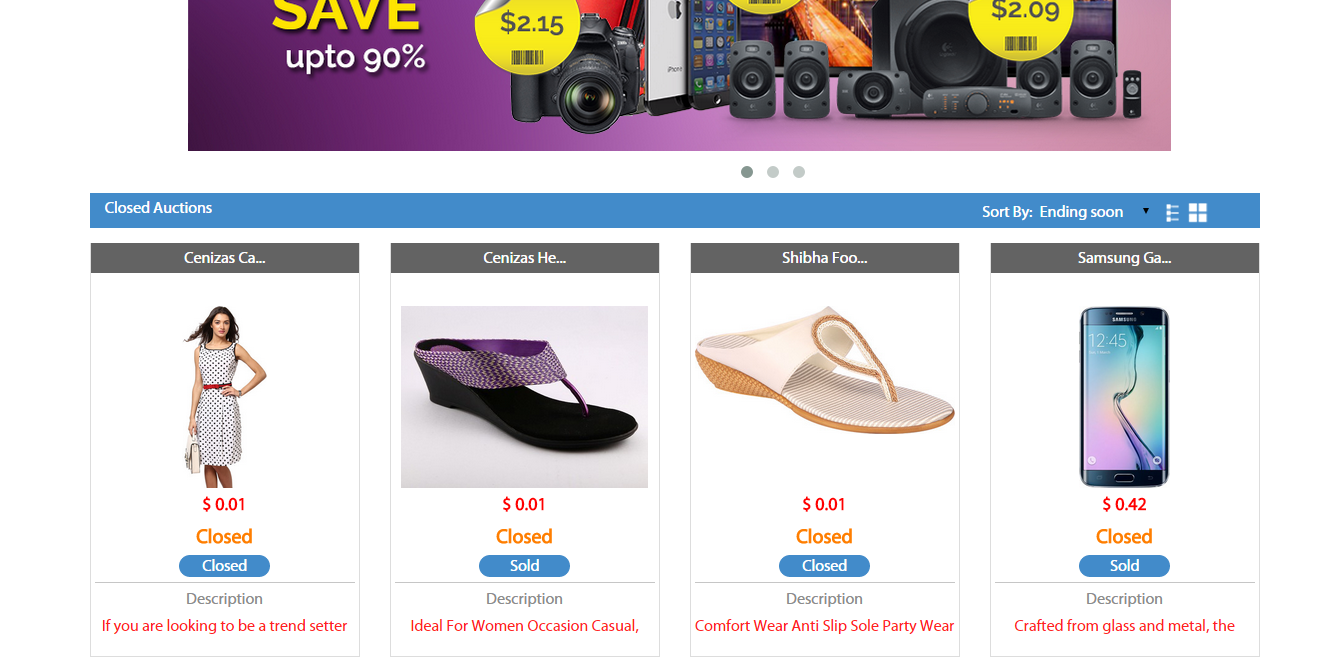
Bidding
As long as the counter runs user can place bid on it. Here the winner is the one who has placed the bid at last before the auction got closed.
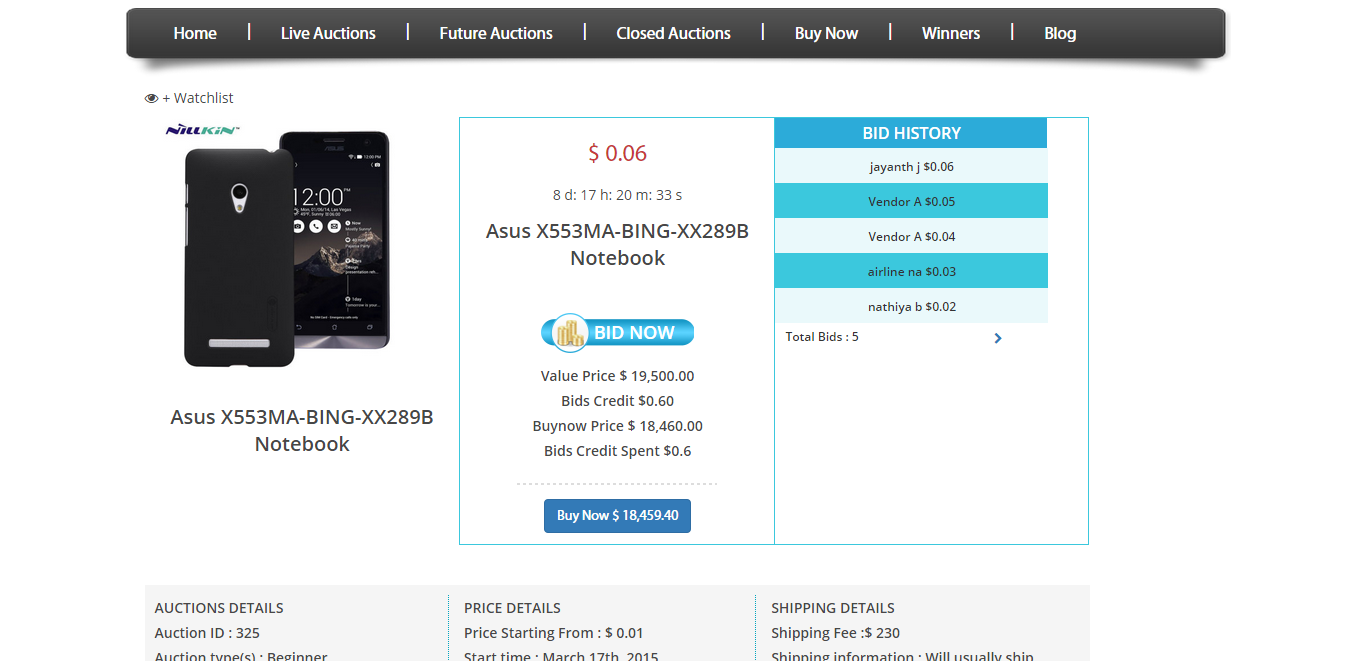
Multiple Gateway
Before buying an item in penny auction, the user should have credits on his account. these transactions will be made through Paypal payment gateway and with the help of authorize and stripe credit cards.
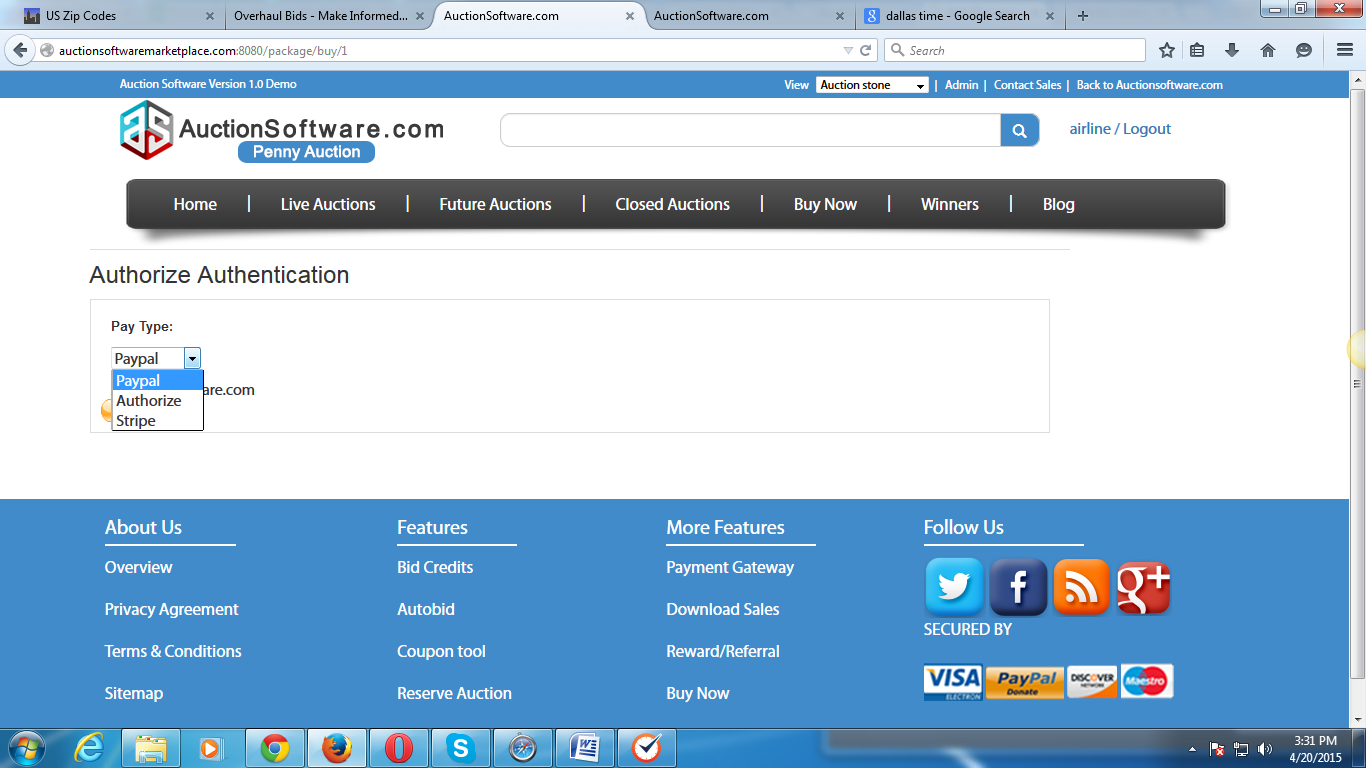
Referral Program
Penny auction lets you invite friends to join on our website, if your friend accepts your invite, signup at penny auction you will receive $20 on your account.
To do this you need to do following steps,
1)Invite via e-mail: On the Referral page,in the “Refer via e-mail” section, enter the e-mail ids of friends you wish to invite, and click “Send Invitation”.
Post unique referral link: Your unique referral link is available on the Referral page. Copy and share this link on any website to invite friends to Penny auction
3) Share on Facebook: On the Referral page, click on “Share on social media”. You will be redirected to the social media login page. Once you log in, a link will be posted on your wall. Share this link with your Facebook, Twitter and Linkedin friends to invite them to.
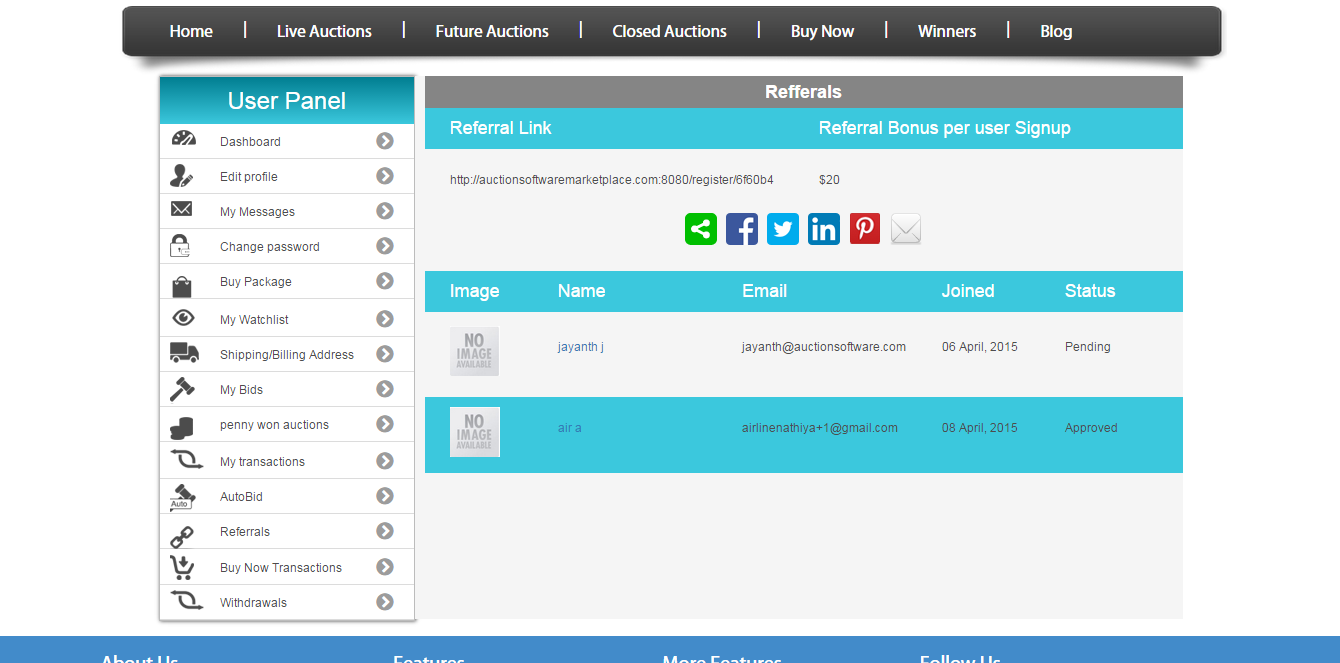
Buy Package
We have three types of package such as silver, gold and platinum for the members to buy, user can choose any one of the package available in order to put credits on their account and go for bidding.
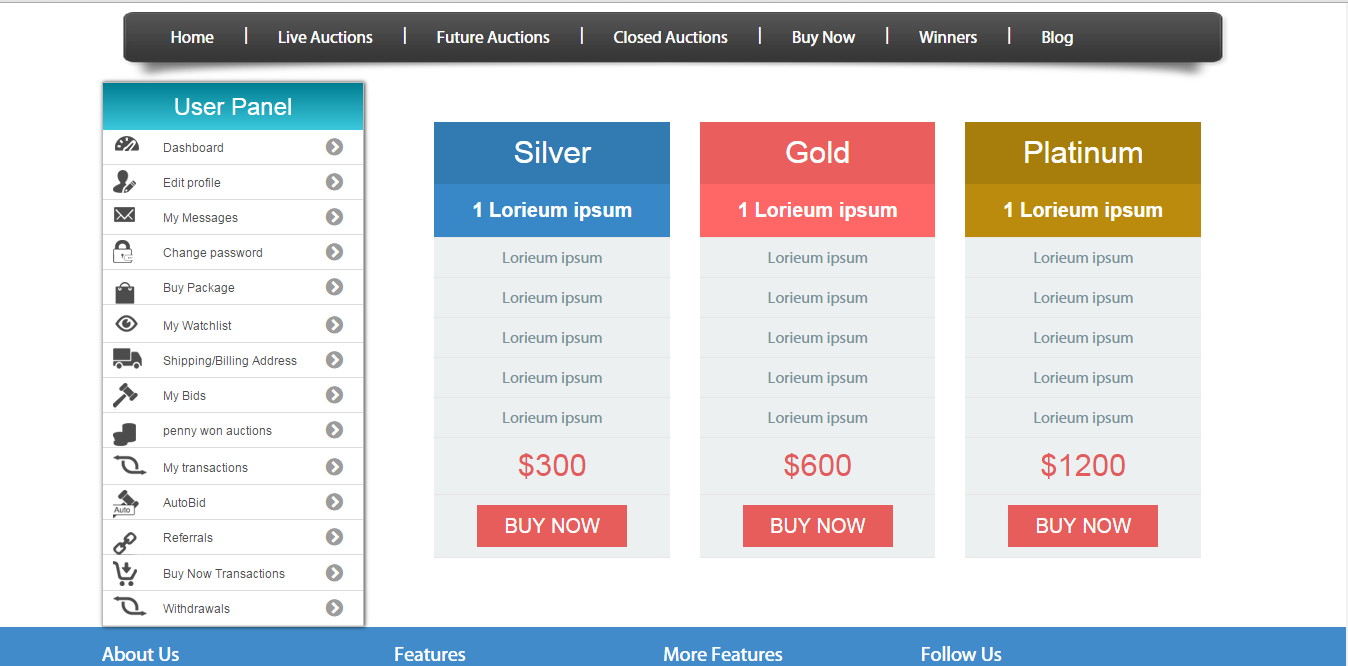
Highest / Lowest Bid
User can start submitting bids on products starts from maximum start price and for each and every bid submitted by bidder the product cost will get increased.winner is the one who submits bid at the last before auction ends.
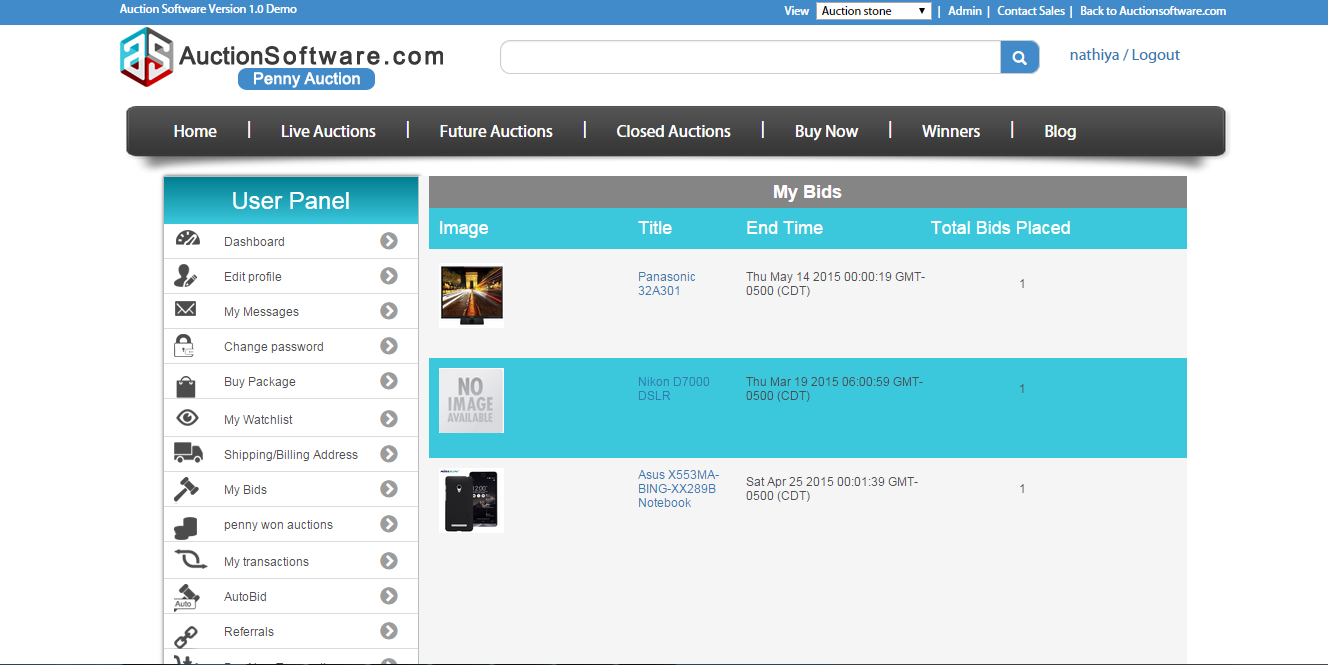
Manage Docs & Category
We can add and maintain products and categories list from admin panel. and admin can have control over all the things that are registered on admin panel.
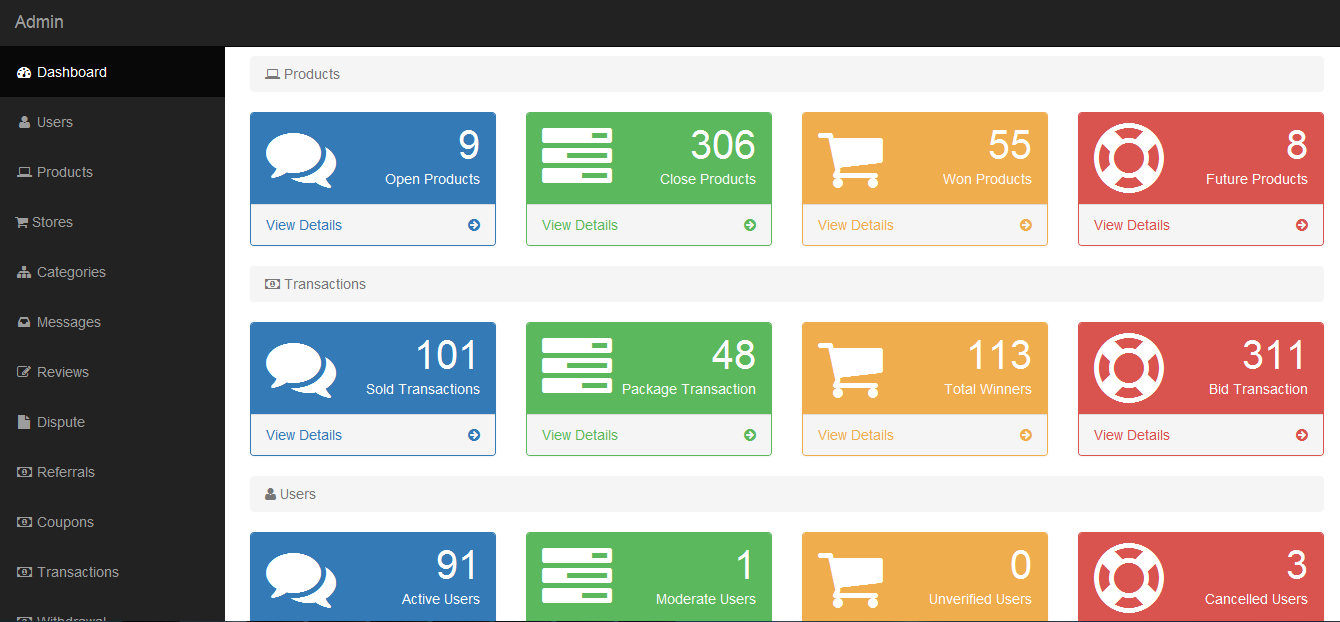
Manage Users & Products
Admin can manage all the products from admin panel where the project status might be opened, closed or sold. and he can also search for products by name and new categories can be added from back end.
Admin can manage all users who are registered into site and he can search for users by name or email and views what are all the transactions had done by each user.
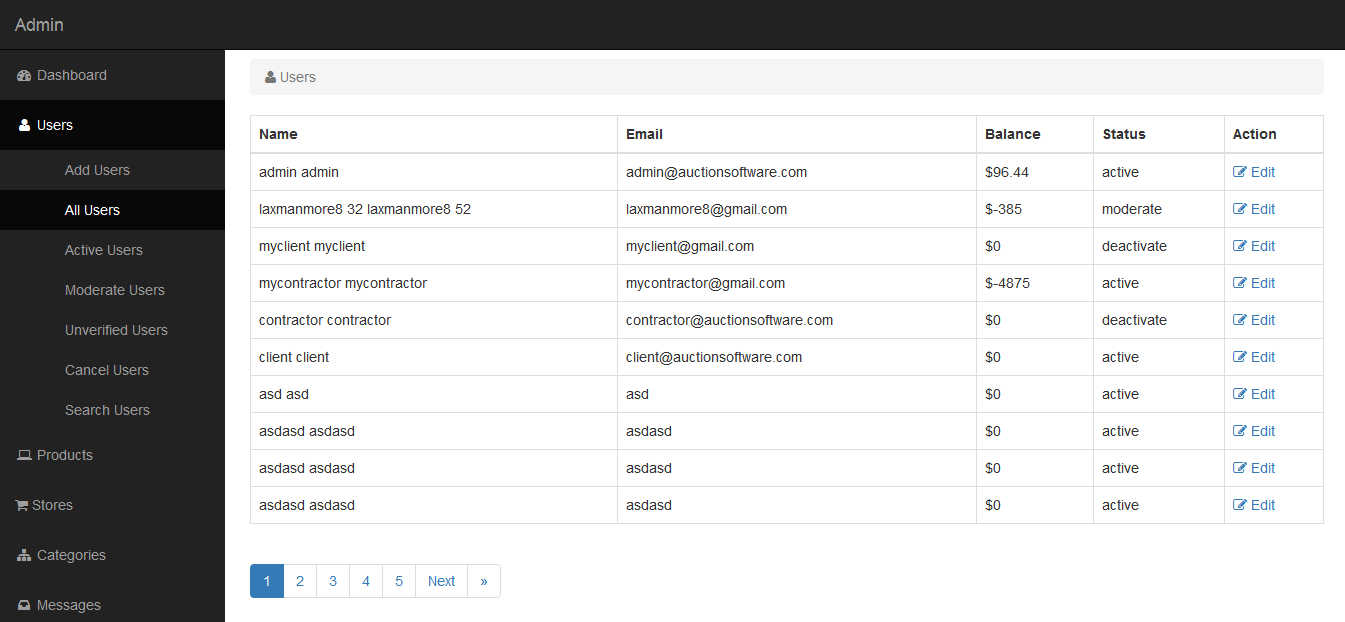
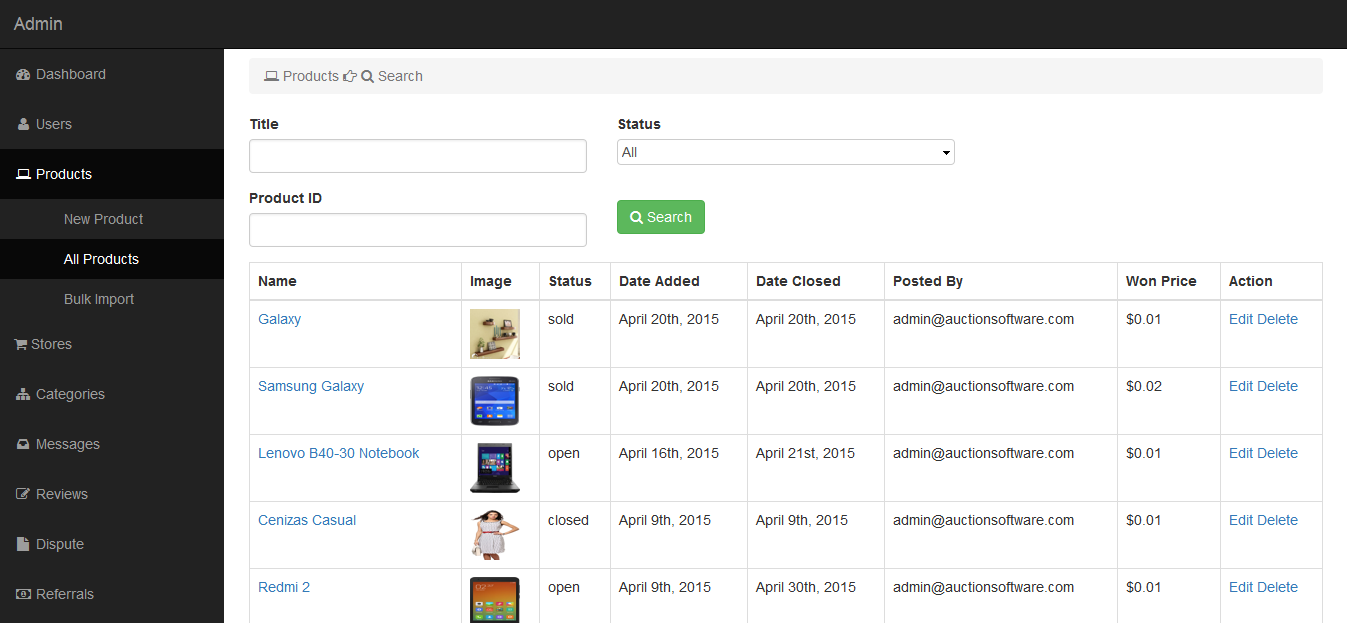
Auto Bid
If bidders bid count reaches to maximum bid count , the admin will give auto bid price for product and this will be last for 10 secs before auction ends if he would have set for autobid feature and as well user can stop autobid feature.
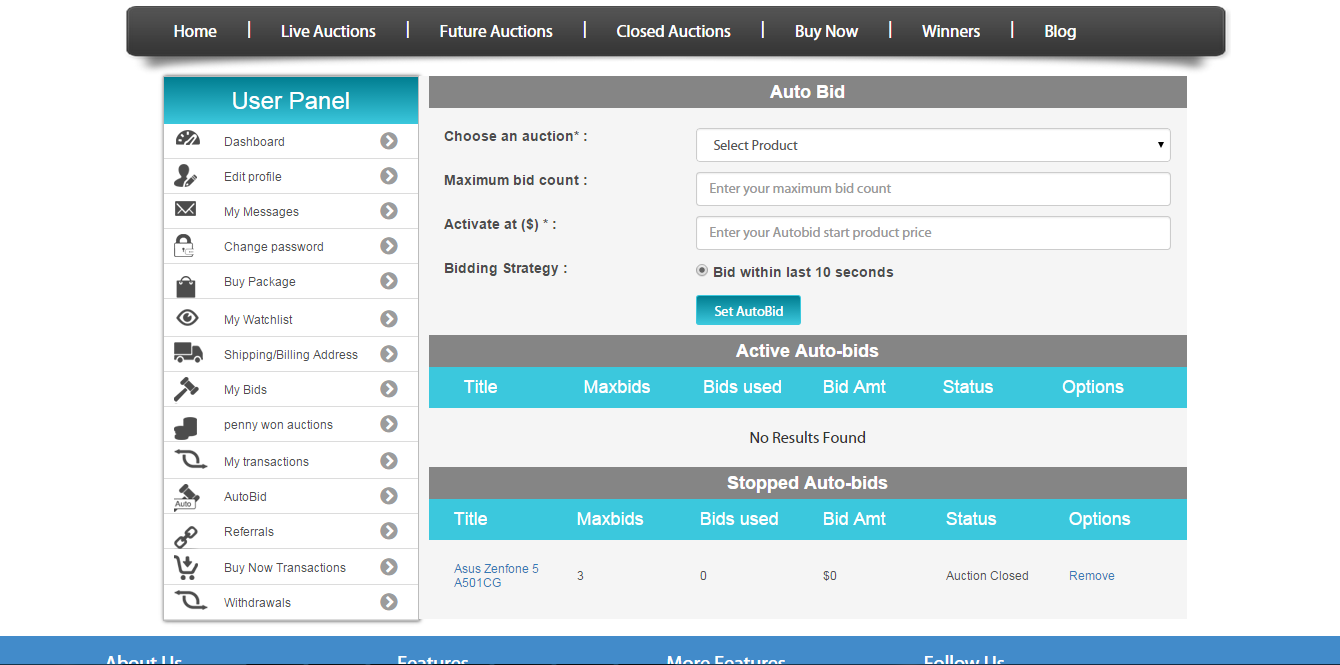
Penny Auction API
Penny Auction API
Penny Auction API
Penny Auction API Overview
1.Registration API
Registration is done through auction software’s authentication service. Since payment gateways are involved, we support only HTTPS. We authenticate with basic authentication and cookie sessions. Only after registering, the user will have access to post product, admin panel(if super admin) and other segments.
The registration API brings the following formidable features
- Registration as buyer.
- Email verification to register.
- User Login.
- Retrieve forgotten password.
1.1 .User Login API
After successful registration user can able to login into the application.
1.2 .Forgot password API
User can get the password if forgotten by user.
2.Bidding API
Bidding API allows the users to bid and the only requirement is the bid amount. Server side validations allow the users to bid the correct amount,
The following Bidding API are
Manual Bid
Auto Bid
Sniper Bid
Manual Bid API
click bid button to bid manually as the corresponding users
Auto Bid API
place a bid from ,bid to and # of bids which place bids automatically
checking those who are enable the auto bid option , that user details and which product they can bid that details we can get easy , how many user using auto bid option.
then click the book button your auto bid has been activated.
Sniper Bid API
Enter the no of sniper bid if you give more than maximum bid warning message has been displayed
check the apply sniper it’s true or false , its check true then click the book button your sniper has been activated.
when active the sniper ever last 00.00.02 sniper will be active and you have auto bidding based on your sniper count, once your sniper count is done deactivated sniper so you can bidding manually.
API Methods
All endpoints are invoked with https://www.auctionsoftwaremarketplace.com/
The reporting API endpoints are divided into two categories:
JSON endpoints and CSV export endpoints.
JSON endpoints get response and posts to the API, which in turn processes the object and gets the response from the server. For example, the API catches the search parameters as JSON and posts it to the server to fetch data from the server.
CSV export endpoints are designed for use by custom reports. These endpoints return data in CSV format with a header to describe the schema. For instance, at any point the admin user can import all the users as CSV.
Currency conversions
All cost and revenue numbers are returned with two decimal places of precision. The default currency is US Dollars (USD), and can be overridden with the currency query parameter where appropriate.
Attributions
An attribution is a customer-defined conversion event with its attributed impression(s) or click(s). There are two classes of attributions:
- Standard attributions are generated to be either click-through or view-through attributions. This determination is done by using the advertiser’s click-through and view-through windows, which are specified in the advertiser’s account settings.
- Flexible attributions behave more like potential attributions. These attributions do not have any concrete meaning without specifying click-through and view-through windows post-generation of the attribution.
There are correspondingly two sets of endpoints for attribution reporting: one for standard attributions, and one for flexible attributions. The endpoints for standard attributions provide summarized counts for click-through and view-throughs. The endpoints for flexible attributions provide more raw-level data for impression and click history, so as to allow the client to efficiently explore the resulting data set without having to make a series of calls.
1.Registration Attributions
POST /register/save
Request:
Request URL: https://auctionsoftwaremarketplace.com/register/save
Request Method:POST
Data required:
All the fields here are given for demo purposes. The actual fields may vary, and can be customized based on the client requirement.
{
“user”: {
“name”: username,
“password”: ********,
“city”: Dallas,
“contact”: 0000000000,
“email”: demo@auctionsoftware.com,
“Date”:Mon, 05 March 2018 04:27:33 GMT
}
}
1.1 Login Attributions
POST /pennyLogin/save
Request:
Request URL: https://auctionsoftwaremarketplace.com/pennyLogin/save
Request Method:POST
Data required:
All the fields here are given for demo purposes. The actual fields may vary, and can be customized based on the client requirement.
{
“username”: username,
“password”: ********
}
1.2 Forgot Password Attributions
POST /pennyLogin/forgot_password
Request:
Request URL: https://auctionsoftwaremarketplace.com/pennyLogin/forgot_password
Request Method:POST
Data required:
All the fields here are given for demo purposes. The actual fields may vary, and can be customized based on the client requirement.
{
“email”: your email,
}
2.Bidding API attributions
2.1 Manual Bidding API
POST / pennyApi/confirm
Request:
Request URL: https://auctionsoftwaremarketplace.com/ pennyApi/confirm
Request Method:POST
Data required:
All the fields here are given for demo purposes. The actual fields may vary, and can be customized based on the client requirement.
{
“userid”: 574,
“id”: 47,
“multi”:1,
“auctionType”:regular,
“restrict_bid_limit”:0,
“from”:view,
“capped_des”: The winner of this auction will never pay more than 10% of the total value of the\nauction. ‘,
” no_jumper_description”: ‘The No Jump symbol on an auction, when activated will allow only bidders who\nhave been bidding to continue in the auction. The time that the No Jump\nactivates is based on the value of the auction, the number of bidders in the\nauction and the amount of bids used. ‘,
“wsprice”:1.00,
“ num_bids“:0
}
2.2 Auto Bidding API
POST / pennyApi/addautobids
Request:
Request URL: https://auctionsoftwaremarketplace.com/ pennyApi/addautobids
Request Method:POST
Data required:
All the fields here are given for demo purposes. The actual fields may vary, and can be customized based on the client requirement.
{
“userid”: 574,
” project_id”: 47,
“auctionType”:regular,
“restrict_bid_limit”:0,
” start_amount”:1.3
“end_amount”:1.4
“maxbids”:10,
}
2.3 Sniper Bidding API
POST / pennyApi/addautobids
Request:
Request URL: https://auctionsoftwaremarketplace.com/ pennyApi/addautobids
Request Method:POST
Data required:
All the fields here are given for demo purposes. The actual fields may vary, and can be customized based on the client requirement.
{
“userid”: 574,
” project_id”: 47,
“auctionType”:regular,
“restrict_bid_limit”:0,
” start_amount”:1.3
“end_amount”:1.4
“maxbids”:10,
” sniper”:5,
” sniperApplied”:1
}
Reverse Auction
Advertising Adwords
Advertising campaign is a course of action to promote our product.
By adding adwords to our site we can attract the customers and we can add campaign with the details such as ad title, ad content, banner, campaign duration, targeting sections and campaign budget.
If user clicks the add they have to spend some amount on monthly basis and user can restrict the ad for the pages to be viewed.
Ad promoter can also earn impressions for each clicks made by user in which advertisers pay the publisher when the ad is clicked.
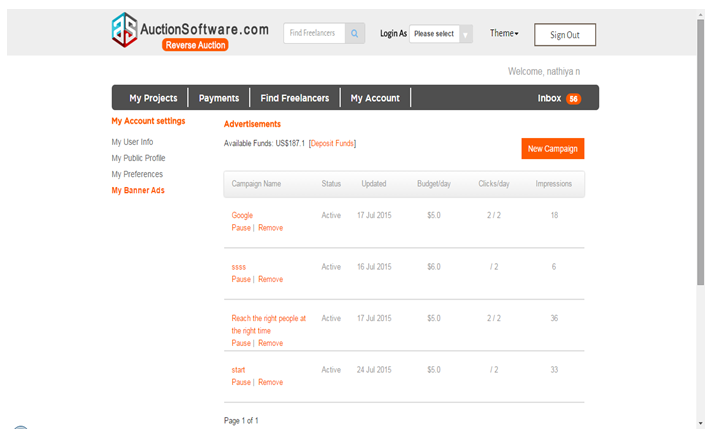
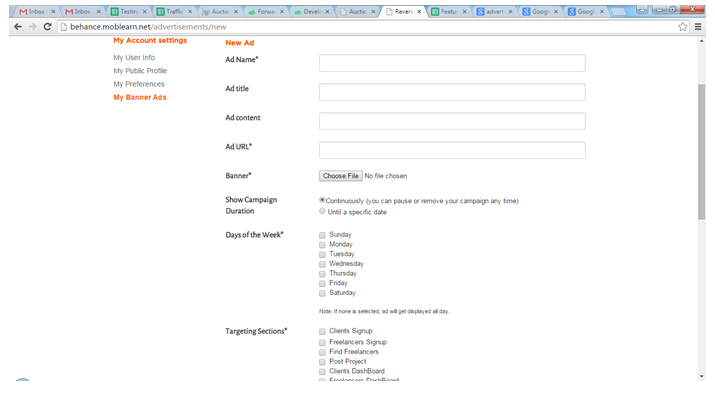
Brian tree payment gateway Support
Braintree is one of the payment gateway method which process credit card payments and user can make transactions with the help of their braintree account.
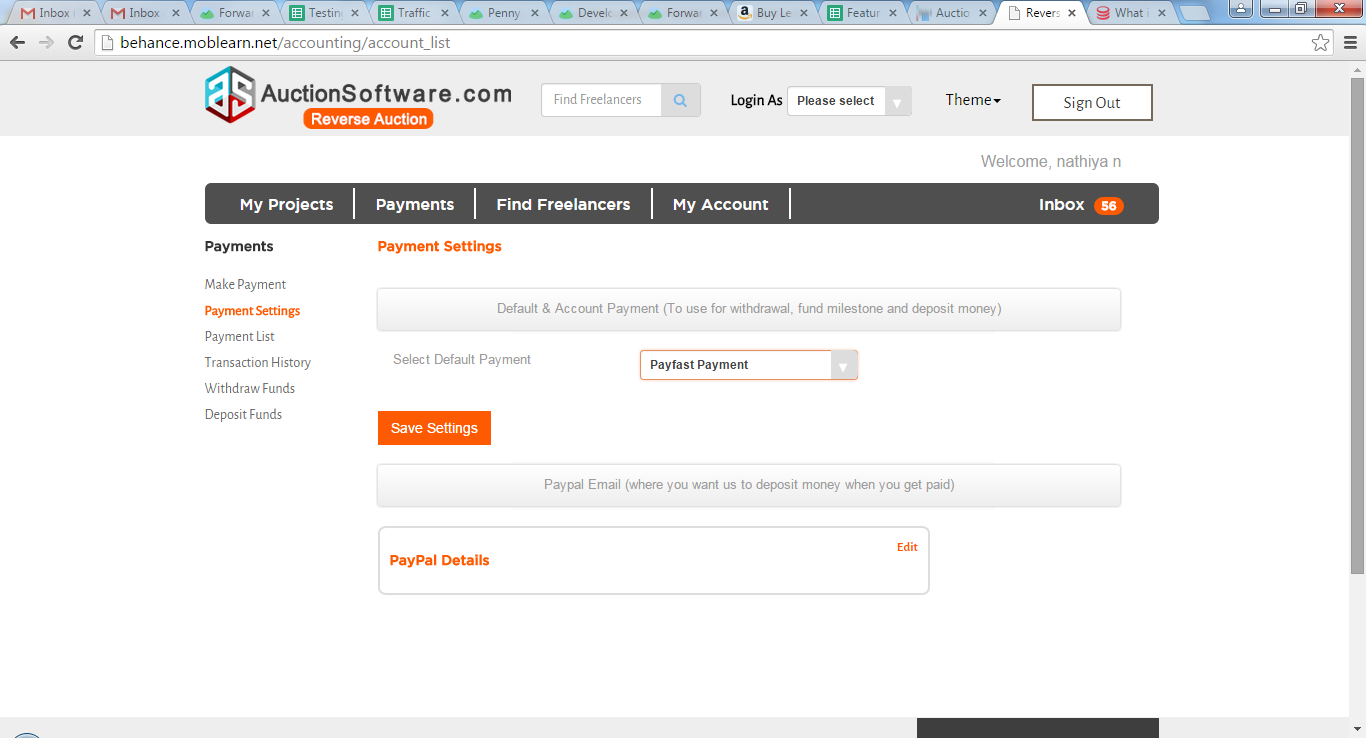
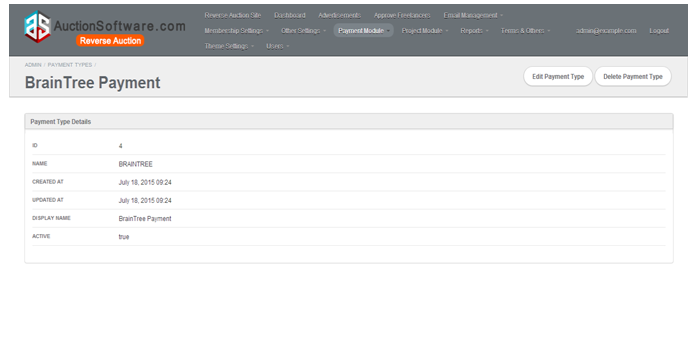
Authorize.net payment gateway Support
We also provide Authorize.net payment gateway support for making transactions.
Payfast payment gateway Support
We have payfast payment processing service implemented for doing transactions with freelancers which is easy, secure and instant transfer of money from online buyers to sellers.
For making transactions with payfast, both service provider and freelancer has to enable this method and provide details in payment settings page.
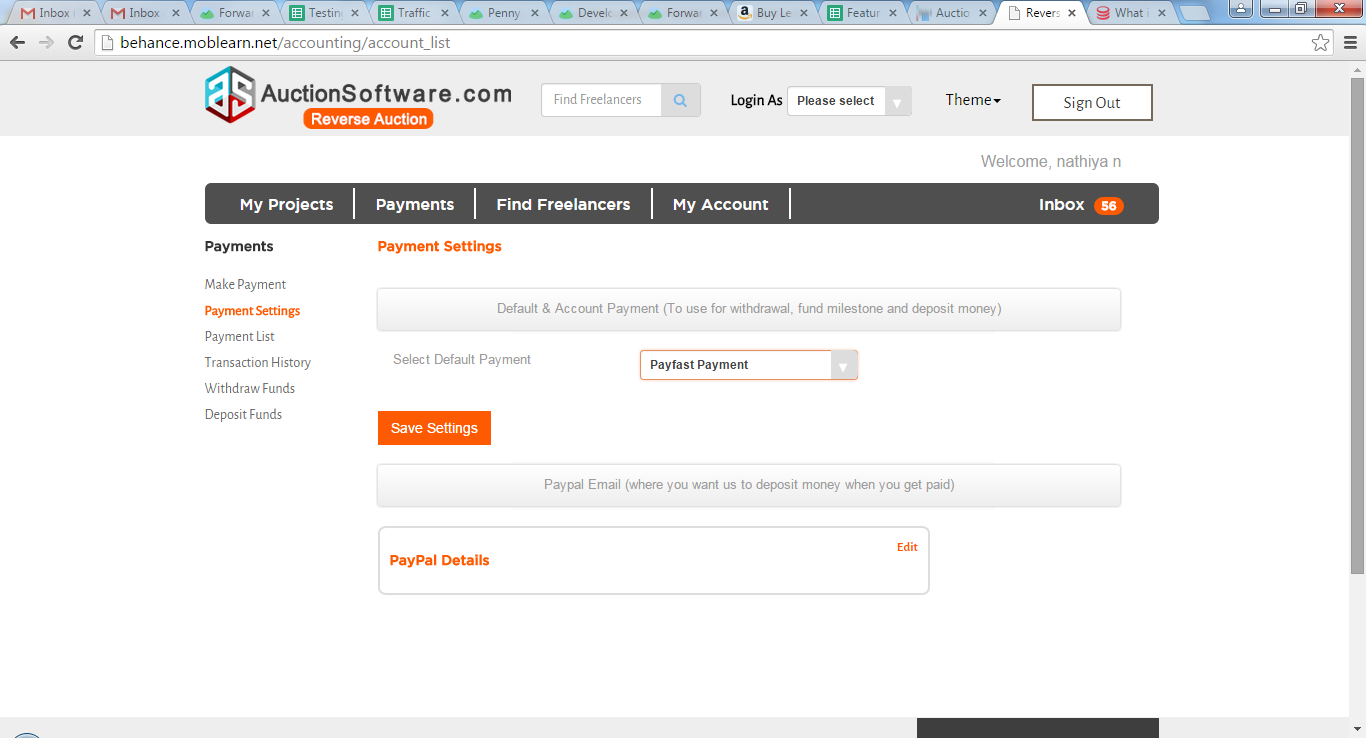
Referal Program
Any user who have registered into site can invite any freelancer or service provider via social media channels such as facebook, twitter and google plus.
If you refer a client,all they need to do is register and make a payment of at least $10 and you will receive $10 as bonus.
For freelancer referrals, all they need to do is register,verify their email and you will receive 10 Connects.
Click to “My referal account’ link to review your rewards and bonus connects that you have earned.
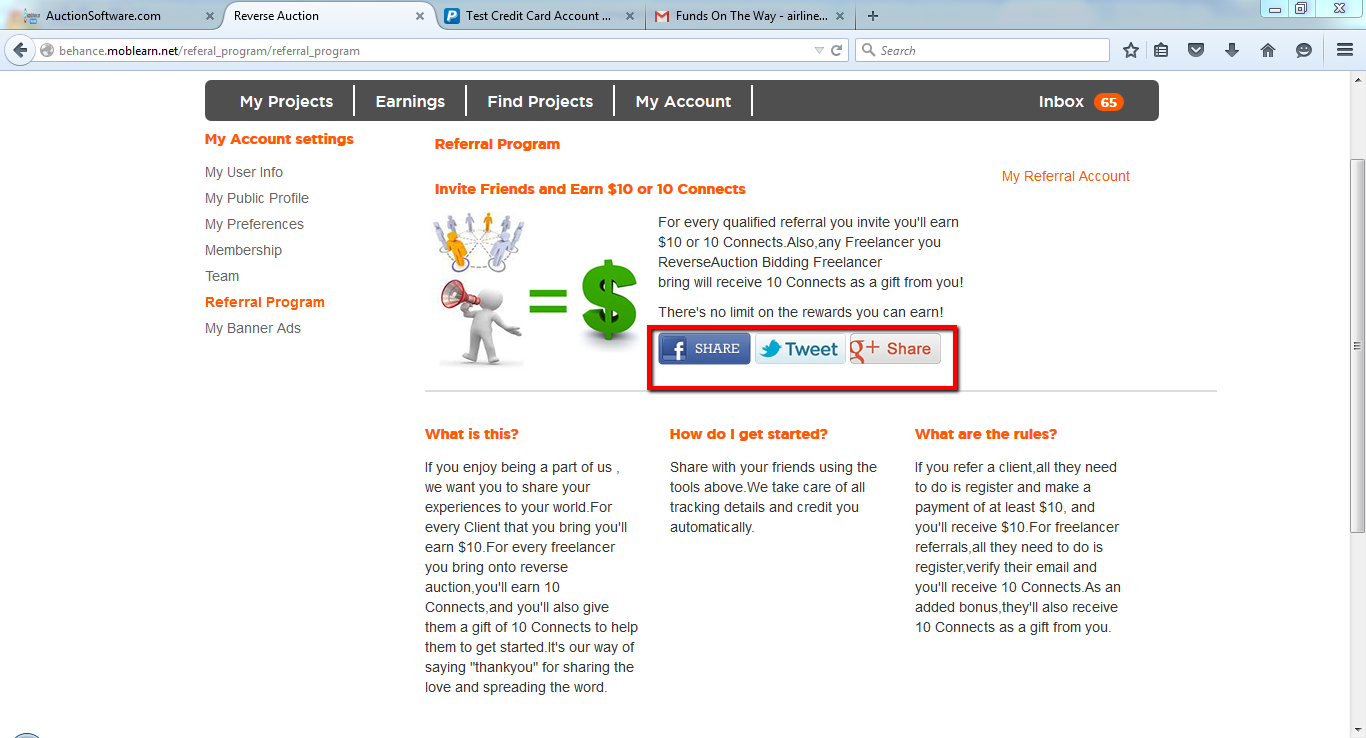
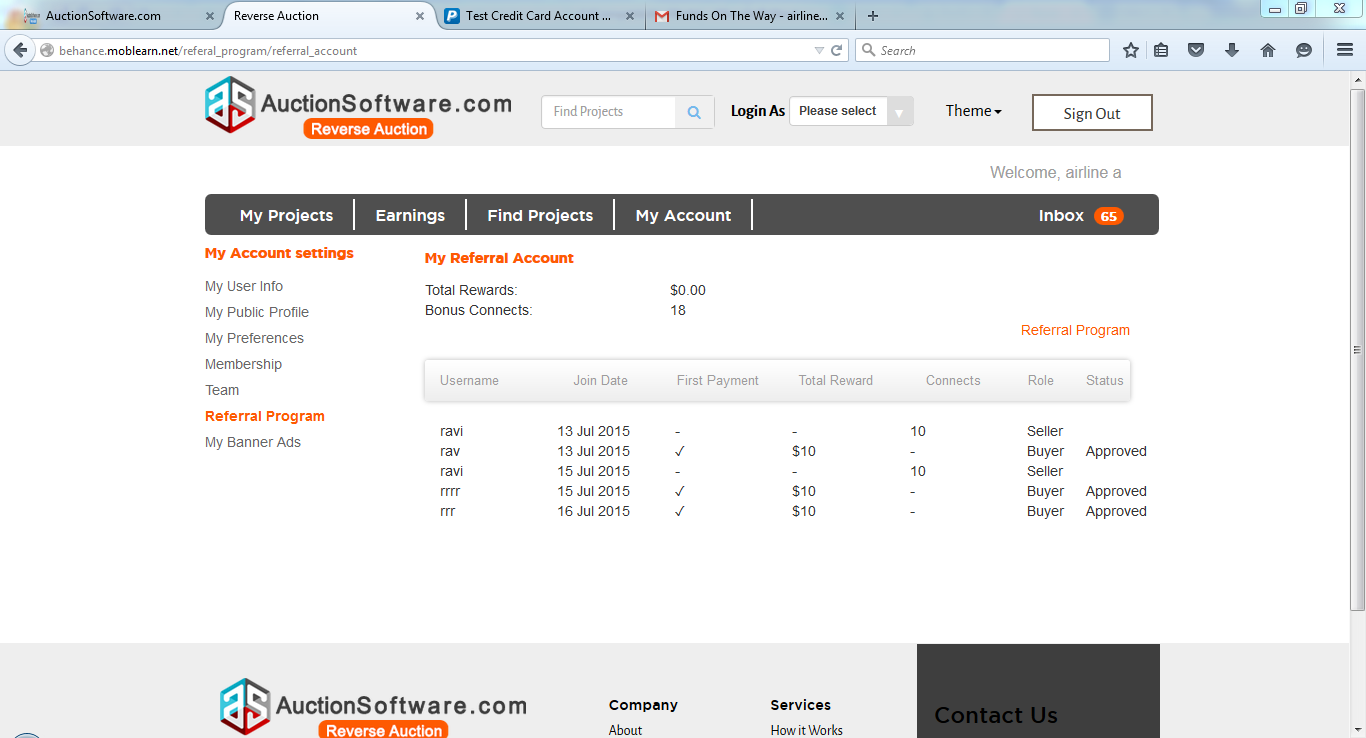
CMS
In admin panel we have a feature implemented to edit the static pages of site.
From backend admin can upload the content and changes will be reflected on the front end.
Admin can manage, edit and modify content of pages without editing coding which typically avoid the need of hand coding.
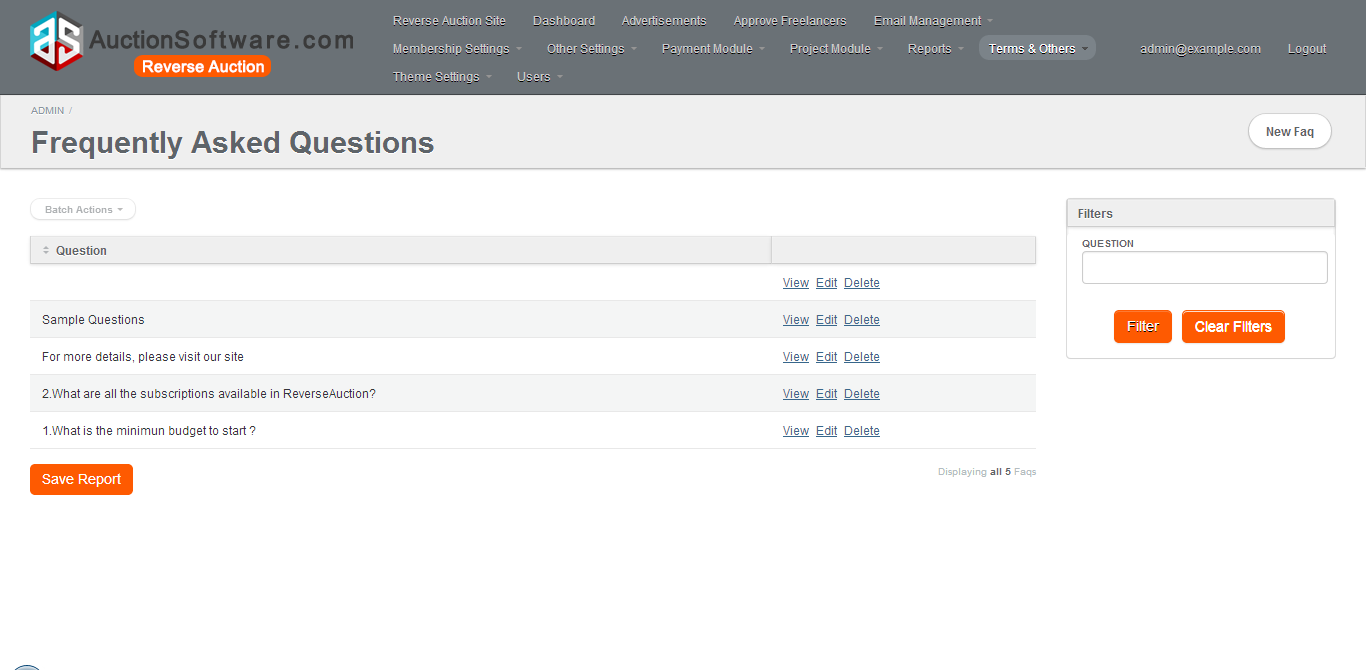
Membership
Both freelancer and service provider can subscribe for membership plan available there might be some features exist between each plan.
user will be notified automatically when membership plan expired or to renew your monthly plan.
user can switch over to any plan at any time.
Click to “Current membership status” link to review for details such as current membership plan, membership fee, connects included, used connects, billing cycle and bonus connects.
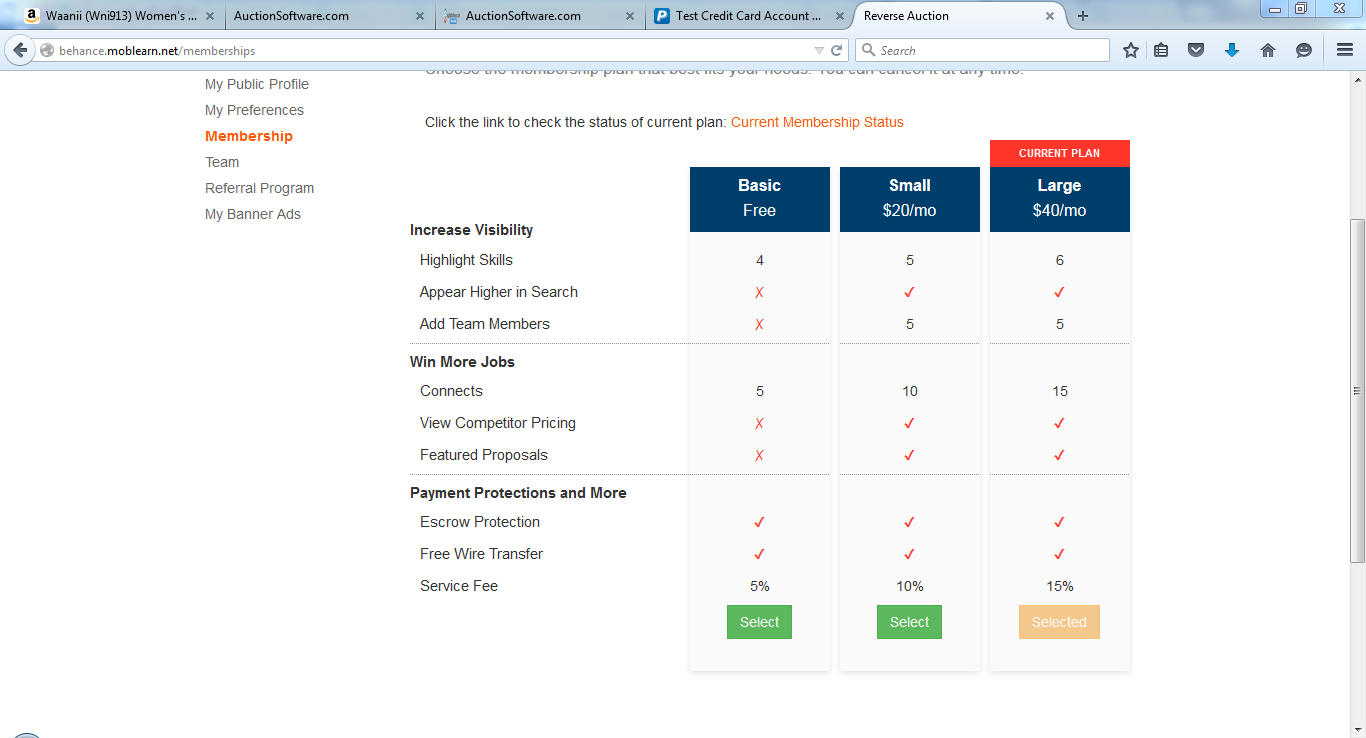
Website Online Users (Buyers, sellers, admins)
Click to “online users” tab from “users” menu which will list out the number of online users such as freelancers and service provider who have recently logged into the site.
Online users list will also shows up the browser name, version,operating system, last visited URL and IP address.
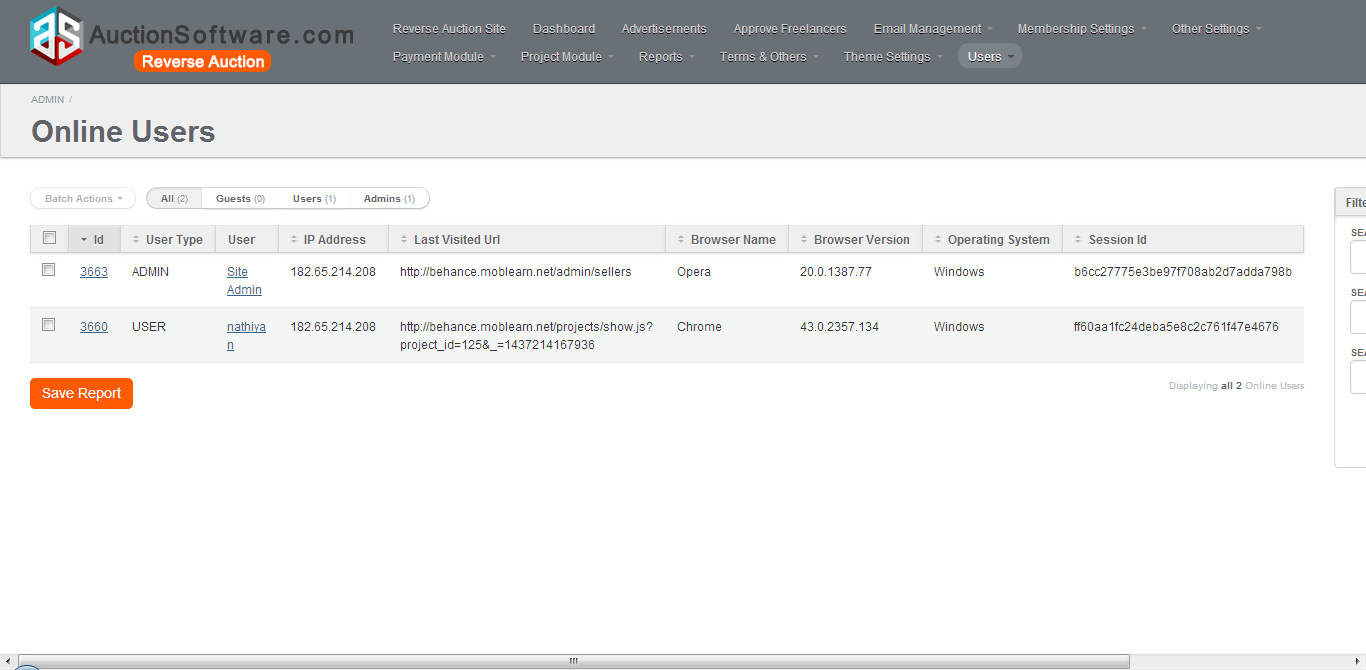
Admin – Settings – Regular Faqs
admin can update content for the FAQ page from admin panel and then it will be reflected in front end.
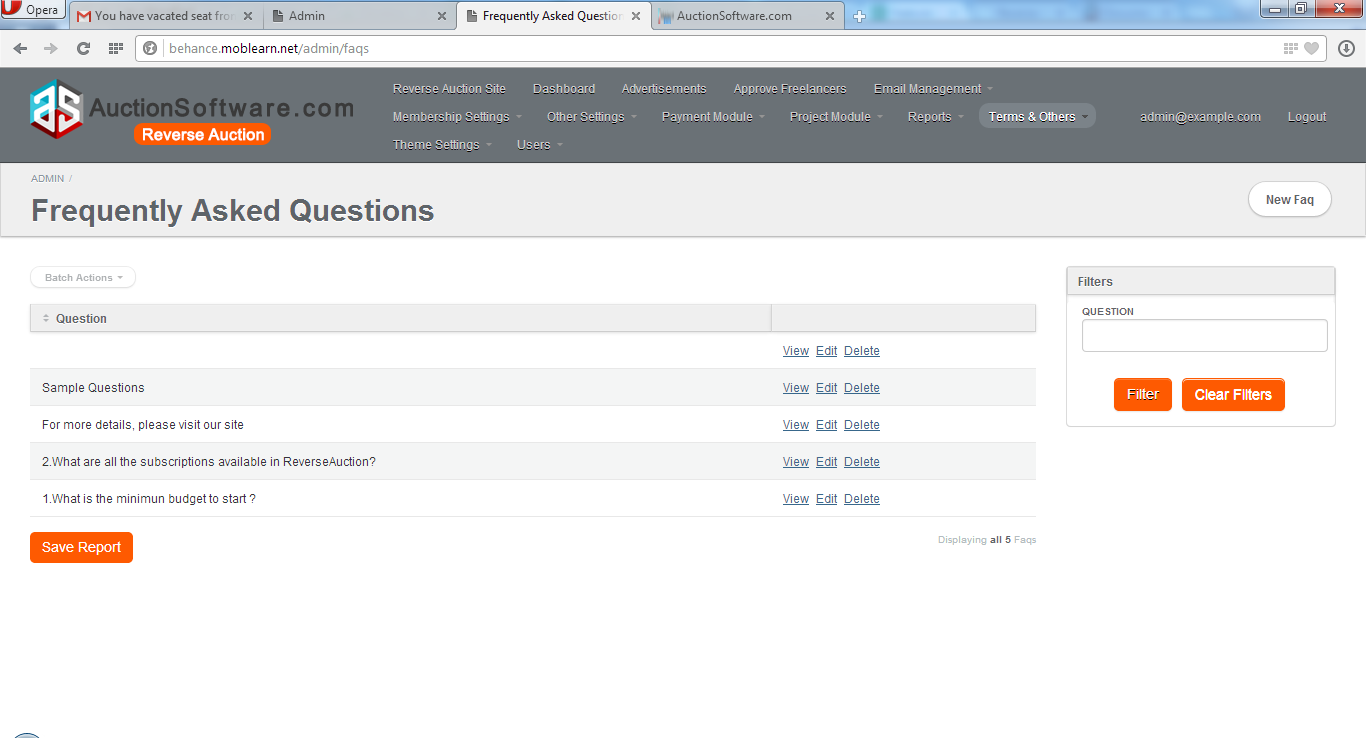
Admin – Settings – Feedbacks (approved/pending)
All the feedback details submitted by users will be recorded under ‘Feedback’ tab and it will be viewed to the site once admin approves the feedback submitted by users.
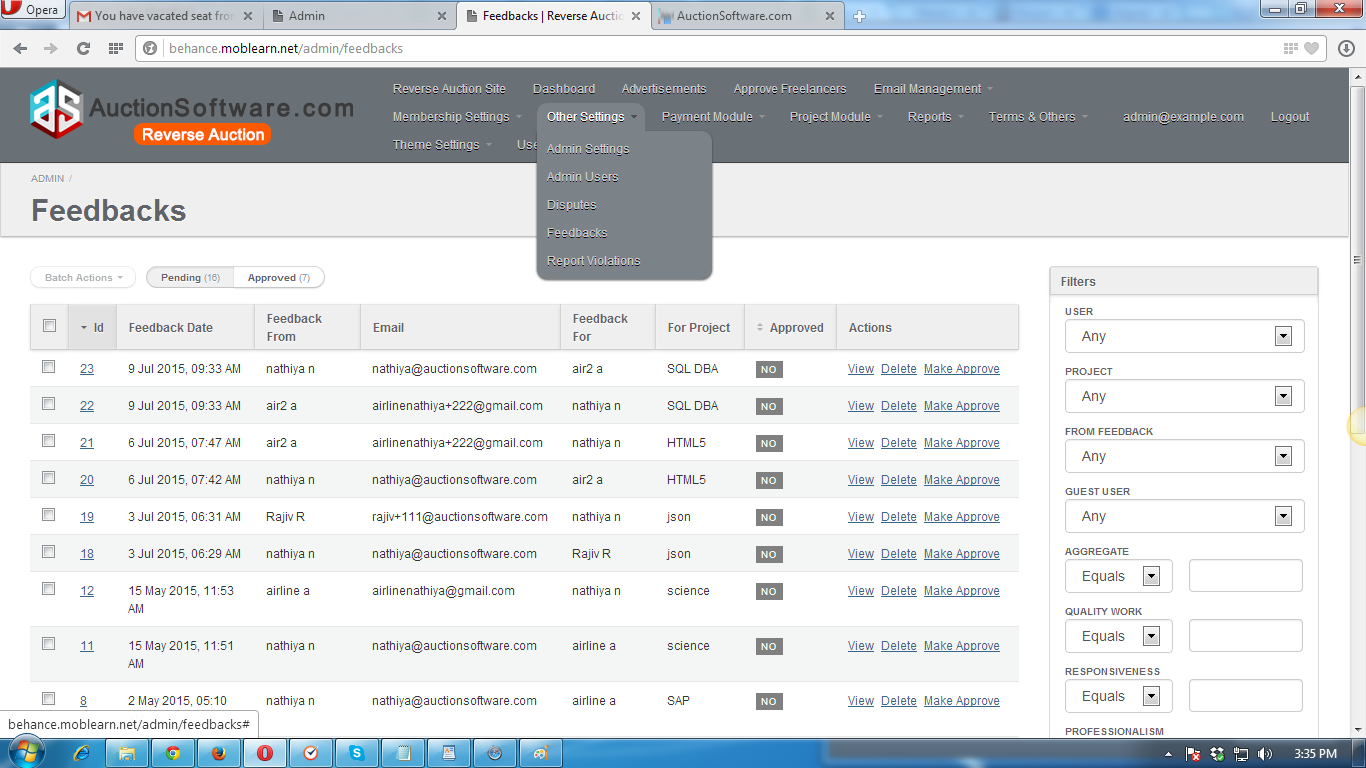
Admin – Other Settings – Disputes
Disputes submitted by freelancers and service provider will be saved under ‘Disputes’ tab in the admin panel.
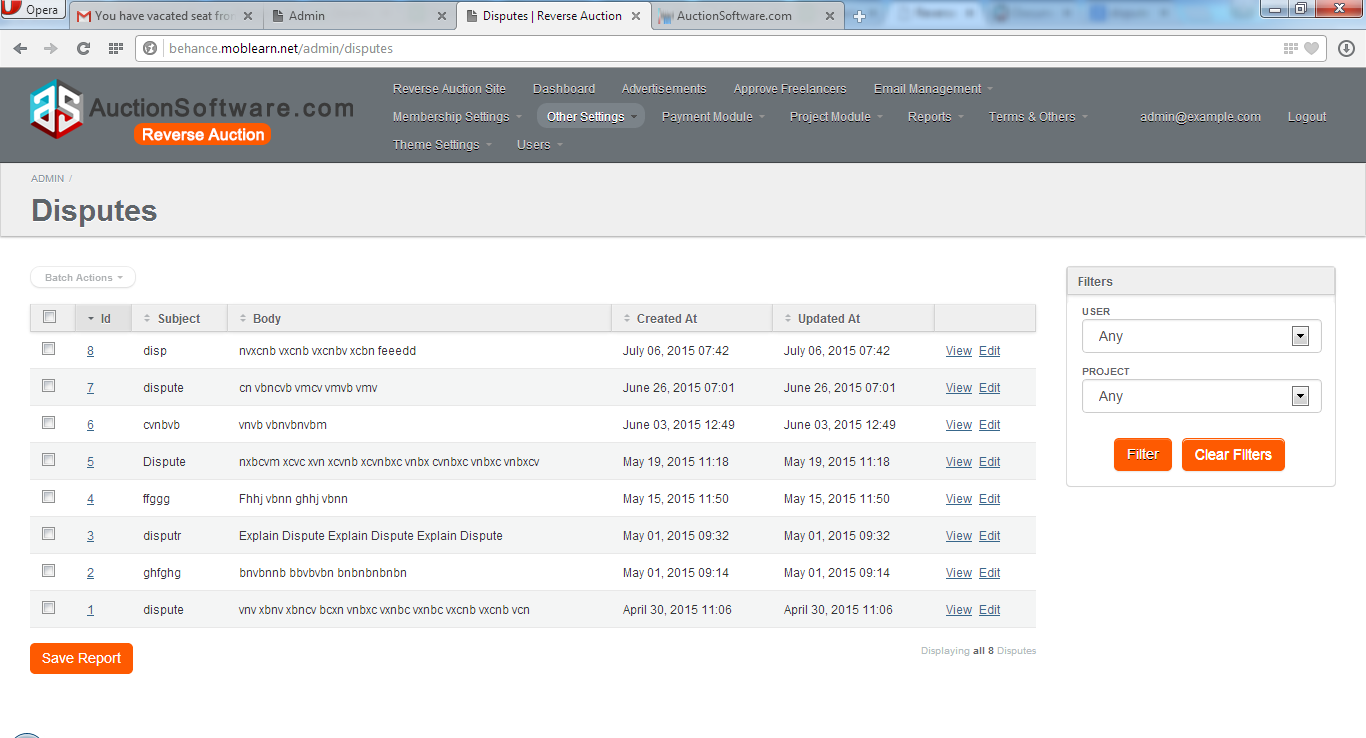
Admin – Settings – Settings – view, edit and delete admin
To change admin settings such as firstname, lastname, email and password go to settings tab.
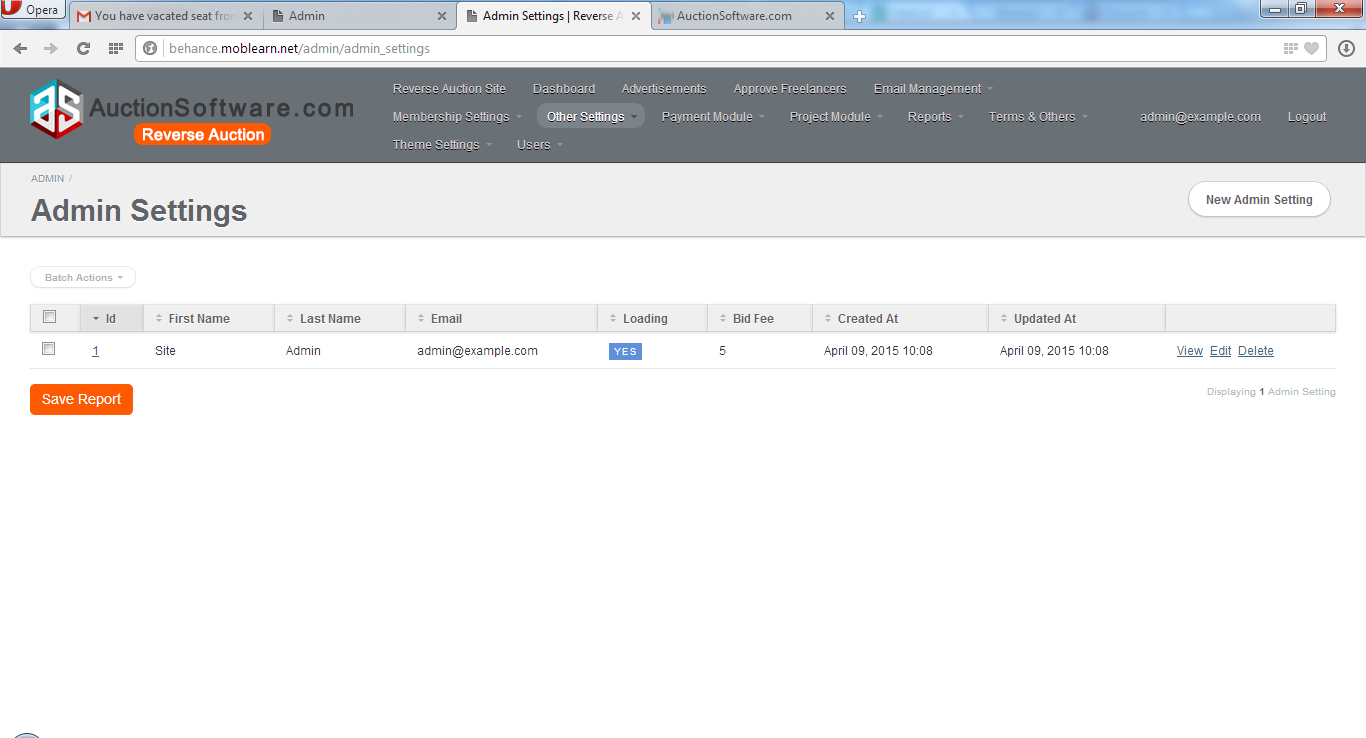
Admin – User – Online Users (All, Guests, Users, Admins)
List of online users will be stored in admin panle under the tab ‘Users’ which have the details such as user type, IP address, last visited URL, browser name, version.
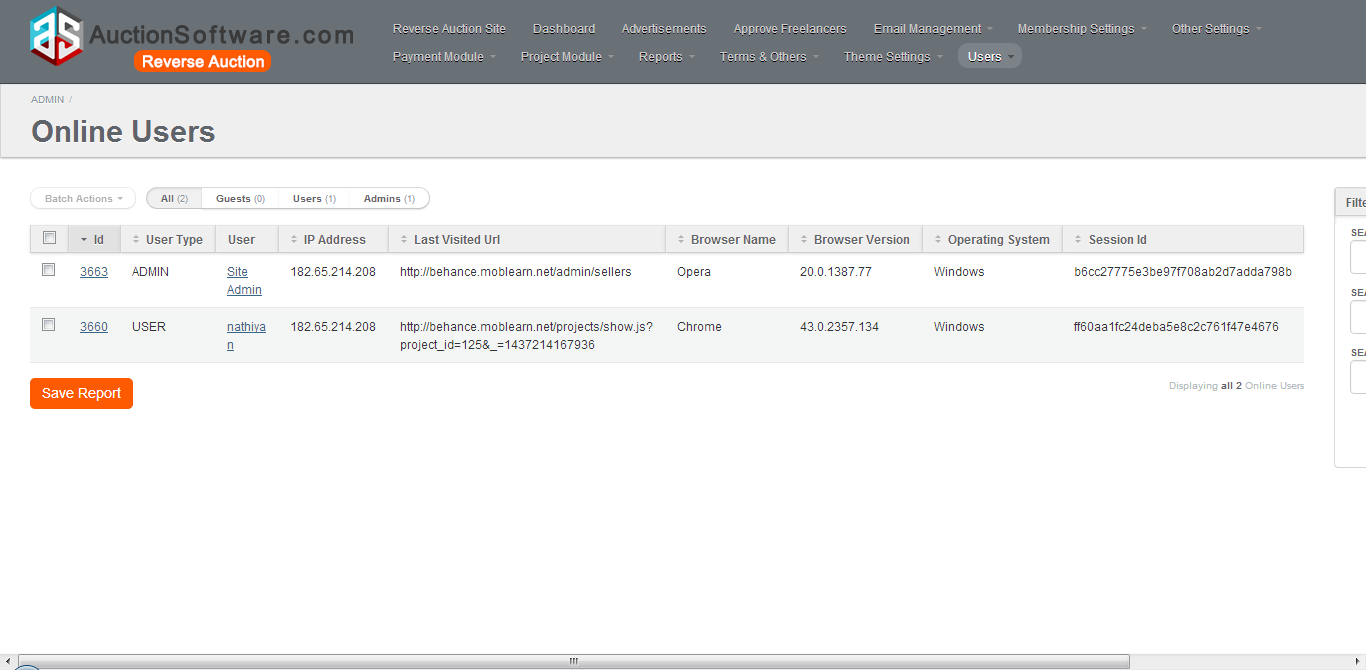
Admin – User – Freelancers (Seller)
All freelancers who have registered into site will be saved in admin panel.
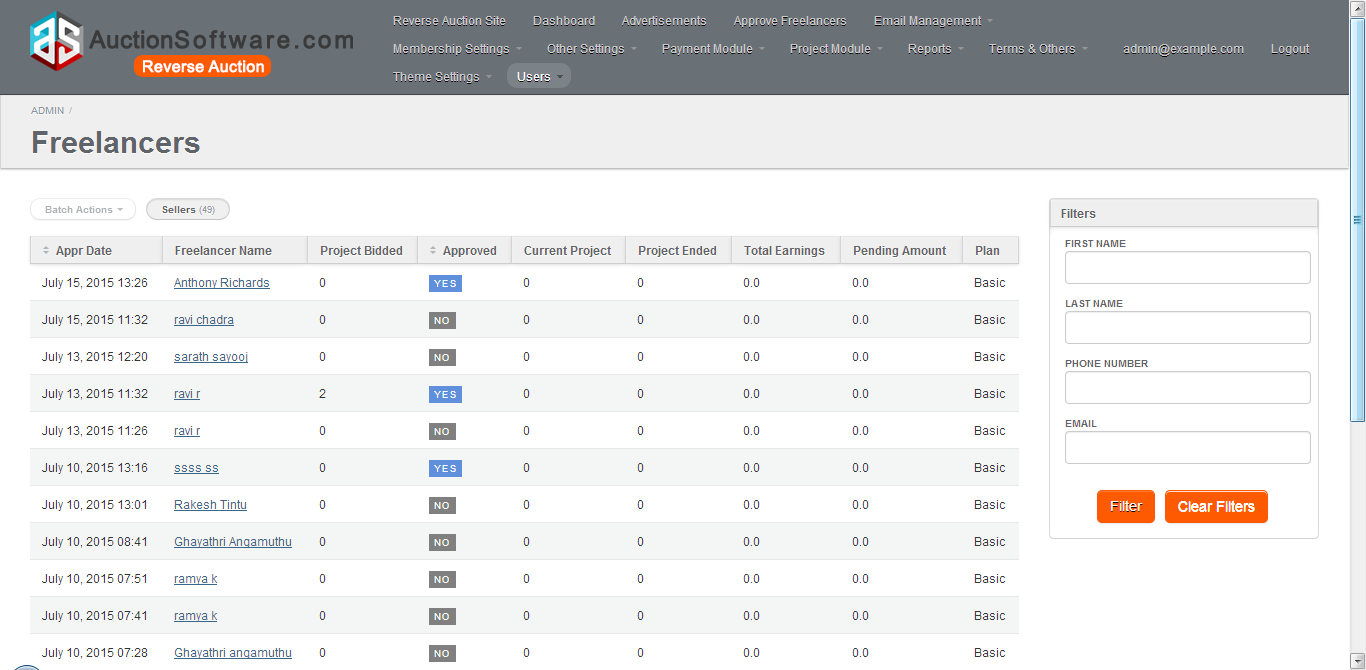
Admin – User – Clients (Buyers)
All clients who have registered into site will be saved in admin panel.
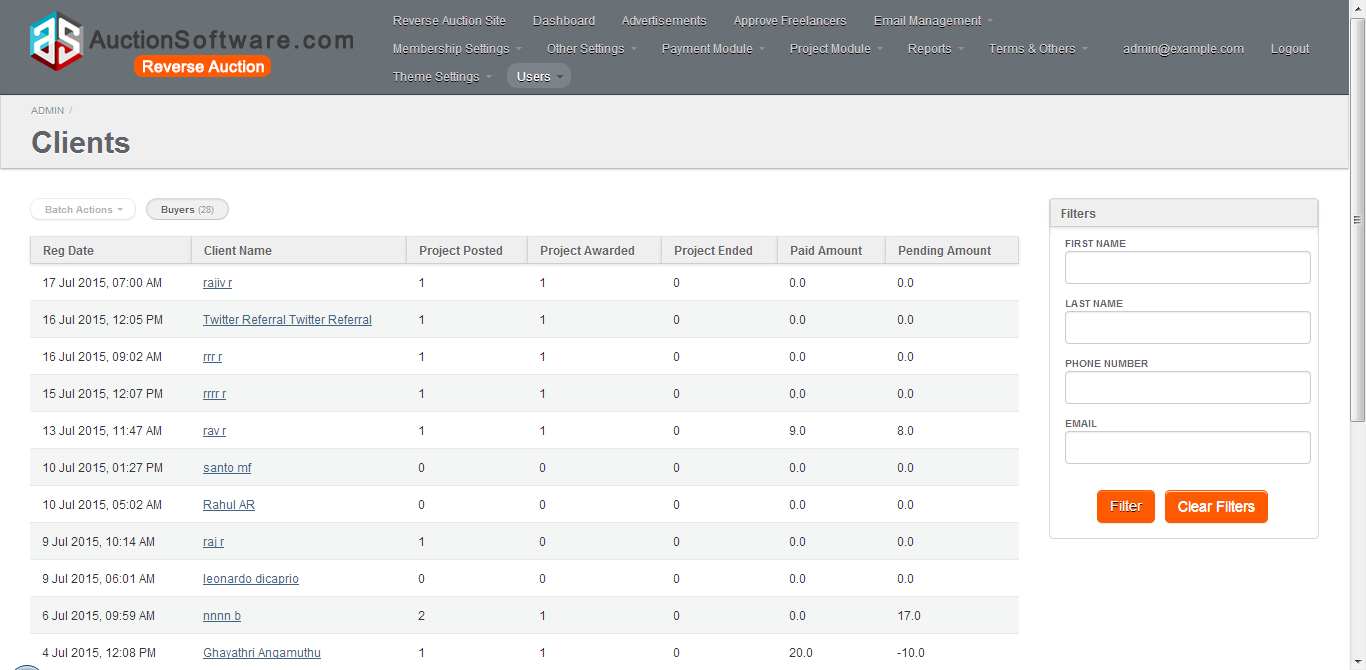
Admin – User – All, Sellers, Buyers
Admin can manage all experts and freelancers from admin panel and it holds details such as client/freelancer name, approved date, project posted, project awarded, project bidded and total earnings.
we also have download option for printing user details.
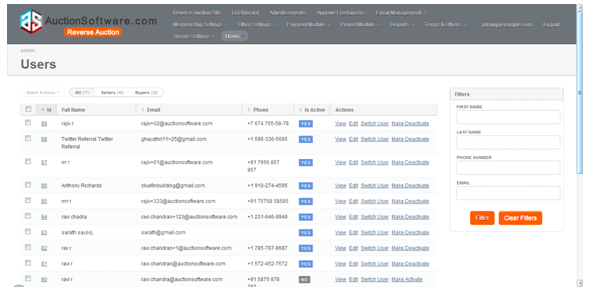
Admin – Project Module – Project Time Frames
Admin can add, edit and remove project time frame from admin panel and the project time frame that was added in the back end will be viewed on front end.
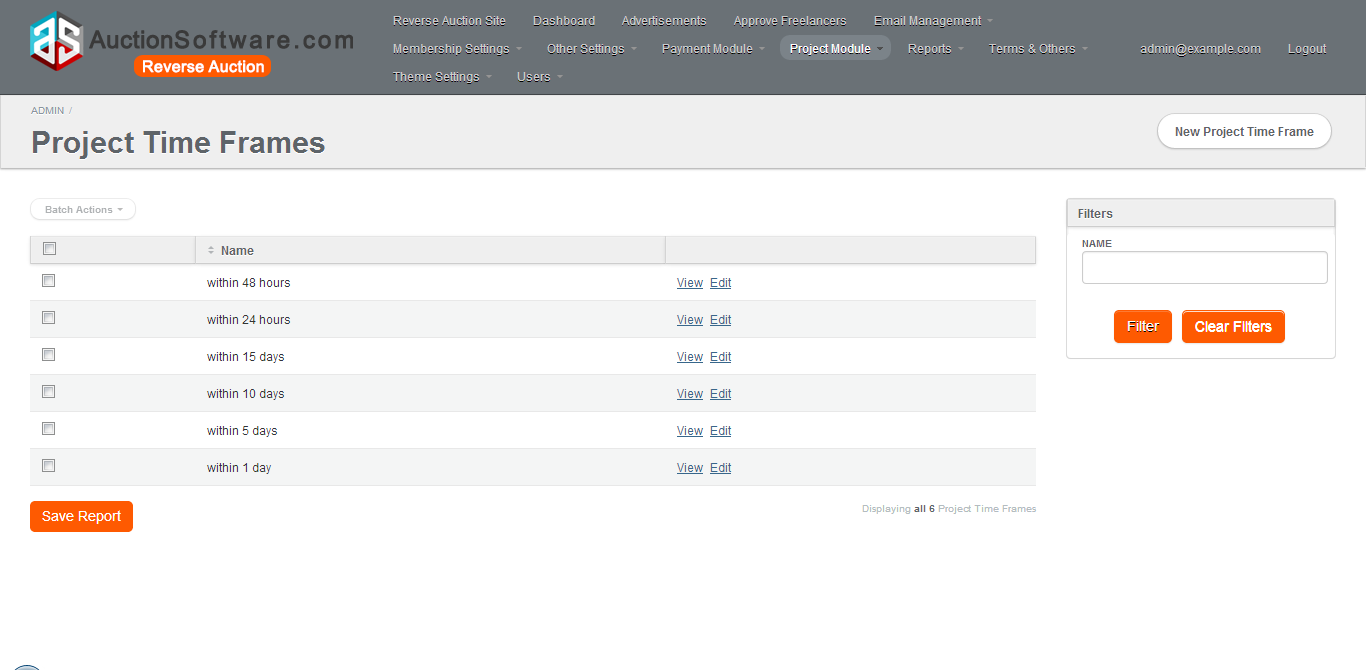
Admin – Project Module – Project Tags / Skill Tags / Project Time Frames (view/edit)
Admin can add, edit and remove project tags/skill tags from admin panel and the project tags/skill tags that was added in the back end will be viewed on front end.
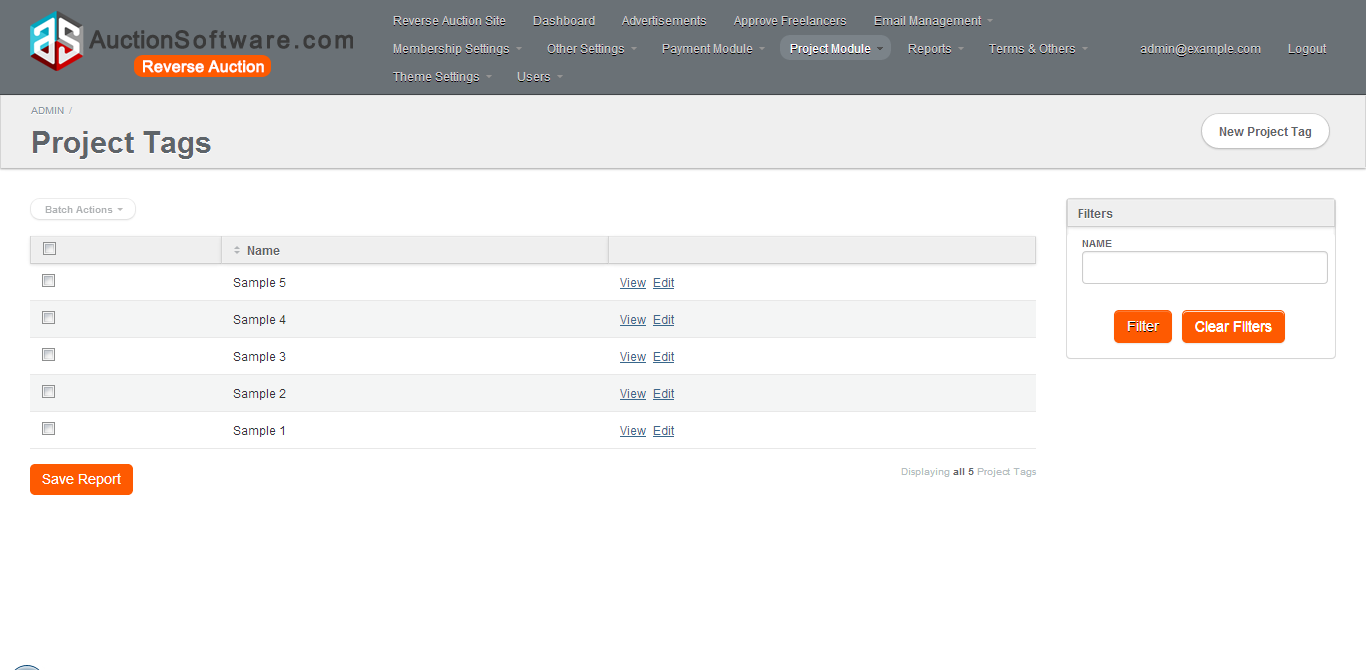
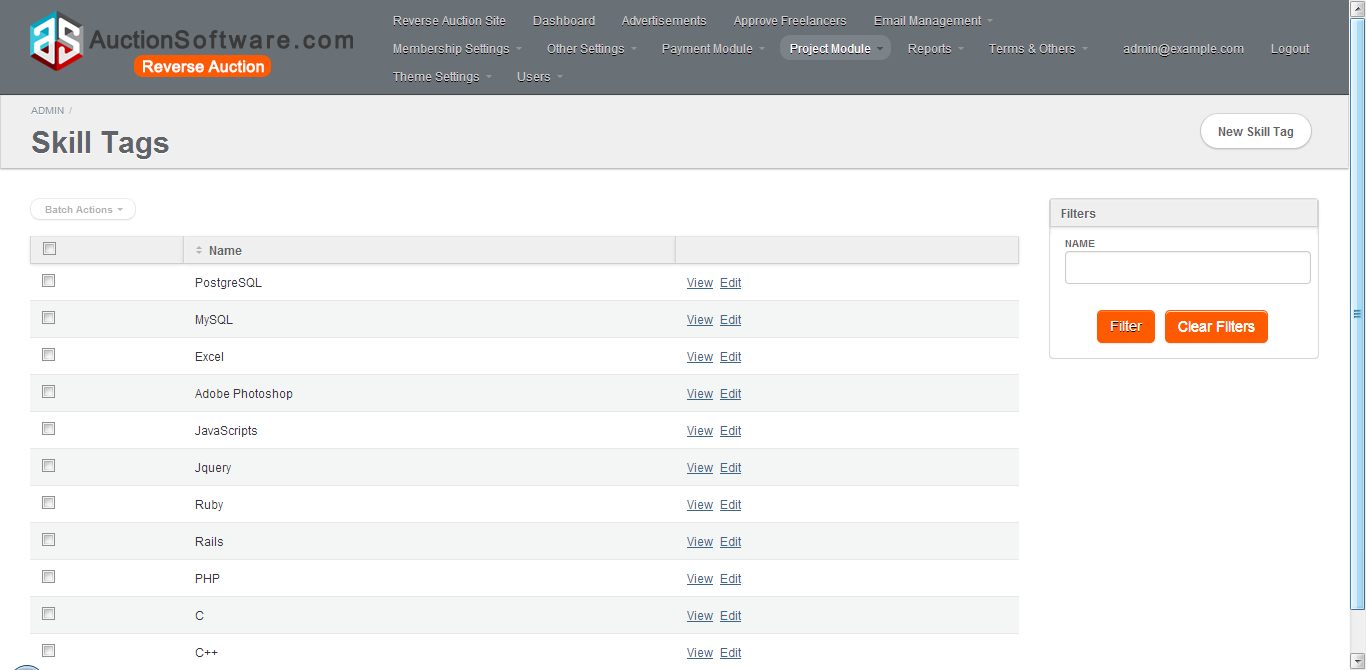
Admin – Project Module – Categories / Subcategories (view/edit)
Admin can add, edit and remove category from admin panel and the category that was added in the back end will be viewed on front end.
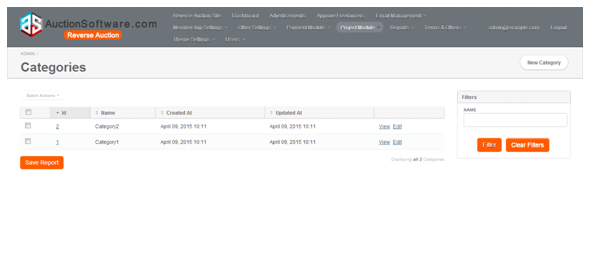
Admin – Project Module – List of Budget Options
Admin can add , edit and delete budget options for the project from admin panel.
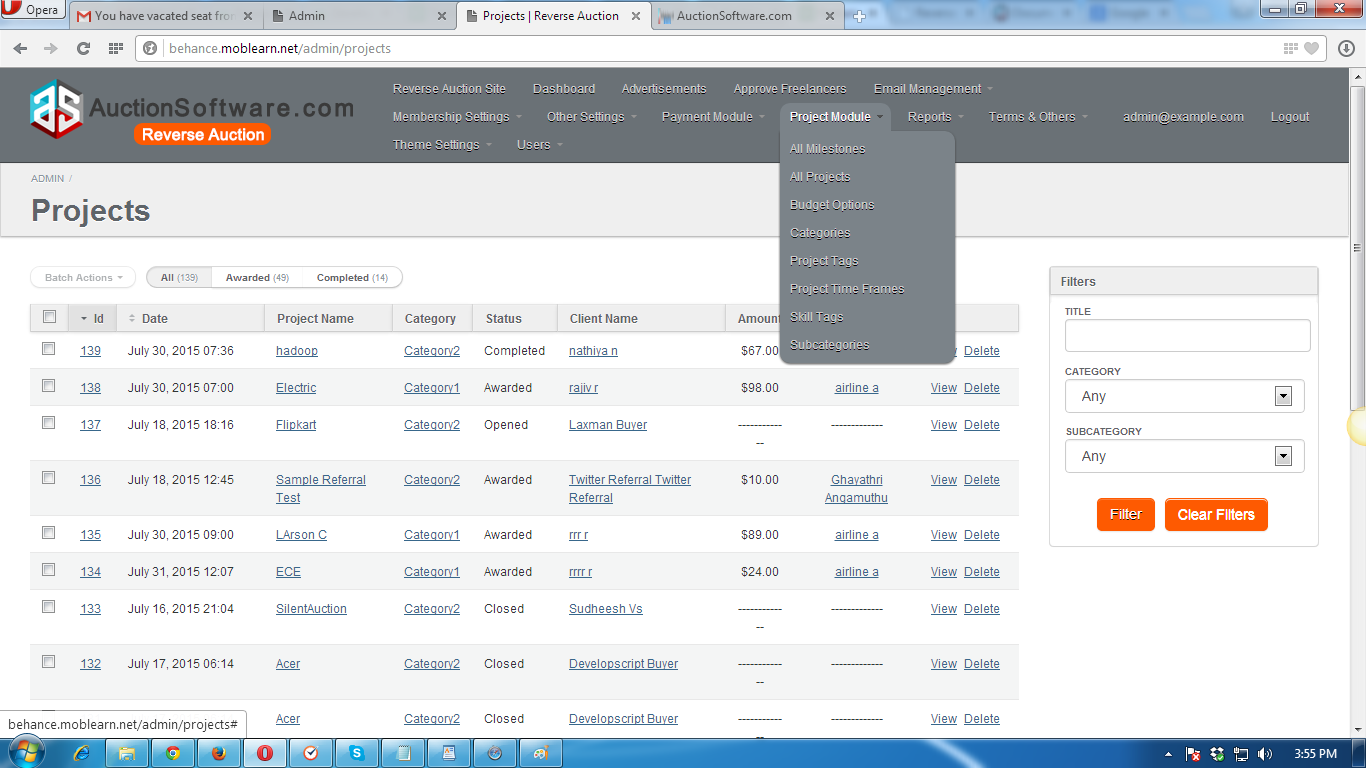
Admin – Project Module – Projects (All, Awarded, Completed)
All the projects that was created in the front end will be recorded in admin panel.
Click to “All” tab to view all projects posted by client.
Click to “Awarded” tab to view all projects posted by client.
Click to “Completed” tab to view all projects posted by client.
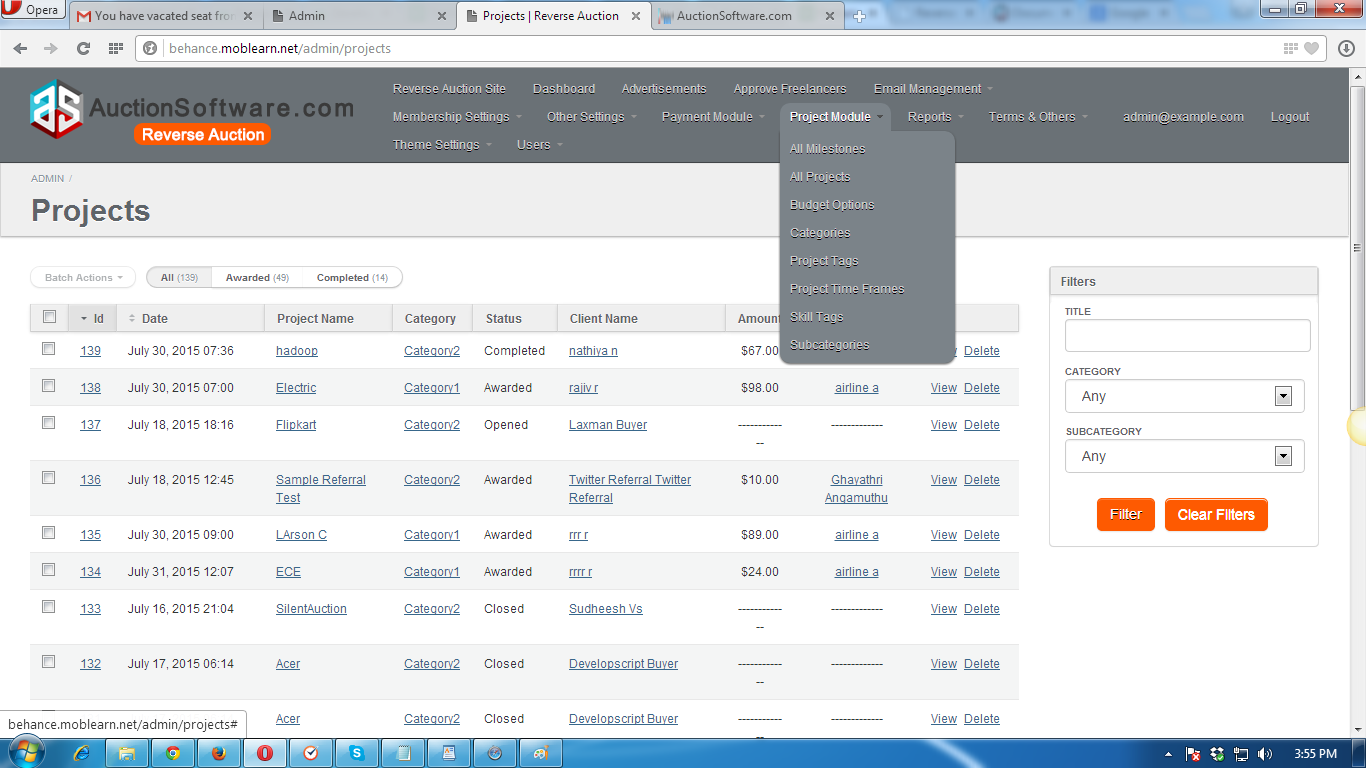
Admin – Project Module – Milestones (Accepted, Pending, Rejected)
Milestones created by freelancer and service provided will be stored in admin panel.
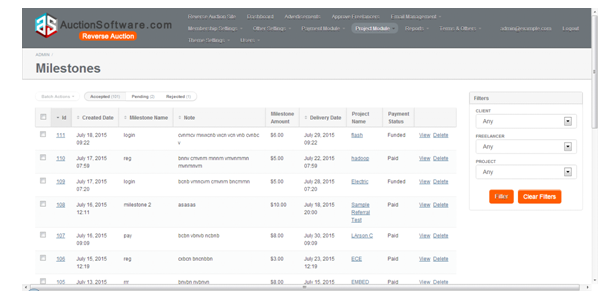
Admin – Payment – Withdrawal Requests (Pending, Completed, Auto Withdrawals )
when freelancer sends withdraw request, it has to be approved by admin then only freelancer will get payment to his account.
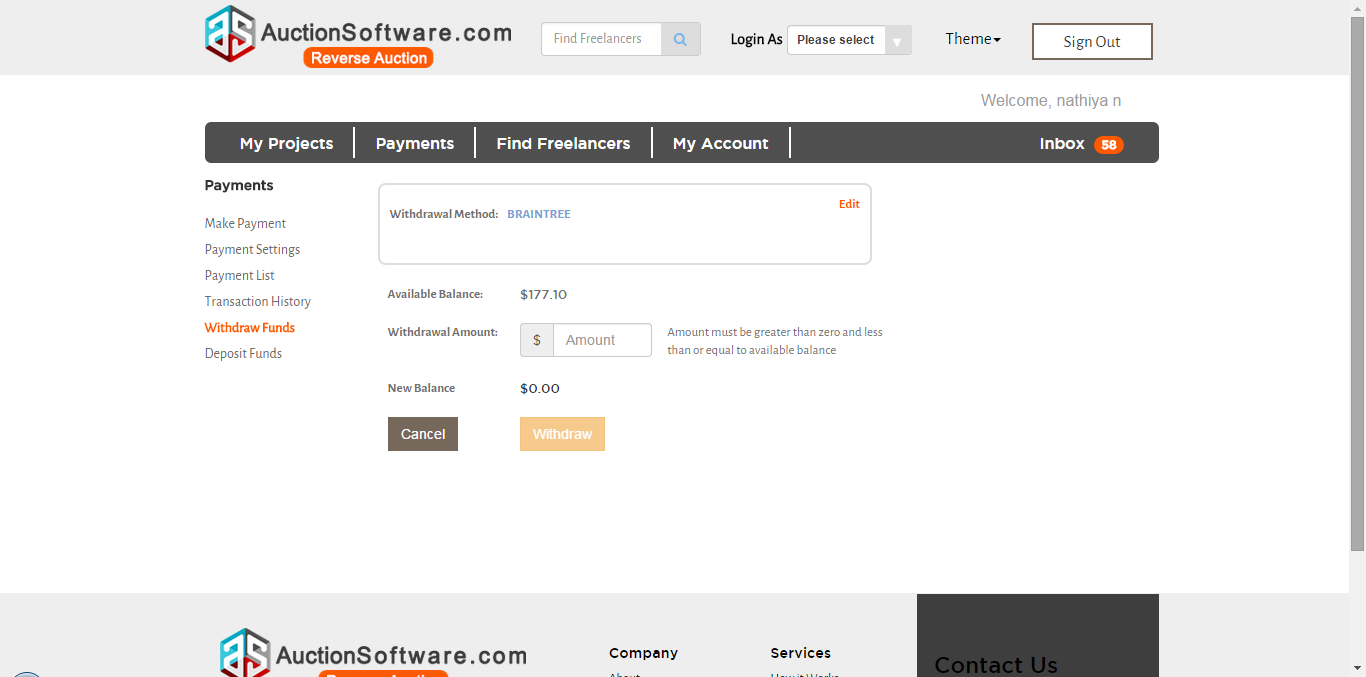
Admin – Payment – Payments (Pending, Approved, Declined)
All payment request related to fund and withdraw will be registered under “funded payments” and “withdraw request” tab for admin approval.once admin approves request fund will go to freelancer account.
Admin has to take action on the fund request either approve or decline.
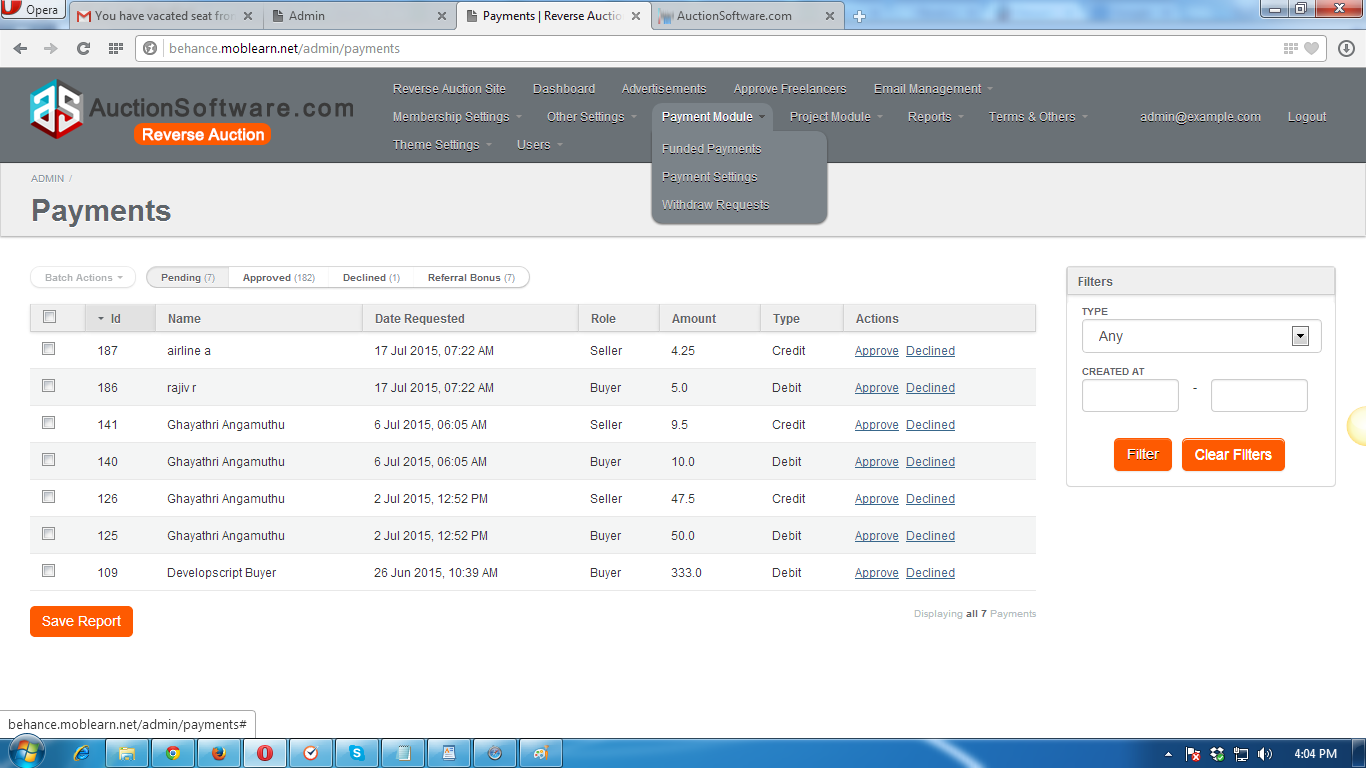
Admin Approve Freelancers – Batch Actions/Sellers
Before freelancers submits bids to the project he has to be approved by admin.
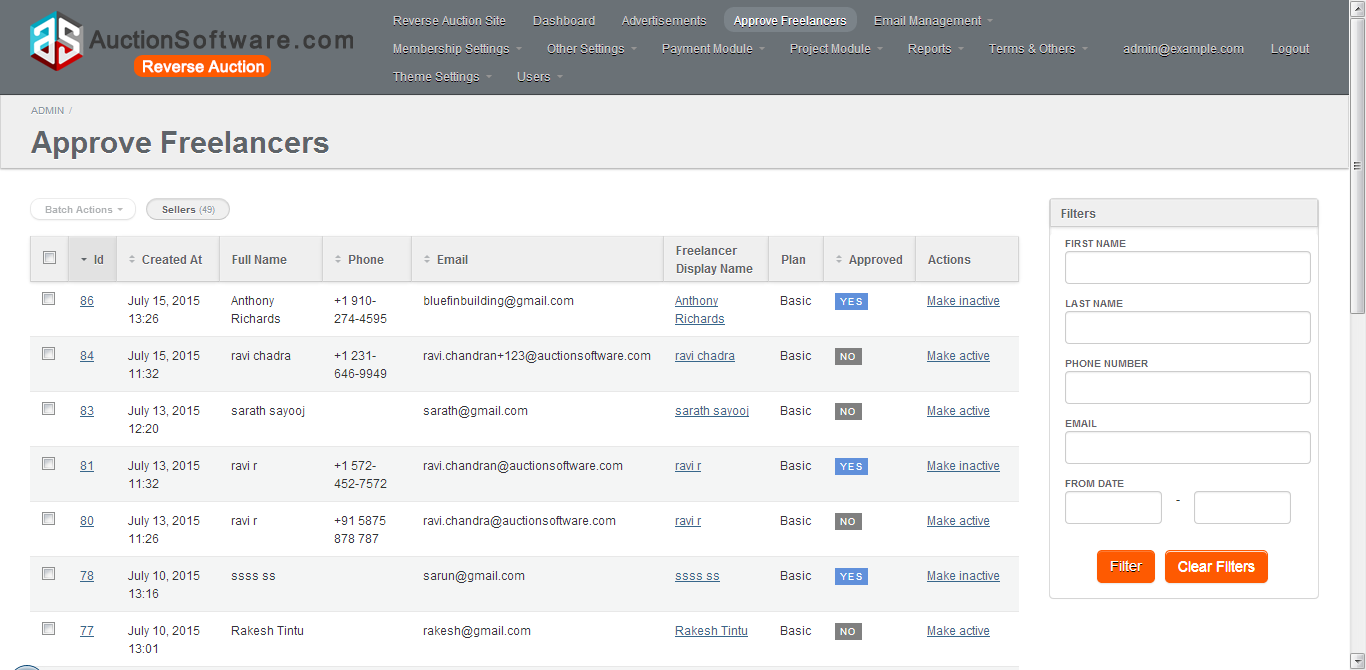
Admin Dashboard – Projects Posted, Projects Completed, Total Bids, Registered Clients, Approved Freelancers, Pending Approvals
Admin can manage all projects posted by client and it holds details such as project name, posted date, category, client name, freelancer name, amount and project status.
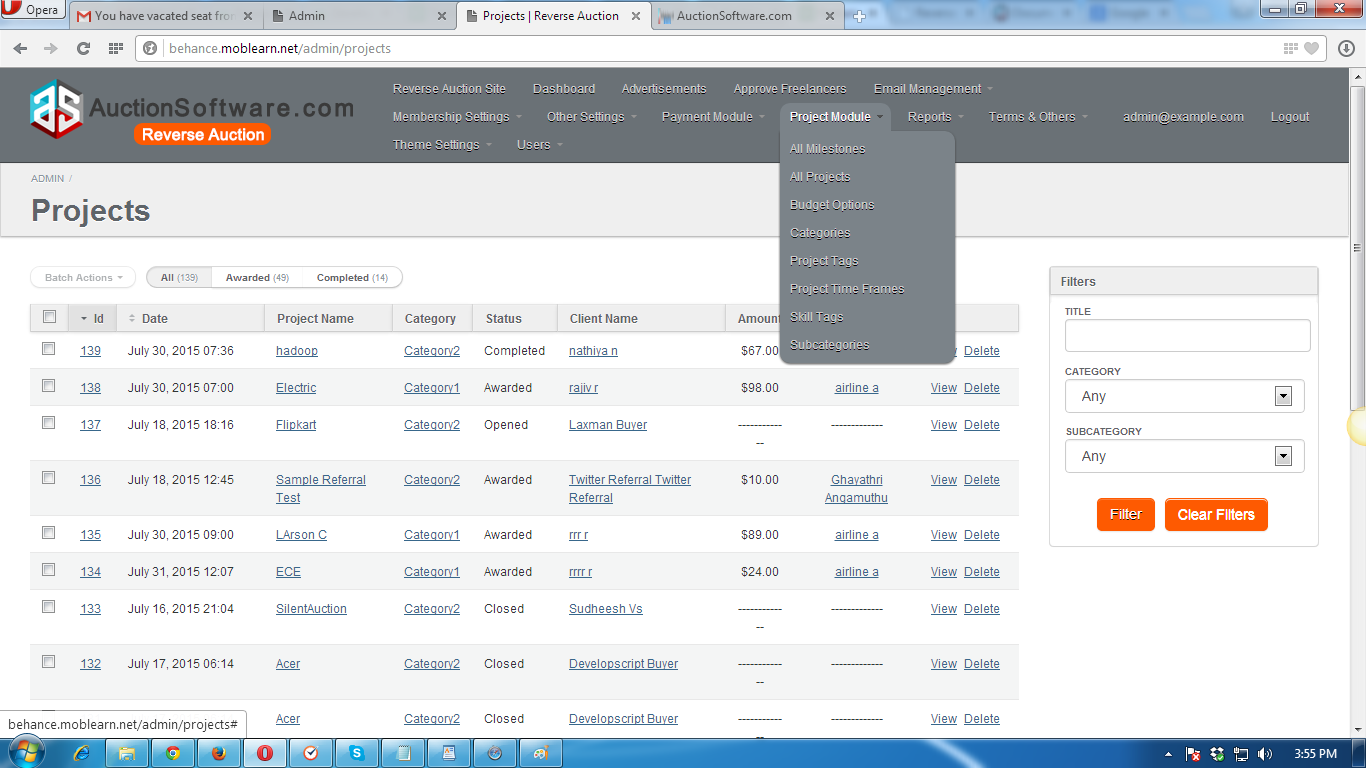
Dispute Management
Dispute submitted by users will be stored in admin panel.
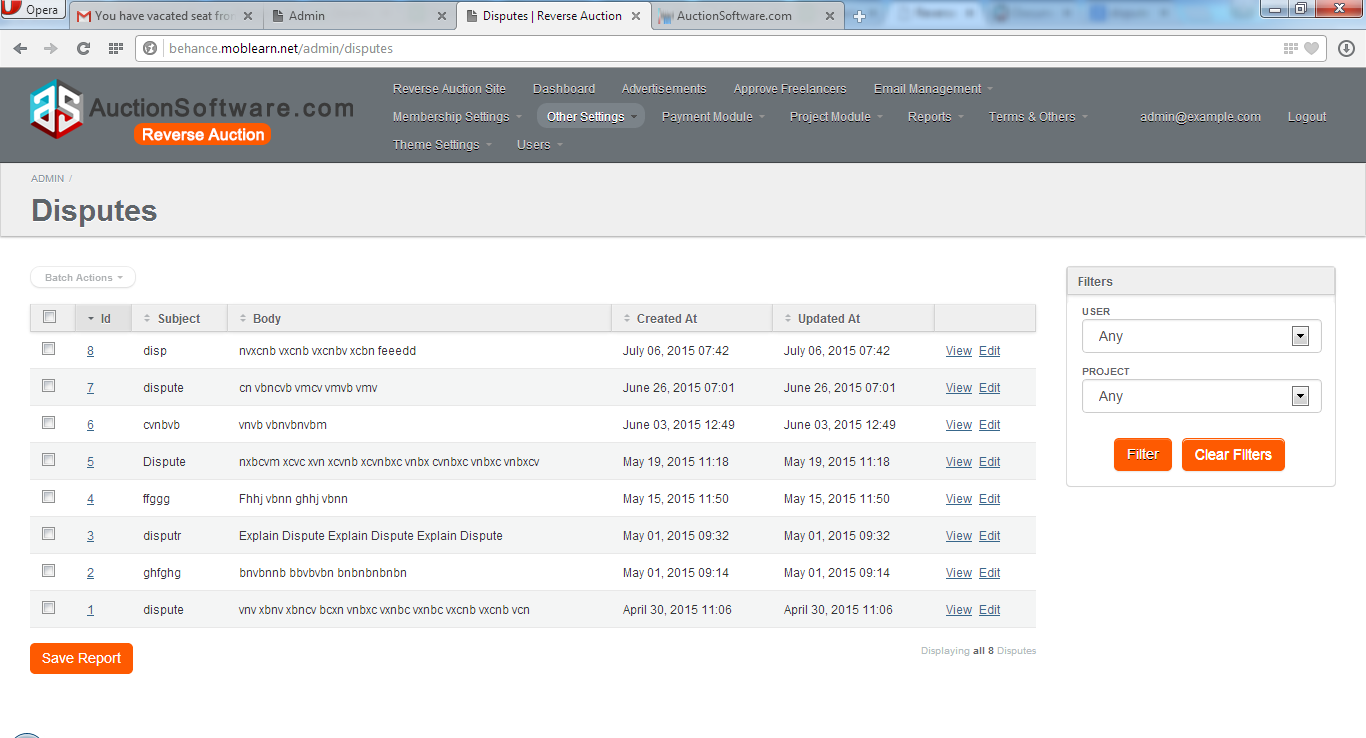
Report Violation Management against bid
If user submitted bid is against the bidding rules then service provider can mark this bid as violated.
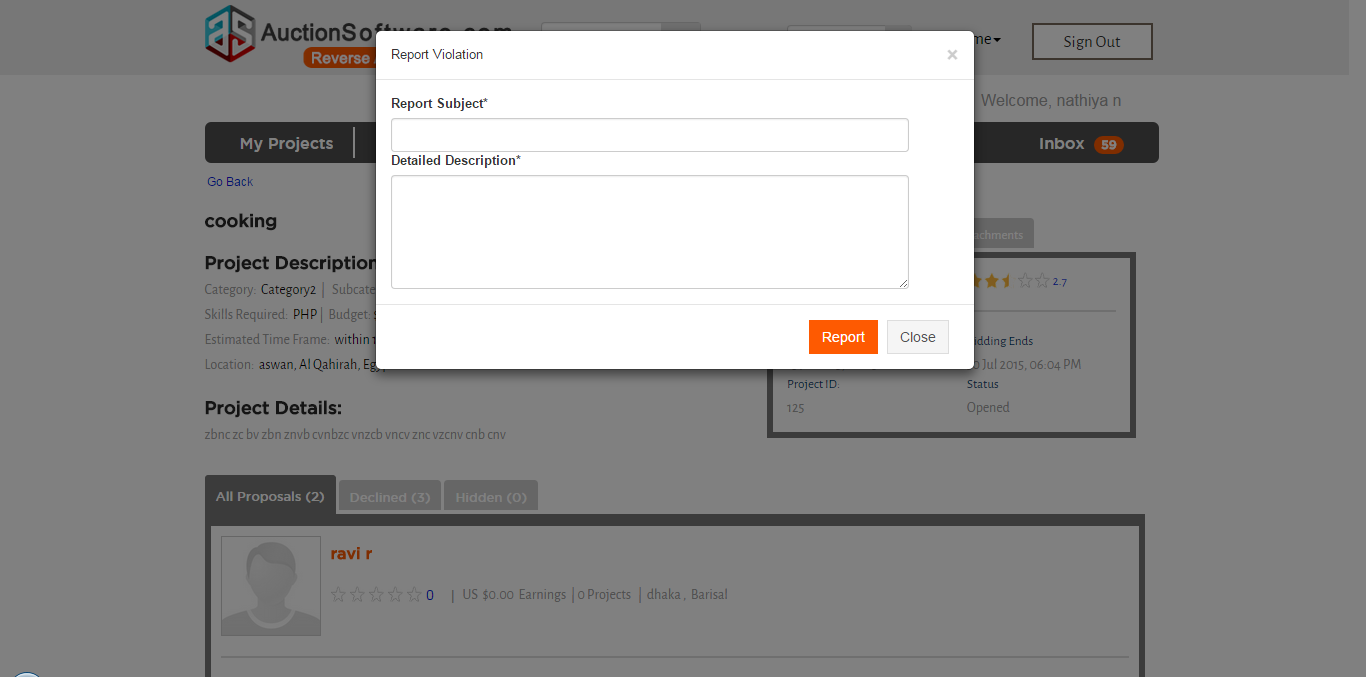
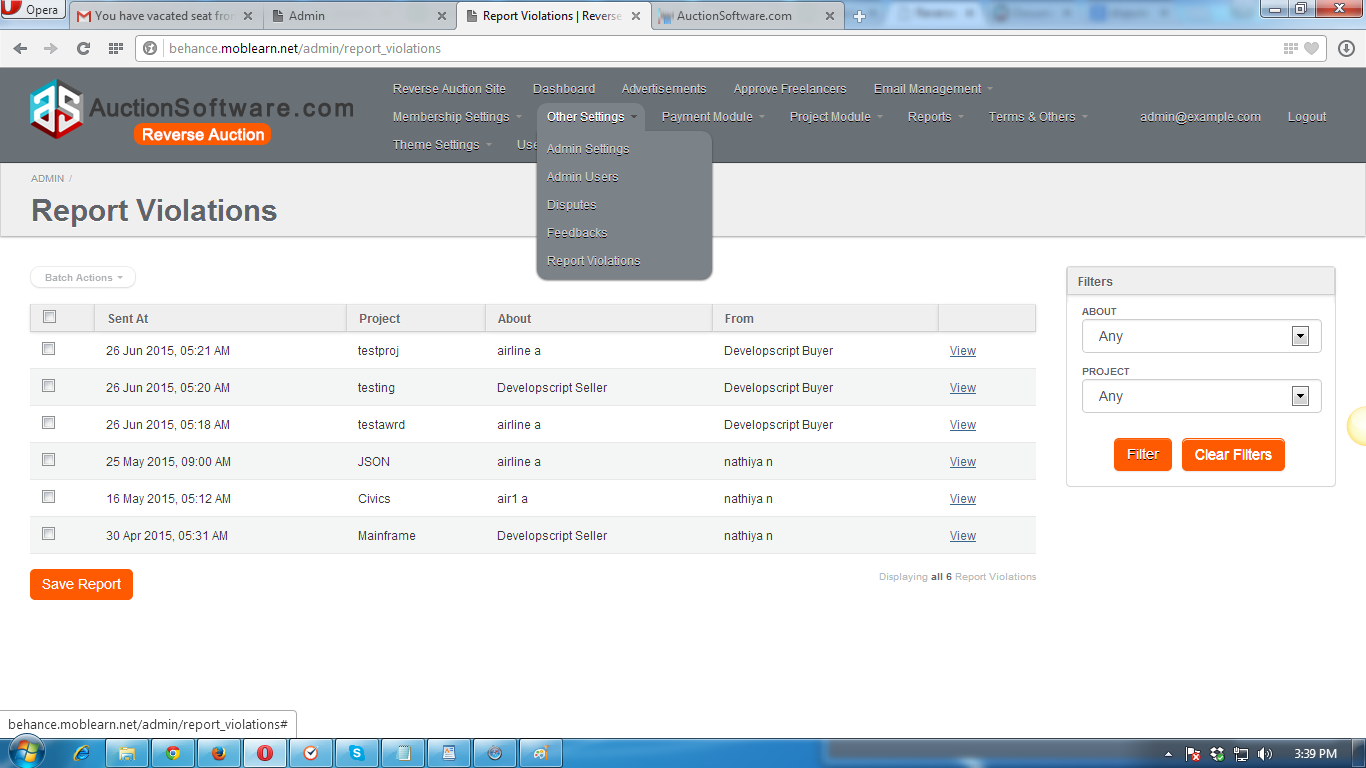
Feedback Management (view/delete/approve)
Feedback submitted by service provider and freelancer will be managed from admin panel.
add can view feedback submitted by user and before reviews will be viewed by other freelancers on profile page it should get approval from admin.
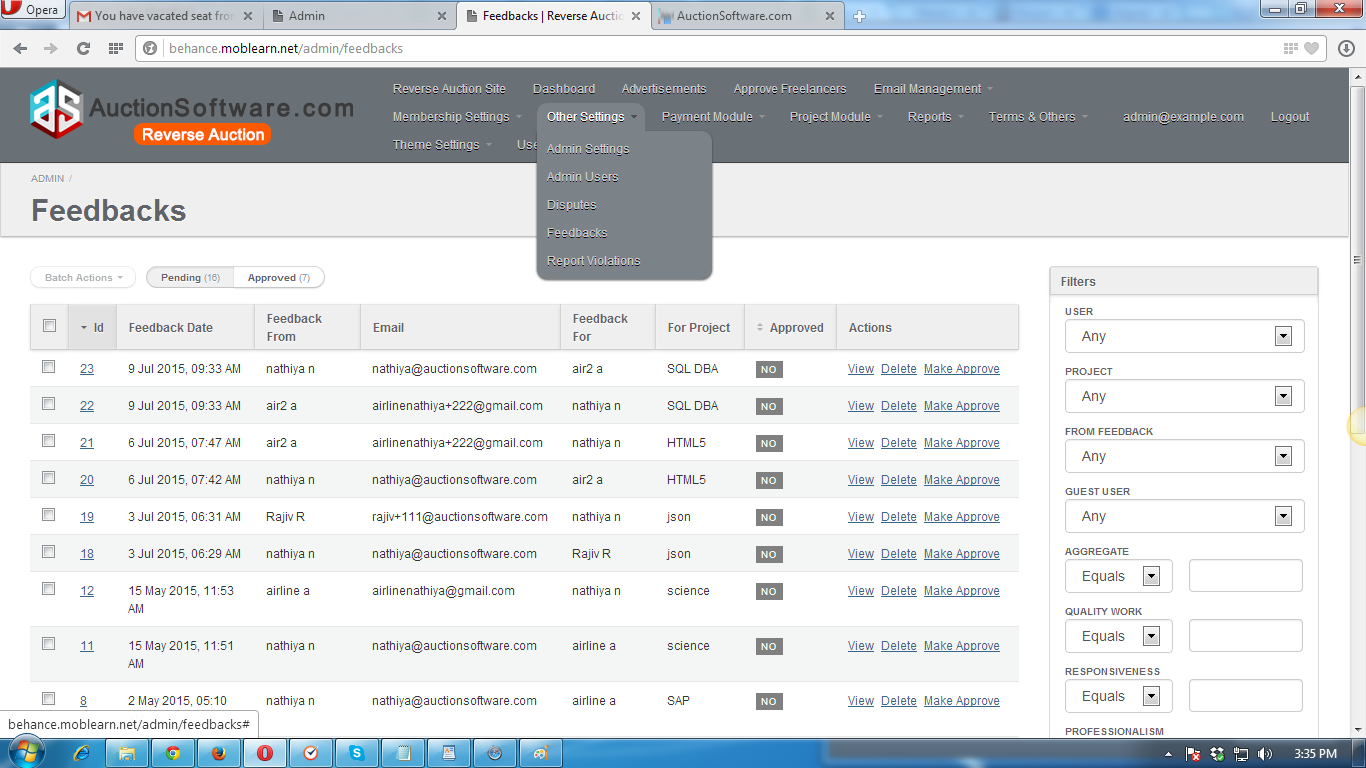
Milestones Management – (Create, View and Delete)
Once project been awarded, client or freelancer can create milestone and update milestone.
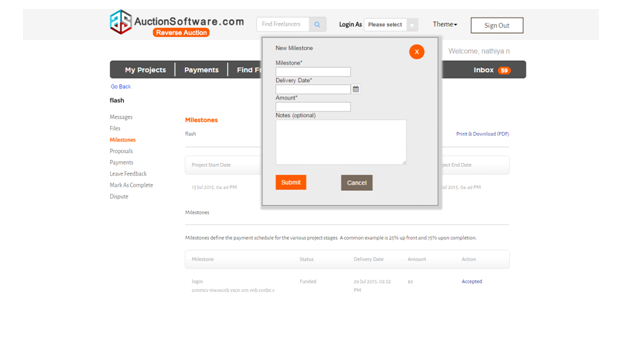
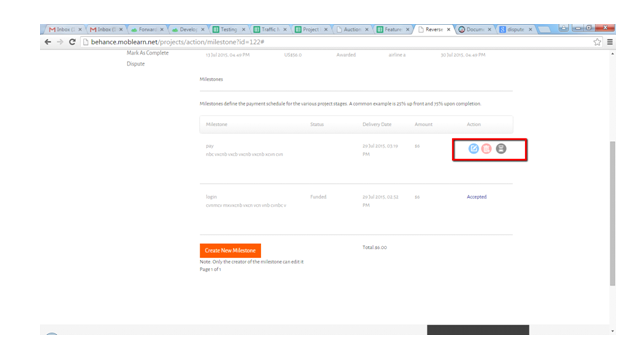
Manage Project – Dispute to admin
Manage Project – Dispute to admin
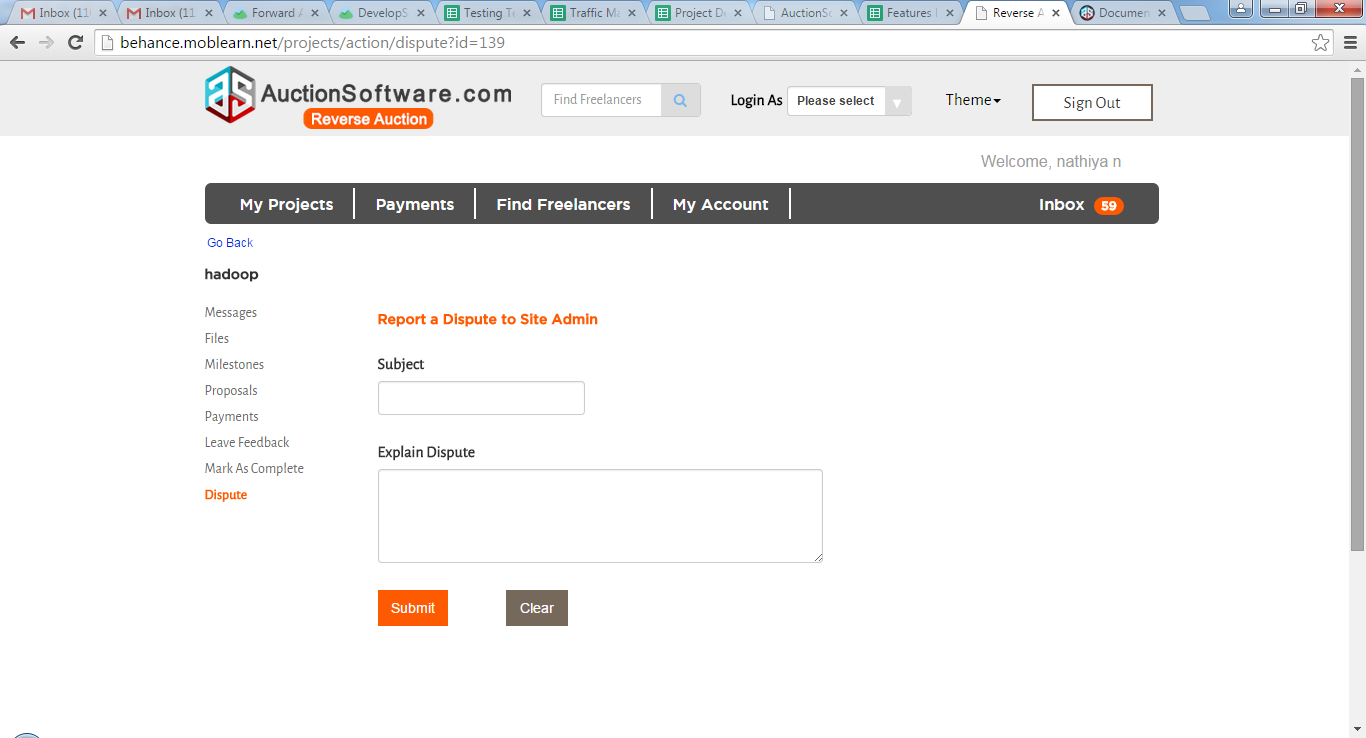
Manage Project – Mark as complete(Check status only)
Once project was marked as completed then milestone canot be created by freelancers.
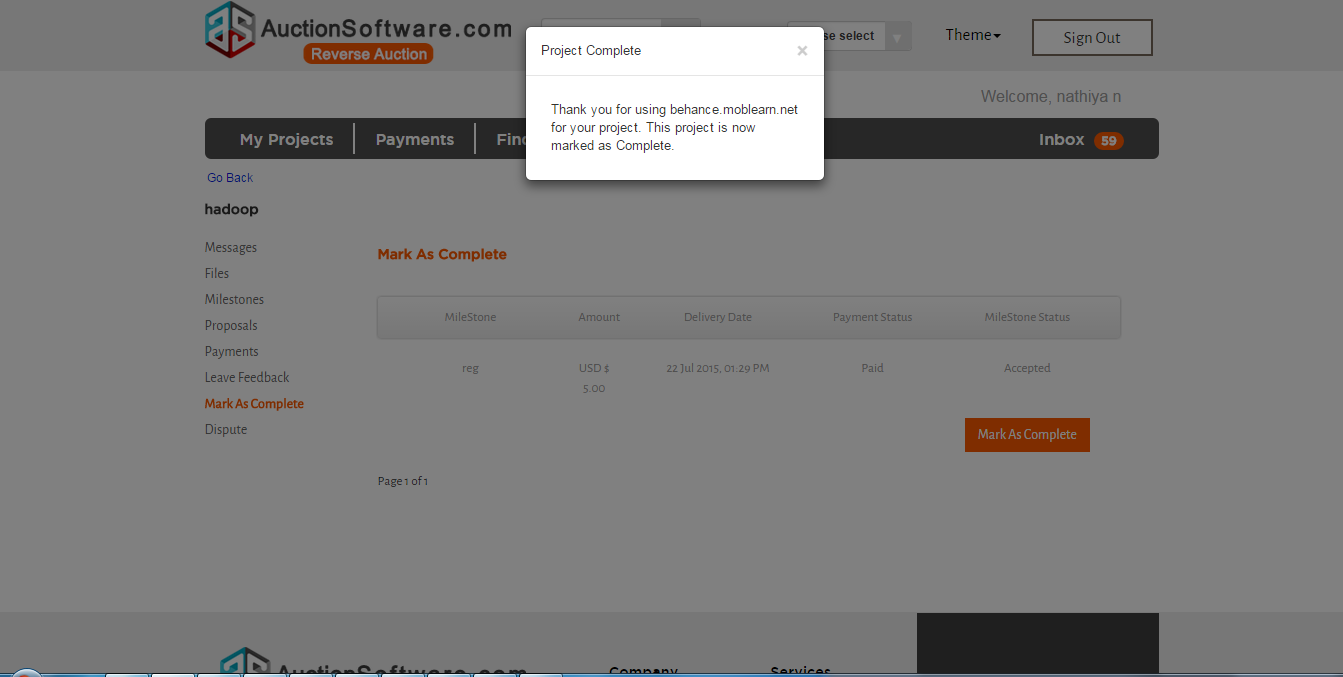
Manage Project – Leave Feedback to buyer
After milestone created and payment done.the project was marked as completed then both service provider and freelancer can share feedback on project completion.

Manage Project – Manage Payments
Once milestone been created the client has to make payment for the milestone created.
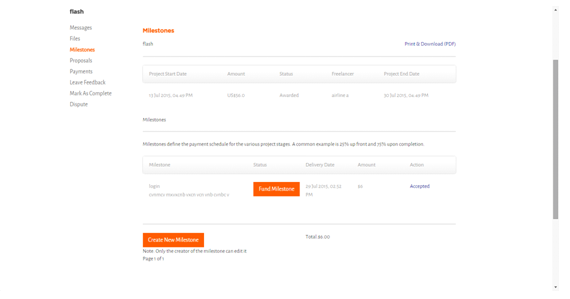
Manage Project – View Proposal
Click to “proposals” tab to go to My project page to see project details.
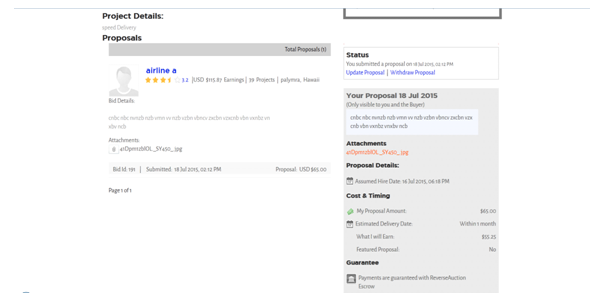
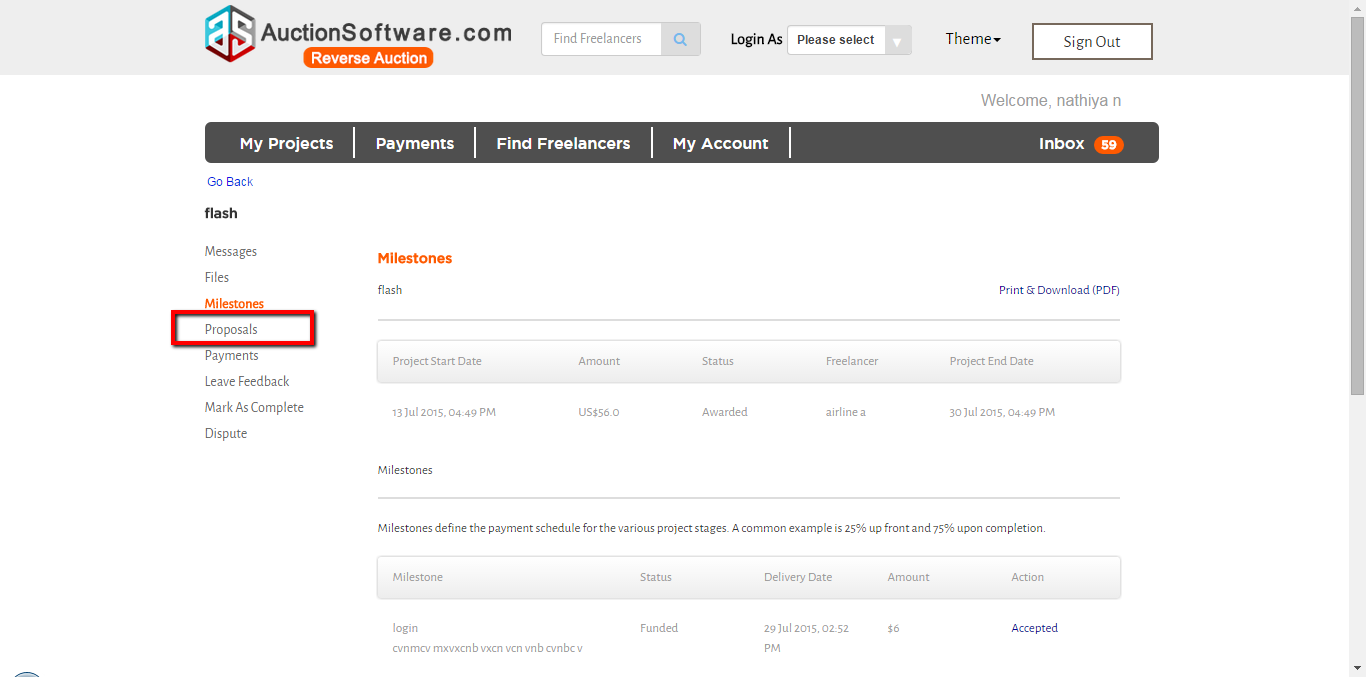
Manage Project – Milestone for payment
After milestone has been created and accepted by freelancer and client has to make payment for the milestone created.
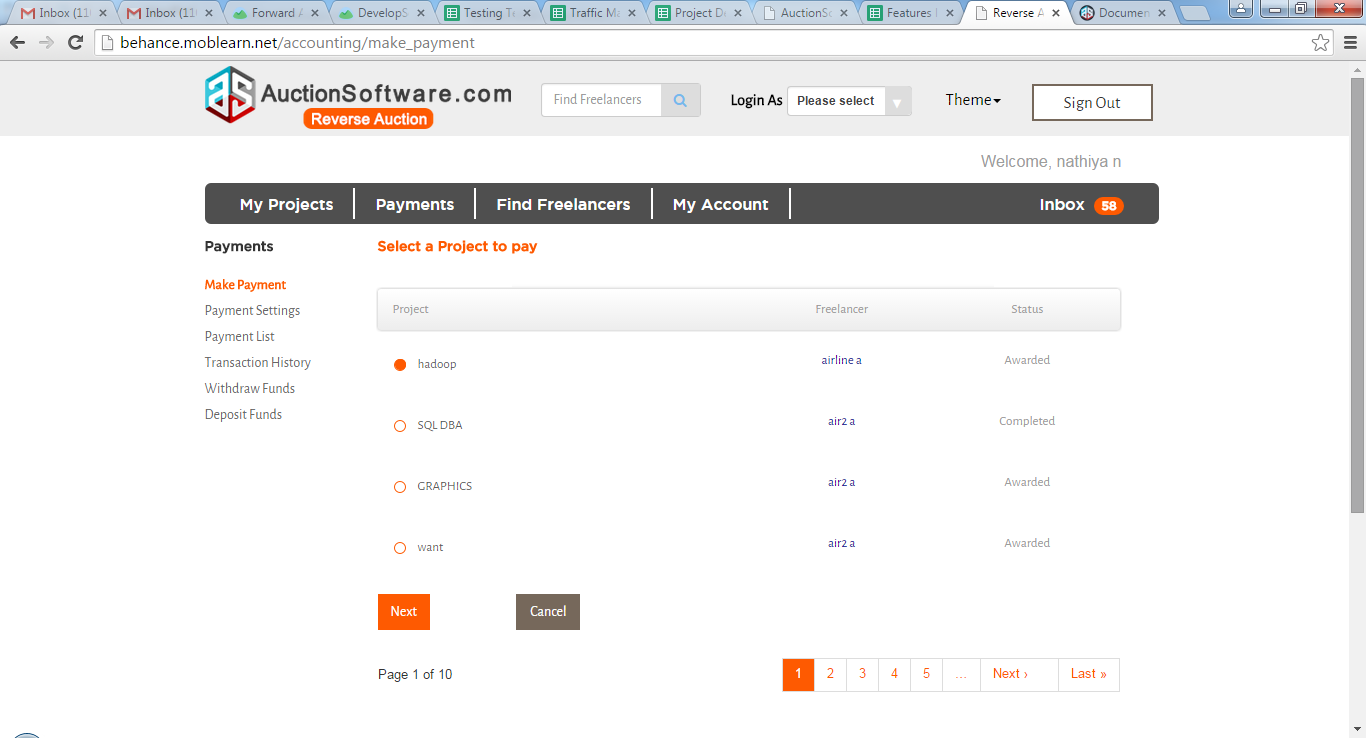
Manage Project – Files sharing to buyer
Both service provider and freelancer can share files related to the project after project was awarded.
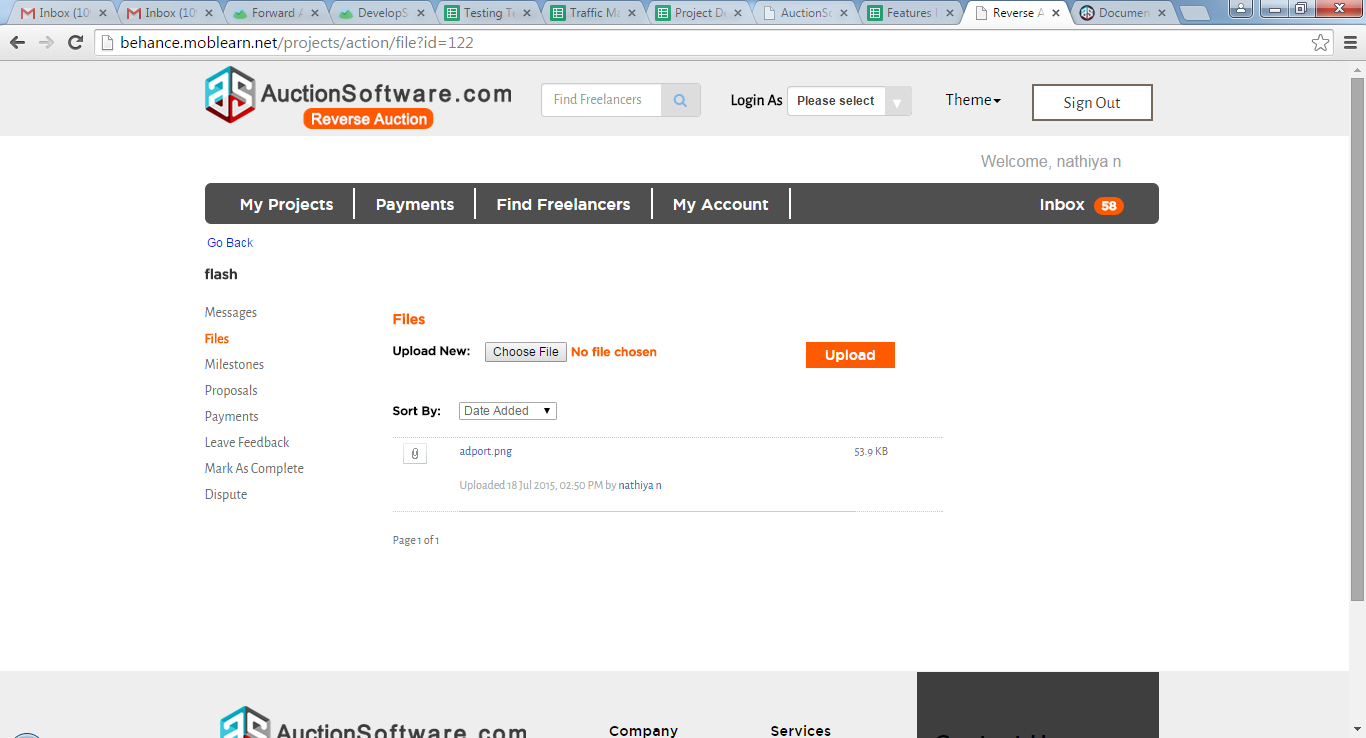
Manage Project – Project Messages to buyer
Client can send message to freelancer for projects that he places bid on.
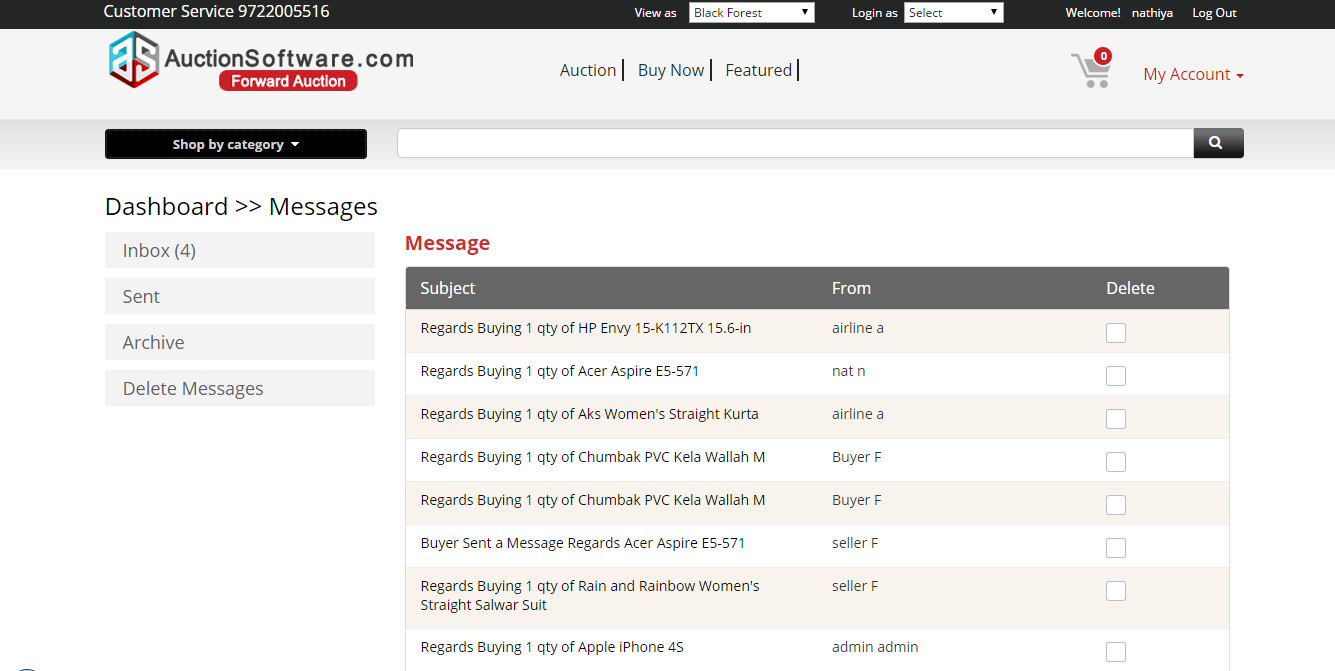
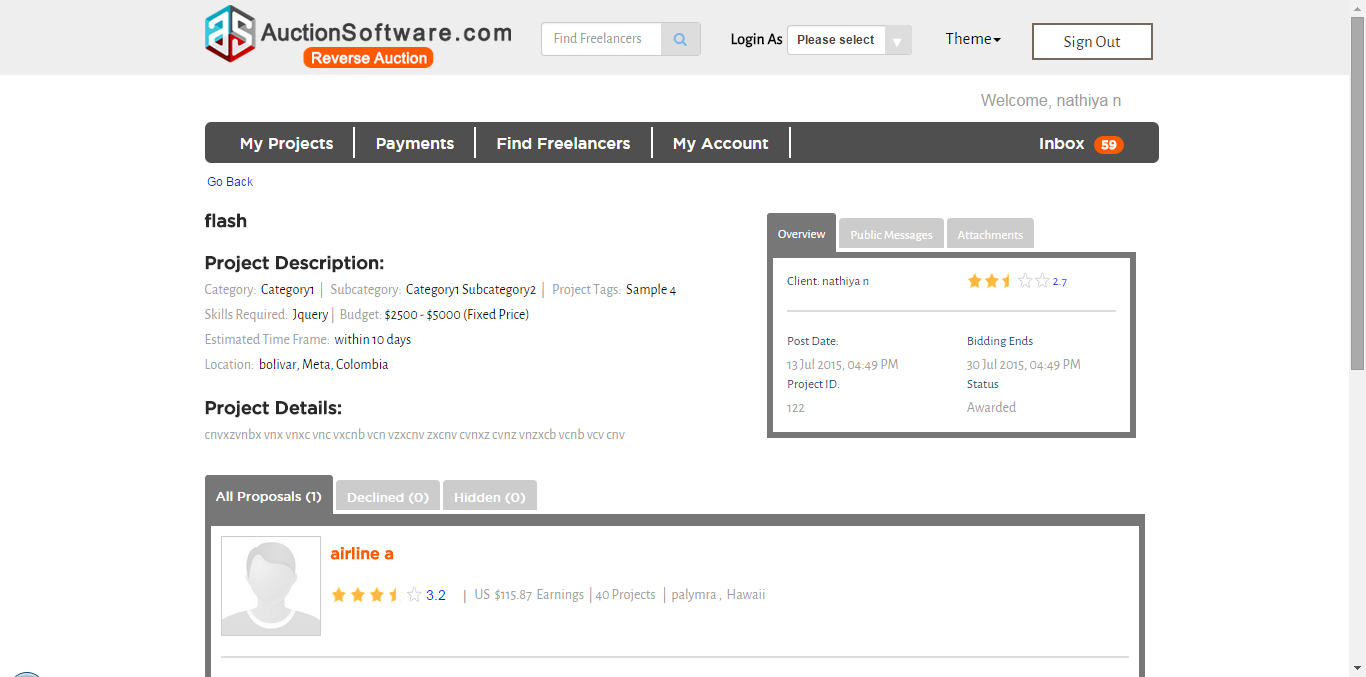
Service Provider – My Projects – Manage Project
Client can manage projects after projects been awarded from “My projects” page.
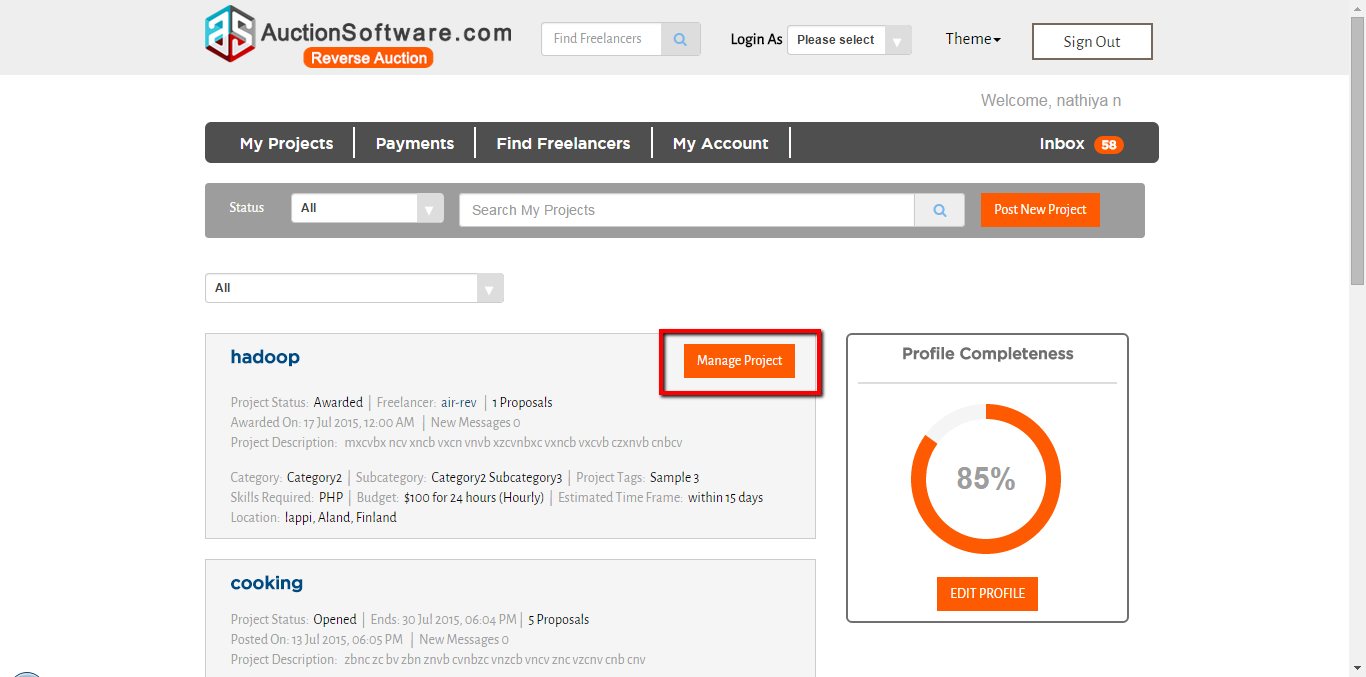
Service Provider – Find Projects filter by Category
Freelancers can find projects filter by category.
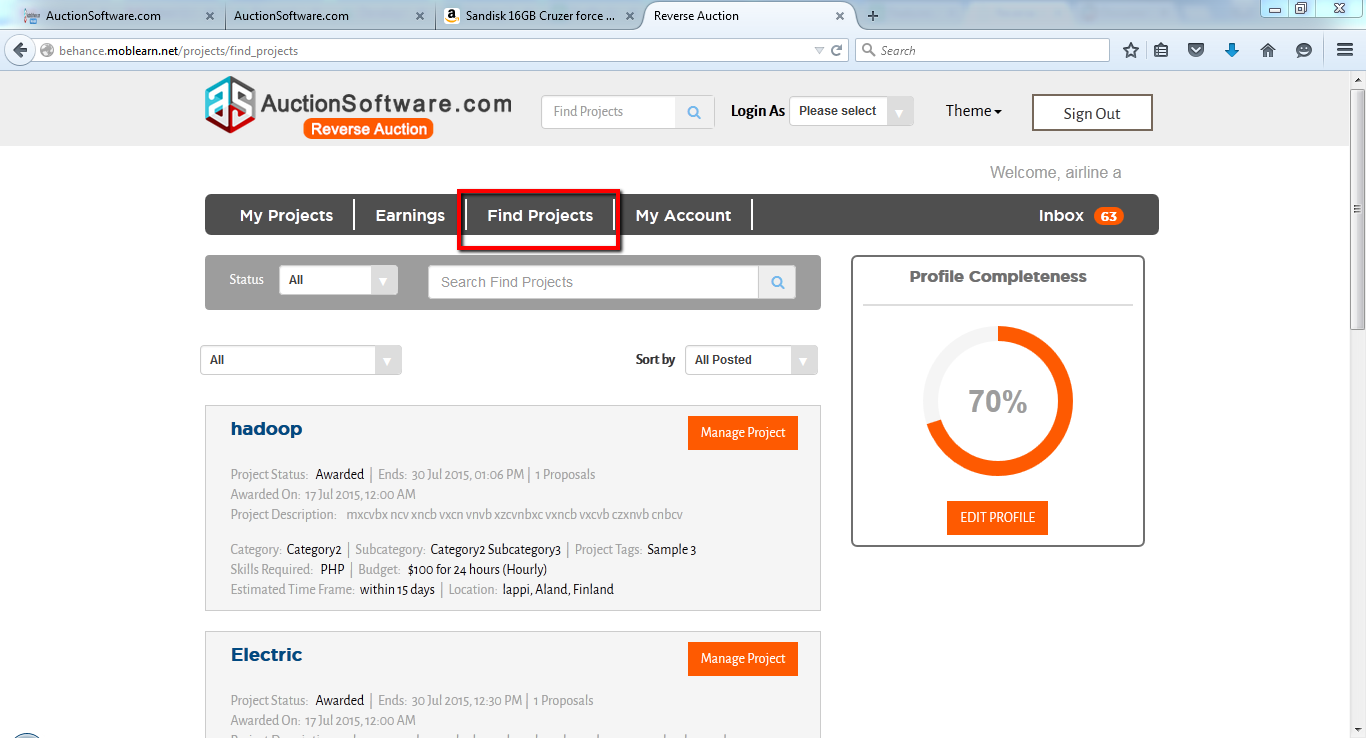
Service Provider – My Account (My User Info, My Public Profile, My Preferences)
Click “My user info” to update user details.
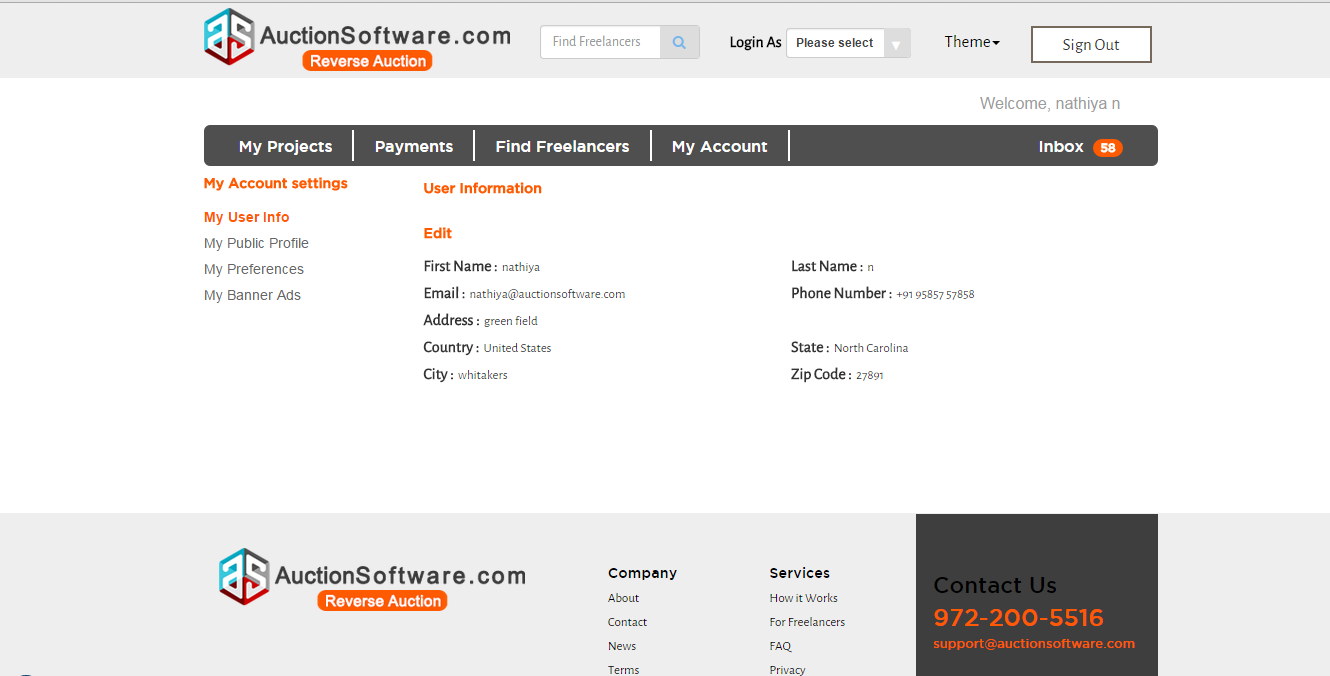
click “Mypublic profile” to update profile details which has been viewed by freelancers.
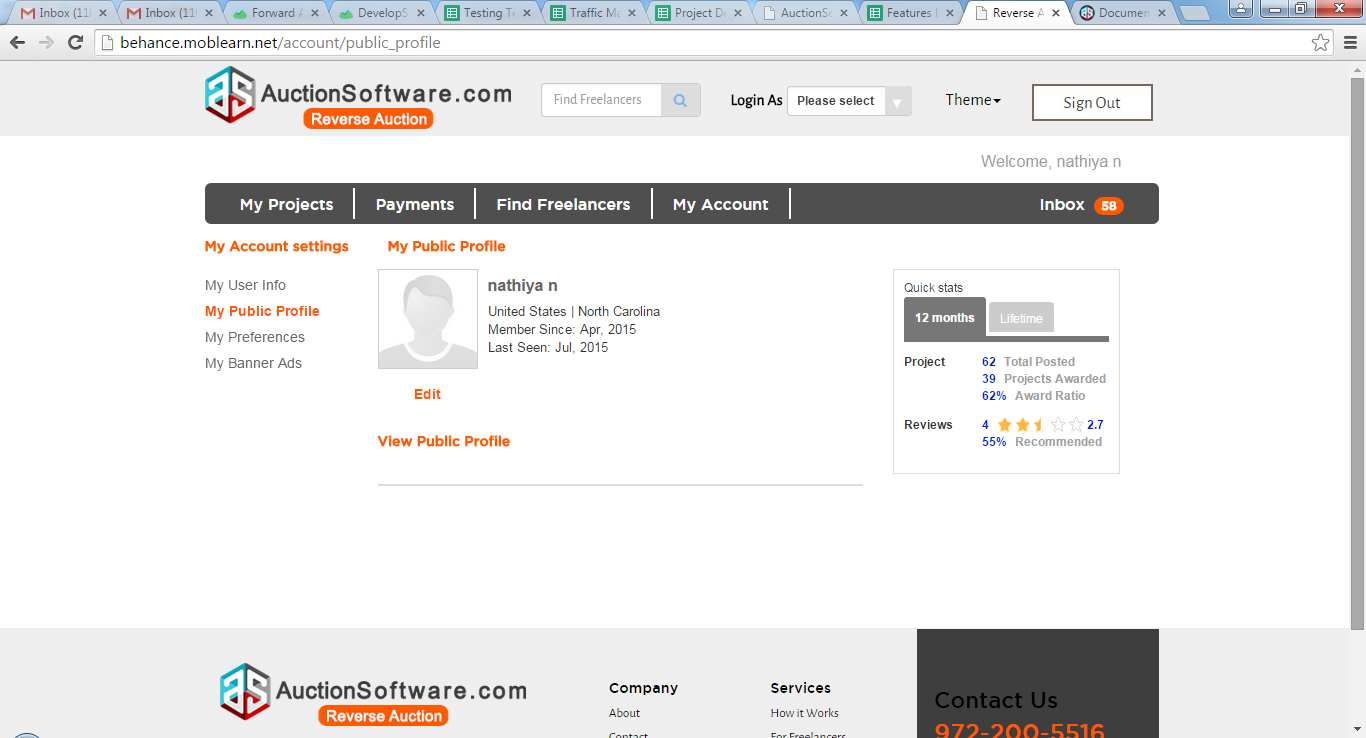
Click “My preferences” tab to update currency type and time zone.
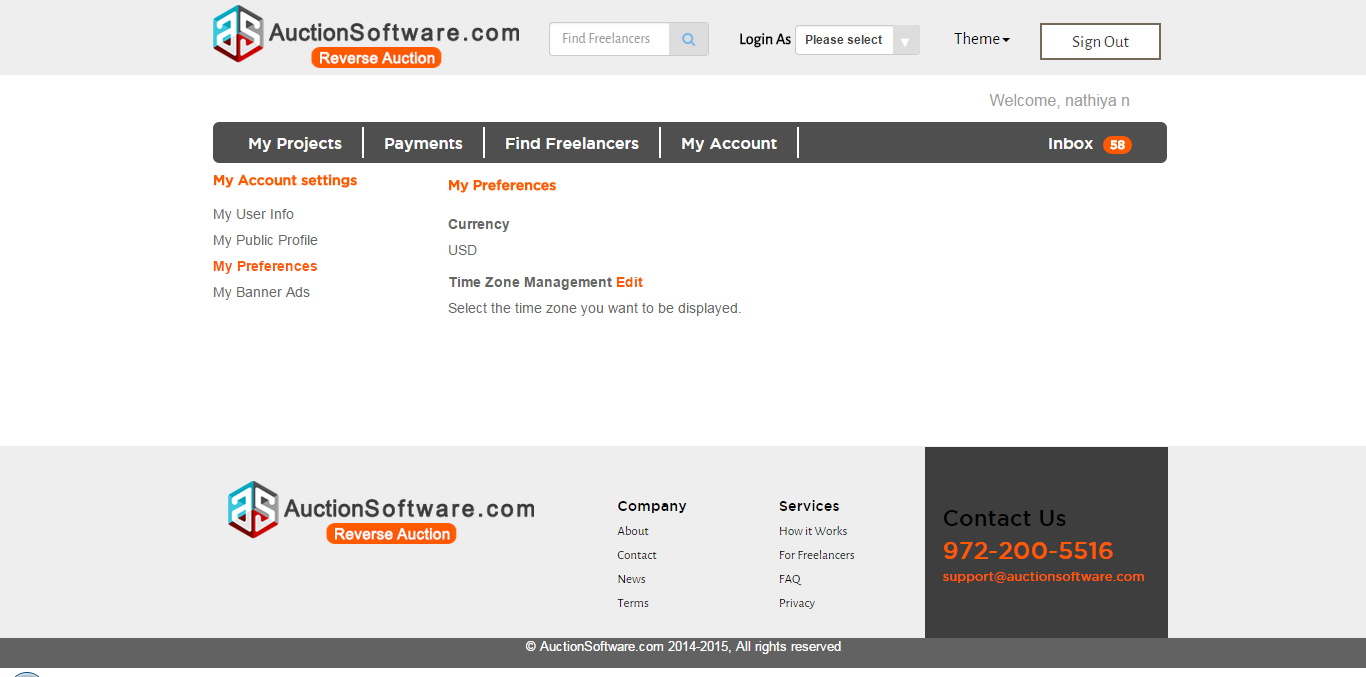
Service Provider – Earning – (Send Invoice, Earnings, Transaction History, Withdraw Funds)
Click to ‘Send invoice’ tab to see the bids submitted for project.
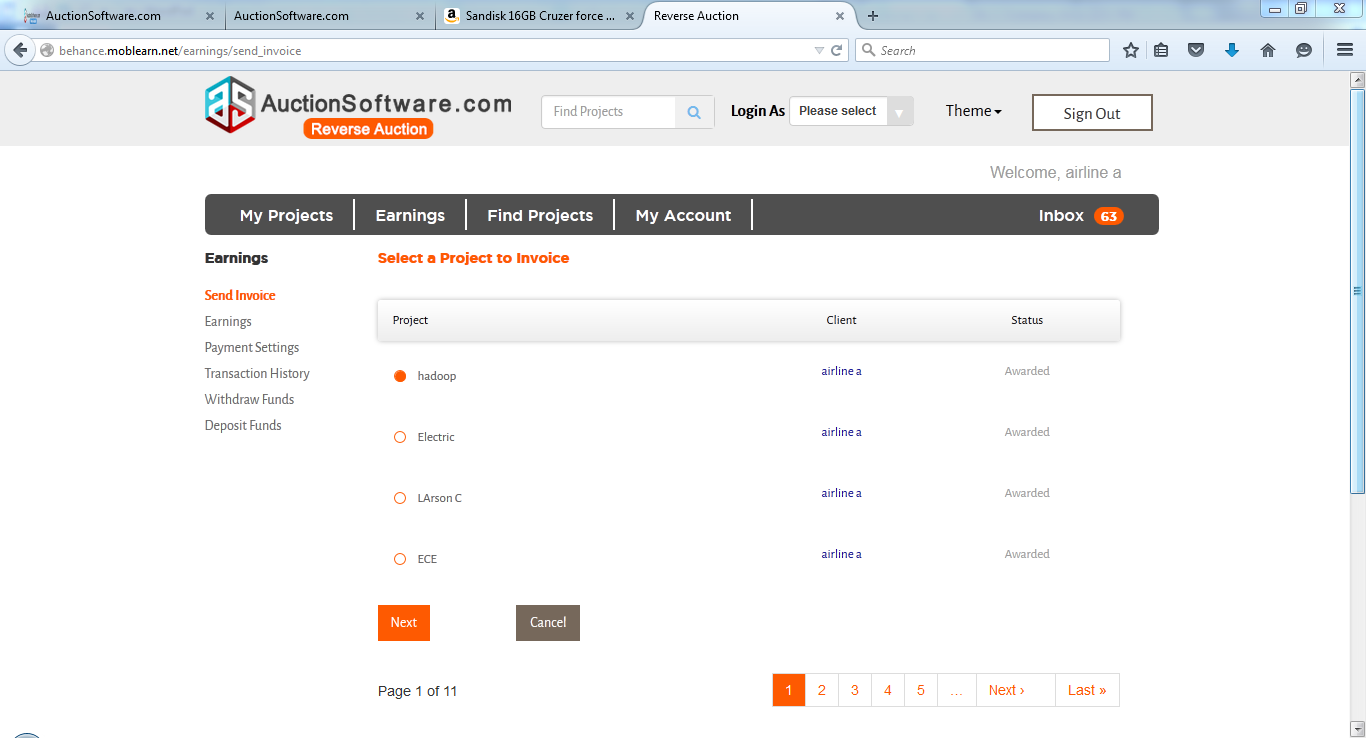
click ‘payment settings’ to change the payment mode.
Click “Earnings” tab to check the funds earned from projects and can download the report.

Click ‘Transaction history’ to view all credit and debit transactions done.
Click ‘Withdraw funds’ to withdraw funds from the account that they have earned for project.
Click ‘Deposit funds’ to deposit funds to the account .
Service Provider – Mange Bids (Accepted/Decline awarded Bid)
Client will manage the bids submitted by freelancers and he can take action on bids whether he can accept or decline.
if client accepts the bid then the confirmation message will be sent to freelancer for approval on awarding.
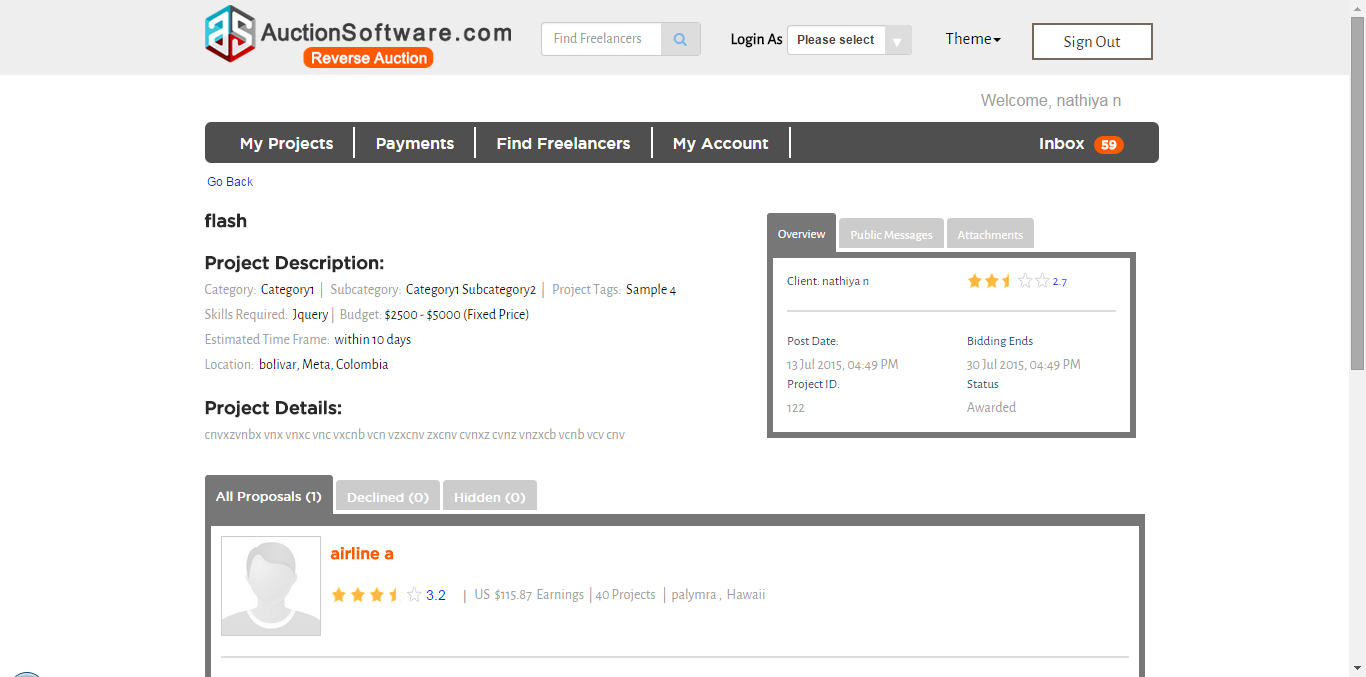
Service Provider – Mange Bids (Place bid, View Bid, Update Bid, Withdraw/Delete Bid)
Freelancers can submit bids for projects and can update or withdraw proposals submitted.
The proposal contains following details such as proposals details, proposal amount and estimated delivery date.
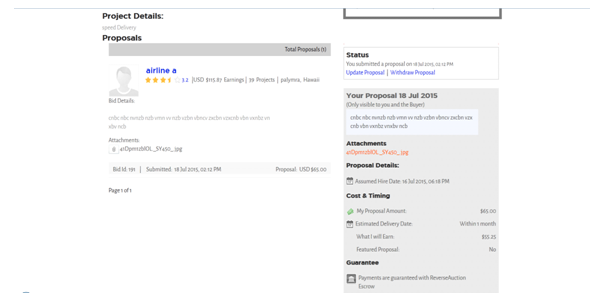
Service Provider – Browse/Find new Open project
Freelancers can find for projects submitted by service provider and can filter it by status.
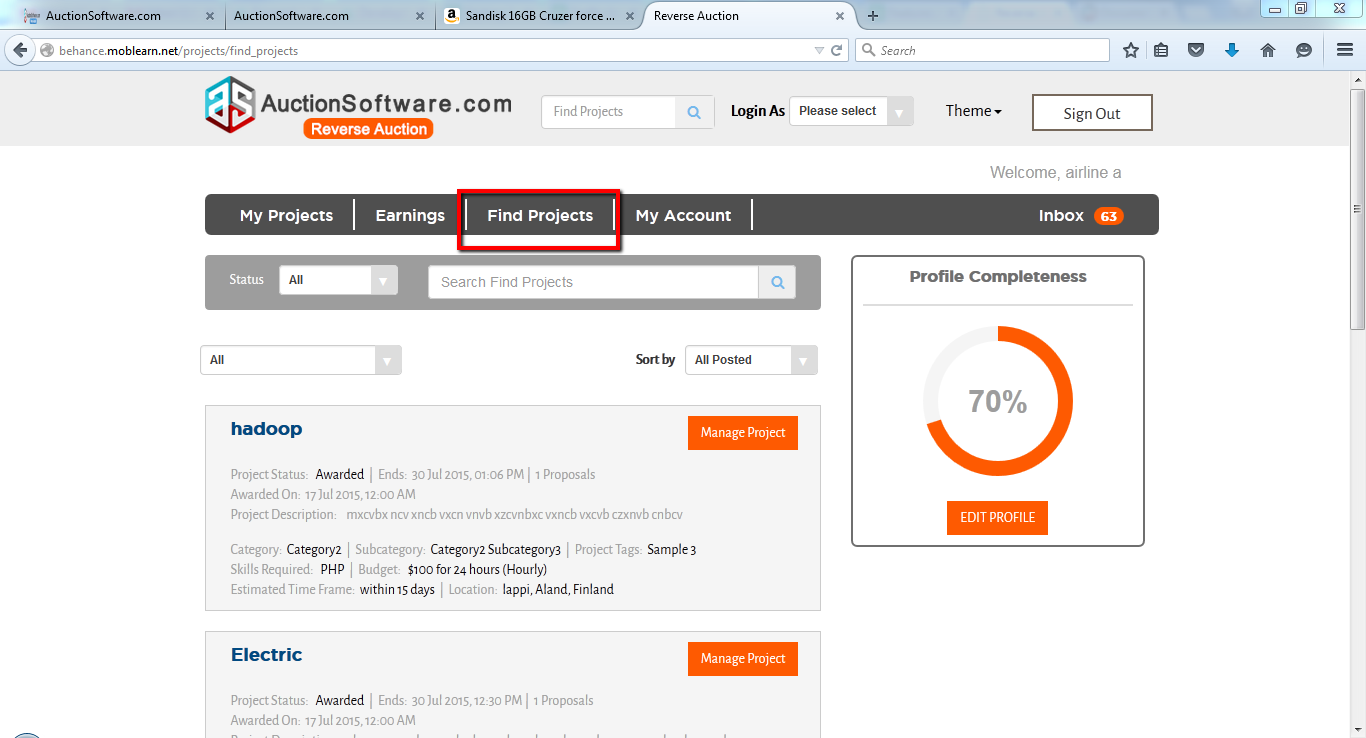
Service Provider – Registration (New User Registration Free User or Existing User Logs In)
Freelancer can register to the site by filling out the form.
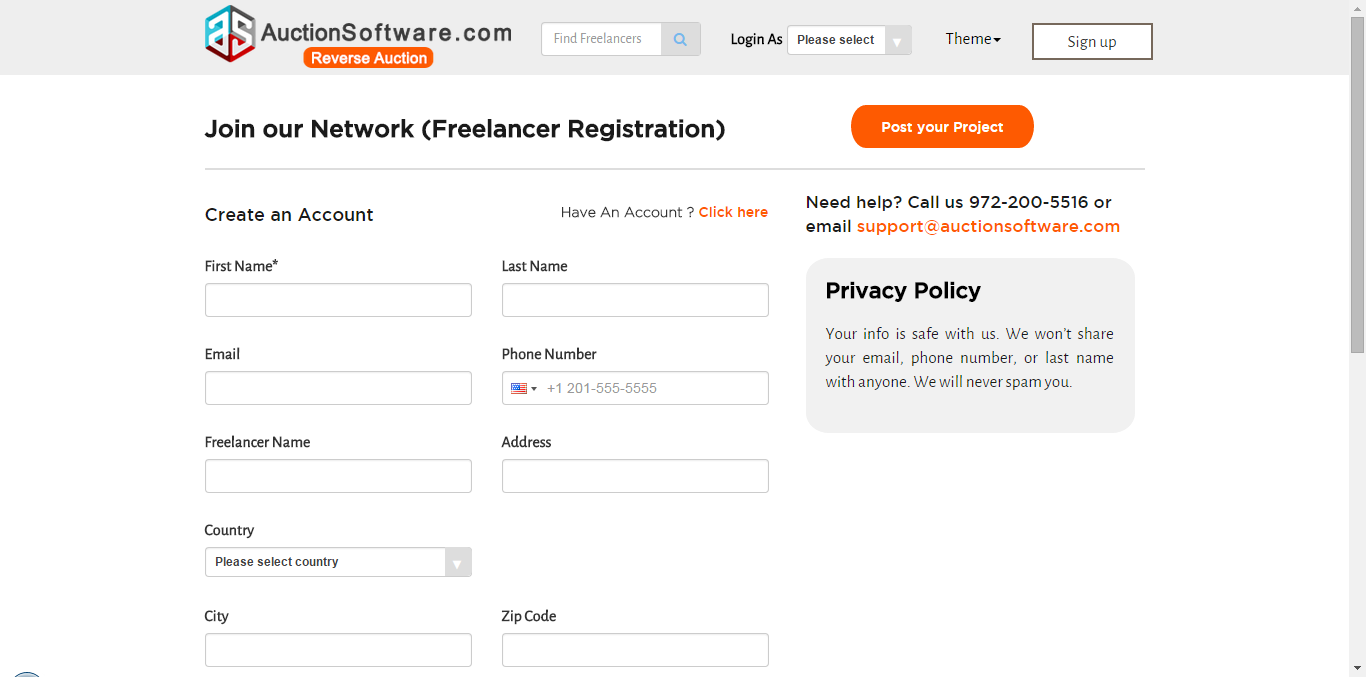
Service Buyer – My Projects – Manage Project
Client can manage projects after projects been awarded from “My projects” page.
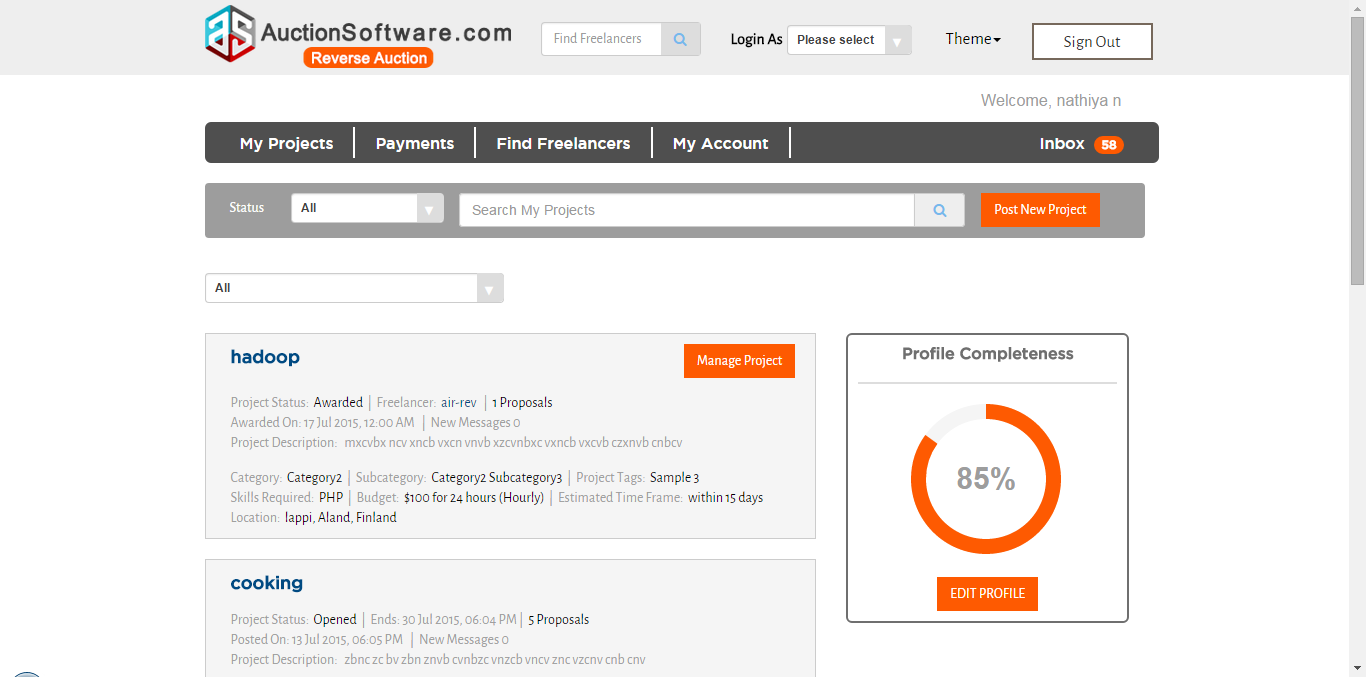
Service Buyer – Inbox with complete messaging system with inbox, outbox, saved
Client will be notified on credit and debit transactions as a system message.
Client can compose a message to freelancers and sent messages will be stored under ‘saved’ folder and move message to the saved folder if want.
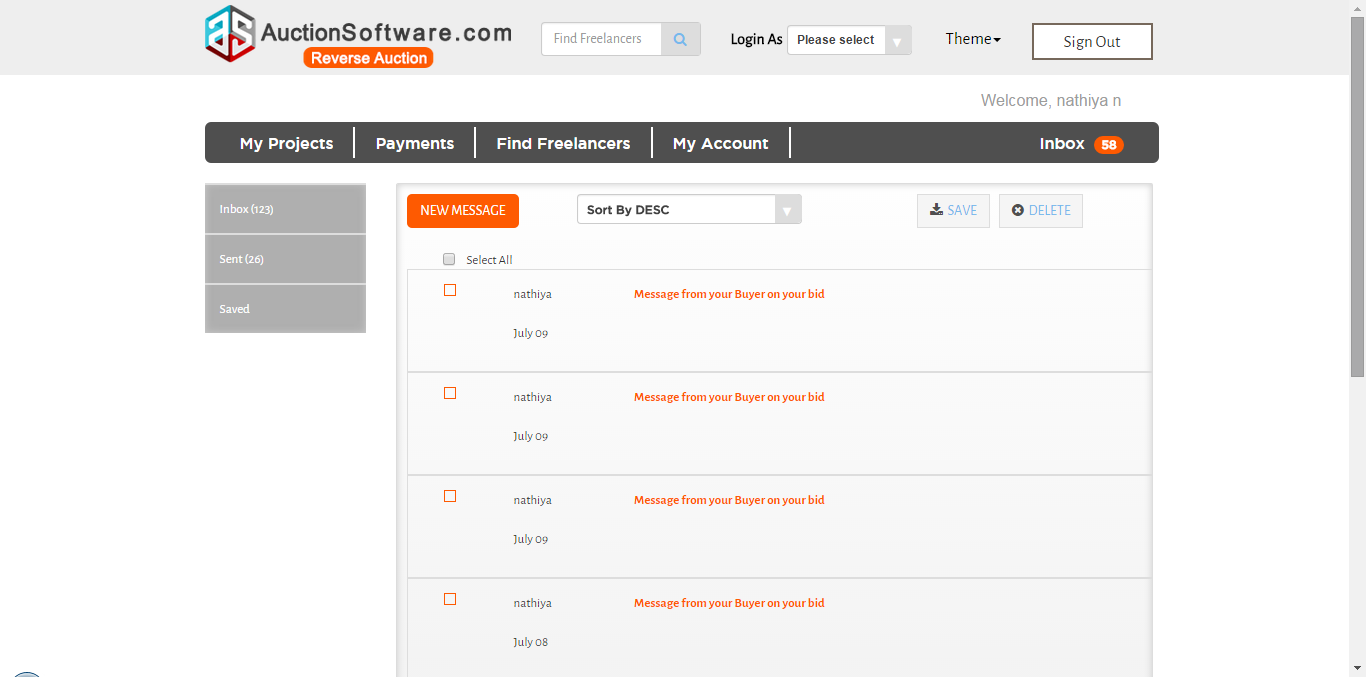
Service Buyer – My Account (My User Info, My Public Profile, My Preferences)
Service provider can manage and update profile settings in the profile page.
Click “My user info” to update user details.
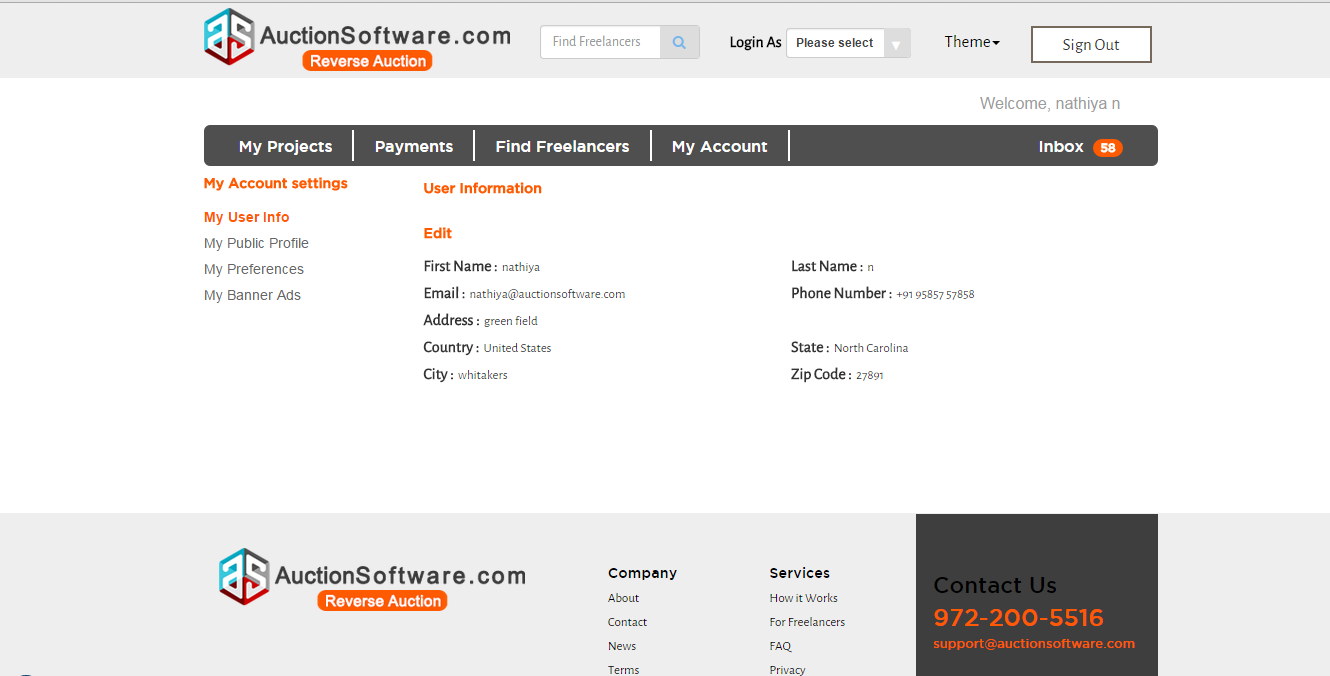
click “Mypublic profile” to update profile details which has been viewed by freelancers.
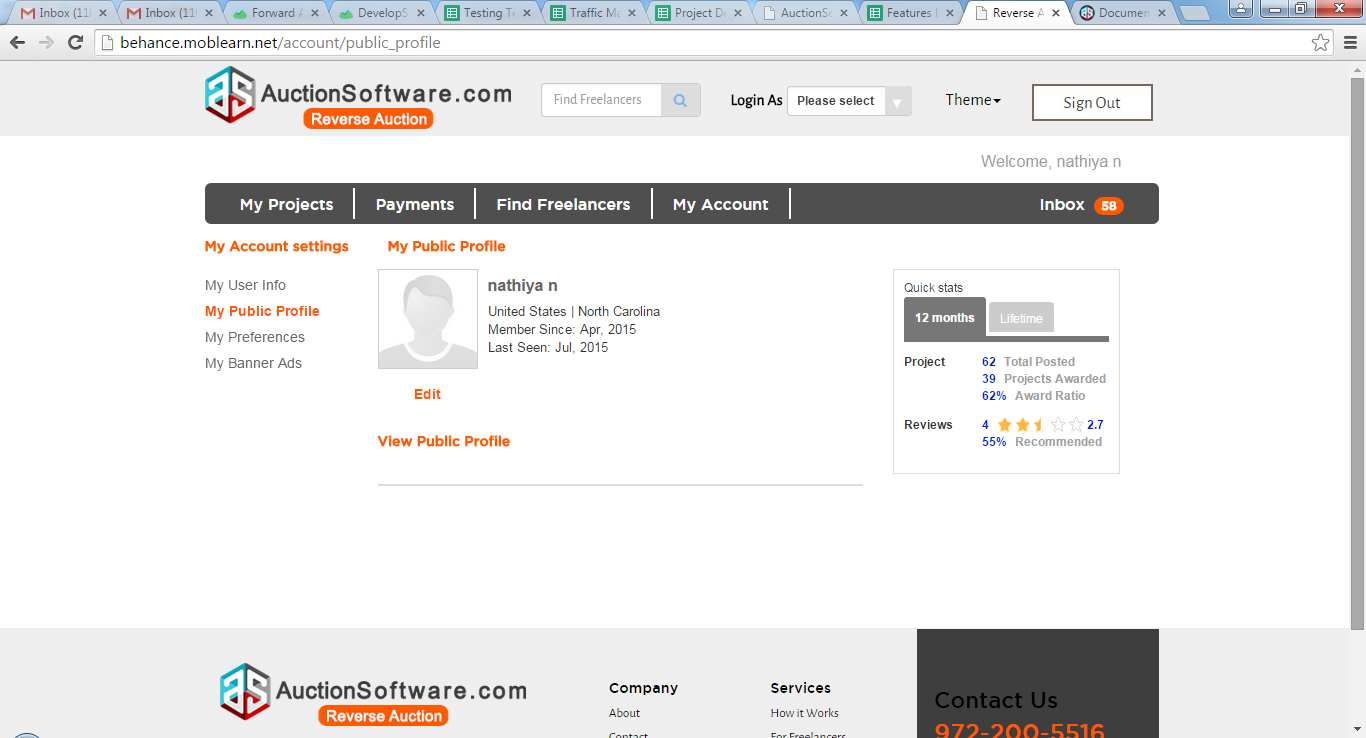
Click “My preferences” tab to update currency type and time zone.
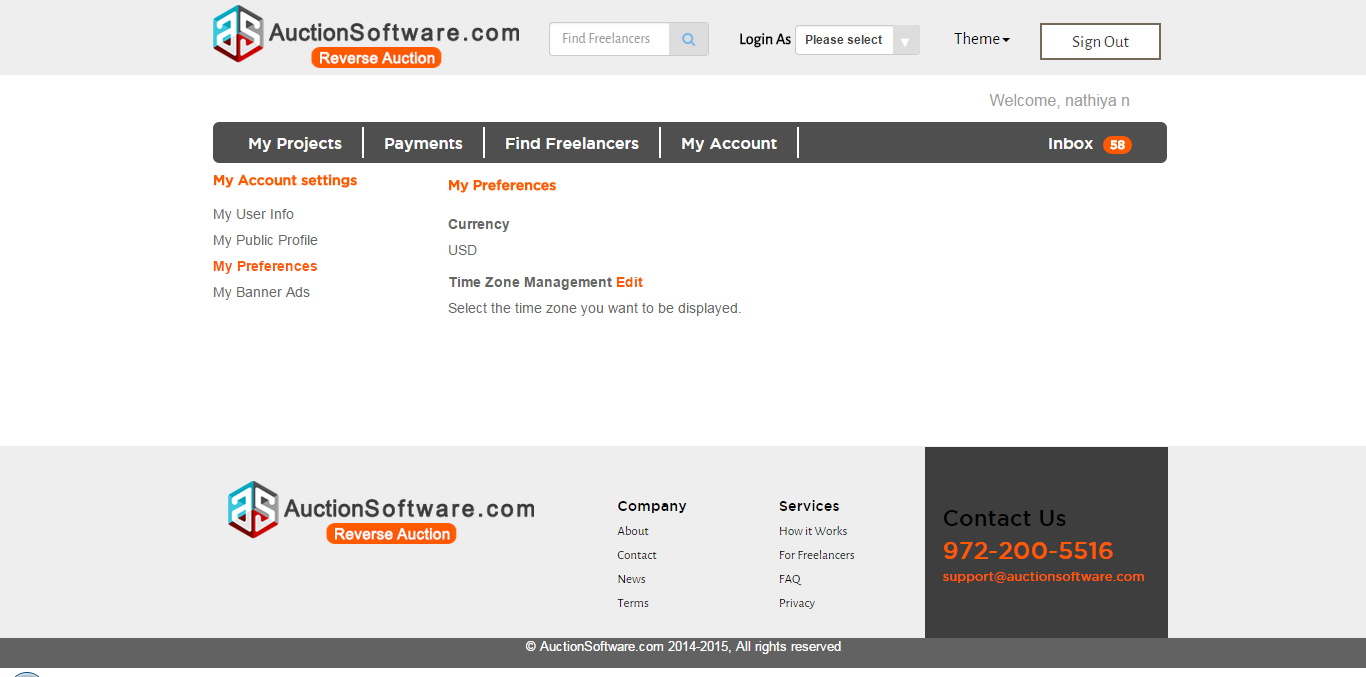
Service Buyer – Find Freelancers with Narrow Results search by(Categories, Skills, location, Status, feedback )
Client can search for freelancers upon location basis on map move.
Client can search for freelancers by categories, skills, location and feedback.
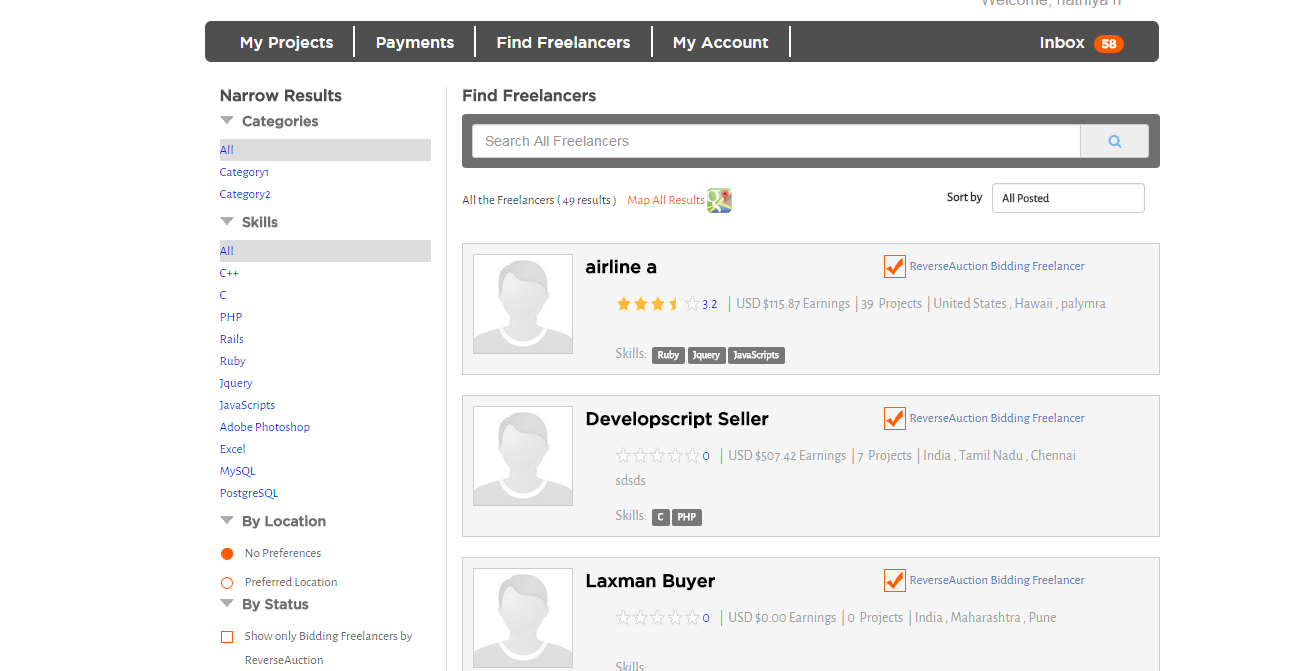
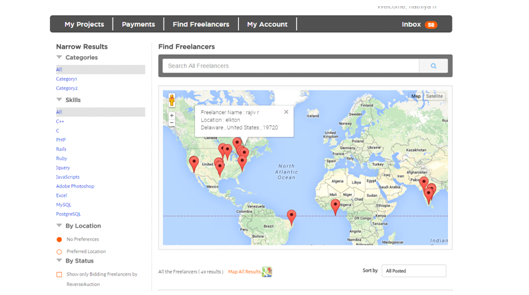
Service Buyer – Payments (Make Payment, Payment List, Transaction History)
Click to ‘Payments’ tab from client dashboard page.
Client can check for the payment details done for each project.
click ‘payment settings’ to change the payment mode.
click ‘Payment List’ to view project, milestone details, amount and status of the payment.
Click ‘Transaction history’ to view all credit and debit transactions.
Click ‘Withdraw funds’ to withdraw funds from the account that they have earned for project.
Click ‘Deposit funds’ to deposit funds to the account .
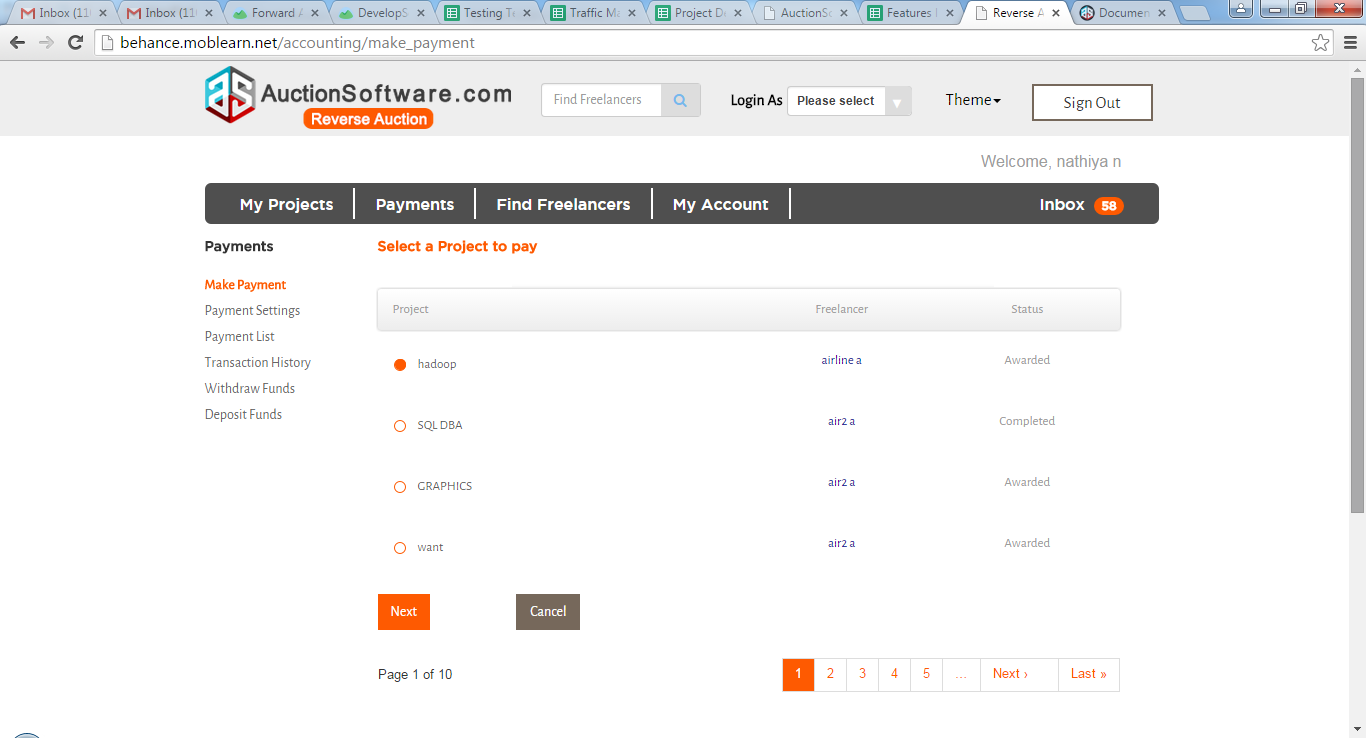
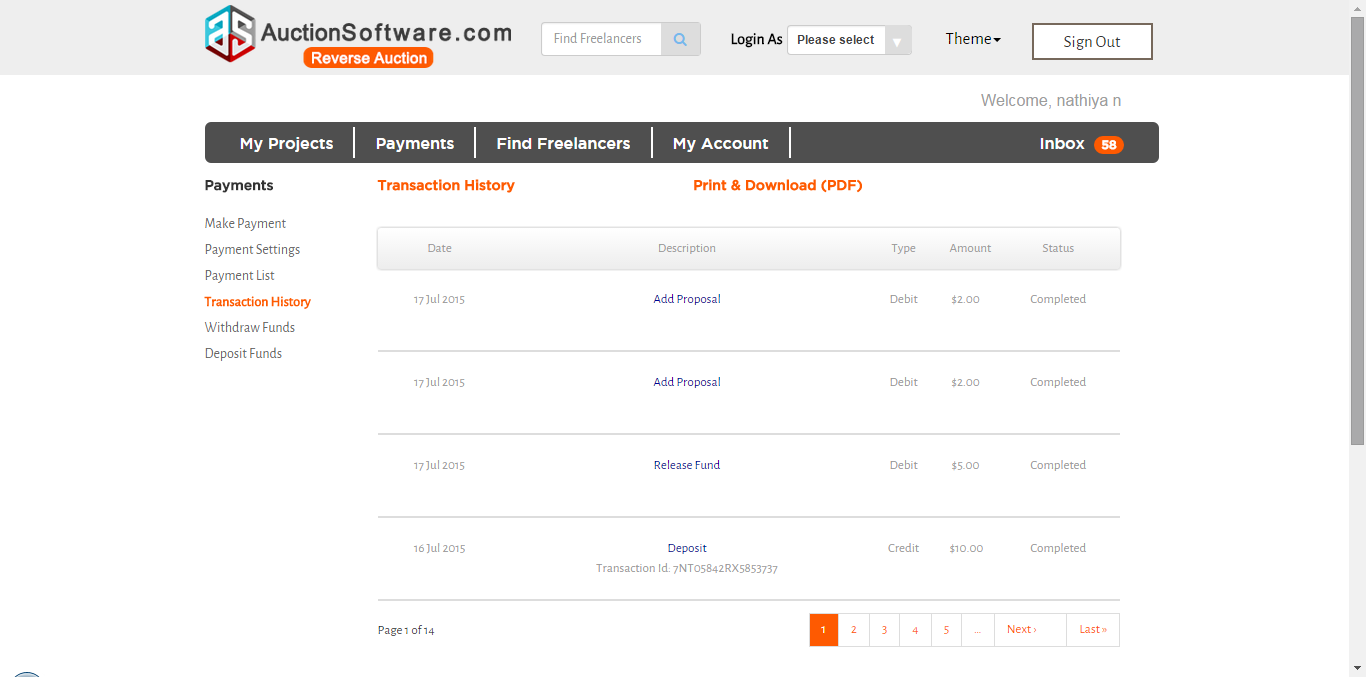
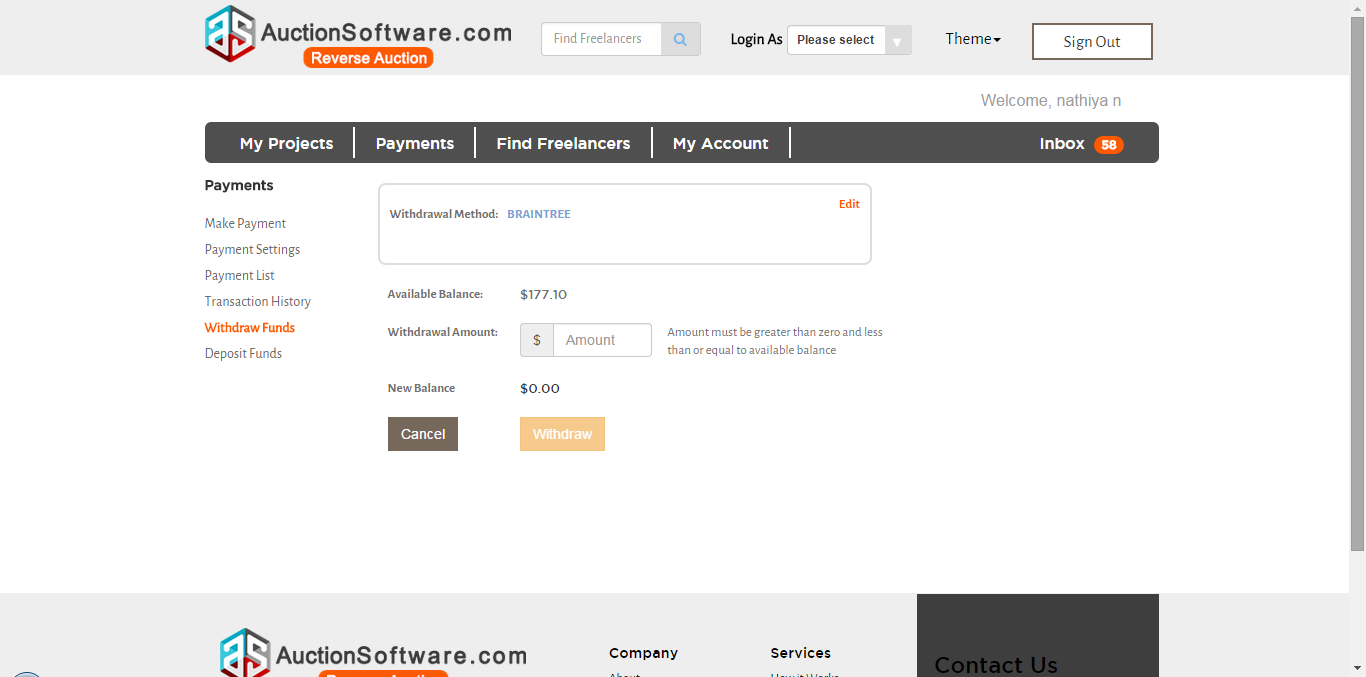
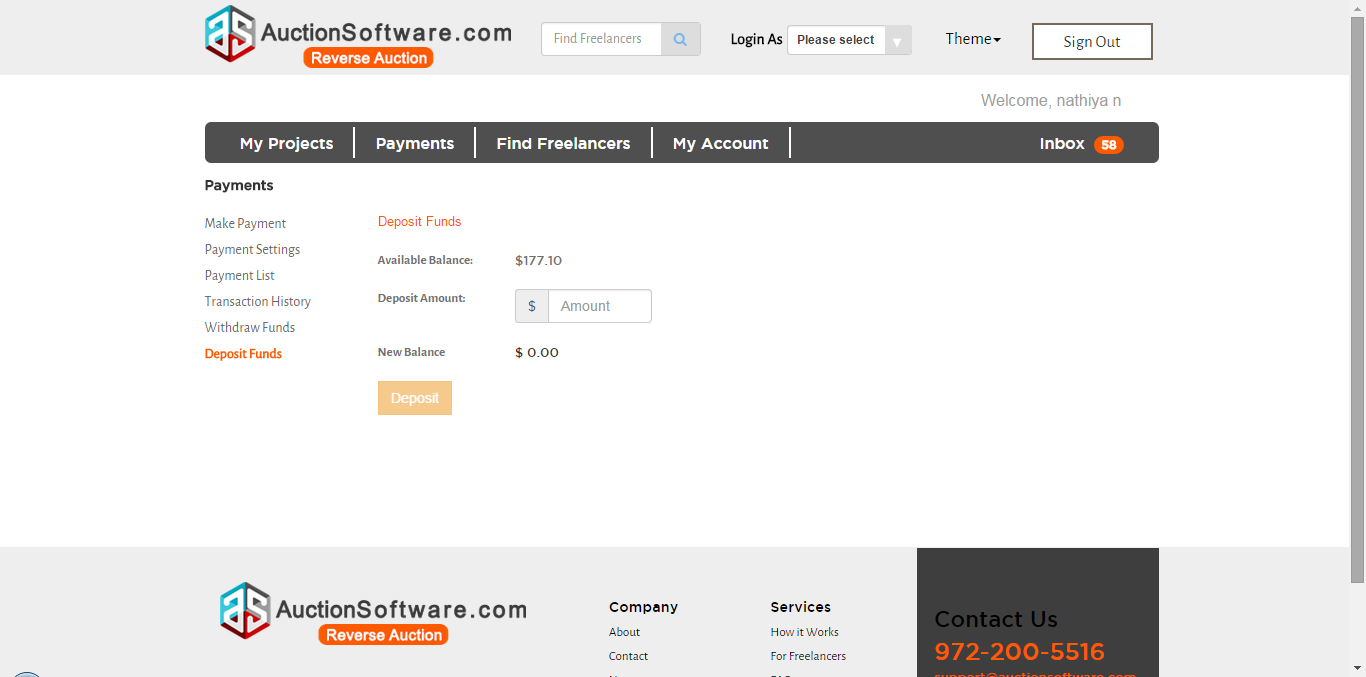
Service Buyer – Registration (New User Registration ,Free User or Existing User Logs In)
To go to this page, click ‘I want to hire’ button on signup page and fill out the details required.
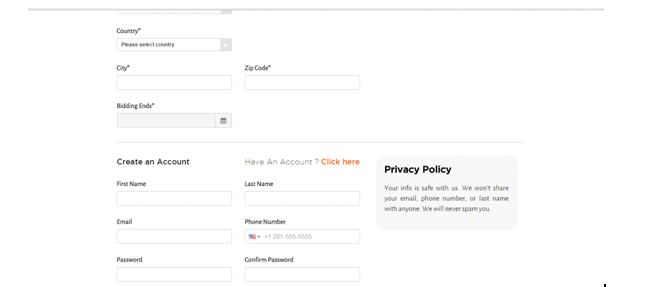
Post Project
To hire a freelancer for your job,simply post a job with the details of project name, project description, category, skills needed, Time frame, project start date and end date.Once your project is posted, you will start receiving proposals sometimes within hours.
1) click “Get started” button on homepage
2) provide the job details
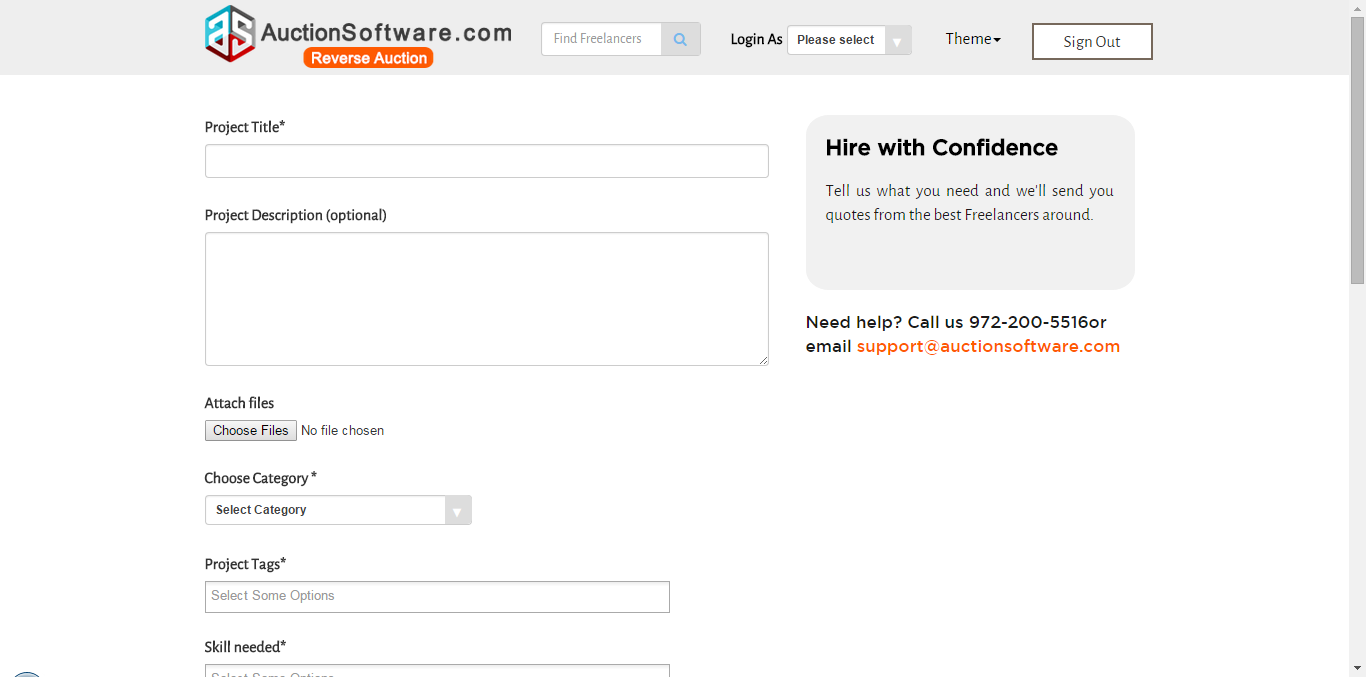
Sign up – Registration
Registering with Reverse auction is free and simple.
To register click to “Get started now” button in the homepage and fill out the registration form and post project as a buyer.
To register as a “Freelancer” you have to click to “Join our network” button on signup page.
Prior to click to “submit” and “post your project” button you are agreeing that you have accepted Terms and Conditions.
Thenafter you will see a confirmation message with your email address and password.
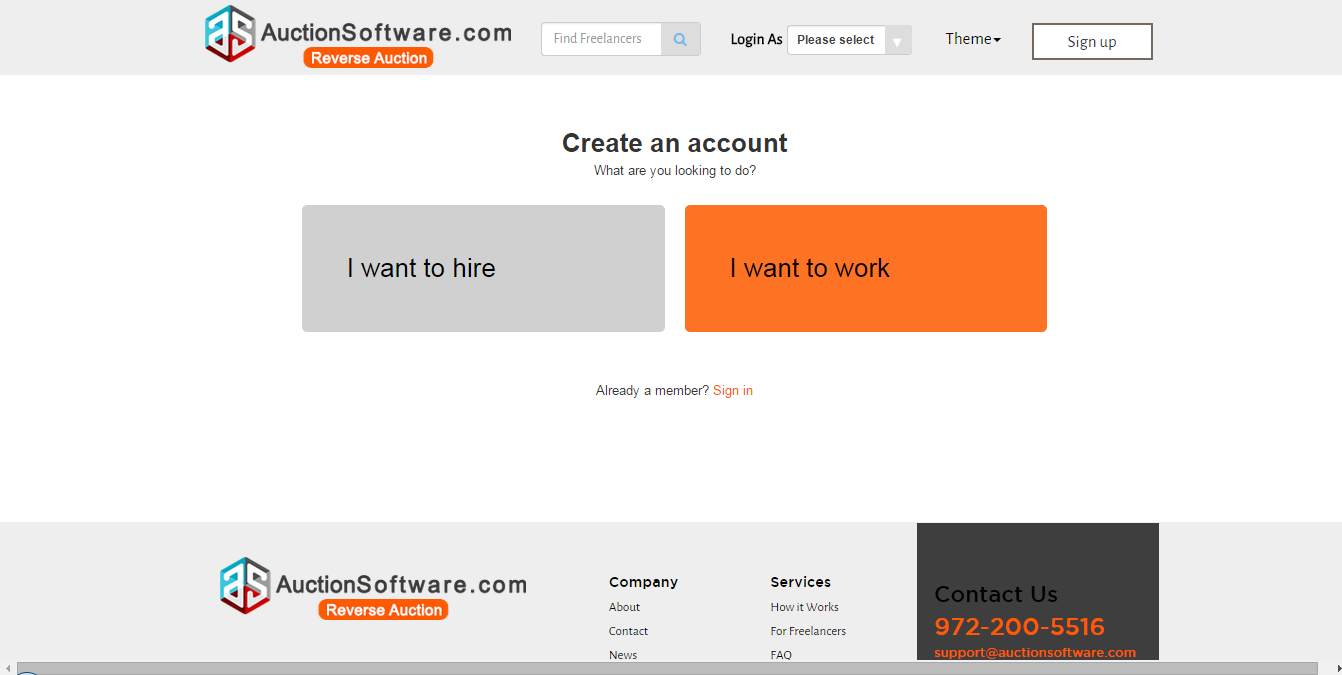
Home – Footer (static pages like Company and service details)
We have static pages for company and service details at the footer to let the users to understand roles and responsibilities given to each for the users who visit out site first time.
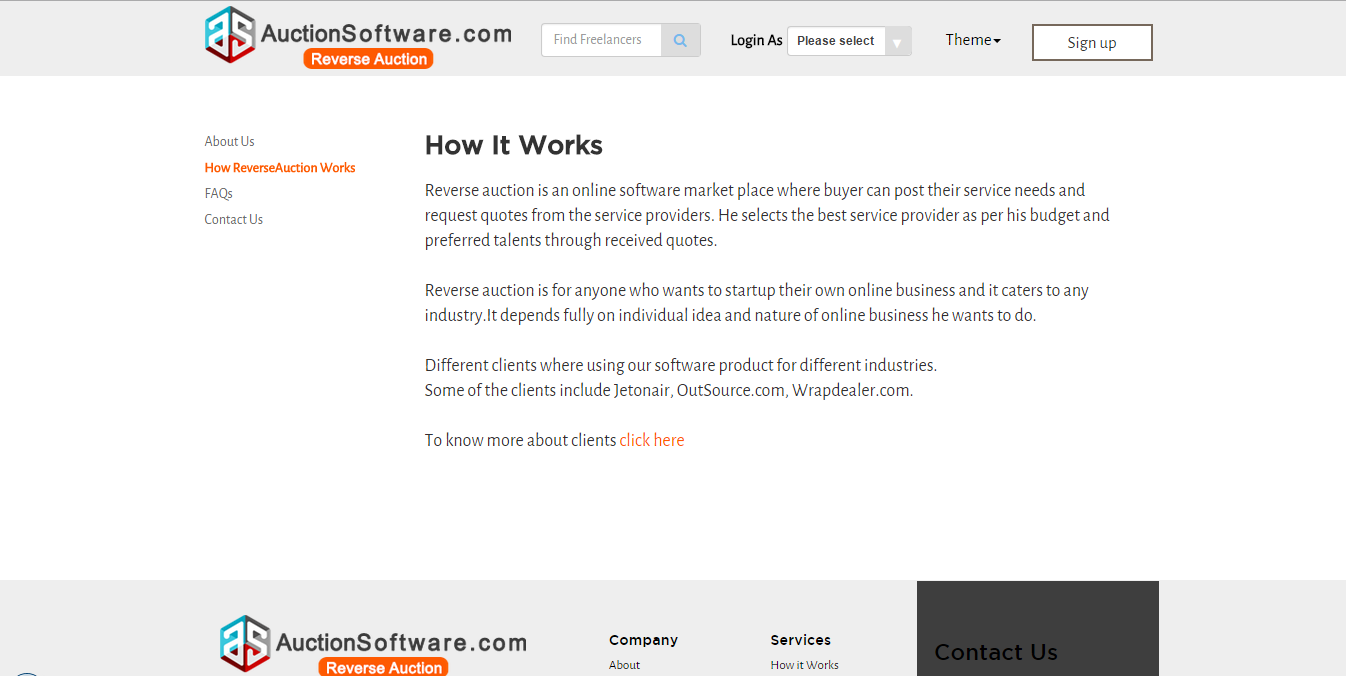
Home – Testimonial
We have testimonials submitted by our clients to the site.
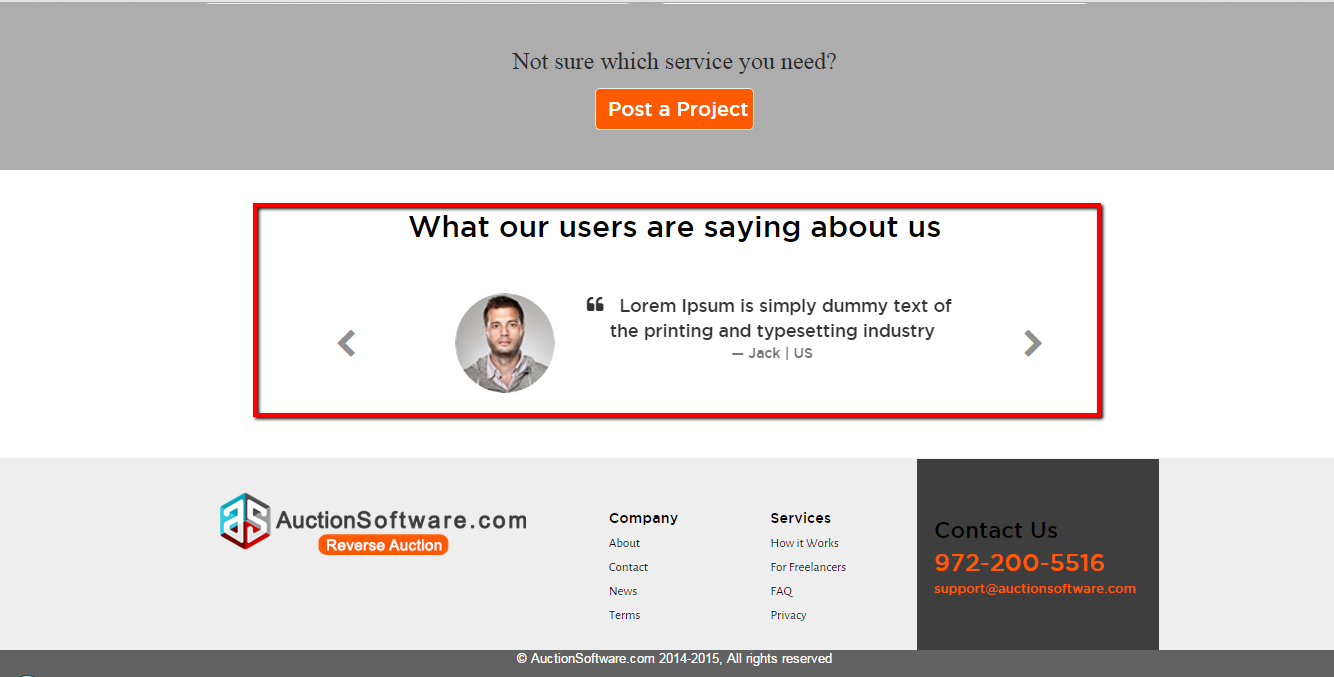
Home – Static Content
There are static pages at the footer such as about us, contact, privacy , terms, news and how it works.
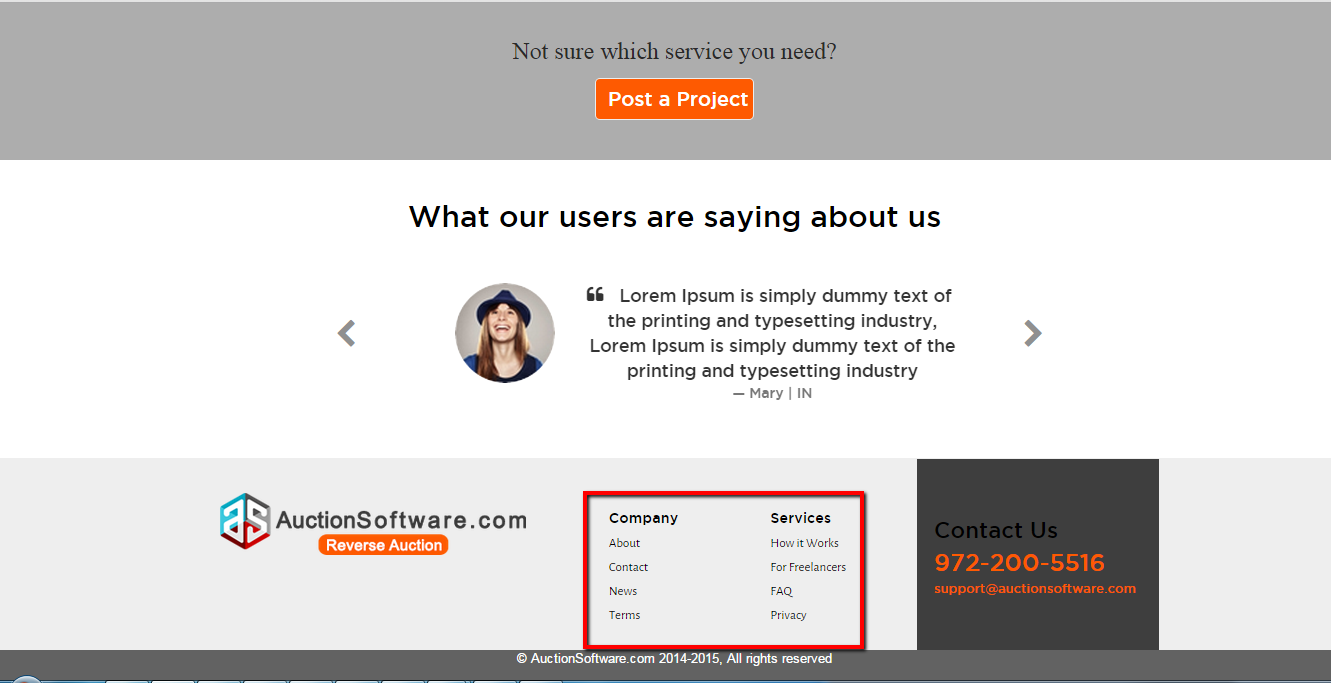
Home – Banner Slider
We have banner slider in homepage to understand the roles defined for Project hirer and Freelancers.
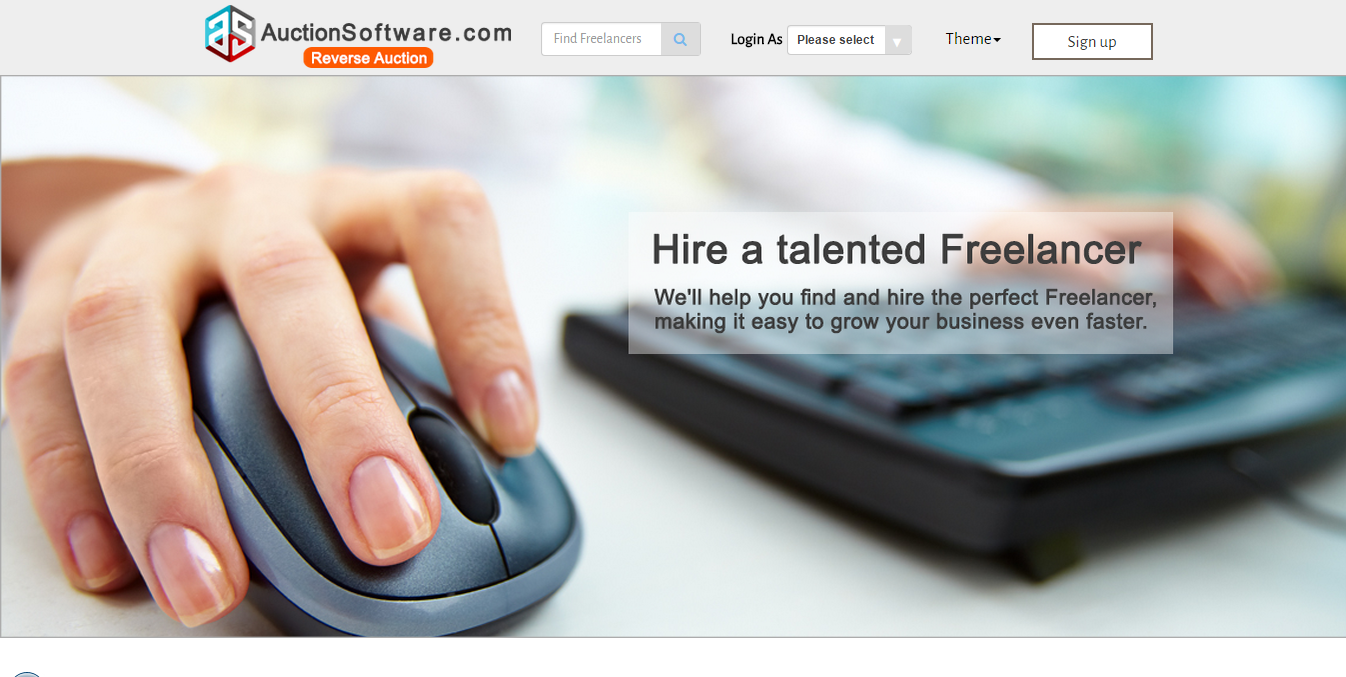
Home – Search – Find Projects
Find Projects tab will be available only to freelancers dashboard page to find the projects submitted by clients.
and freelancers can sort out projects by status such as opened, awarded, completd or closed.
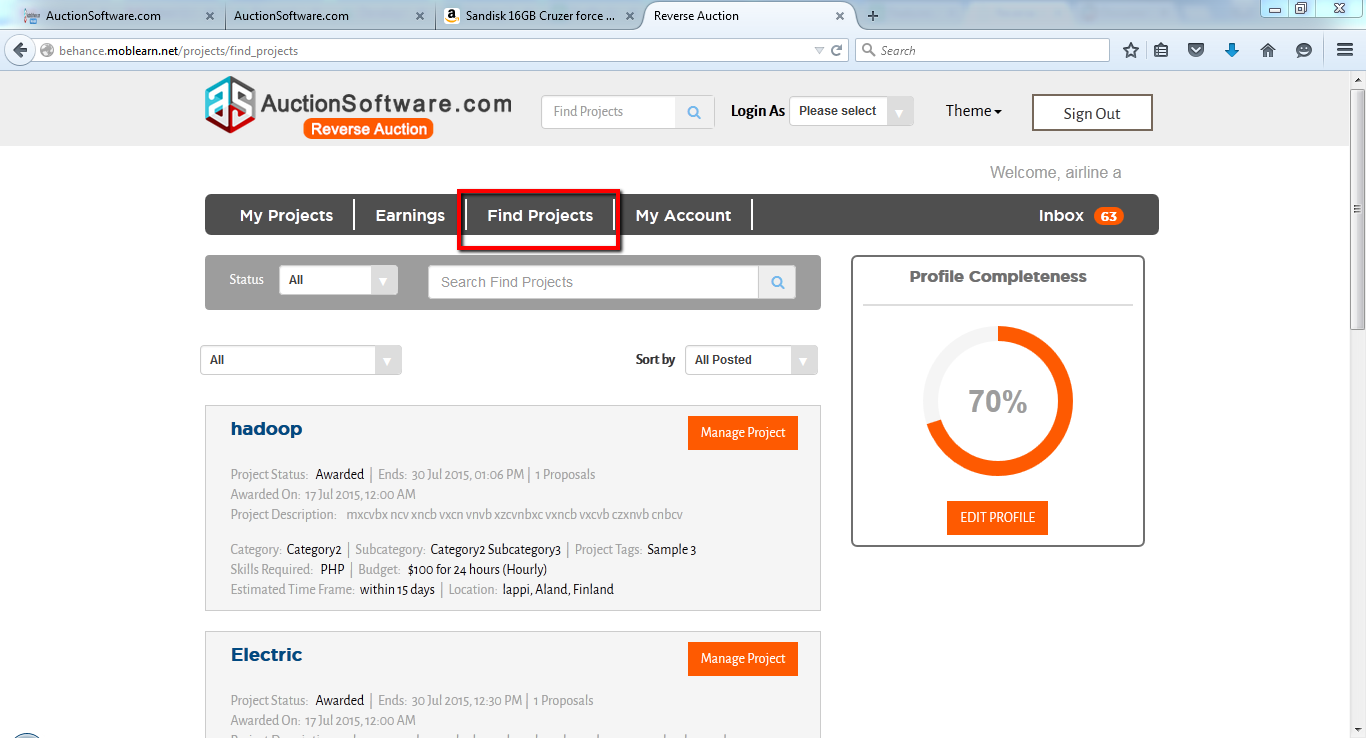
Home – Header
We have my projects , Find freelancers, Payments and My account tabs in the header on client dashboard page.
We have my projects , Find Projects, Earnings and My account tabs in the header on Freelancer dashboard page.
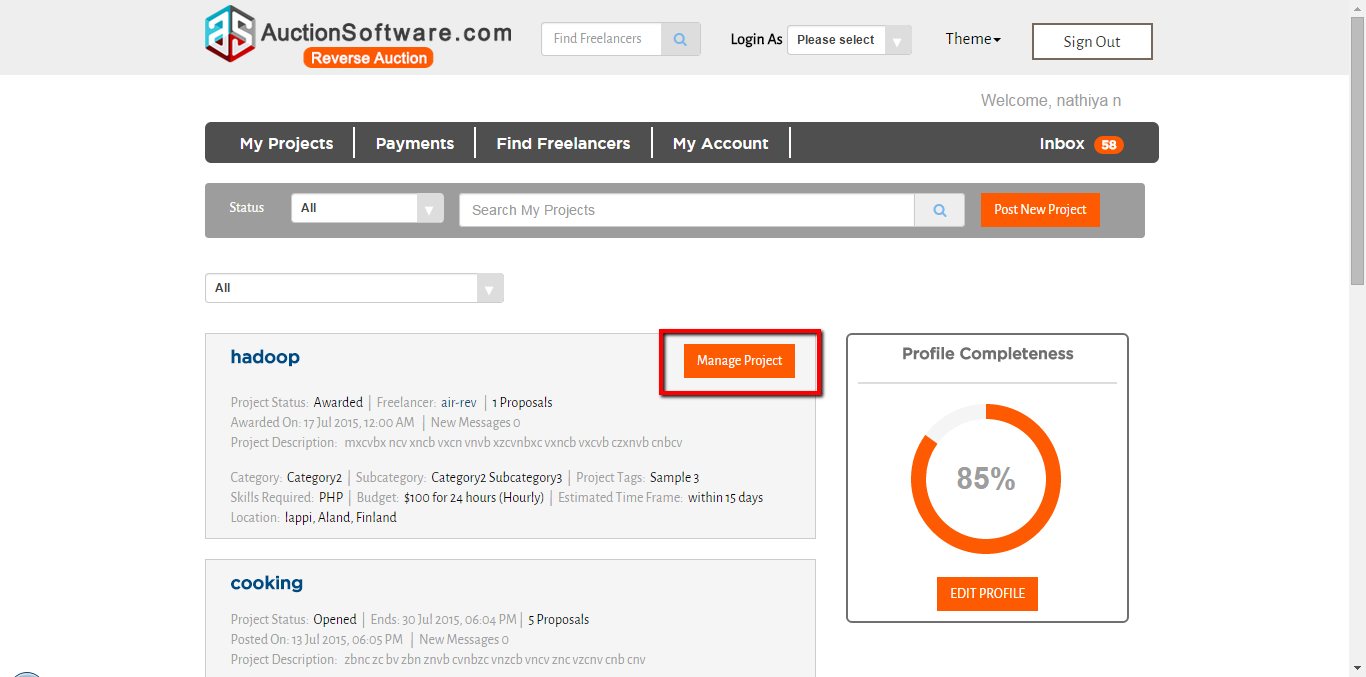
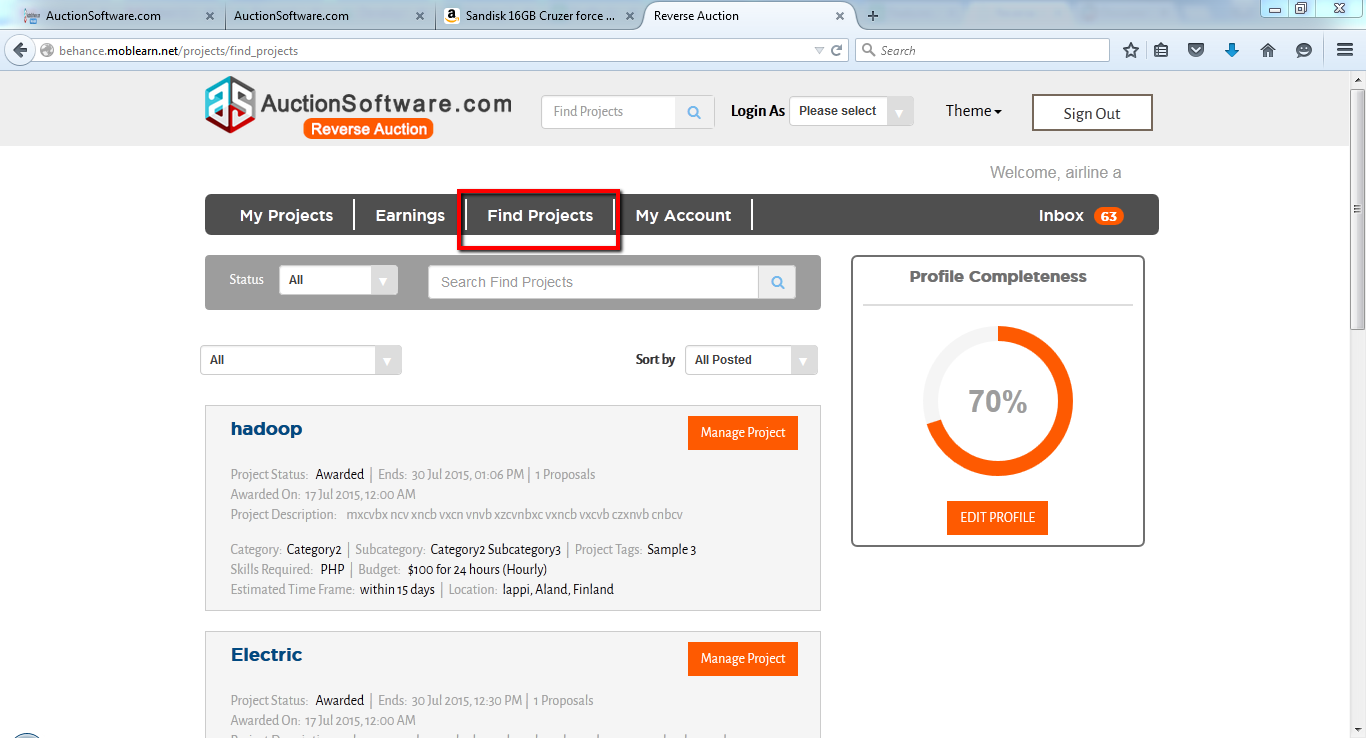
Home – Color theme setup
we have a theme setup feature on our site and using this feature user can change the skin of website which provide much more control over the look and presentation of site.
we have given optional colors to the site where you can find it at the header once you change the color the header and footer colors will get changed correspondingly throughout the site.
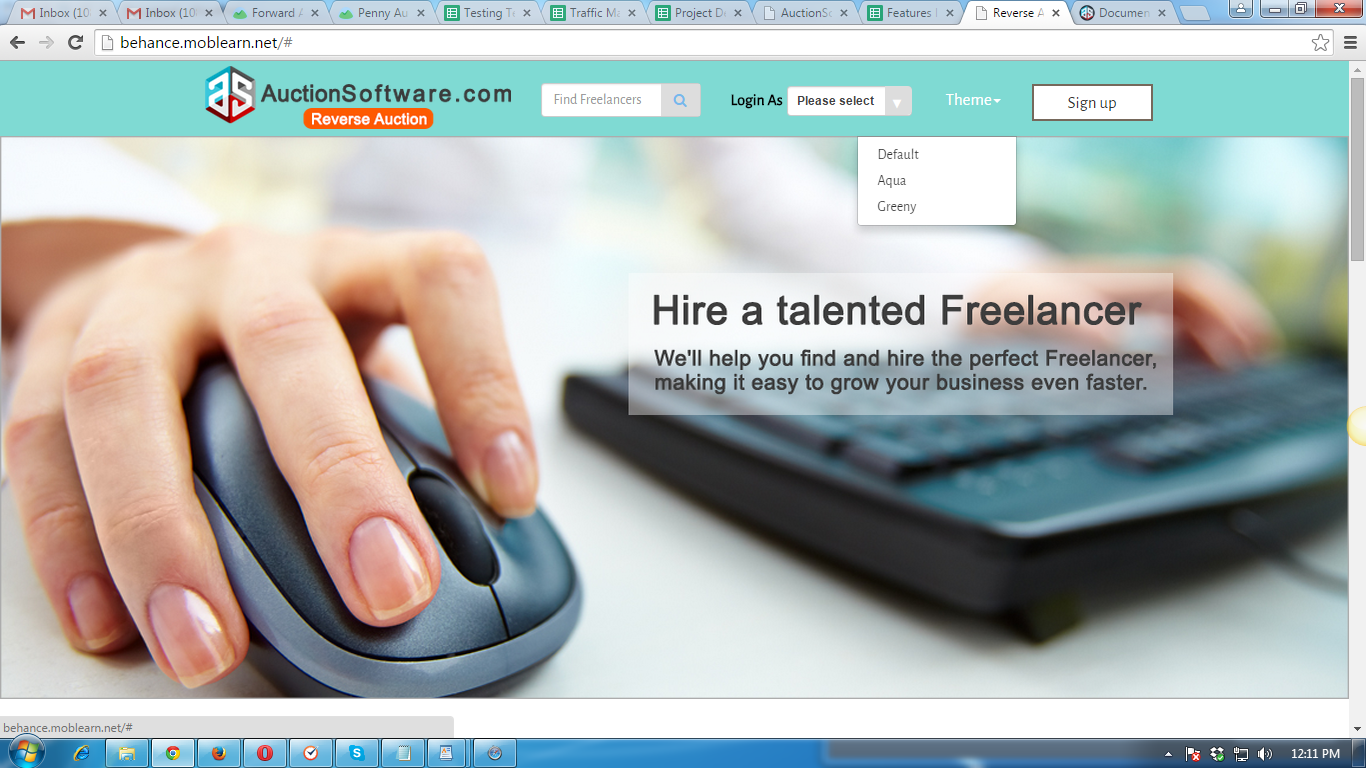
Payment Management
All payment request related to fund and withdraw will be registered under “funded payments” and “withdraw request” tab for admin approval.once admin approves request fund will go to freelancer account.
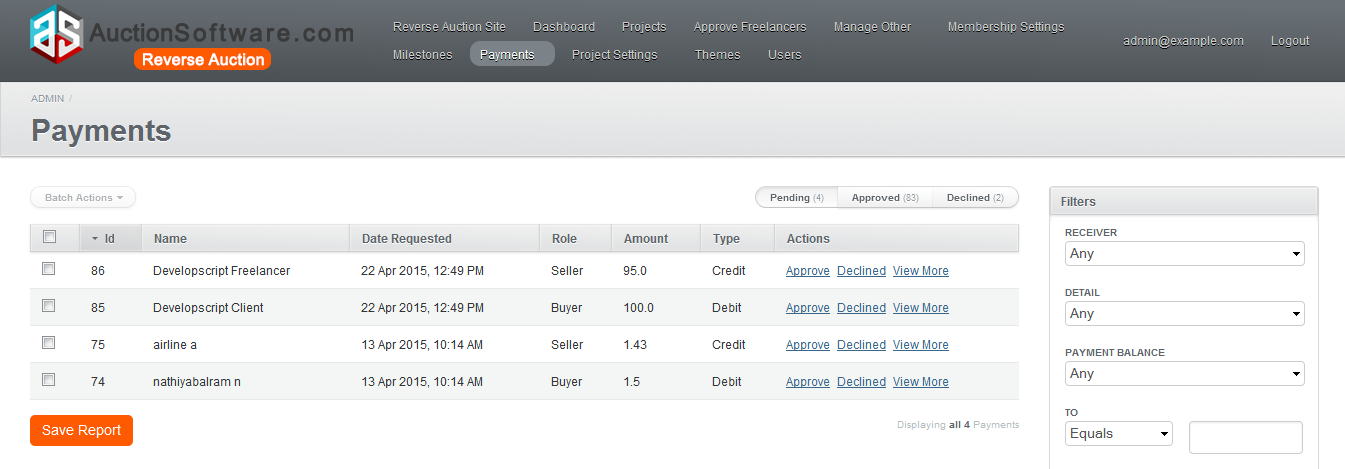
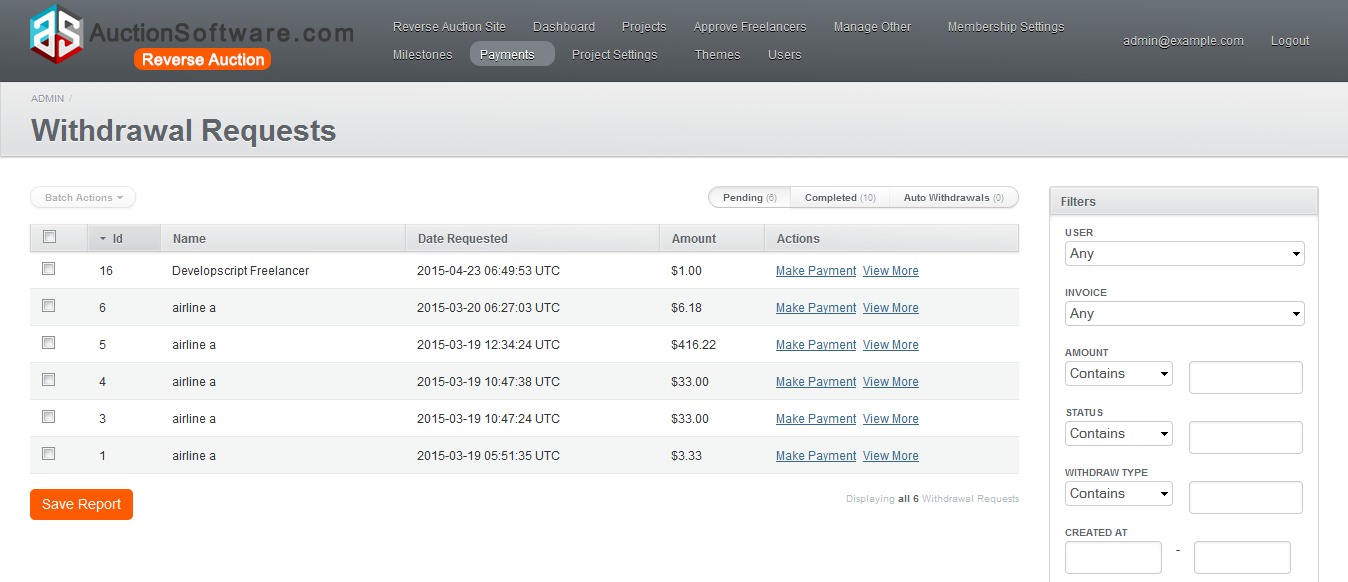
Milestones Management
Milestones created by client and freelancer can be managed on admin panel which contains details such as milestone name, milestone amount, delivery date and notes.there are three stages of milestone as follows pending, accepted and rejected and each will be displayed in separate tab.
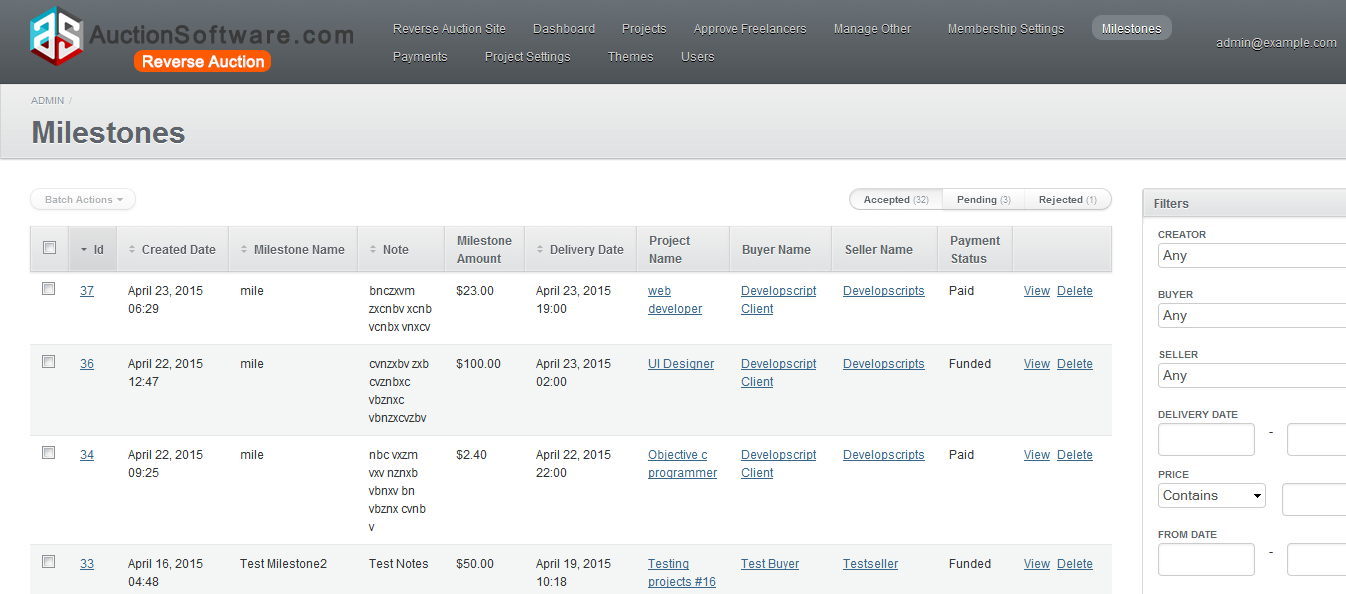
Project Management
Admin can manage all projects posted by client and it holds details such as project name, posted date, category, client name, freelancer name, amount and project status
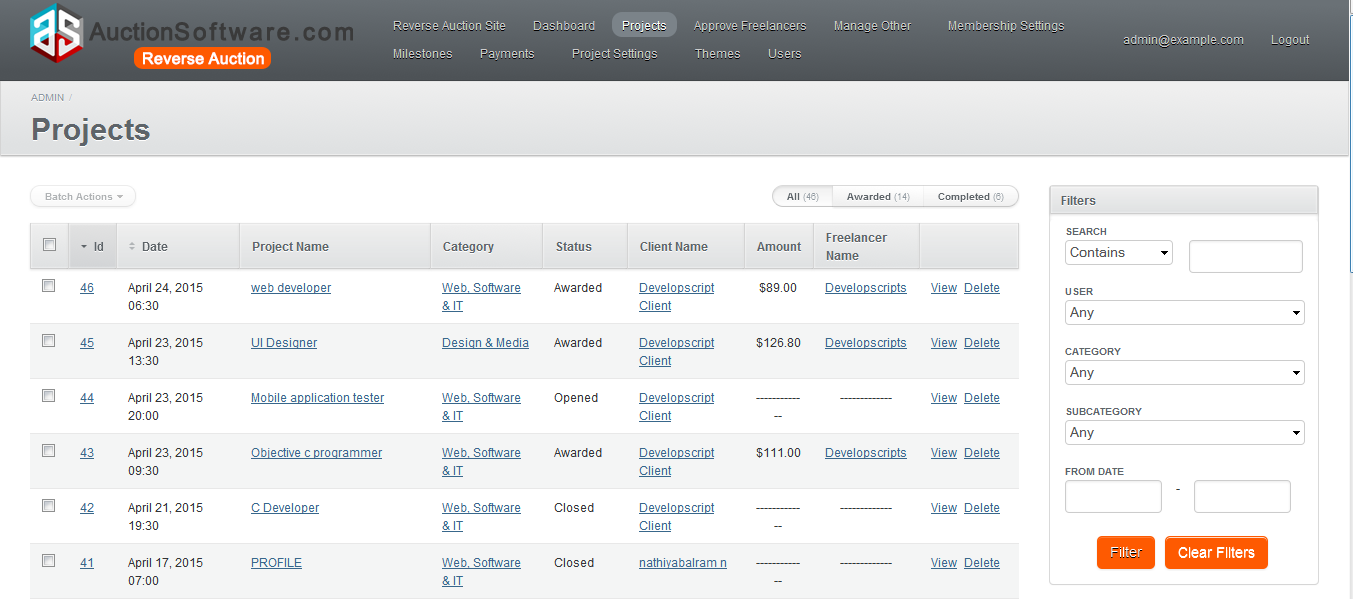
Users Management
Admin can manage all experts and freelancers from admin panel and it holds details such as client/freelancer name, approved date, project posted, project awarded, project bidded and total earnings.
we also have download option for printing user details.
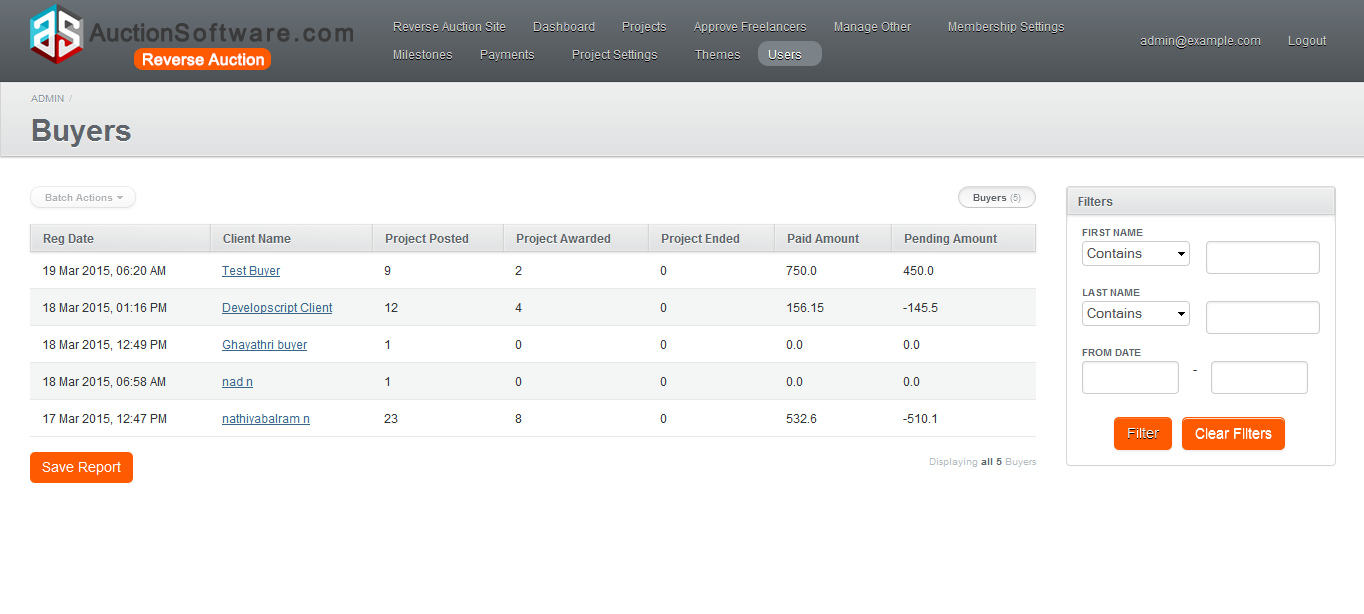
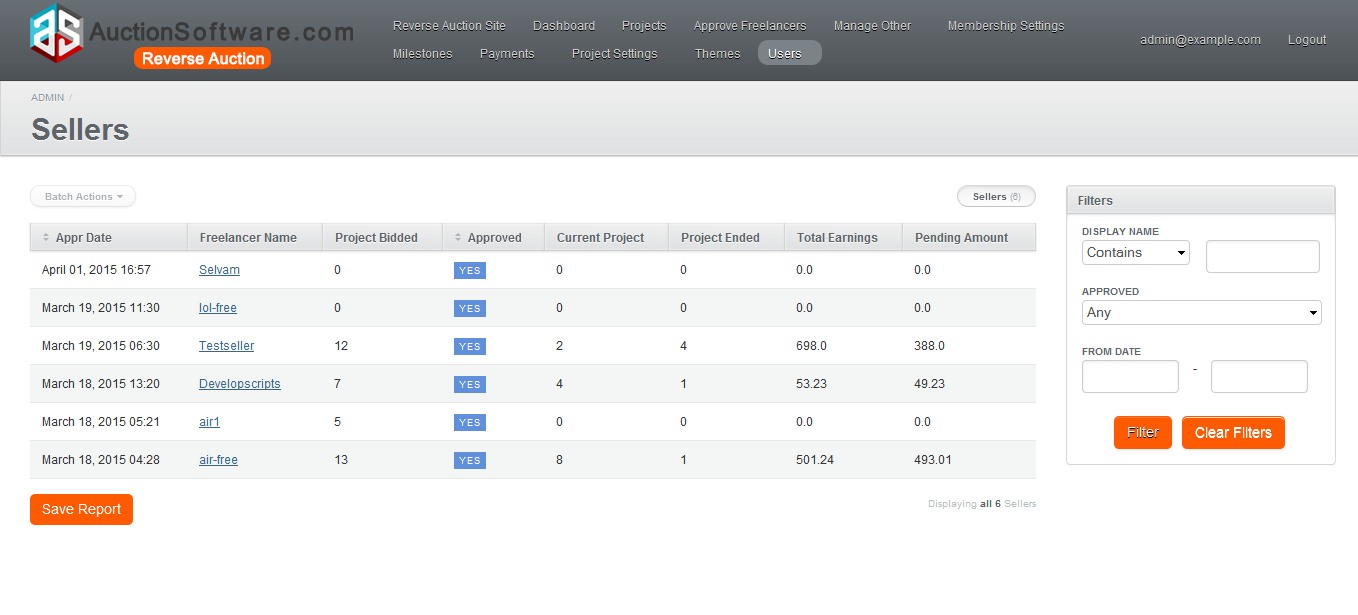
Withdraw and Deposit funds
Once fund has been added to freelancers escrow account, he can able to withdraw fund to his paypal account.there are two types of withdraw method available here.if user chooses withdraw type as ‘manually’ then such request needs to be approved by admin thenafter admin will credit fund to freelancer.
If freelancer selects ‘automatic’ withdraw type, the fund will go to freelancer account instantly.
At the same time freelancer can deposit fund to his account via paypal payment and he can make use of this fund for submitting bids and for featured proposal(to show bids at the top).
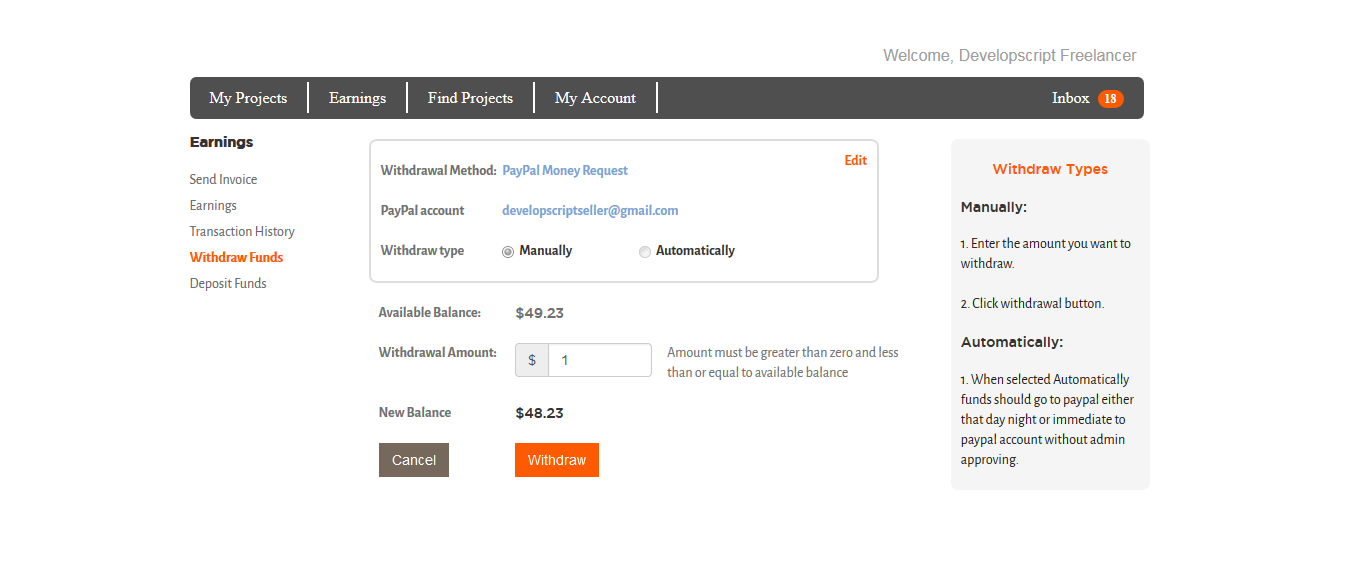
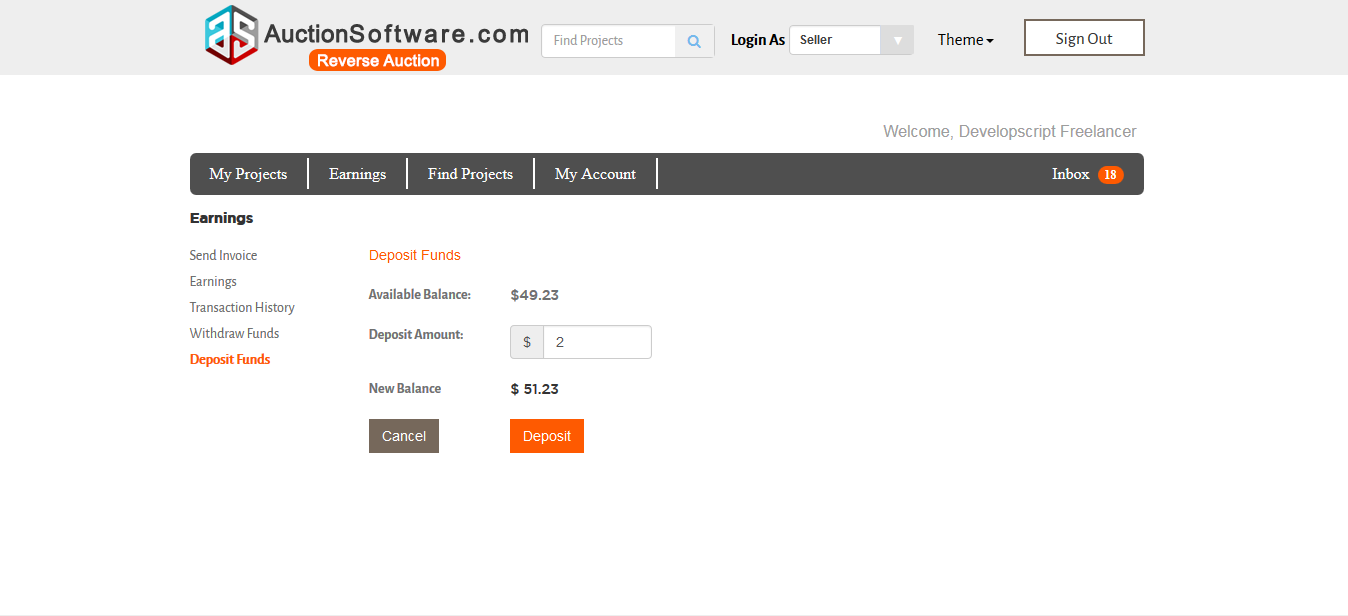
Earnings and Transaction history
Freelancer earnings and transaction history will be registered under “Earnings” and “Transaction history” tab which holds details such as project name, milestone name, status, amount and received date.
User can download earnings and transaction history details in pdf format.
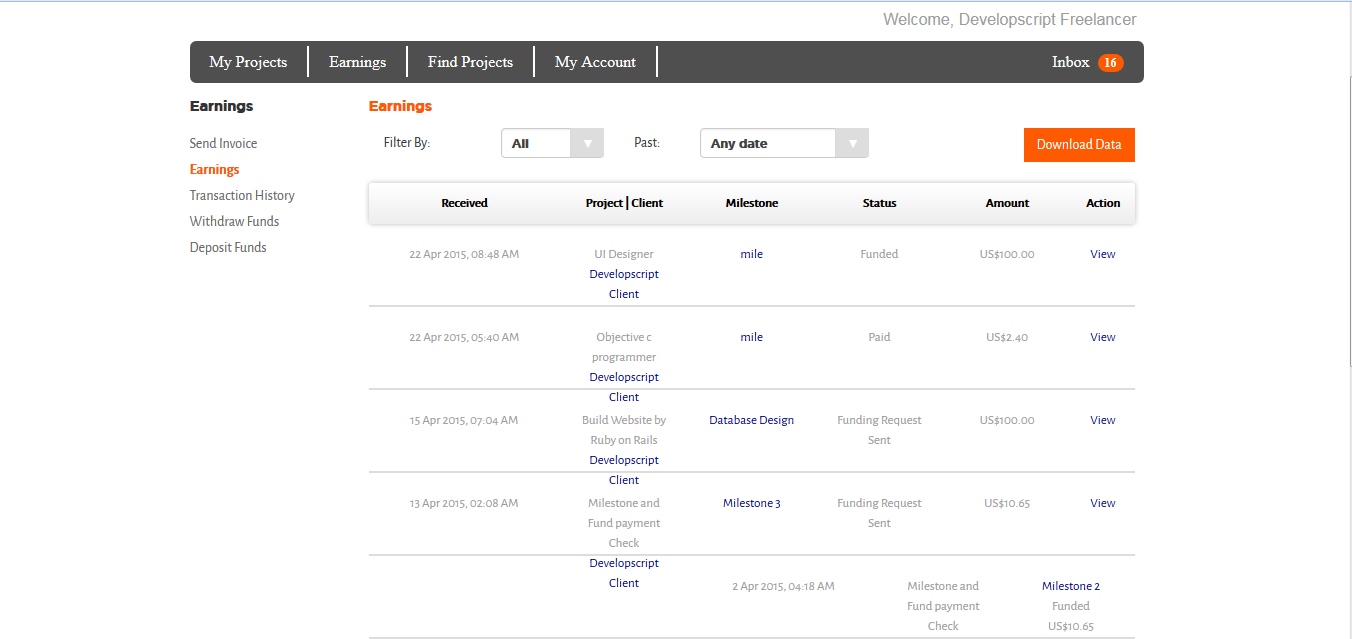
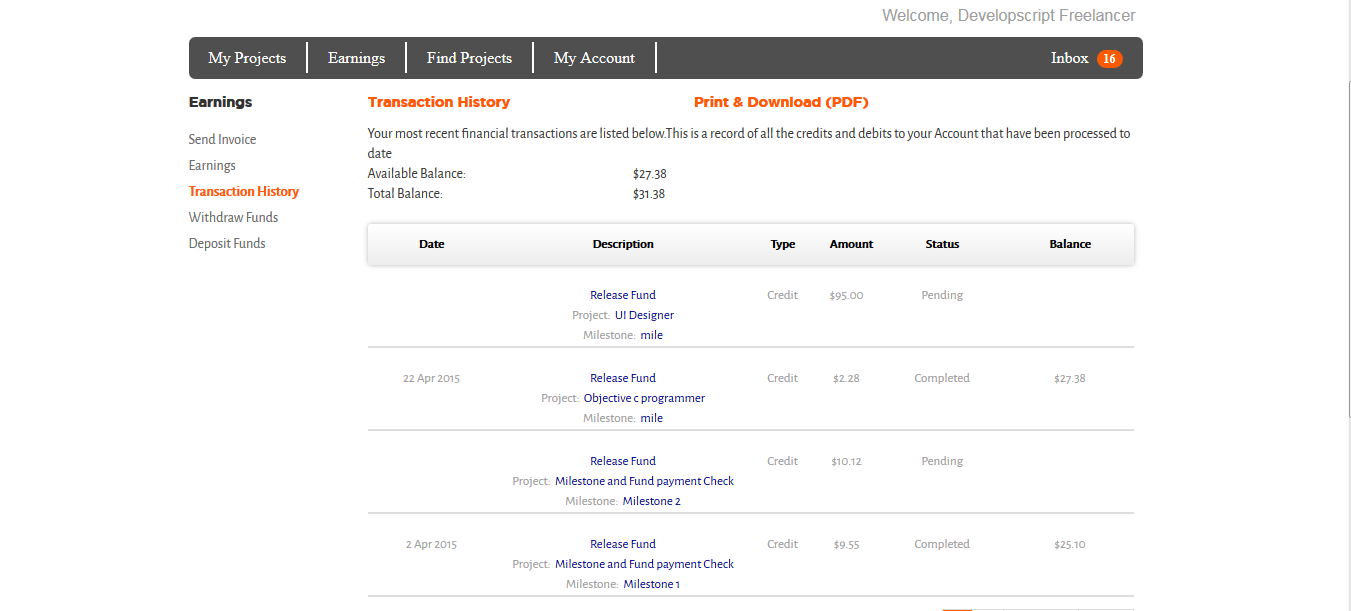
My Account
When you update your profile, you are helping others to get to know who you are.user can able to edit following details such as firstname, address, state, zipcode, phone number and profile picture on edit profile page.
To change your personal information,
1) Click My account –> My user info –> edit
2) Click My preferences –> Edit to update user’s timezone
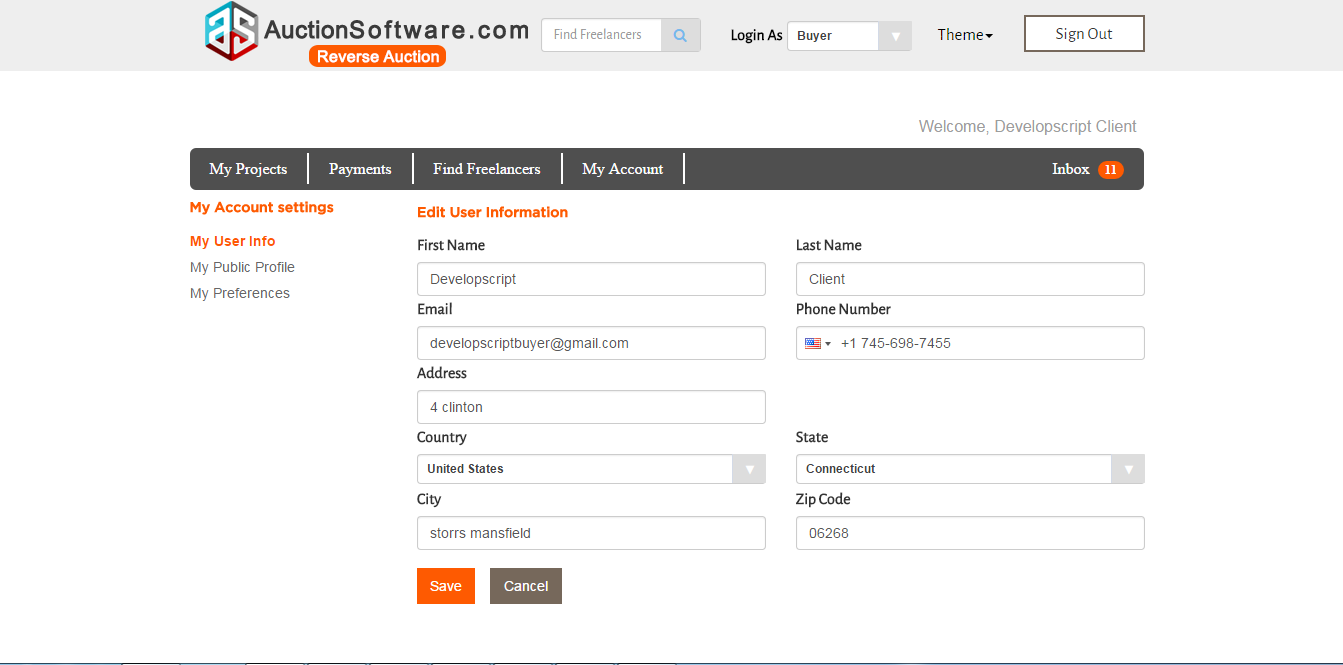
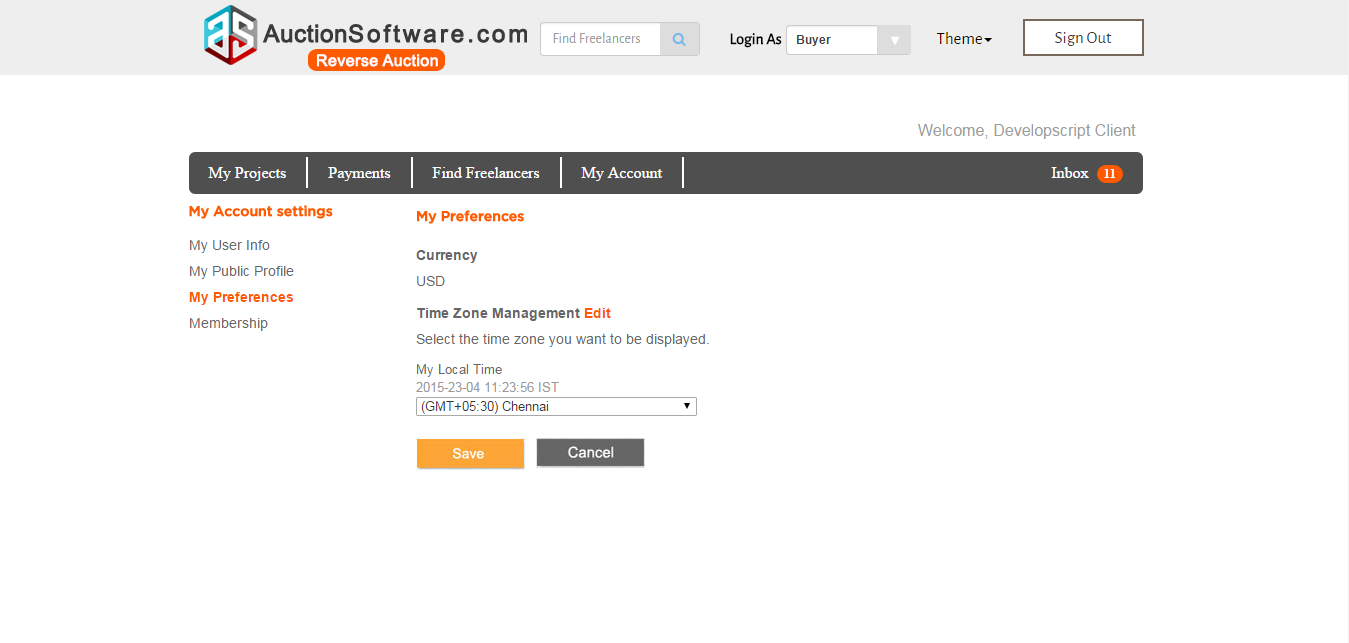
MailBox
We have Mailbox feature in our Reverse auction product where Freelancers can get in touch with subject experts at any time and this is the communication panel for them to chat with.
When a message comes back into your inbox from Later, Mailbox puts a star on it which lets you know notifications at the very top of your inbox. You can select this option by clicking to circle next to Inbox.
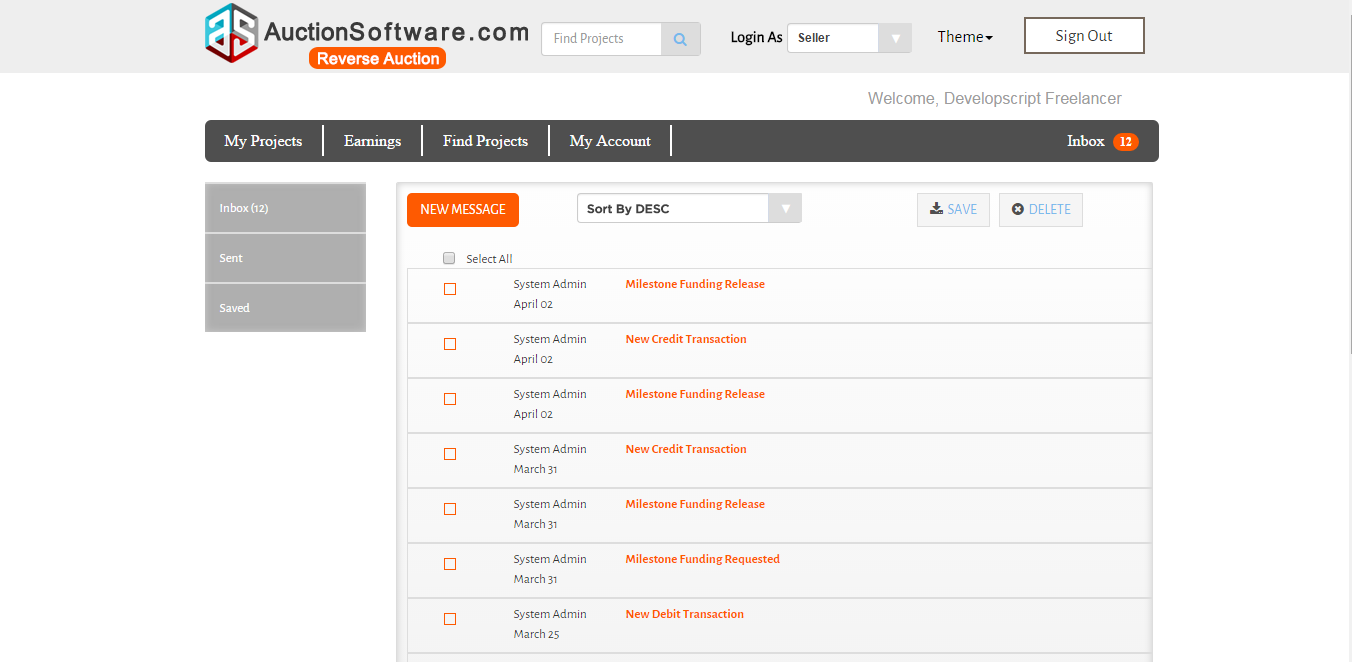
Bidding
Project will be posted by Subject experts and and freelancers can participate on this deal and place their bids and all bids are active untill the auction ends.The seller can award the project to buyer at any time of auction.
Other freelancers cant see previous bid amount and freelancers who are approved by admin can only be participate on bidding.
Here are the steps for bidding.
1) Click “Find Projects” tab after logged-in as freelancer
2) submit the proposal amount and estimated delivery date
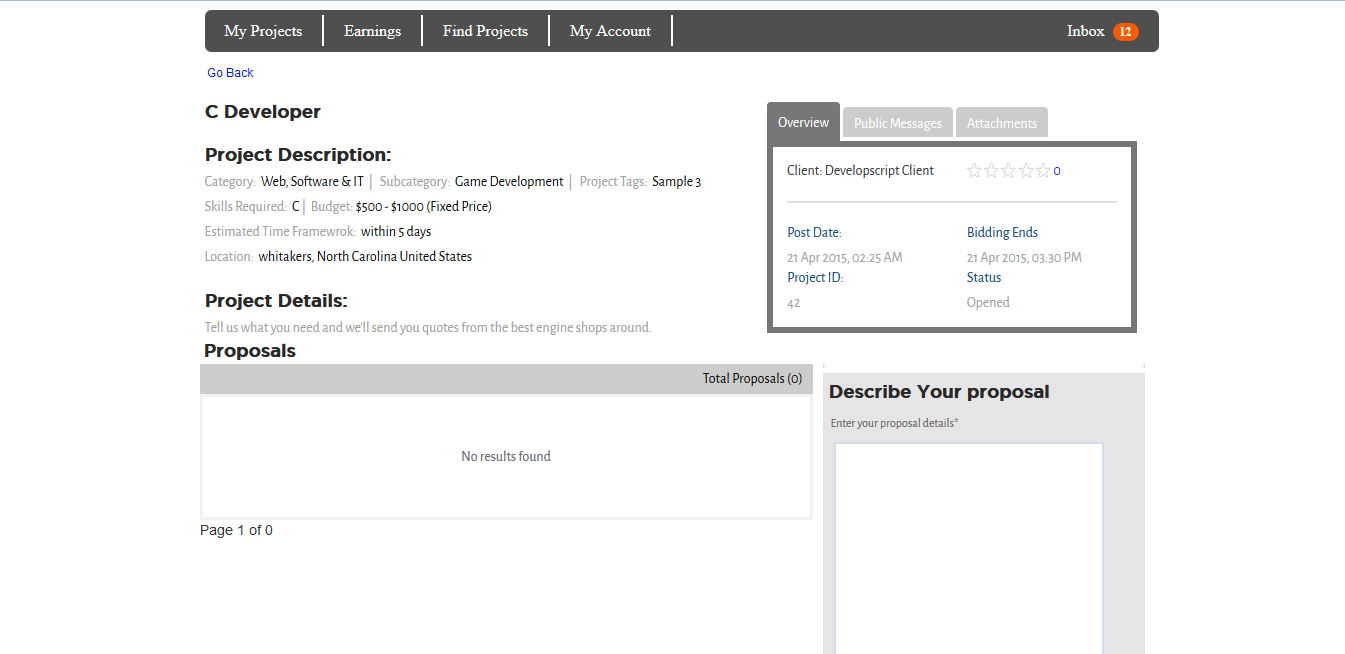
Social Media
With our social login service users can login with their social network account without requiring them to fill out any registration forms.
Escrow Features
After project been awarded, the freelancers will discuss payment milestone with client and either of you can go and add to project.freelancer may accept or decline milestone.with escrow payment protection job milestones are set and funded by the client which lets freelancers start work with the confidence that funds are available in escrow.
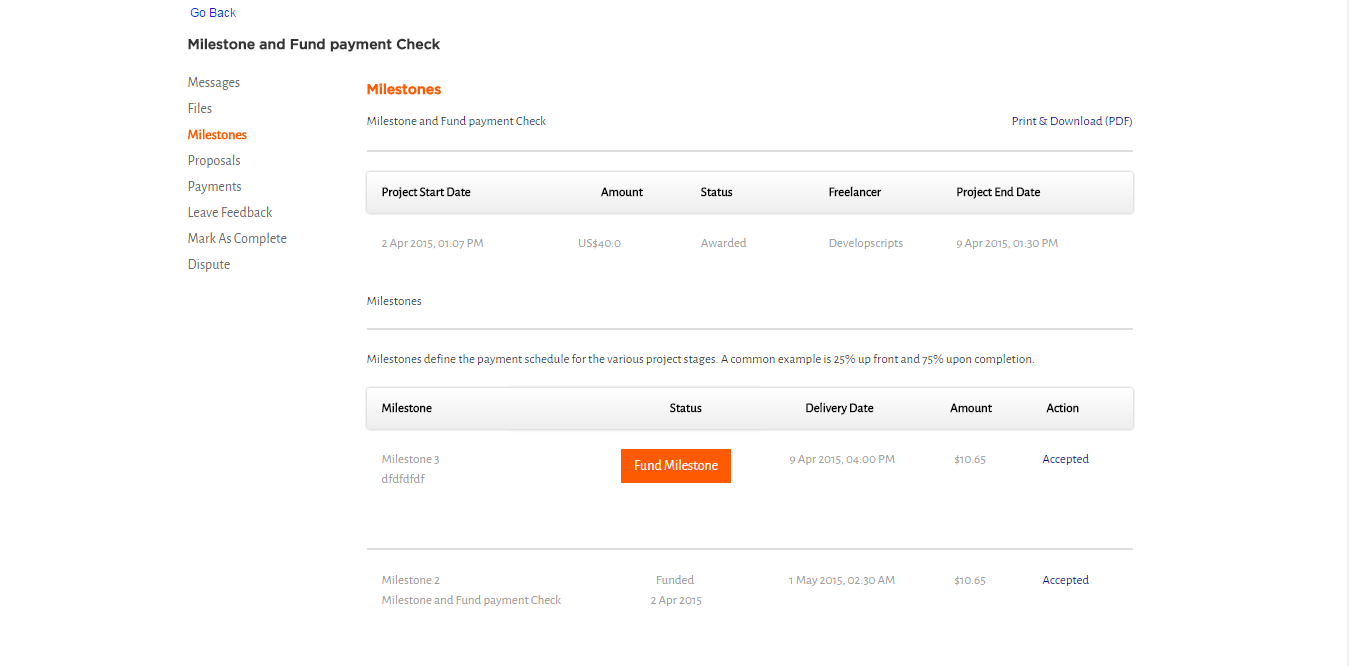
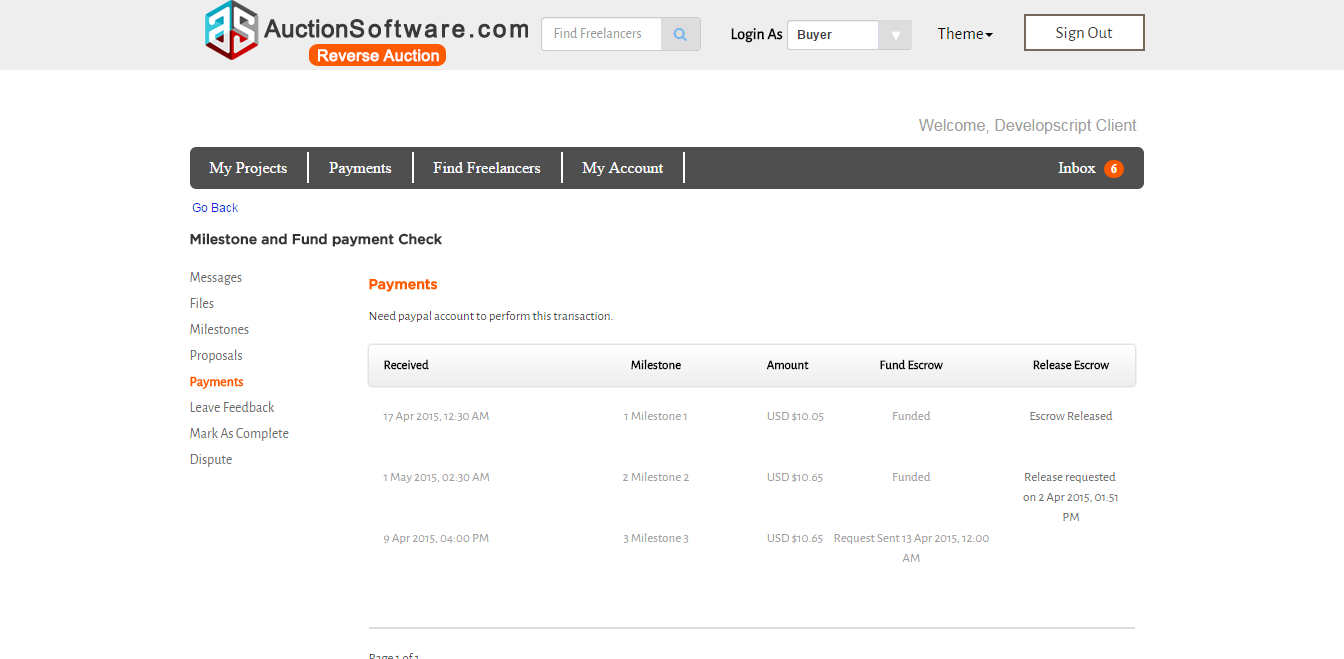
Redo Map
We have a feature called “Redo map search” in Reverse auction project where seller can search for freelancers upon location basis on map-move.
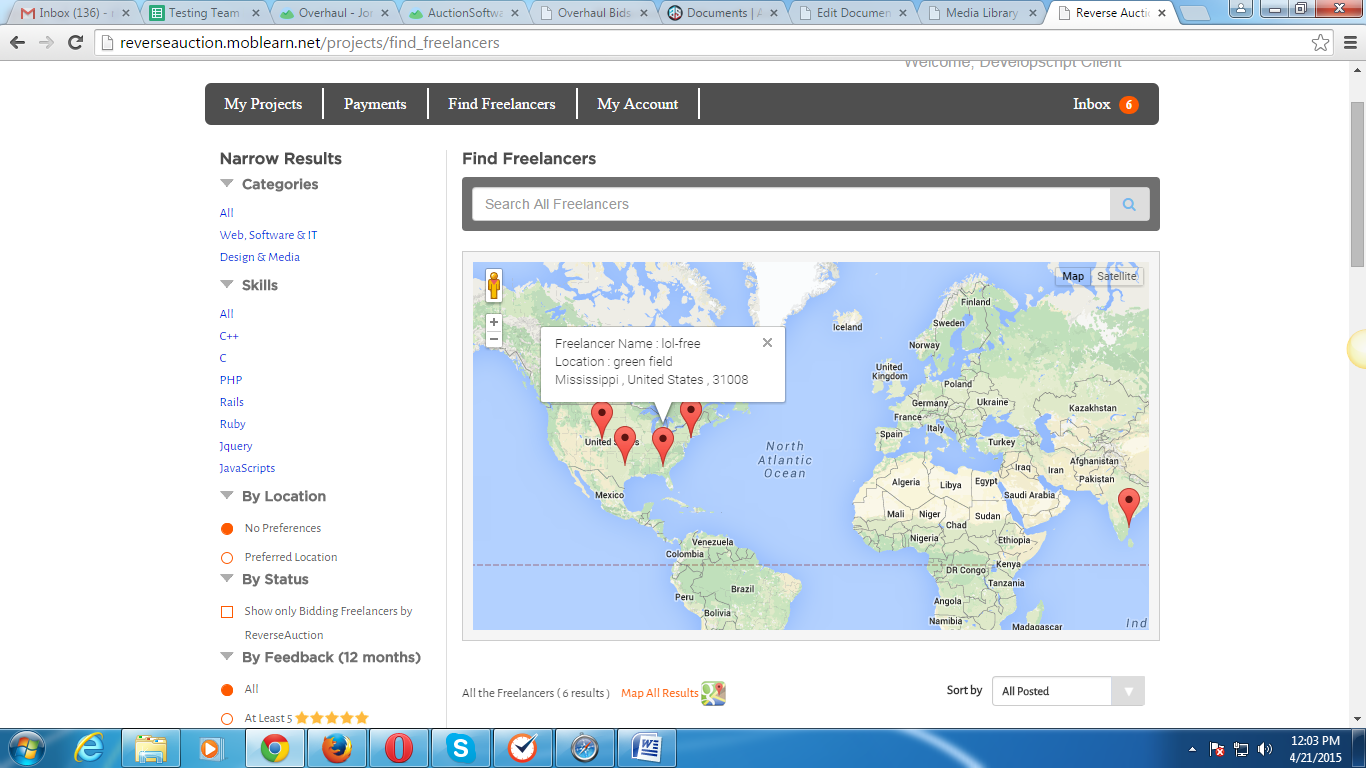
Neat and Clean Dashboard
Reverse auction dashboard page is so simple, easy and neat.it holds details such as My projects, Payment details, Find freelancers, Find Projects and My Profile.
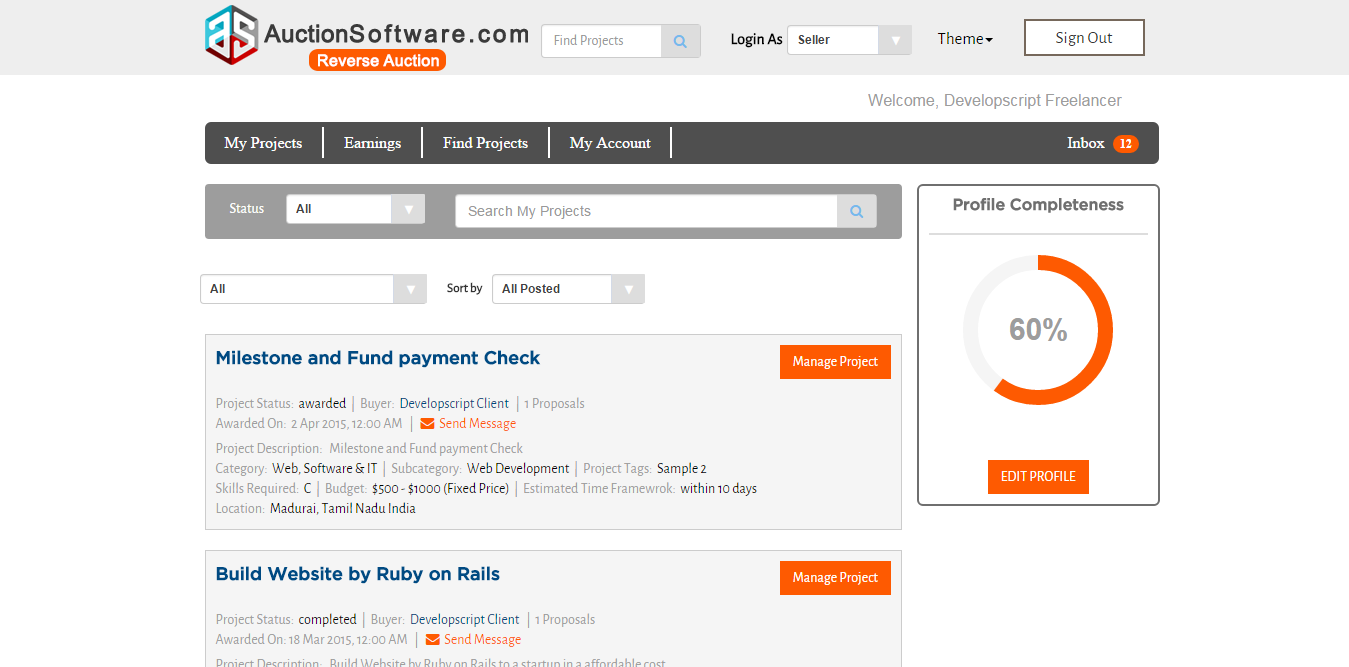
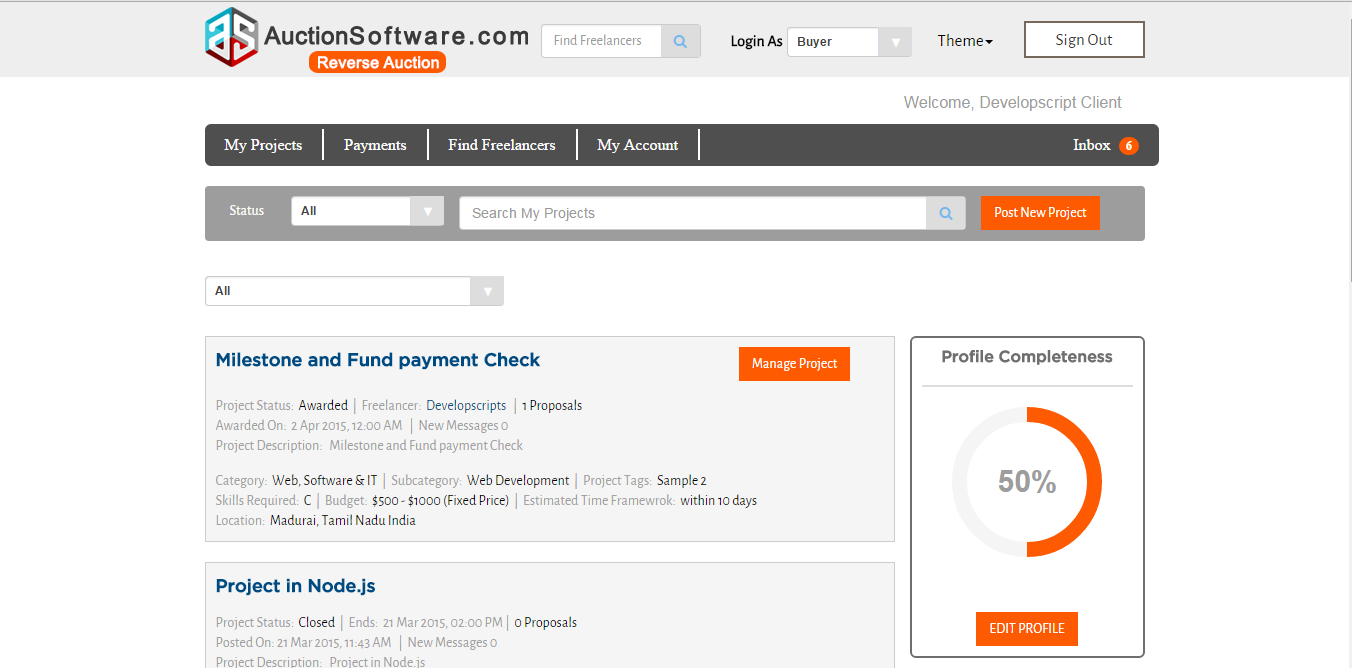
Post Your Project
To hire a freelancer for your job,simply post a job with the details of project name, project description, category, skills needed, Time frame, project start date and end date.Once your project is posted, you will start receiving proposals sometimes within hours.
1) click “Get started” button on homepage
2) provide the job details
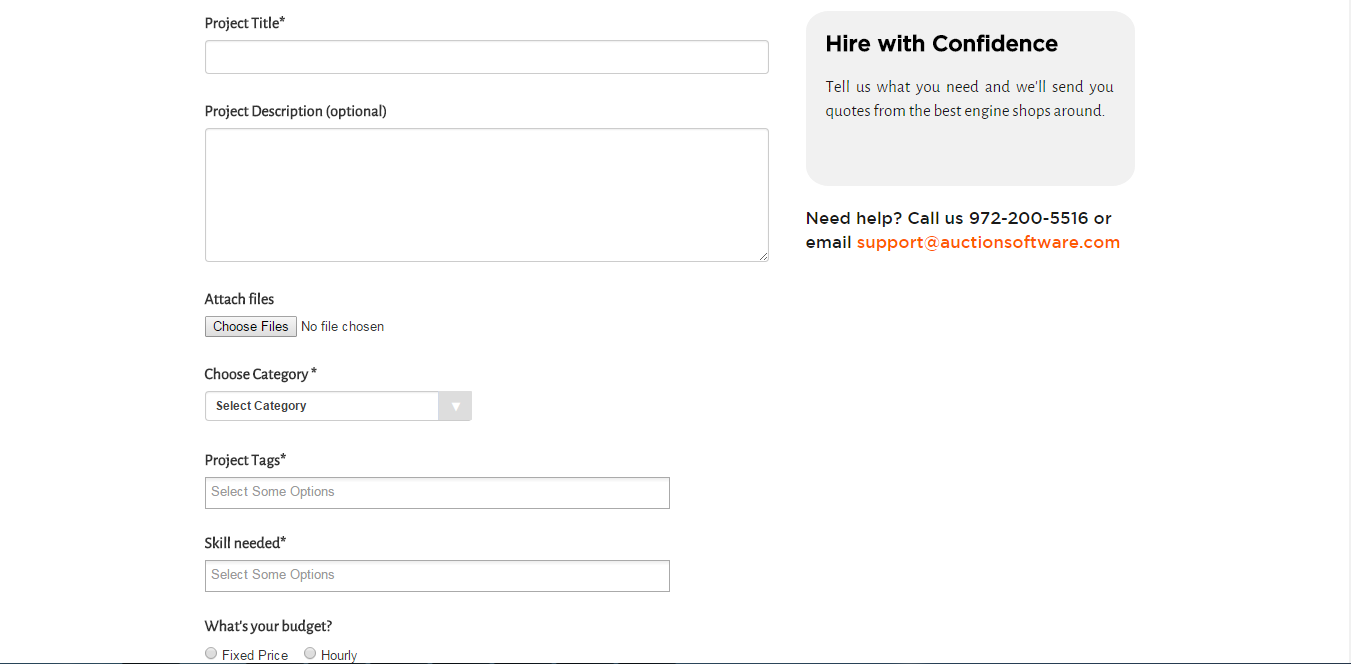
WorkRoom
Once project been awarded to freelancers, milestones will be created which is nothing but payment schedule for the various project stages.if freelancer creates milestone it has to be accepted by subject expert and vice-versa.once milestone was accepted then it is ready for the fund release by subject expert and this transaction would happen with the help of secure escrow account.
Herewith attached video URL of how it works,
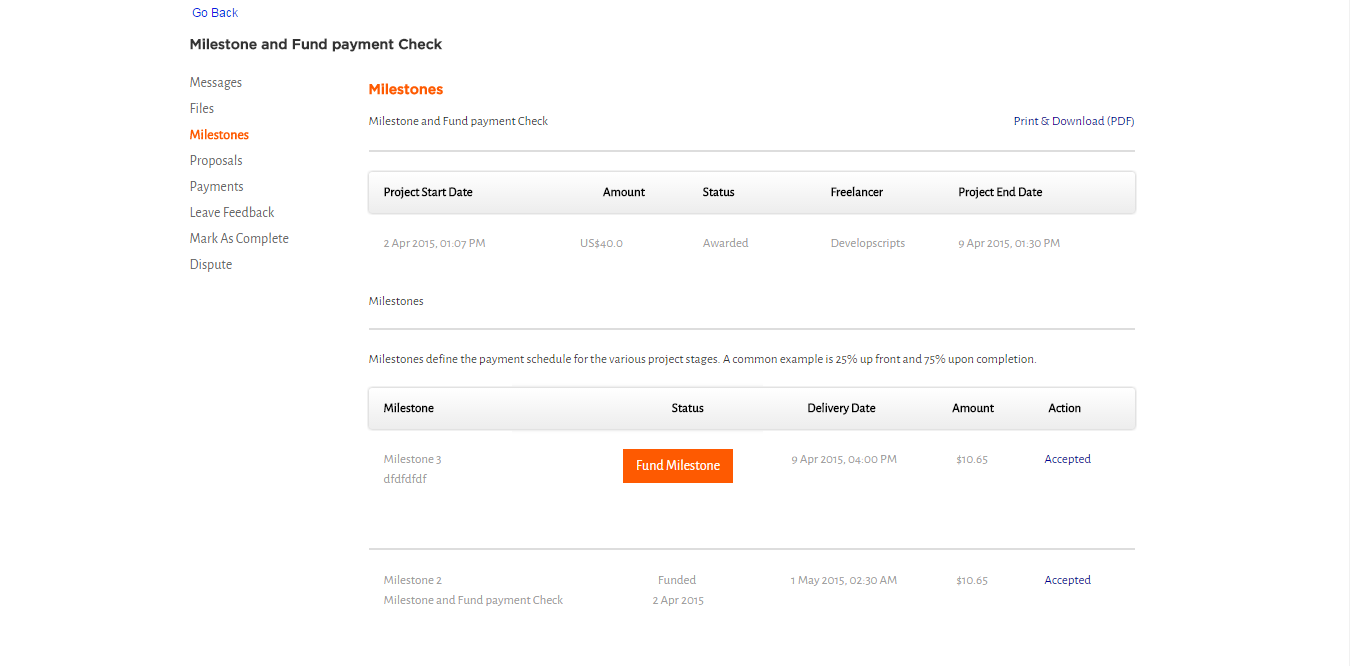
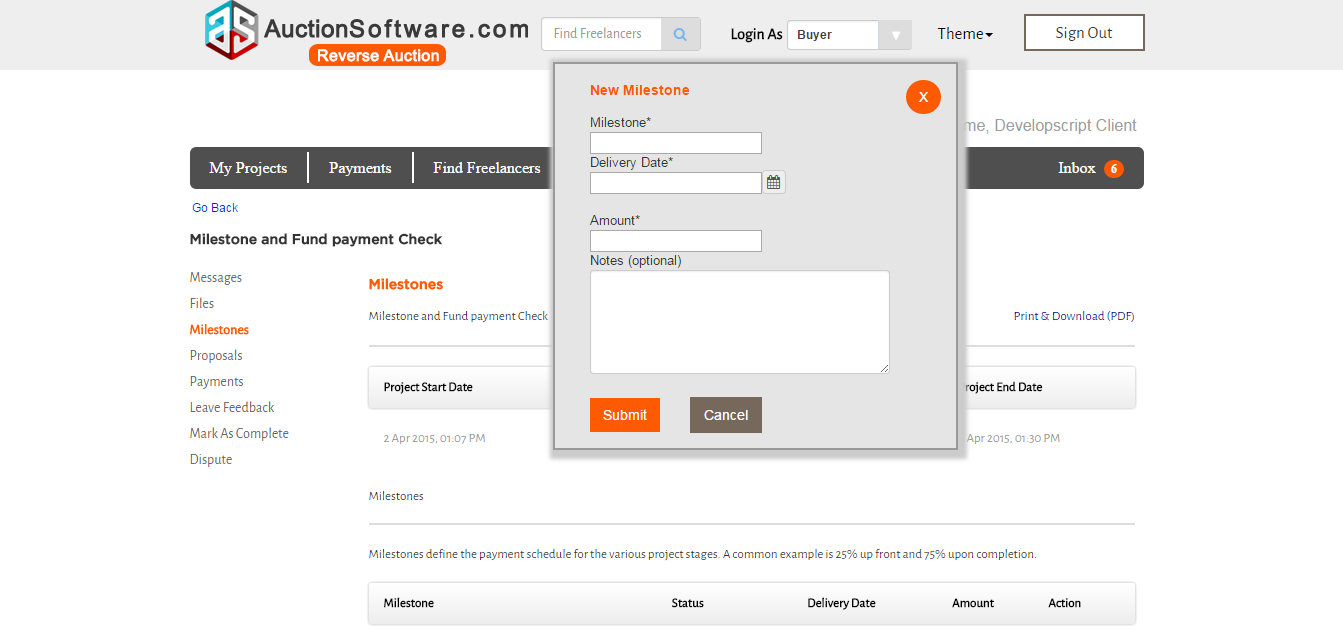
Communicating with Providers
Freelancers can communicate with subject experts by sending and replying to messages on our message board.
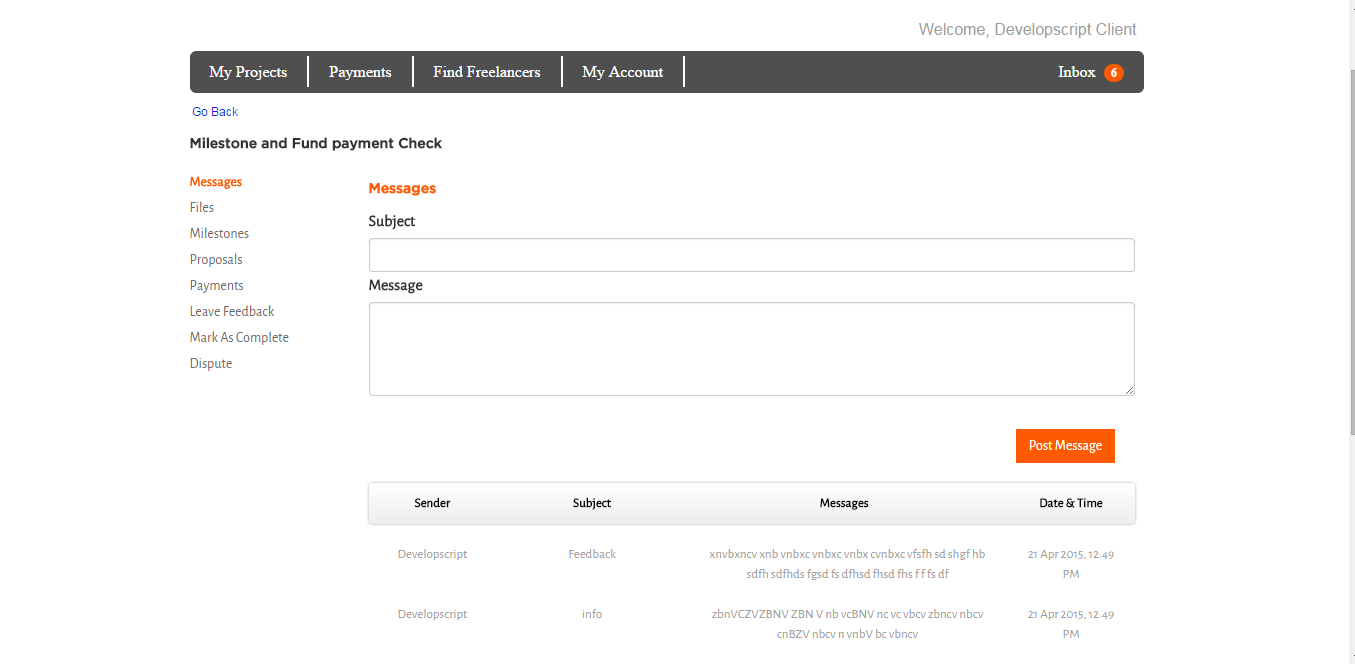
Public Messages
If freelancers post messages under “Public Message” tab all these messages will be viewed by other freelancers who and all participating on bidding.
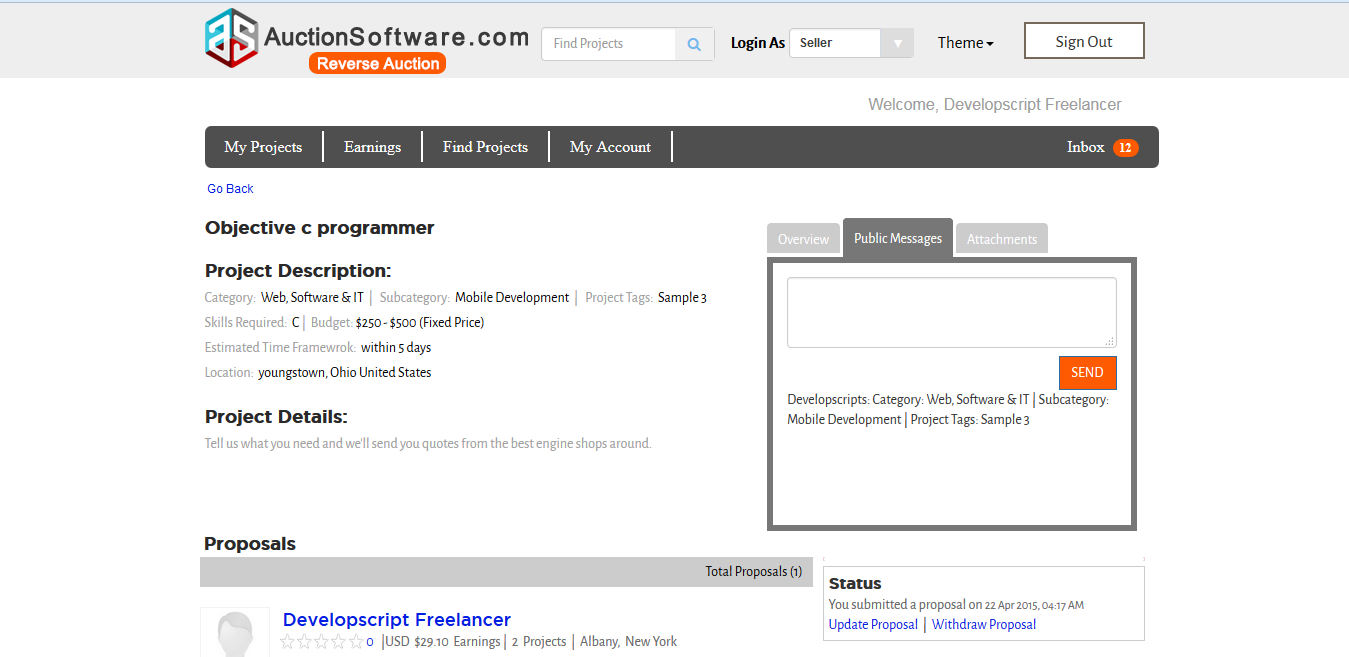
Feedback & Ratings
Once project was completed by client, the two parties can share feedback and ratings for the services provided during the journey of project completion.
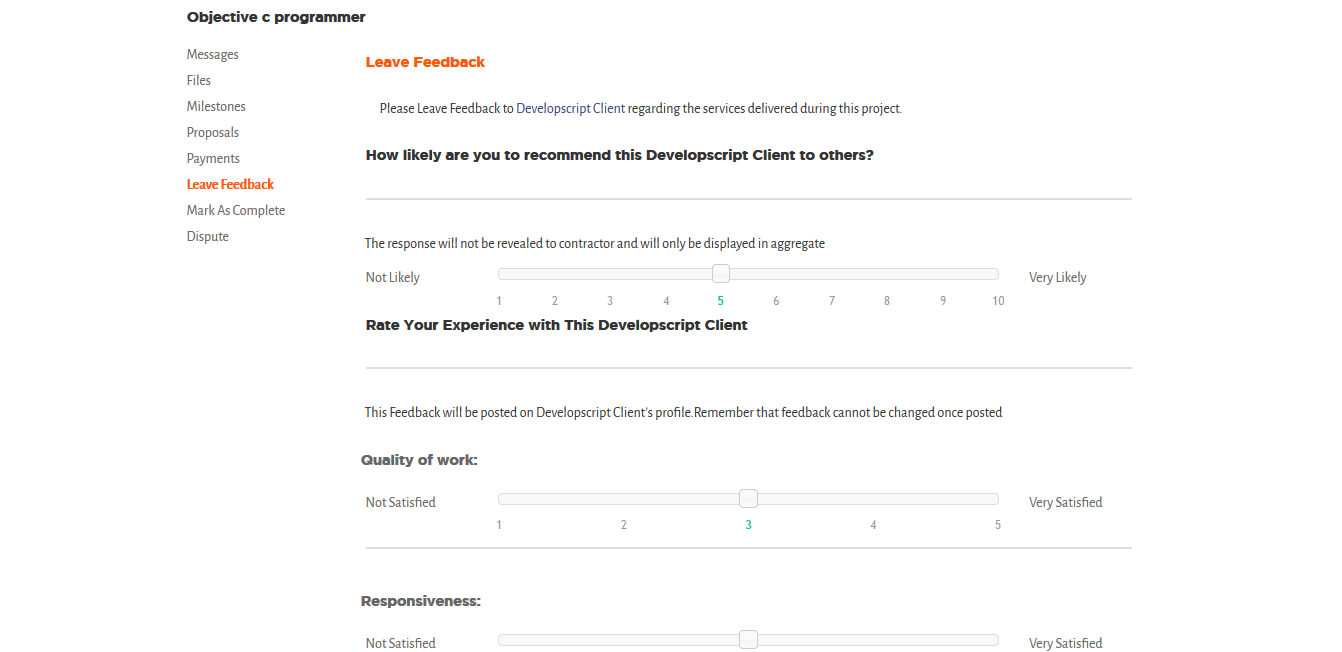
Fund & Release Escrow
After milestones been accepted by freelancers, the client will fund payment to freelancers and once freelancer requests payment then fund will go to freelancer escrow account and escrow releases fund to freelancer.
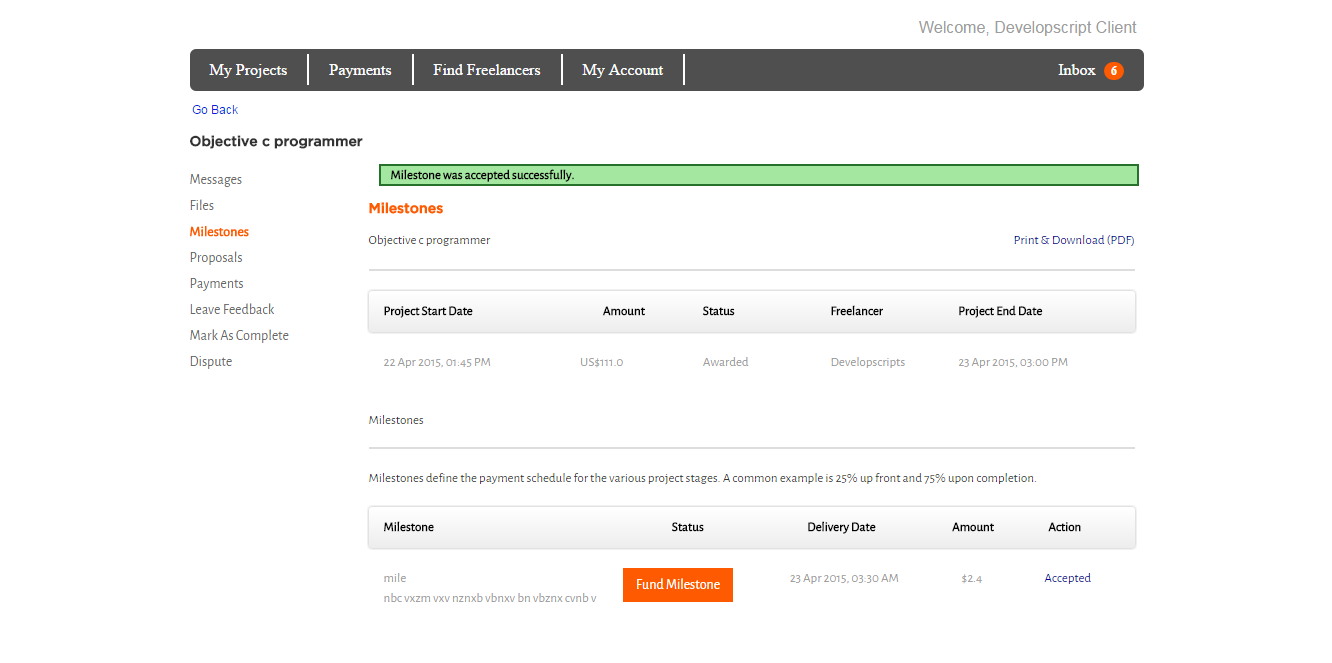
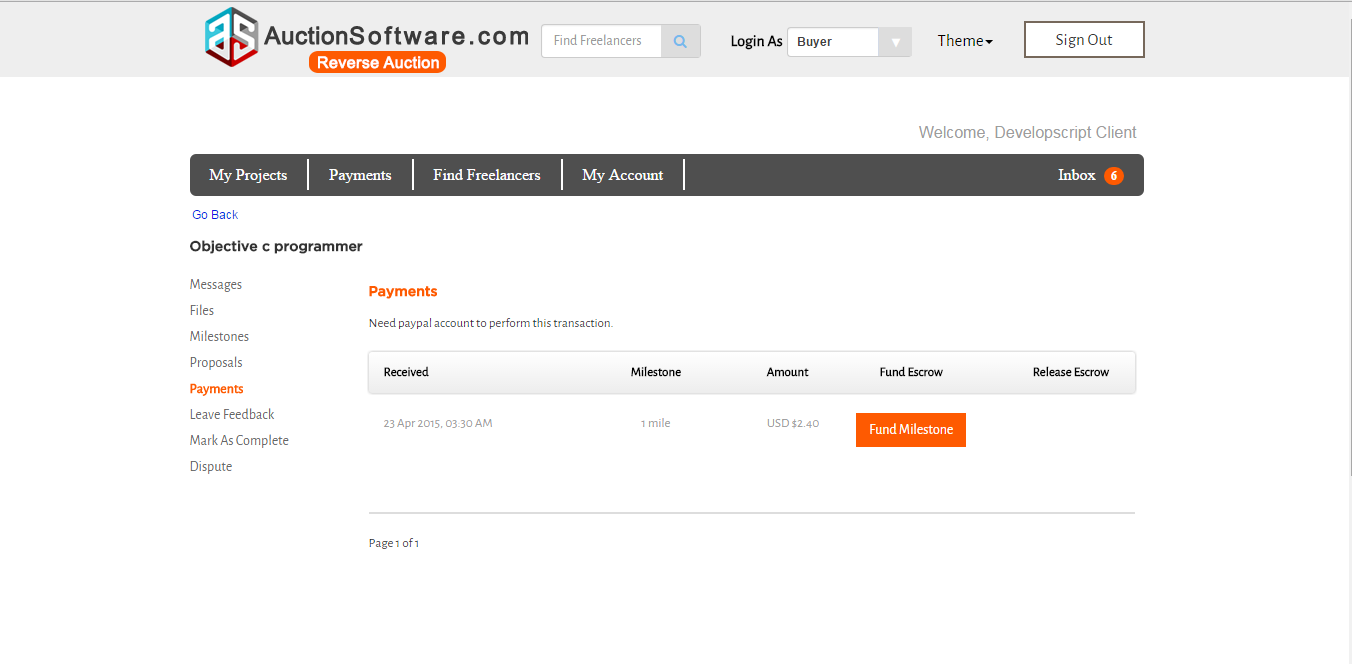
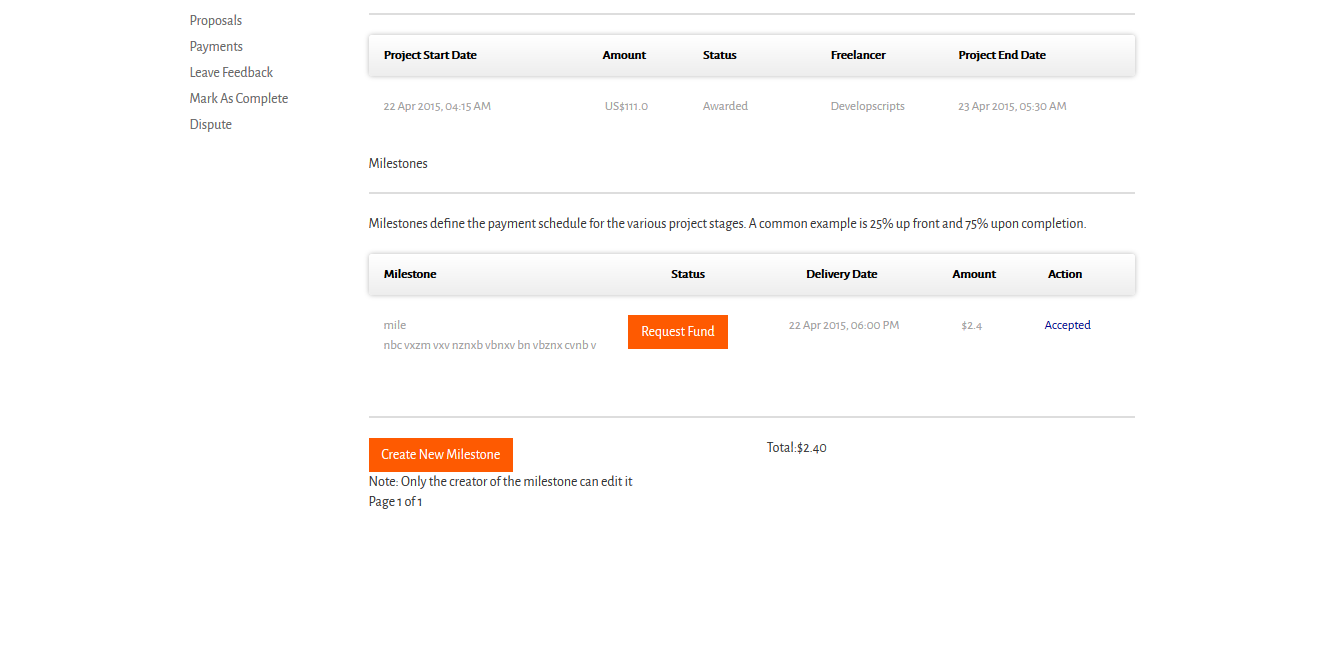
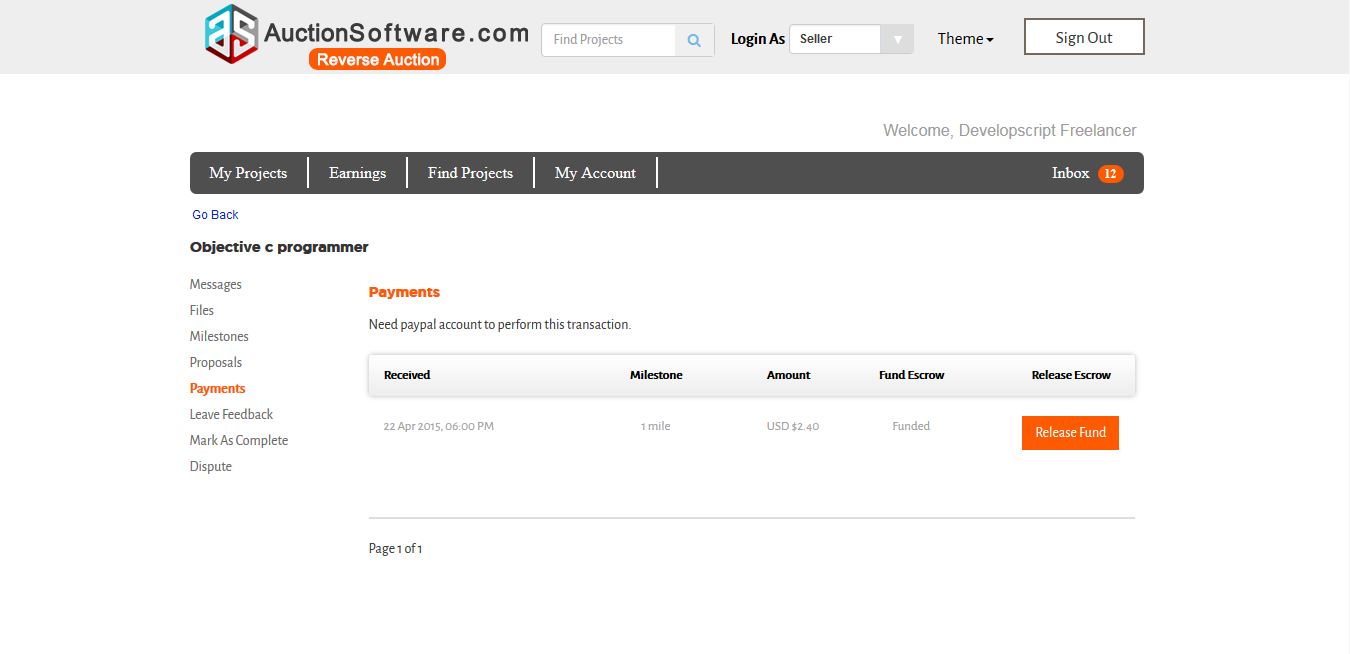
Modify Milestones
User can update milestone that they have created and only the creator of milestone can edit it.
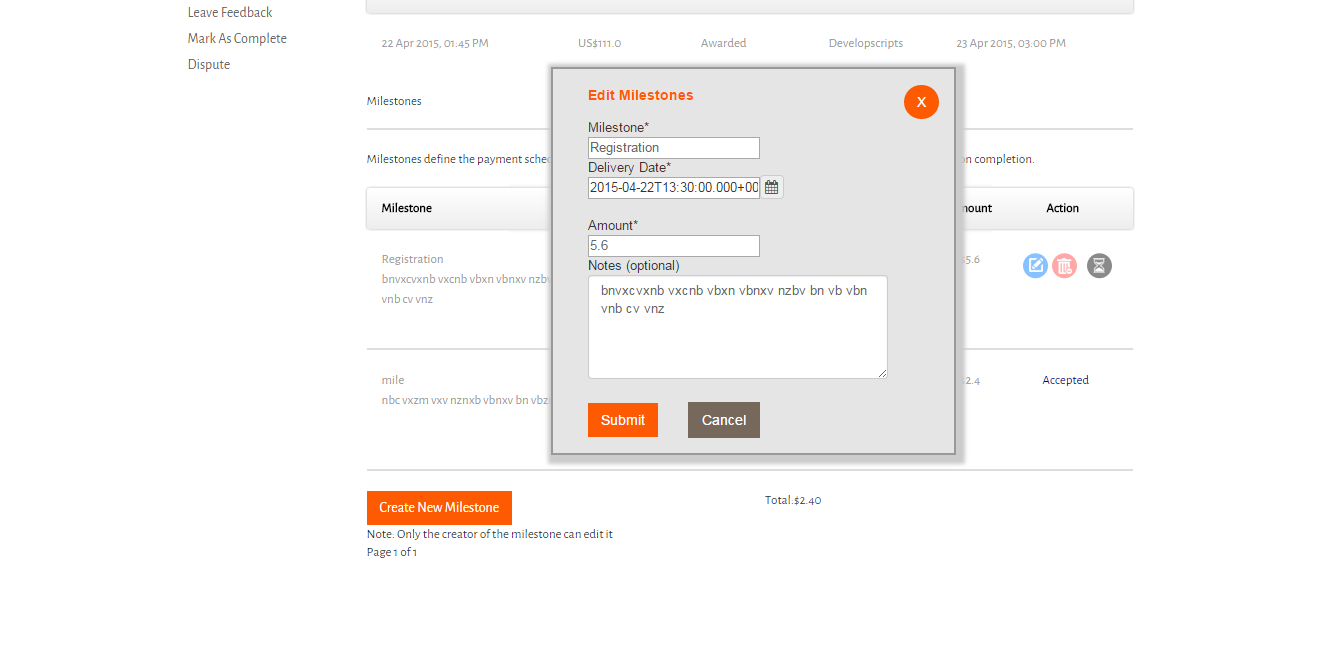
Bid on Job
The bid amount for a job can be of hourly rate or fixed price and estimated time frame will be chosen by the client the one who is posting job.
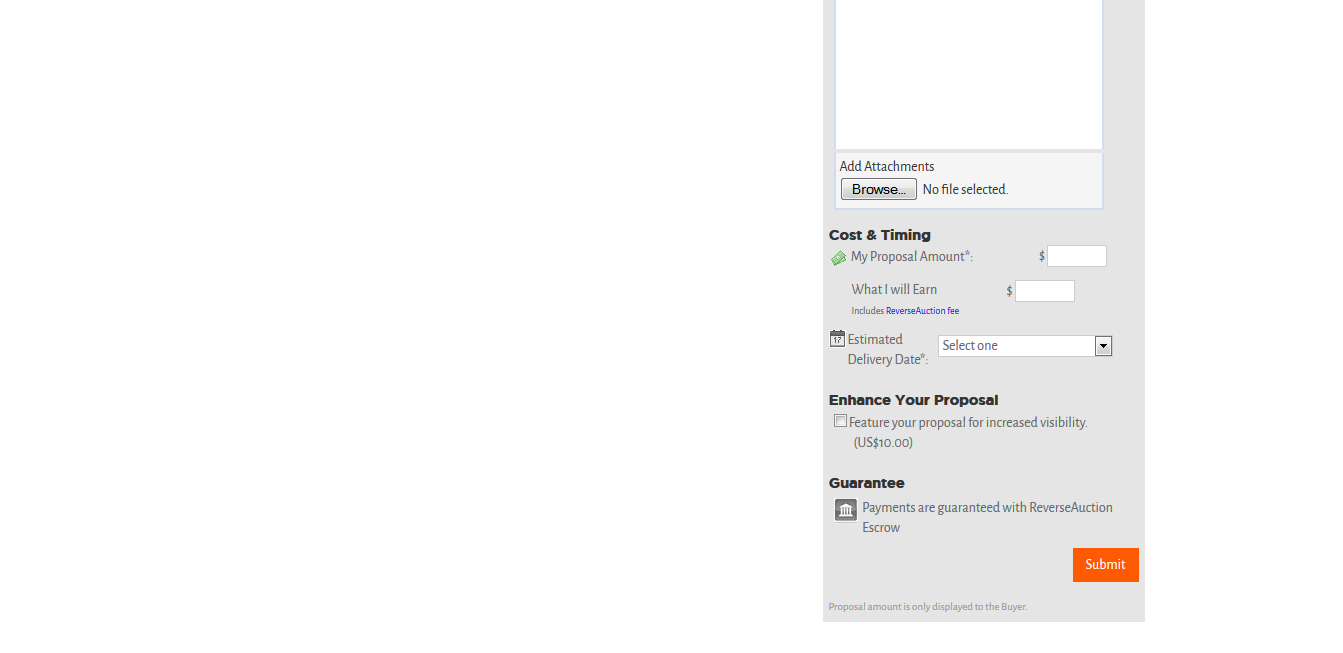
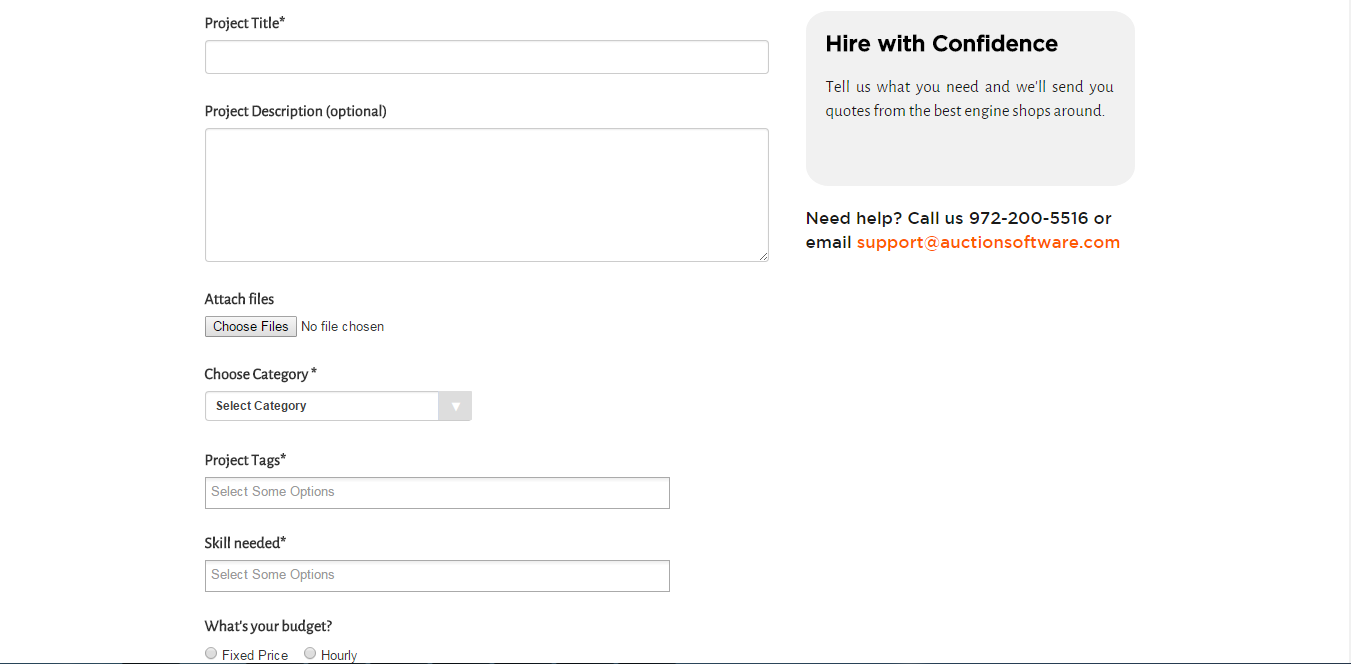
Search freelancers via MAP
Client can search for freelancers upon location basis on map move.
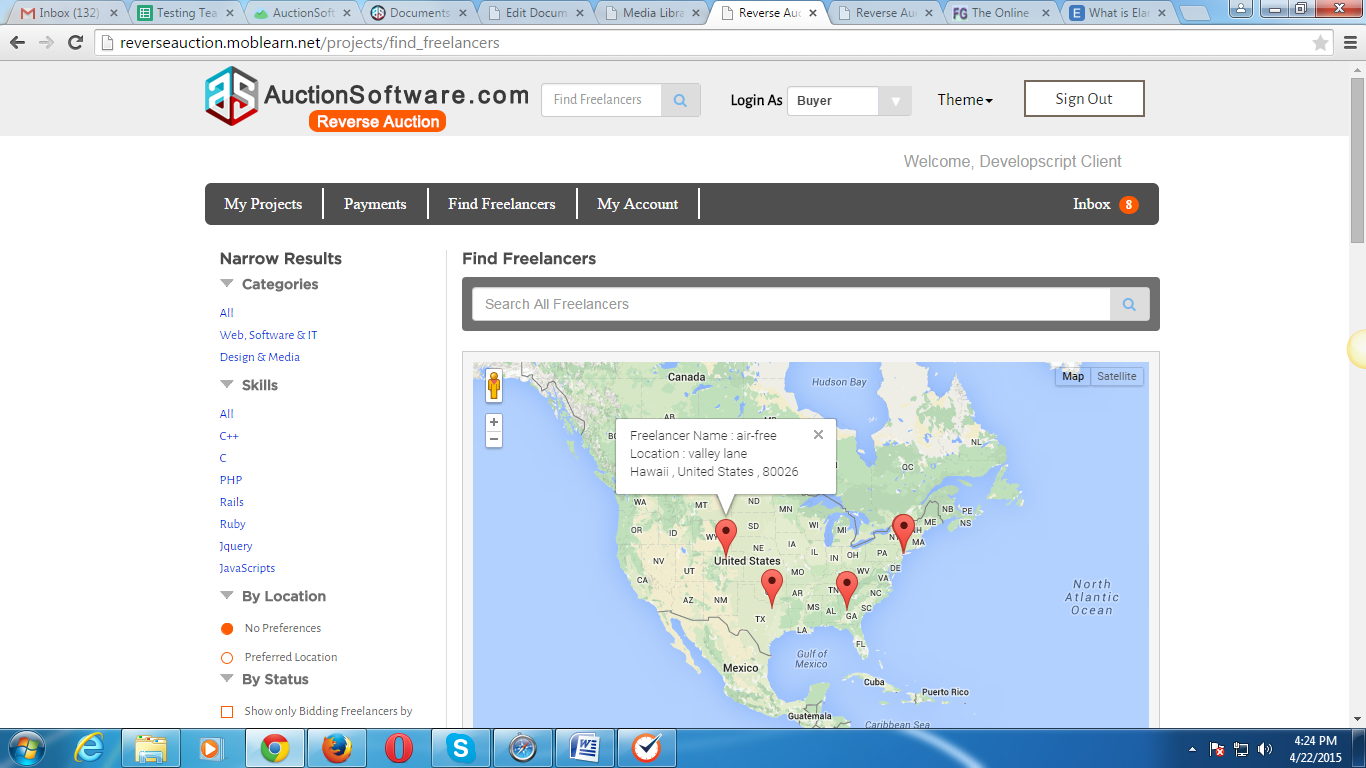
Registration
Registering with Reverse auction is free and simple.
To register click to “Get started now” button in the homepage and fill out the registration form and post project as a buyer.
To register as a “Freelancer” you have to click to “Join our network” button on signup page.
Prior to click to “submit” and “post your project” button you are agreeing that you have accepted Terms and Conditions.
Thenafter you will see a confirmation message with your email address and password.
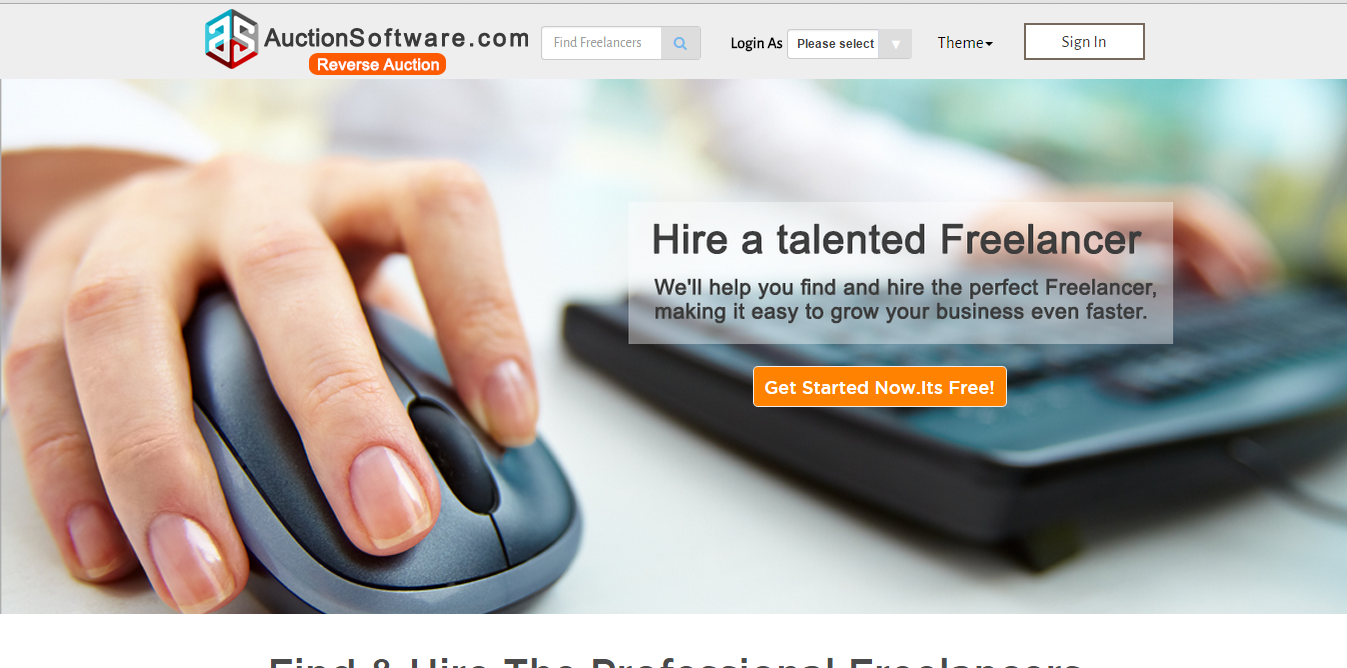
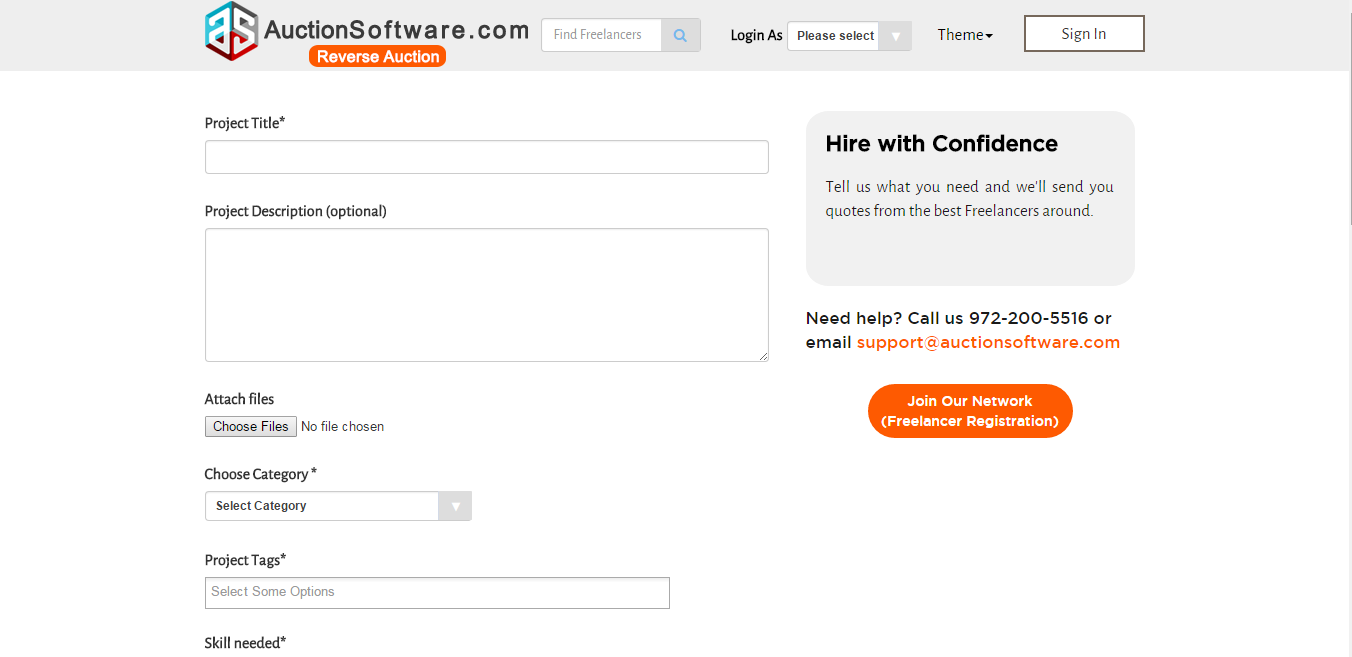
Rehire in One Click
Hire a Contractor By Hour
The client can hire contractor on hourly basis for the job to be completed.
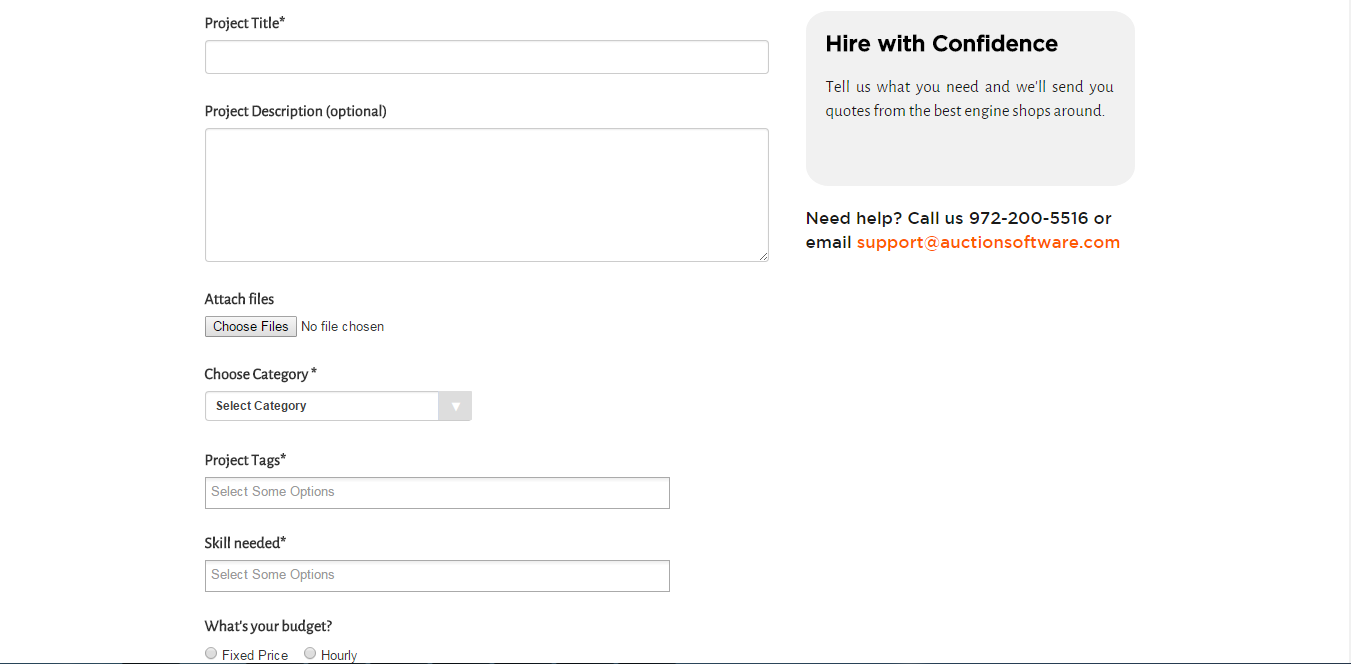
Server
AWS architecuture for Auctionsoftware Node js Projects to be followed
- We should not select multiple core instance. It should be either single or max 2 core Ec2 instance. For example M4 or M3 medium.
- Load balancer (LB) should be used to balance the load between instances and websockets.
- There should be atleast 2 instances running parallely and attached to LB so that load can be divided among both the instances and seperate single instance should be present in standby mode.
- RDS service should be used to store the DB
- S3 bucket to store static images and videos.
- Elasticache cluster for session management.
- Autoscaling Group with miniumum 2 instances to jump over when load increases on the LB.
- Simple notification service(SNS) subscriptions required to send the emails to the recipients in case the load increases the threshold value.
- AWS instance image (AMI) to launch the instances in less than 1 minute without touching live instances.
Silent Auction
Add Sponsors
We can add the sponsors by adding the sponger image and the url link as we want to add the particular sponsor for our charity.The added sponsors will be scrolled at the bottom of the Leader board page.
Leaderboard
In the Leaderboard tab, We can able to view the bidding details such as number of bids for a particular product, bidder name and also the amount he has bidded on that product. The price will be automatically updated whenever the bidder is bidding on the product.The total amount will be displayed at the top of the page.
Donors
- Add Donors
- Manage Donors
- Import Donors
- Export Donors
Add Donor:
In Add Donors, we can add the donors for our charity and let the donors to donate some money when he wins a products through bidding.
Manage Donor:
After adding the donor, we can manage the donor in the list by edit or delete option in the list of donors we have added.
Import Donor:
We can import donors through the csv file by adding many numberof donor with the required fields filled in the file.
Export Donor:
After importing the several donors we can export all the donors in a single file by downoading and click the button “Open” to view the file.
Bidders
- Add Bidder
- Manage Bidder
- Import Bidder
- Export Bidder
Add Bidder:
In add Bidder, we can add the bidders as much as we can and also the bidder can bid or buy on the products as he likes from our charity site by using the credentials.
Manage Bidder:
We can also manage the bidders by editing as per our convenient by location and other details as per the above image. If we wants to delete the bidder we can also delete from the manage bidder list.
Import Bidder:
In Import bidder, we can able to import more number of bidders by creating the csv file and for reference we can download the sample csv file and this is a added advantage for importing bidders.
Export Bidder:
After importing the bidders, we can check all the added bidders in a single csv file by the Export Bidder option.
Bidder Dashboard
Bidder Dashboard displays the bidder bidded charity link. So bidder can easy to access their charity.
If bidder wants to move one charity to another charity they will click their dashboard and click the charity link.
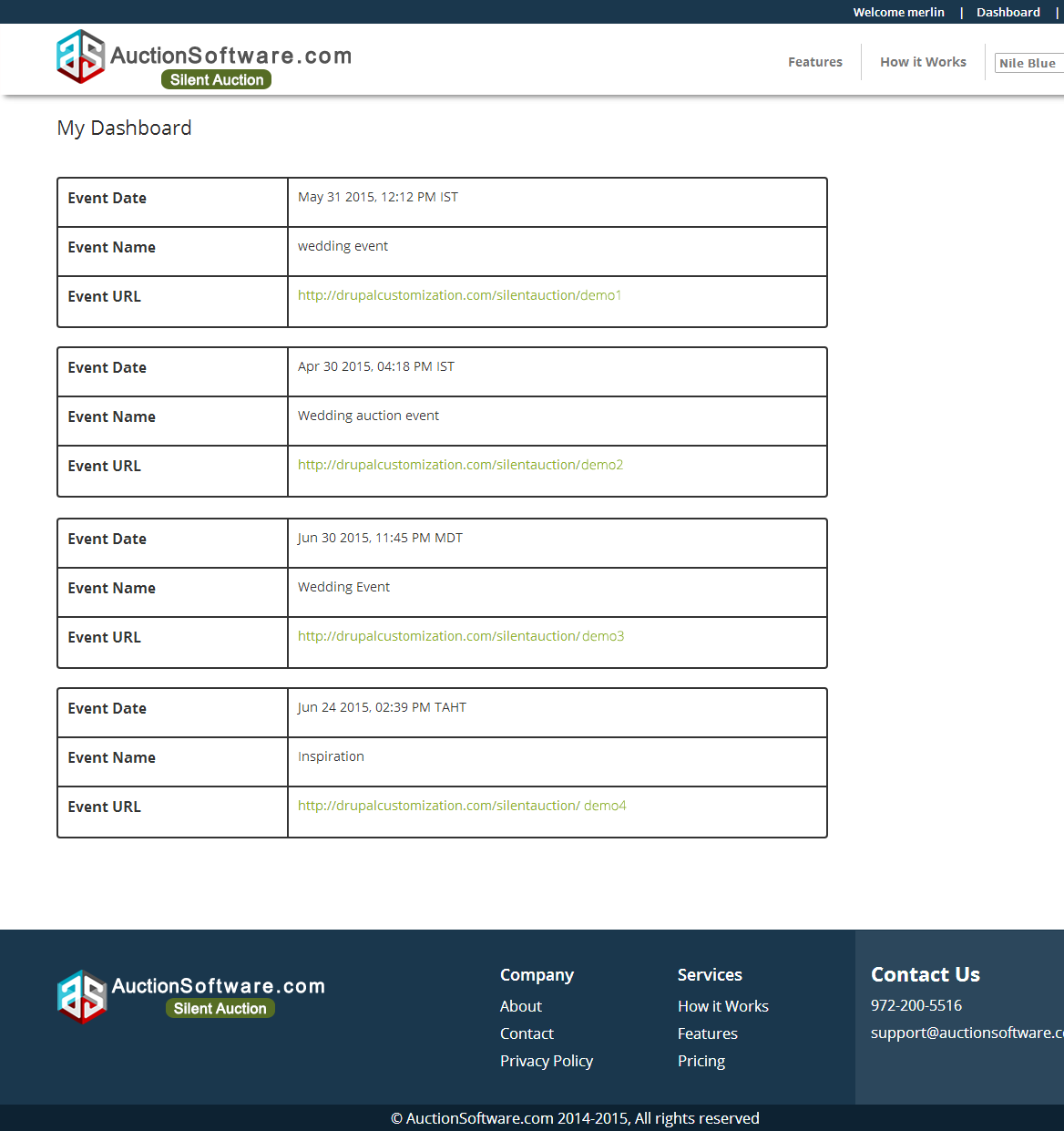
Admin Lock for Trial Period
We are having an option for extending the charity users subscription period from the admin. For extending the subscription time period the charity must contact admin at support@auctionsoftware.com
Charity Registration
For Charity Registration, Click Sign up button in the Home page.
- Choose an Event category.
- Enter Event Title and description
- Then select Time Zone,Event Start Time and Event End Time.
- Enter the Charity Microsite name, First and Last Name, Email Id, Phone number and password.
- Finally, click to “Post Your Event” button.
- Thereafter you get a Verification mail with your email address.
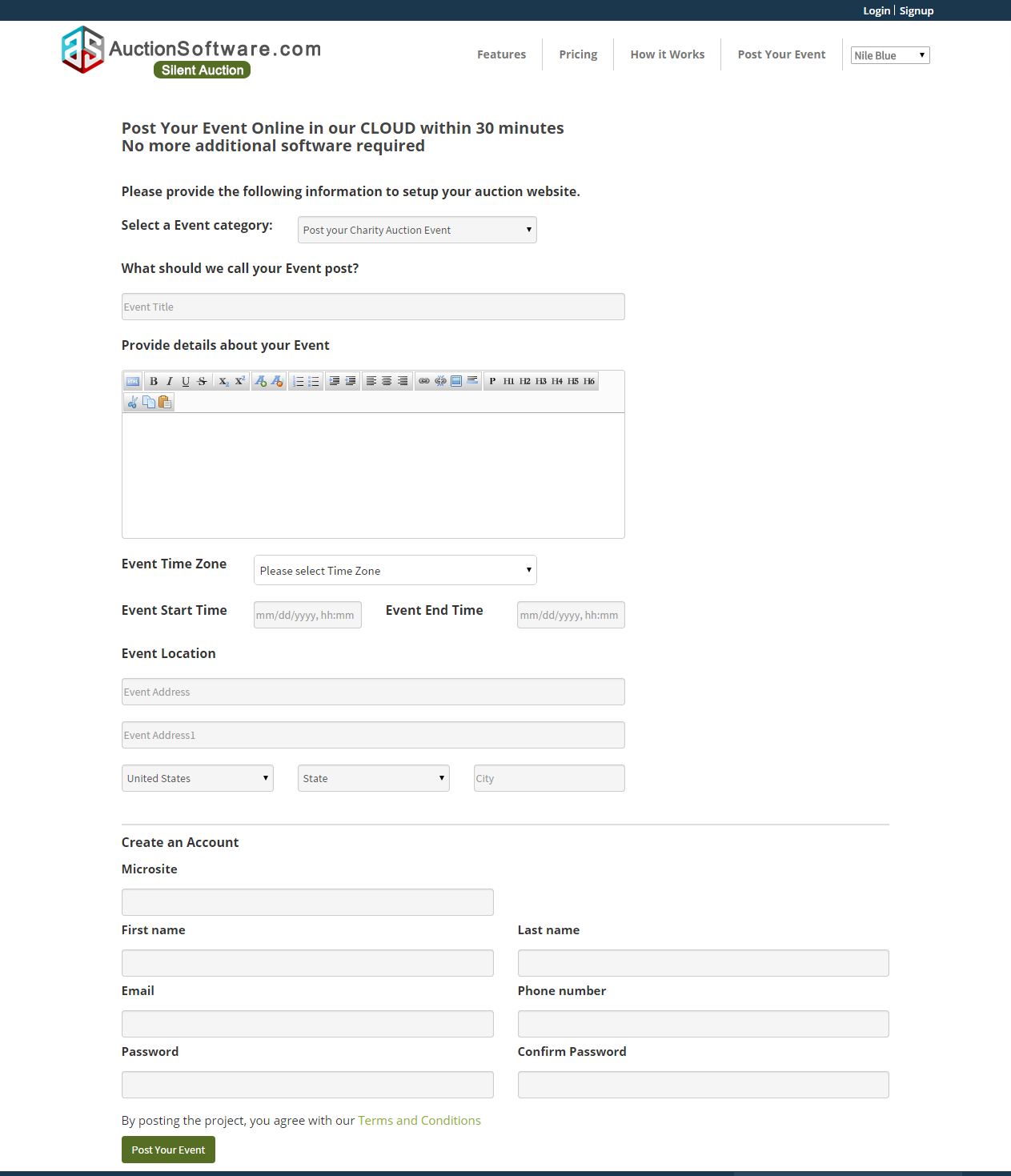
Charity Login
Enter the Registered Email Address and Password to login their account and start to add products.
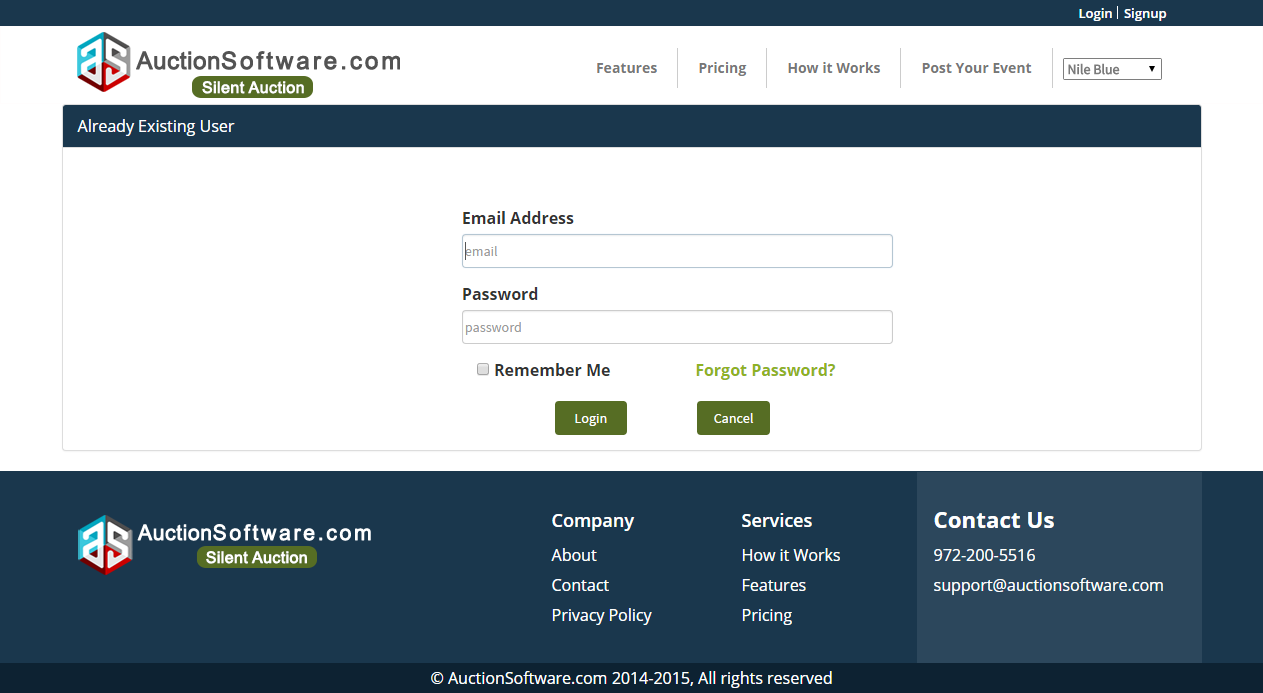
Charity Pricing
We have three types of Pricing such as Basic, Standard and Premium for Charity. Charity can choose any one of the package and start their event.
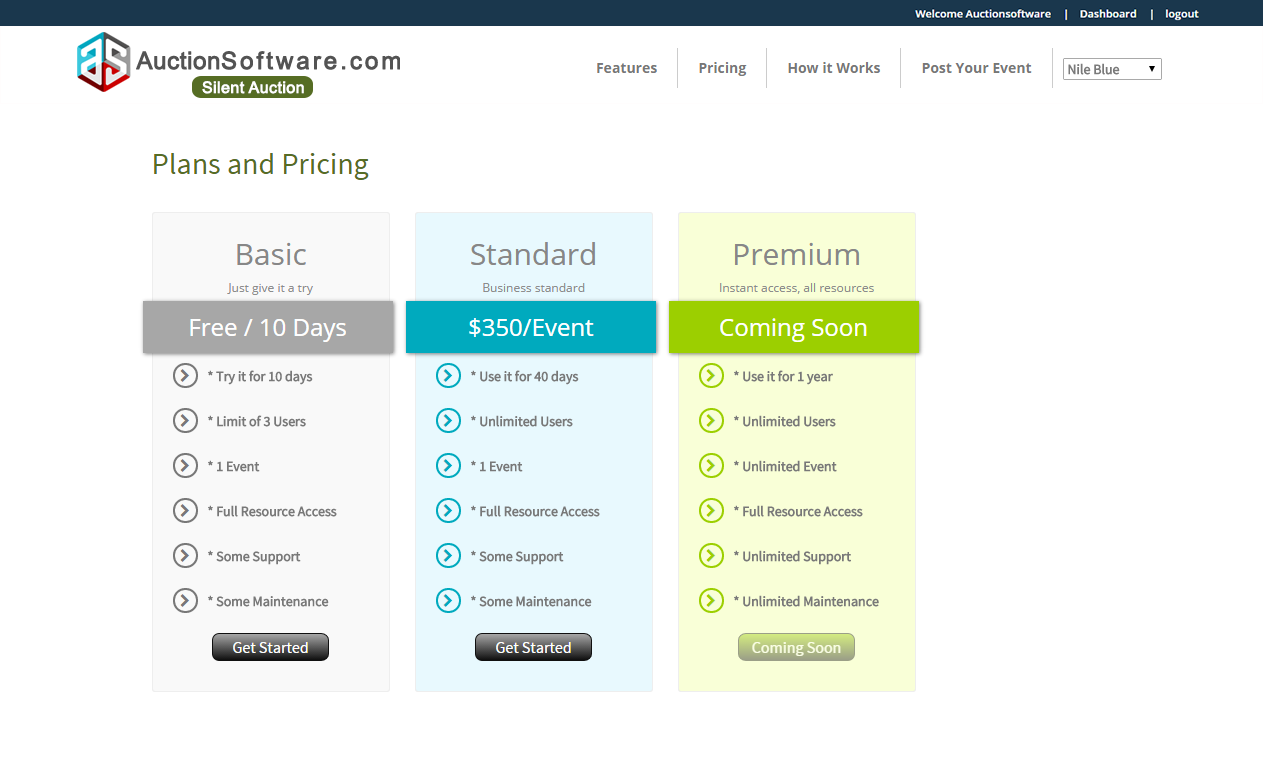
Event Microsite
Event micro site send to user through email or other social media links. Bidder can create their account on that particular charity Micro site and go for bid.
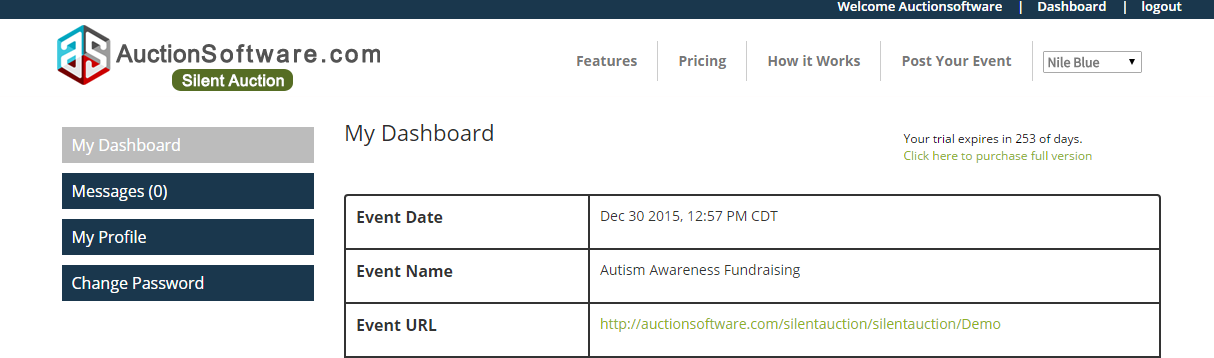
Add Products
We have two ways to add products:
- Single item
- Bulk items
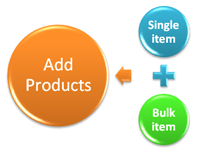
In single item, if charity user want to post an item one by one or have a single item then they can post the item using this way.
Bulk items:
In Bulk items, if charity user want to post a Multiple item then they can post the product using this way. The user can easy to add the Multiple items and time save.
Single Item
Charity user can post the product based on Categories, Title, Description , Starting bid, Bid increment, Buy now price, Reserve price, Estimated value, Donor name, Donor website(optional), Auction Type, Featured item, Product Type and Image.
- Starting Bid: To give a starting offer price for that particular product.
- Bid Increment: The bid increment is the amount by which a bid will be raised each time the current bid is outdone.
- Buy Now Price: Buy now price must be greater than Reserve price.
- Reserve Price: Reserve price is user won price.Its like a minimum price of the product.
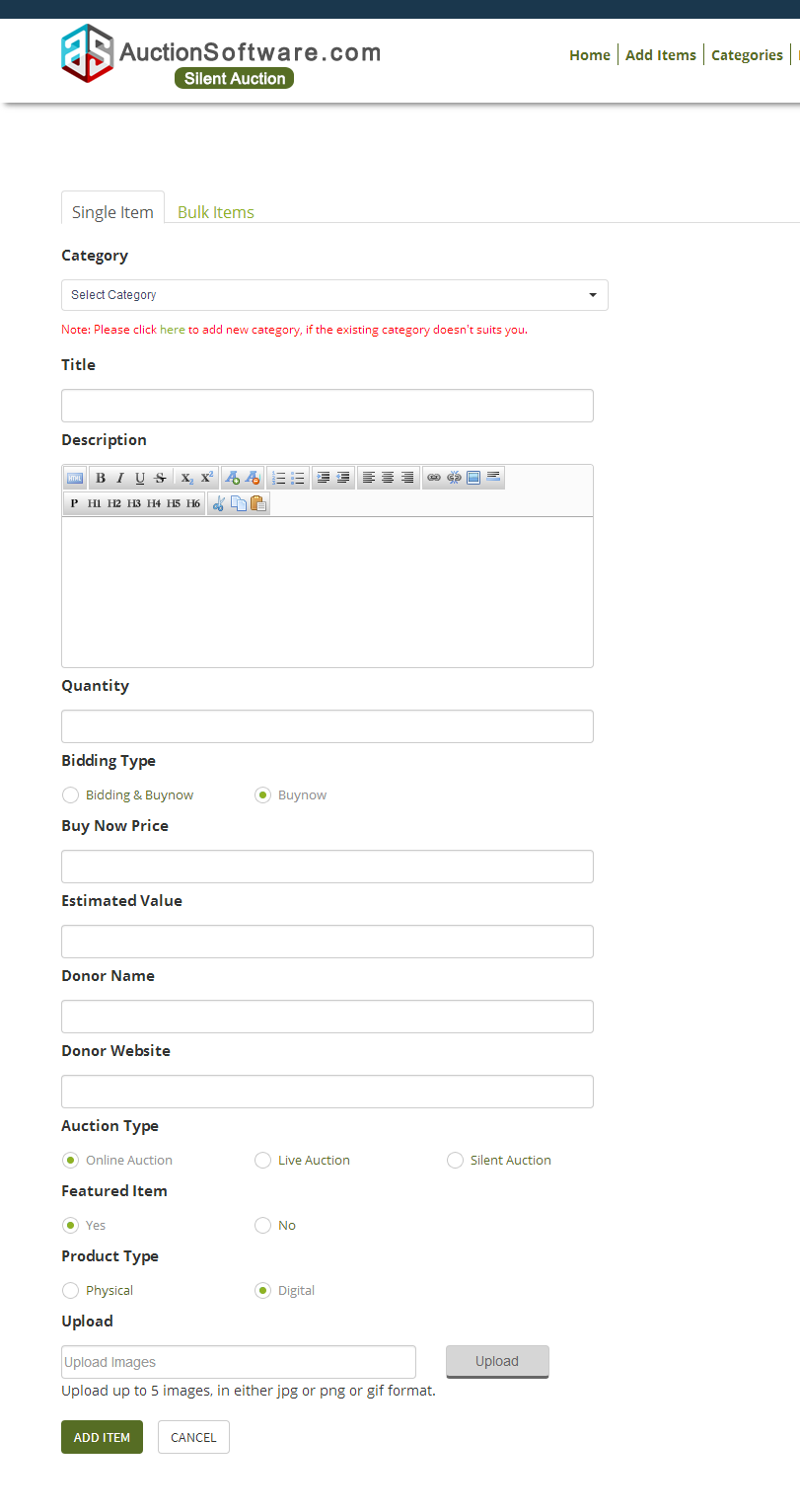
Auction Type
We have three types of auction.

- Live Auction:
Live auction is an auction after online bidding is closed. A representative from the nonprofit organization will act as a proxy during the live event. Your proxy will attempt to secure the item for the lowest price possible up to your Maximum Bid. The proxy will not bid in excess of your specified maximum amount.
- Online Auction:
online auction is an auction held over the Internet. Bidders who bids the highest price can won the product through online.
- Silent Auction:
silent auction is an auction in which people bid their products on both online and mobile.
Product Type
We have two types of product type. Such as Physical and Digital.
Physical:
physical products are that has to be shipped to the bidder after they has placed the order and made payment for it.
Digital:
Digital products are like eBooks, audio files, and other digital downloads by creating digital products. When a bidder purchases or awarded a digital product then after payment charity will send a downlink for it.
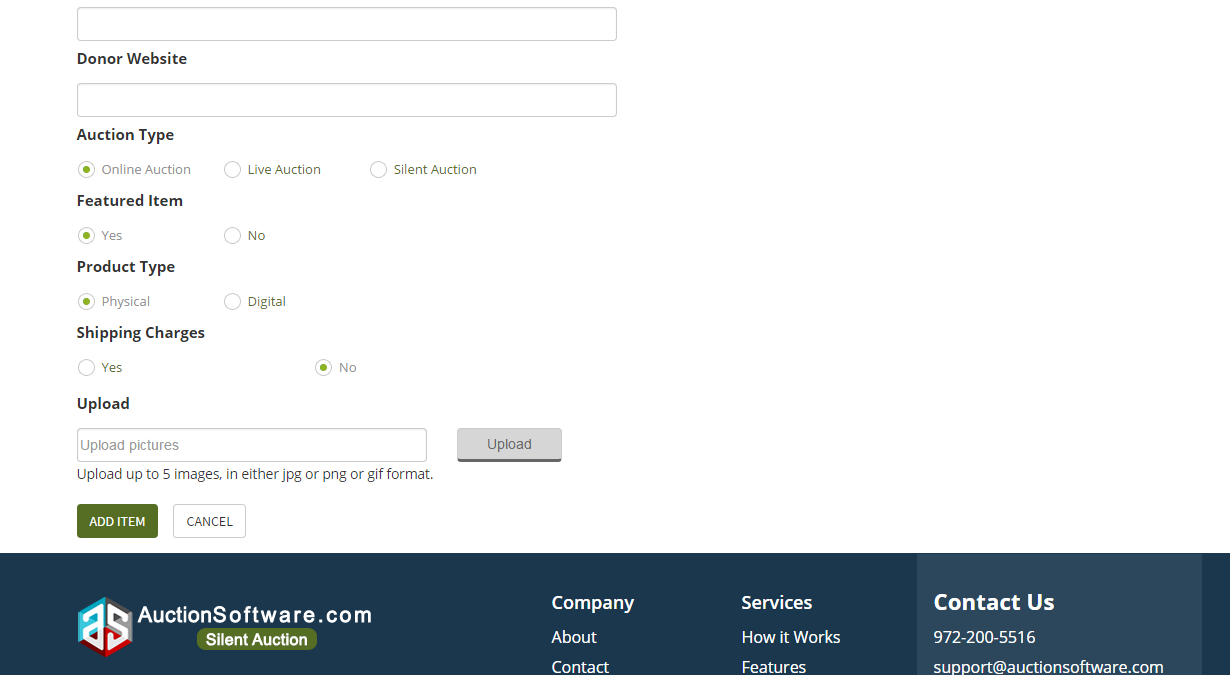
Bulk Items
In Bulk items, download the sample csv file and edit the sample csv file based on their items.
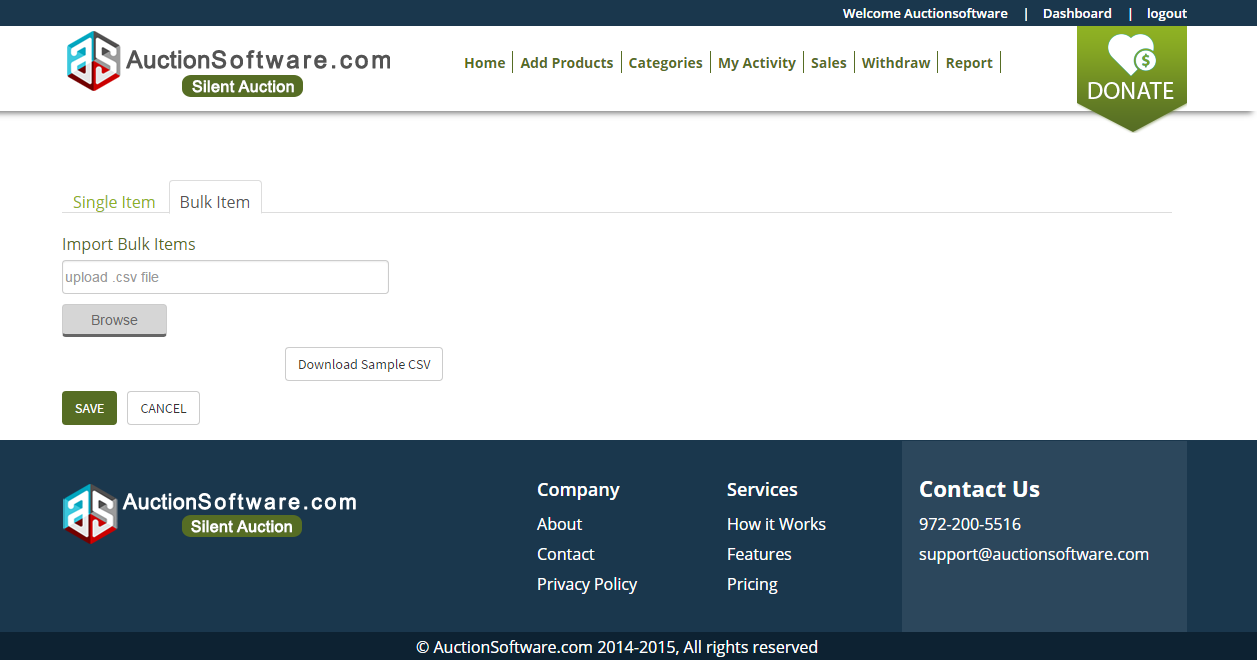
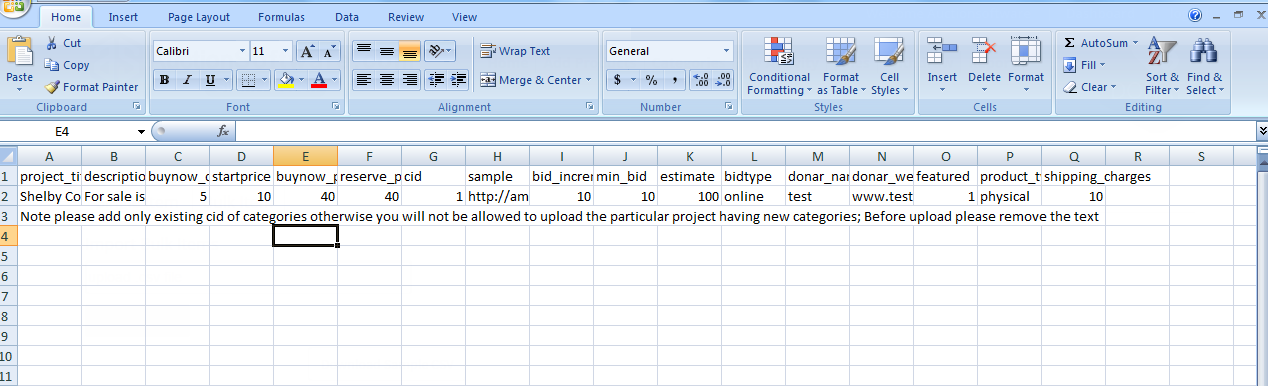
Categories
Categories
- Categories provide a helpful way to post a related product. Categories also make it easier for user to find the product.
- Charity user want to add categories click add new categories
- Already existing category is not allowed.
- Once product was posted we can’t delete and inactive posted category.
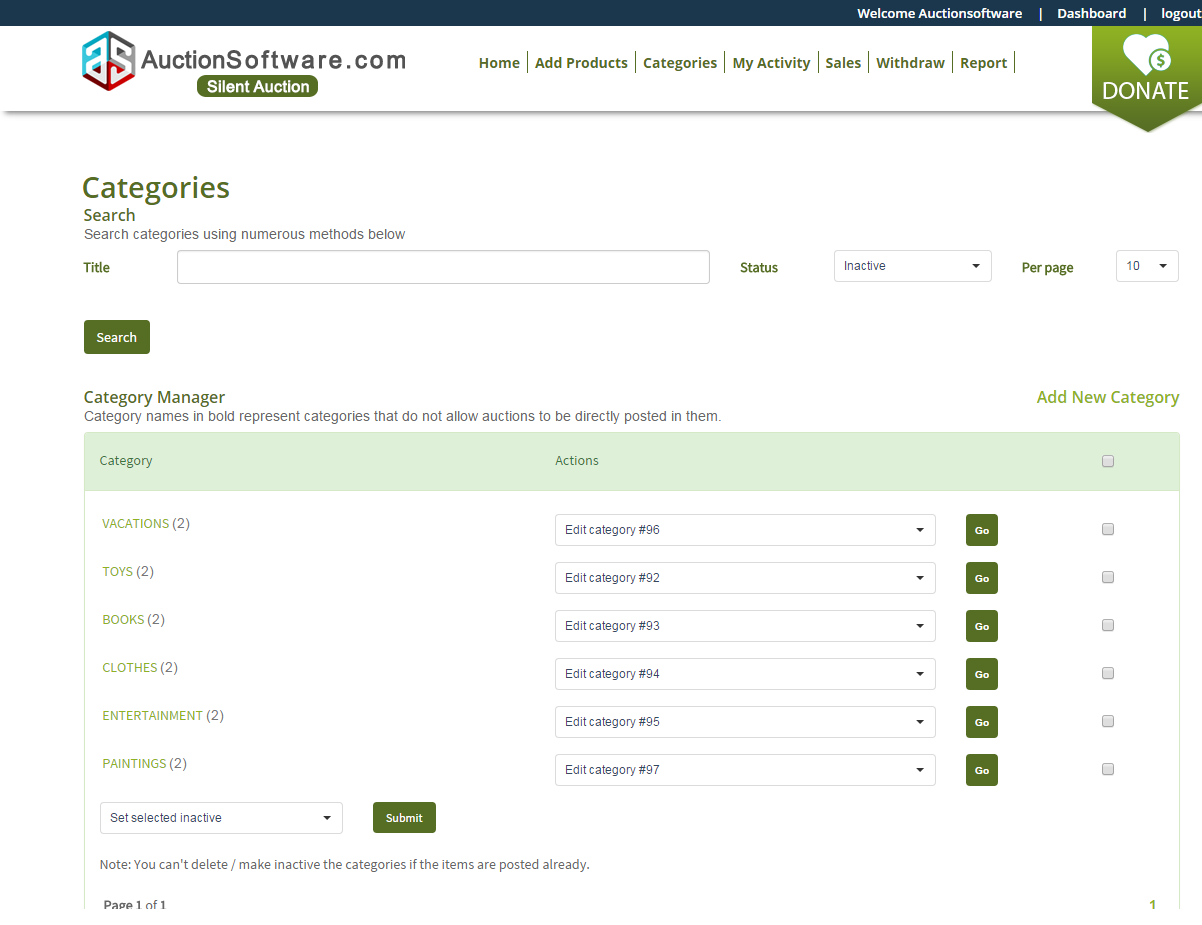
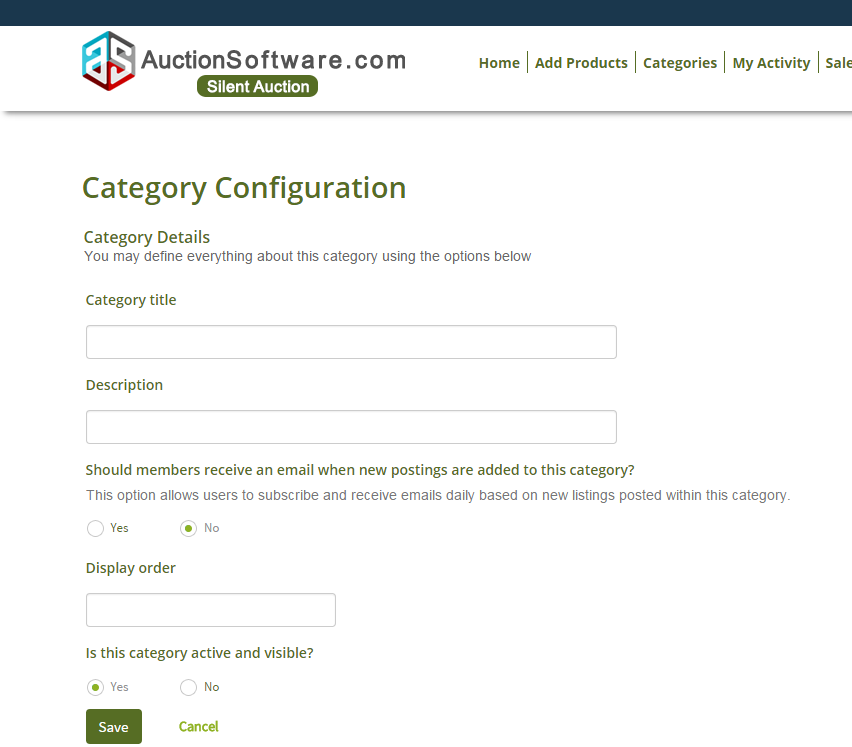
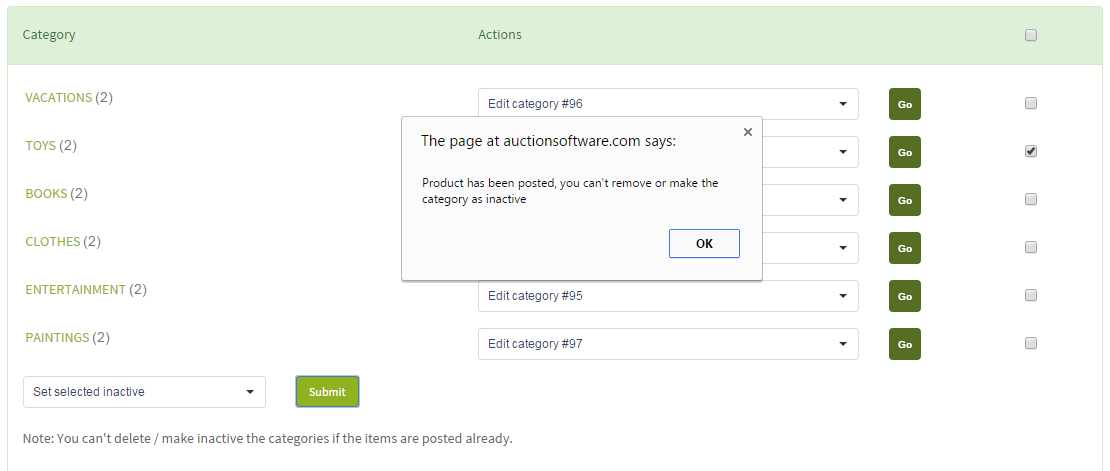
Charity My Activity
My Activity holds all Posted products list and sorted by based on actions taken.
We have four types of sort by. Such as,
- Awarded
- Pending
- Ended
- Buy Now
Awarded:
When a bidder awards a bid, the listing it becomes present in the Awarded sort by.
Pending:
Products are awaiting which means bidder not yet to bid the products.
Ended:
Products didn’t meet the reserve price then it comes under ended sort by.
Buy Now:
Purchased products are comes under buy now sort by
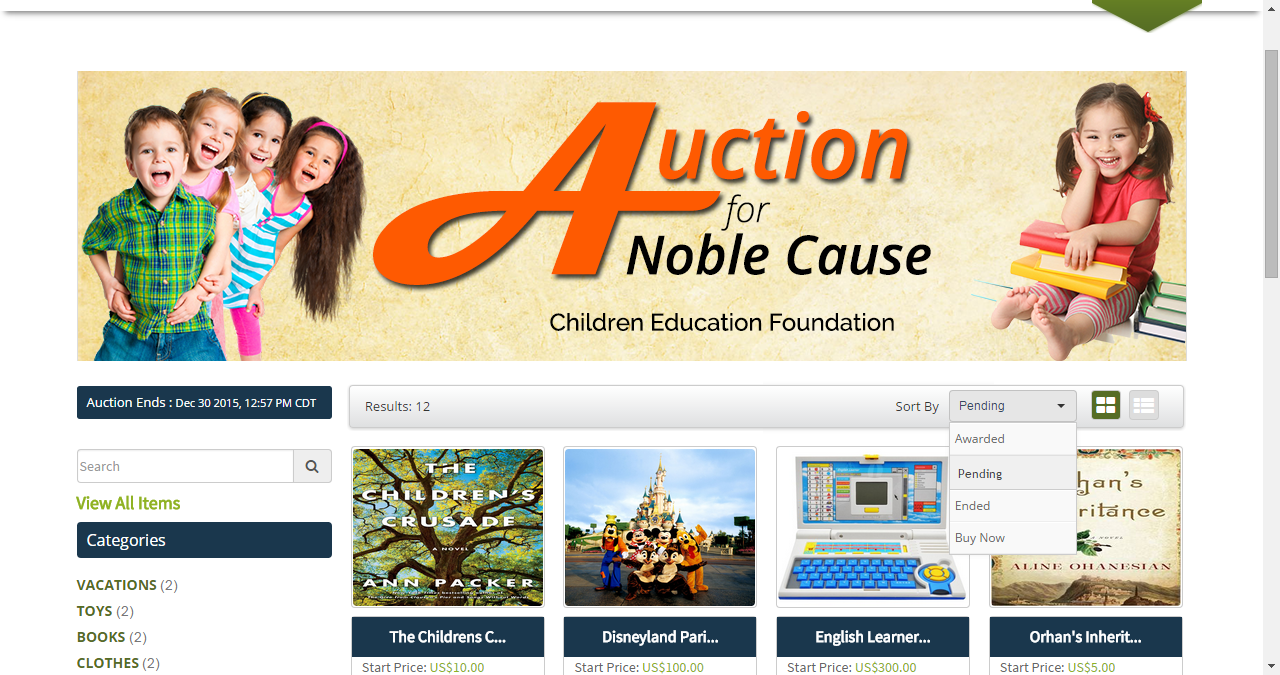
Sales
- Sales have an Item won and Buy now Transaction details.
- The total UnShipped products which are comes under pending sales.
- Shipped products Which are comes under Confirmed sales
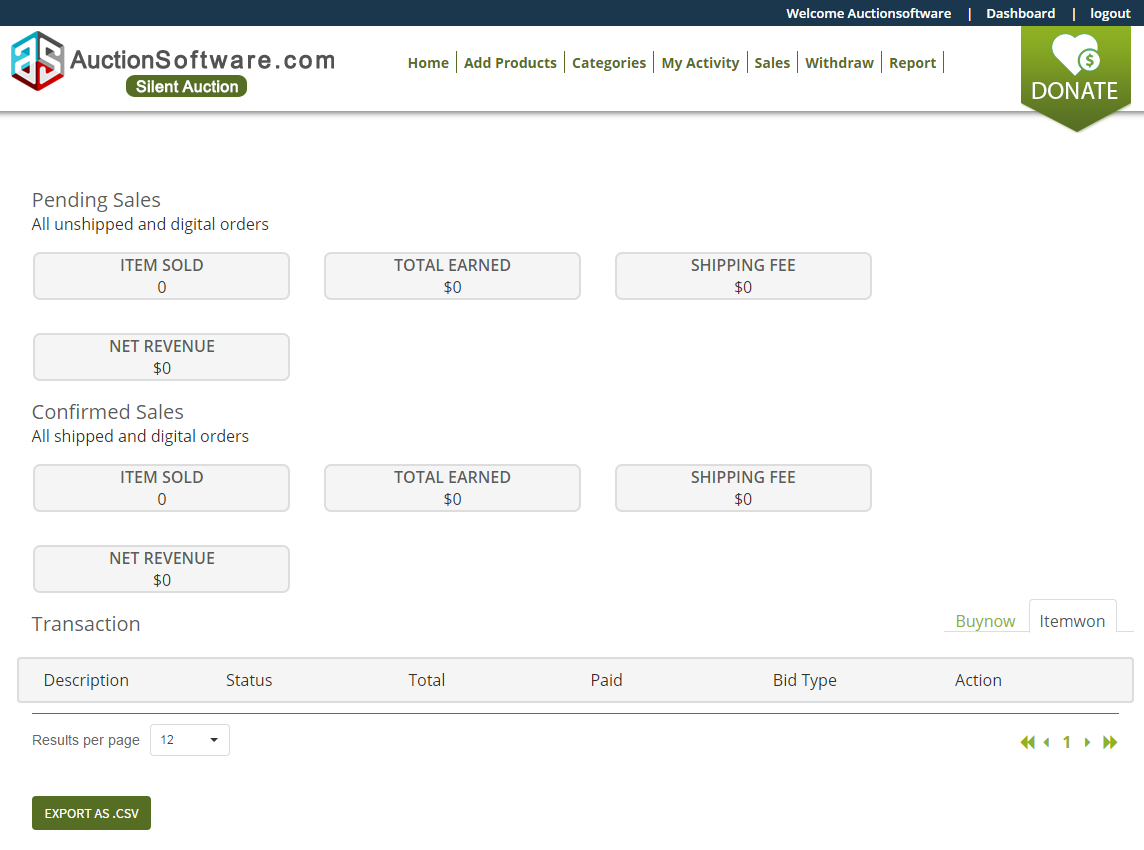
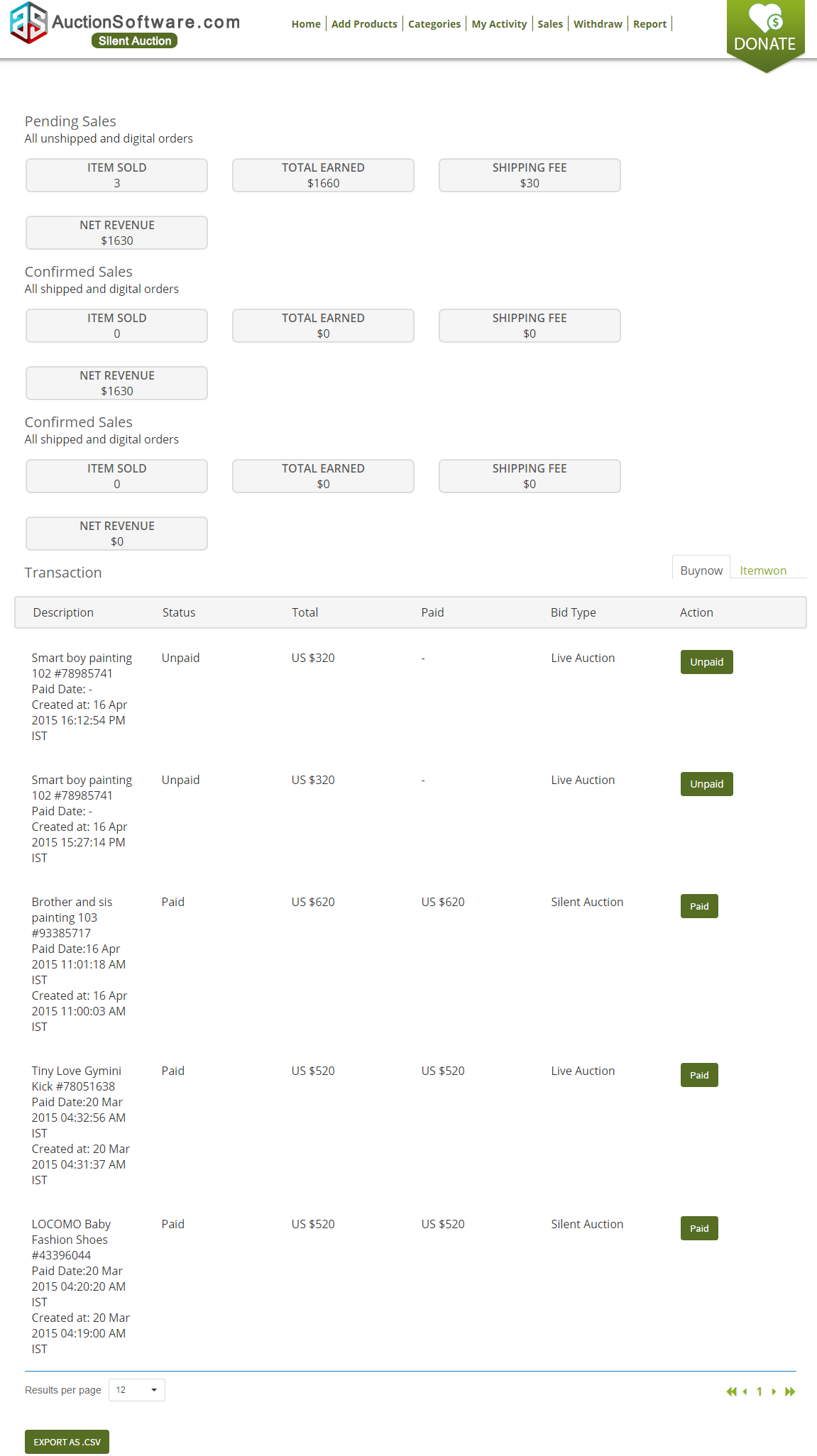
Report
Report have what are all the products posted by charity.
- If posted products which have been awarded, buy now, date expired then it comes under expired status.
- Otherwise it comes under open status.
- If user want to export the live products click export live button
- If user want to export the all products click export all
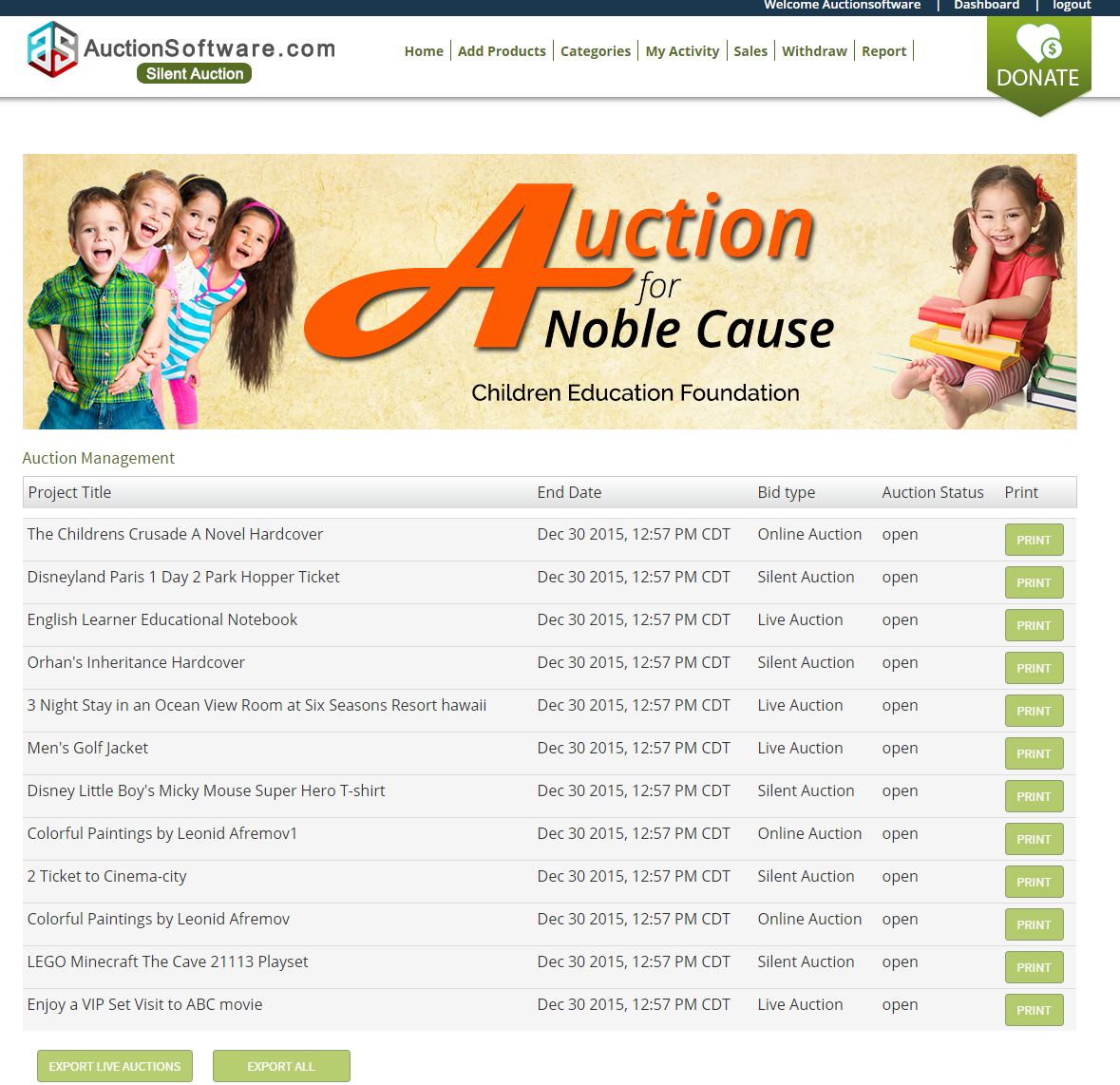
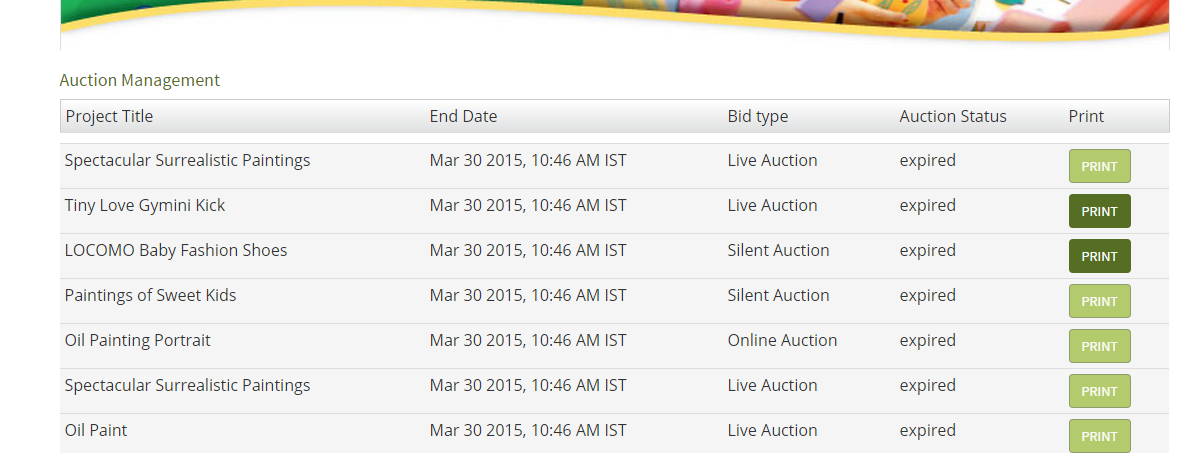
Bank Deposit Accounts
Charity user can add a account for withdraw an amount.We can only allow one customer supplied bank account per account. If you are not using the existing bank account on record then you can clear the existing bank account using delete action.
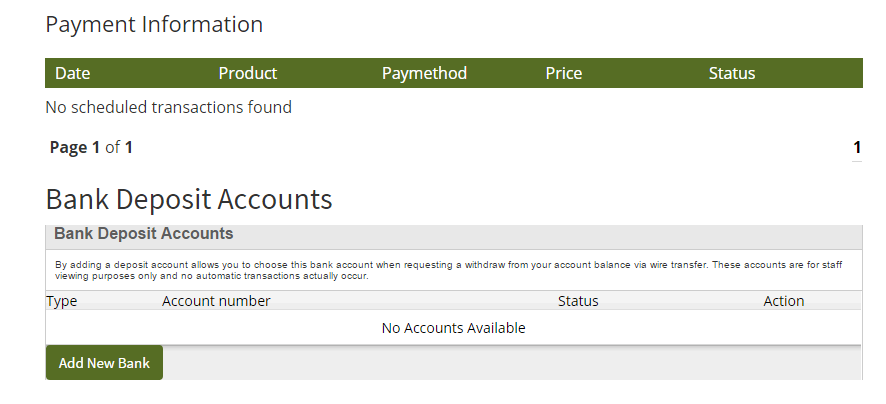
Enter the account password for Verification.
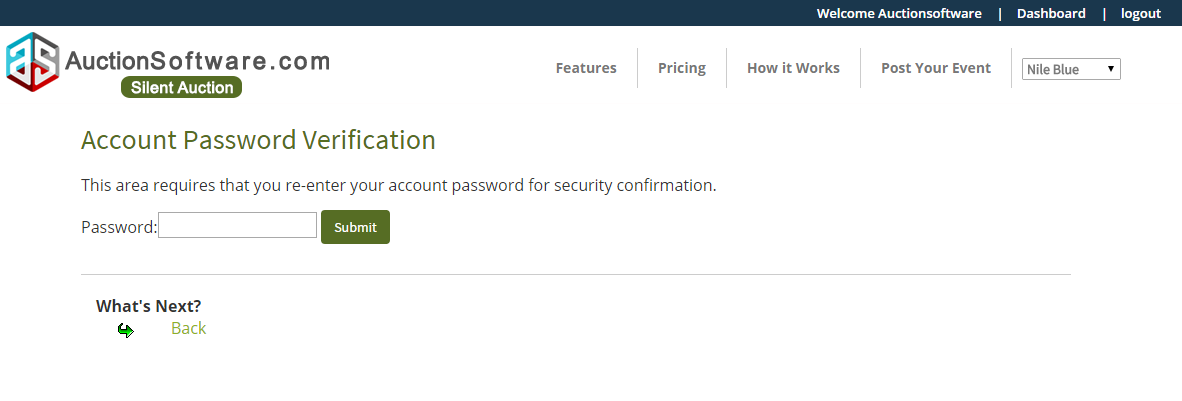
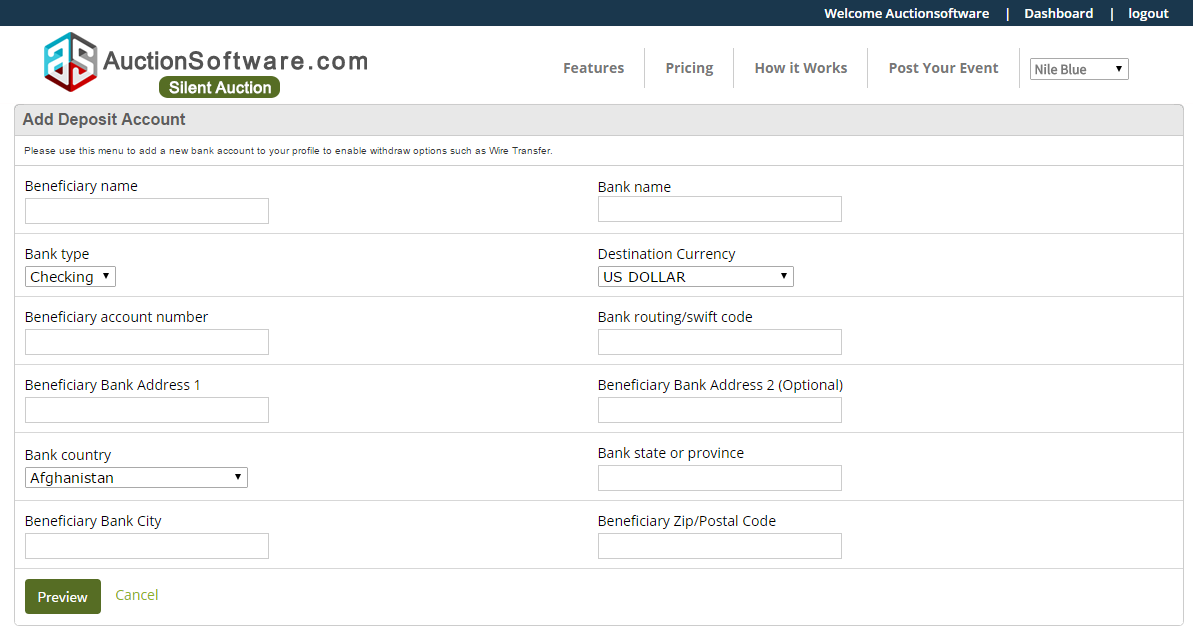
Withdraw
Withdrawal as paid in full once Charity send his funds to his bank account. This saves you running around for members who want to be paid via Wire Transfer to their bank accounts.
- Click withdraw and select your bank
- Enter the amount how much you needed
- Click Continue and after click save.
- And the list is displayed in the payment Information.
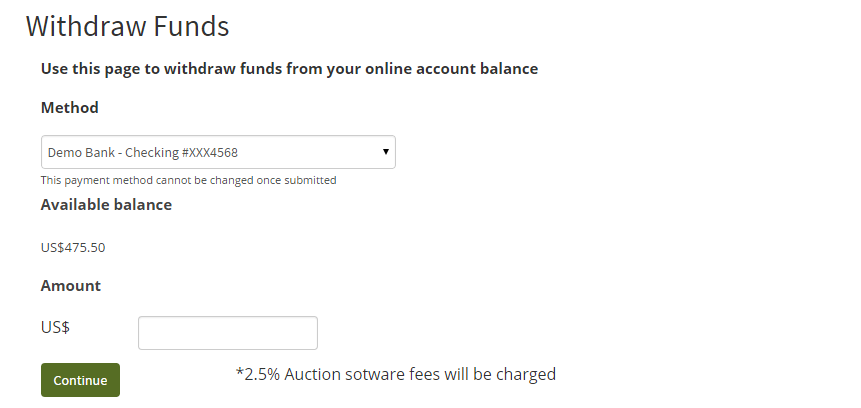
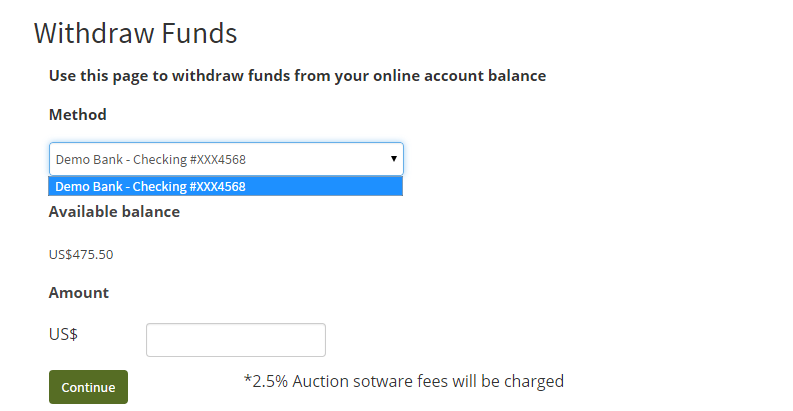
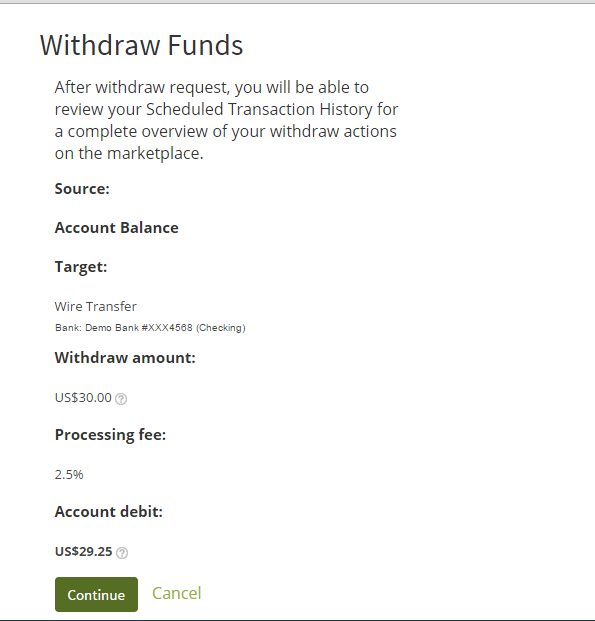
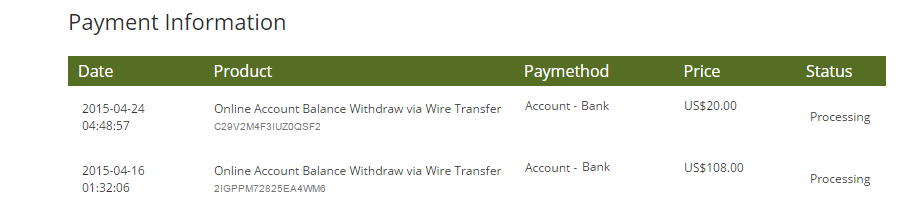
Bidder Registeration
When User get an Event micro site link from charity.
- Then Click Signup button
- Enter the registration detail and sign up.
- After sometimes verification mail in your account. click the mentioned link and verify your account.
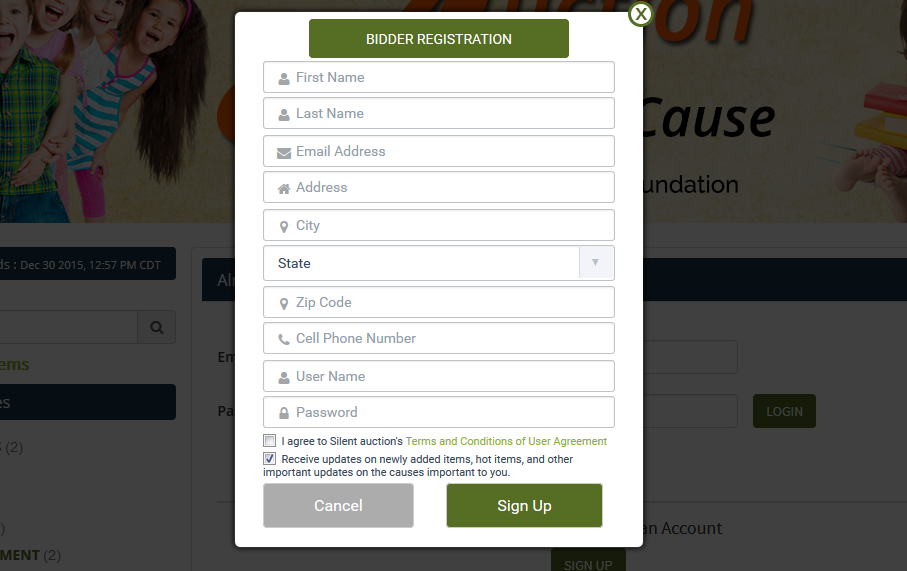
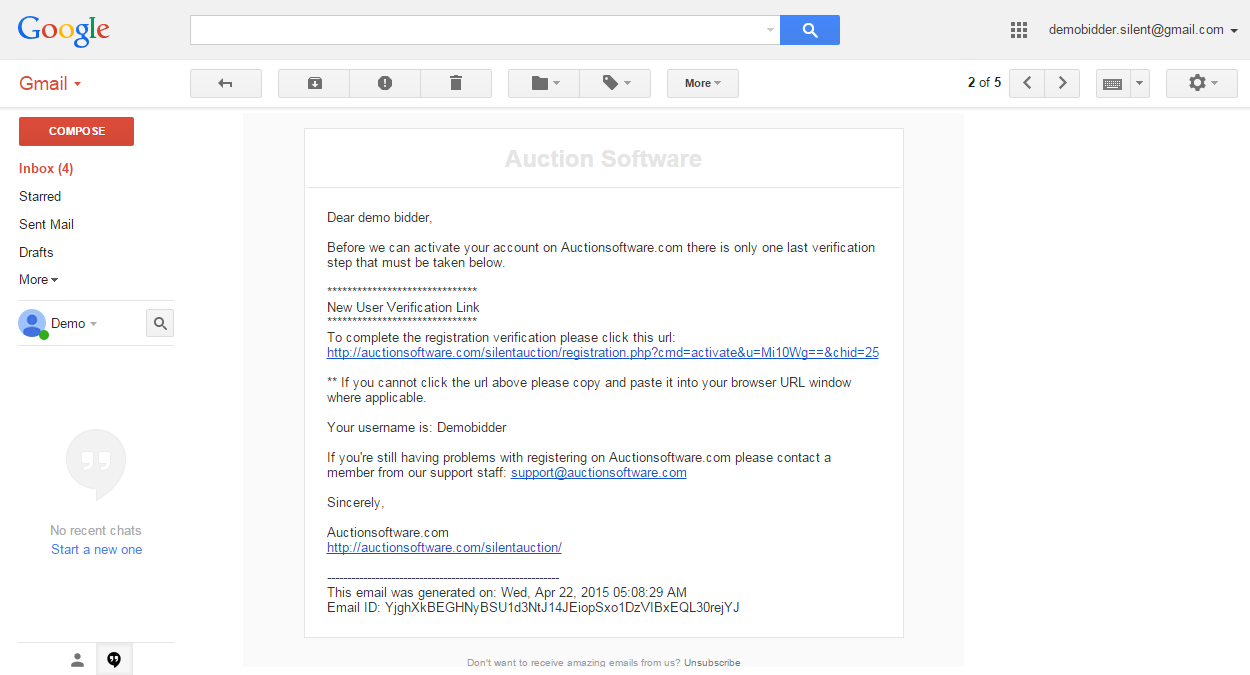
Bidder Login
Enter the Username and password and login to their account.
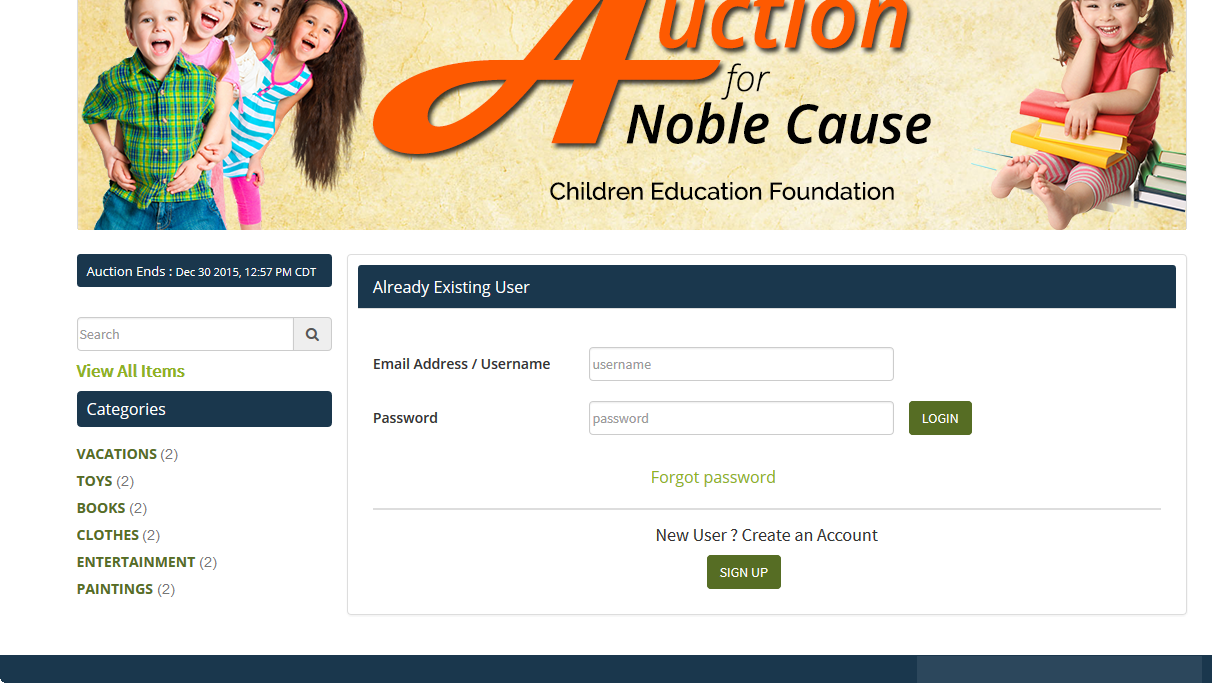
Bid Now
Bid now gives you the opportunity to place bids in online auctions.
Once you placed bid on any item you wish to buy, you can make bid on it before auction end time, and seller will be notified of this bid placed.
You can find your bid history on product view page and buyer dashboard page and your bid amount will not be disclosed to other bidders
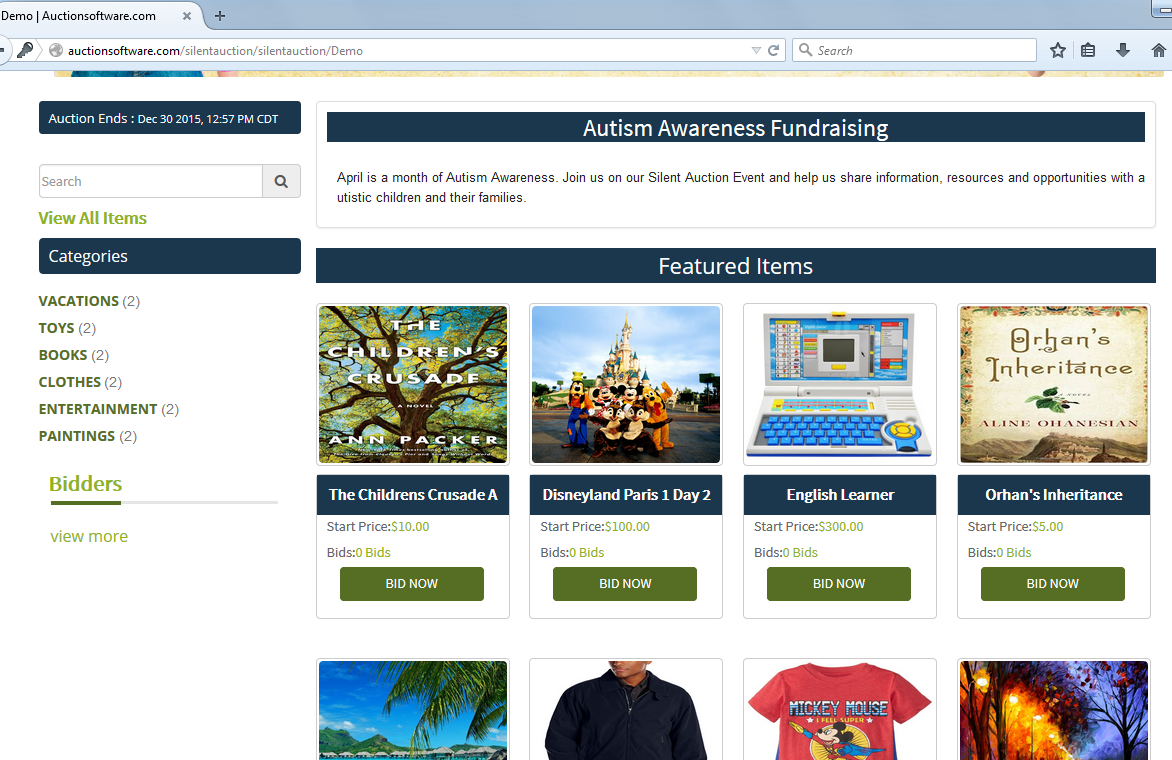
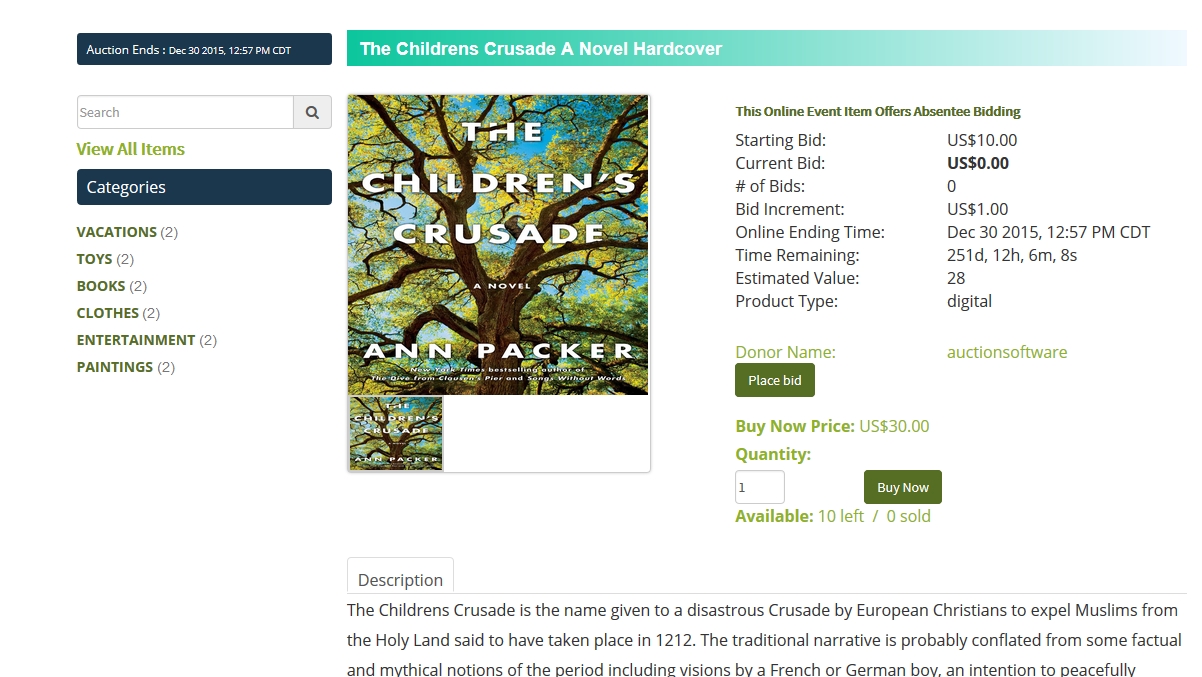
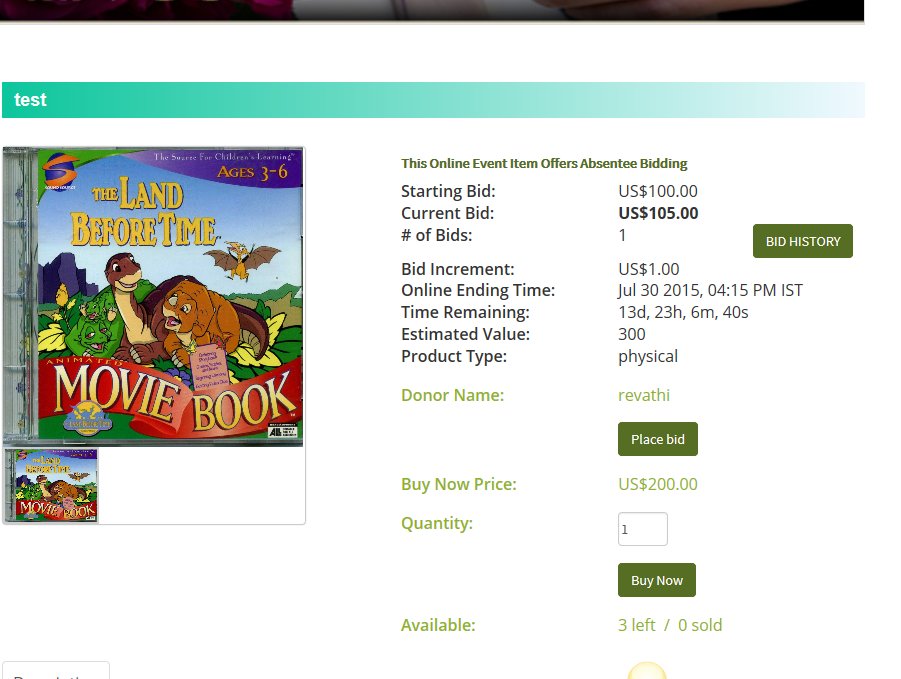
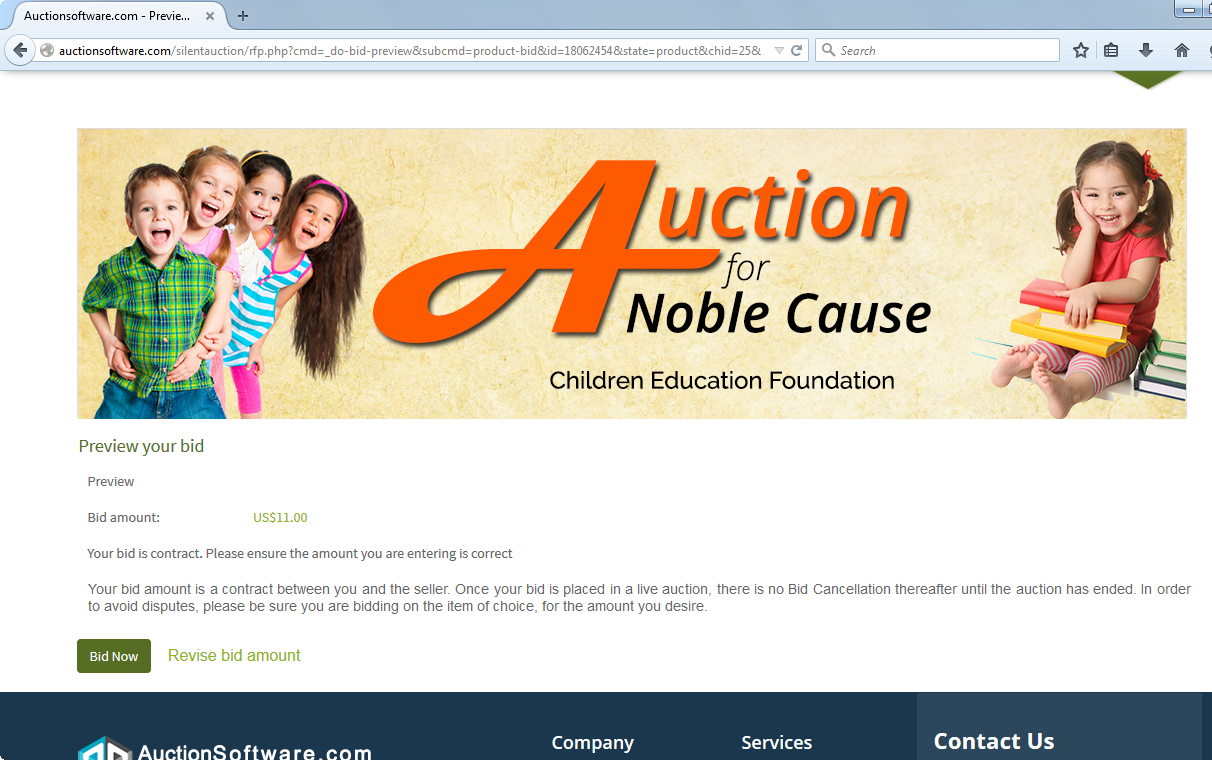
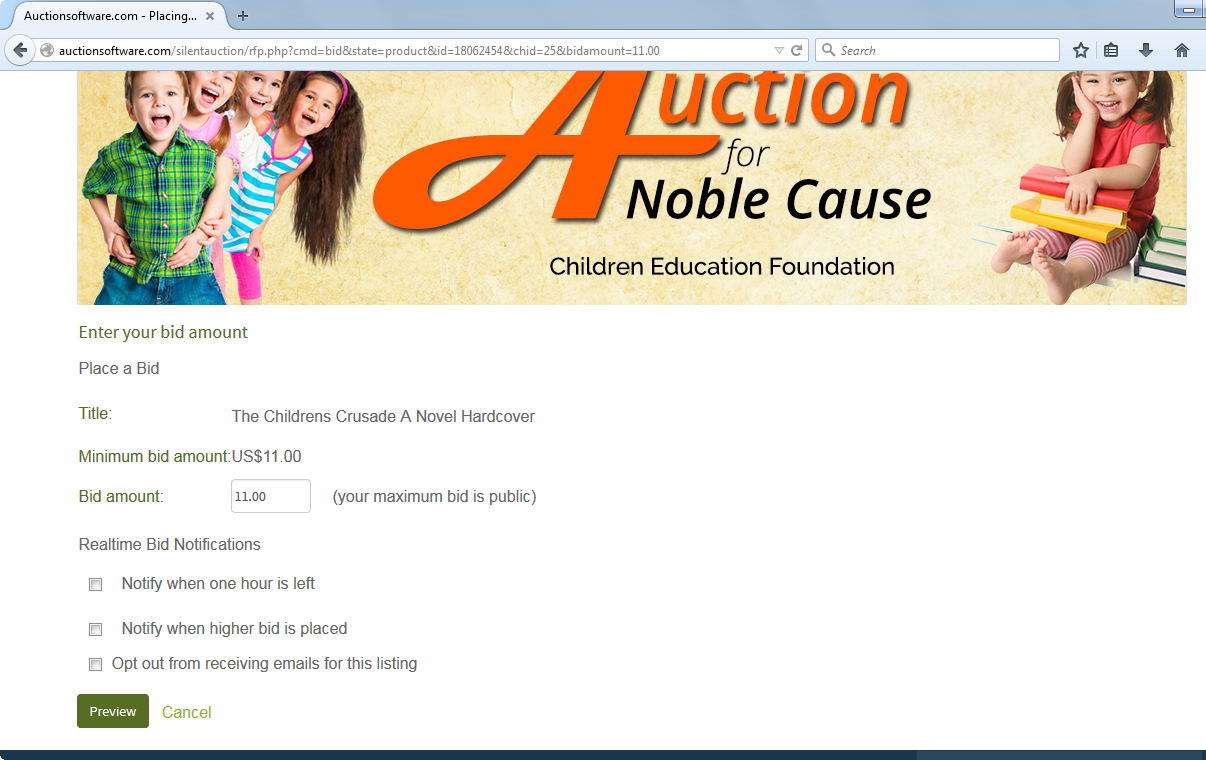
Buy Now
Buy Now means you can purchase Products immediately at the Fixed price. Here,
- If a bidder wants to buy now the product, click bid now
- Then Enter the required quantity in Quantity textbox and click buy now.
- Click commit to purchase
- And then Enter the credit card details
- Finally Your products are purchased successfully
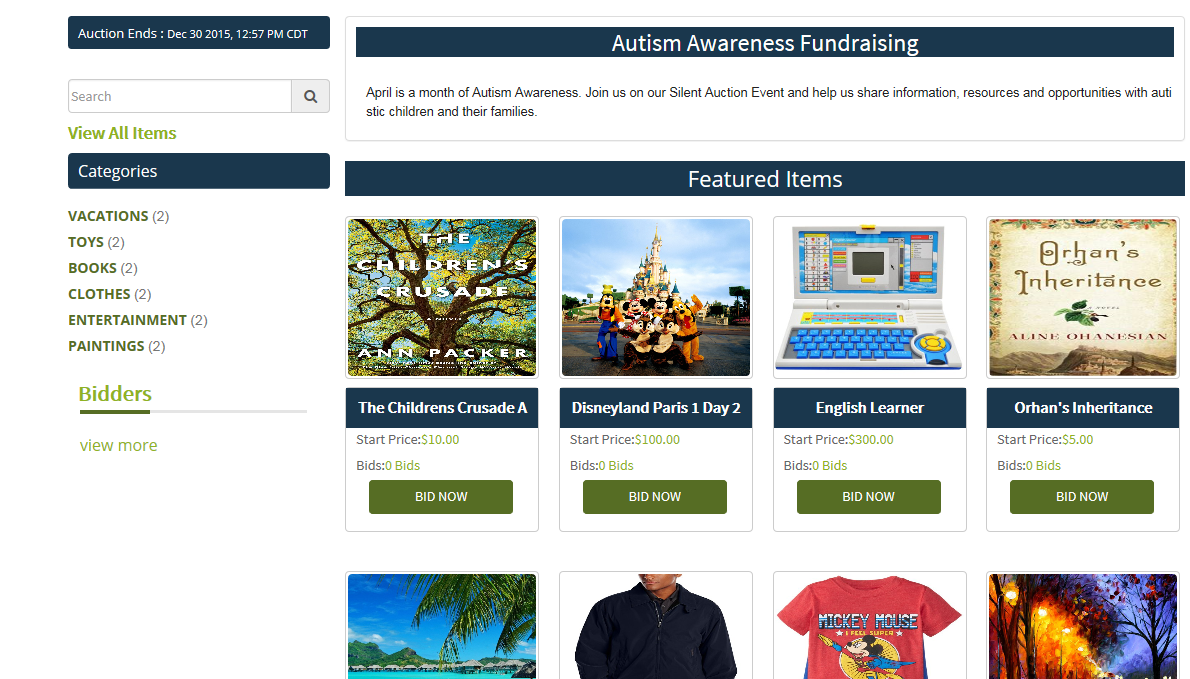
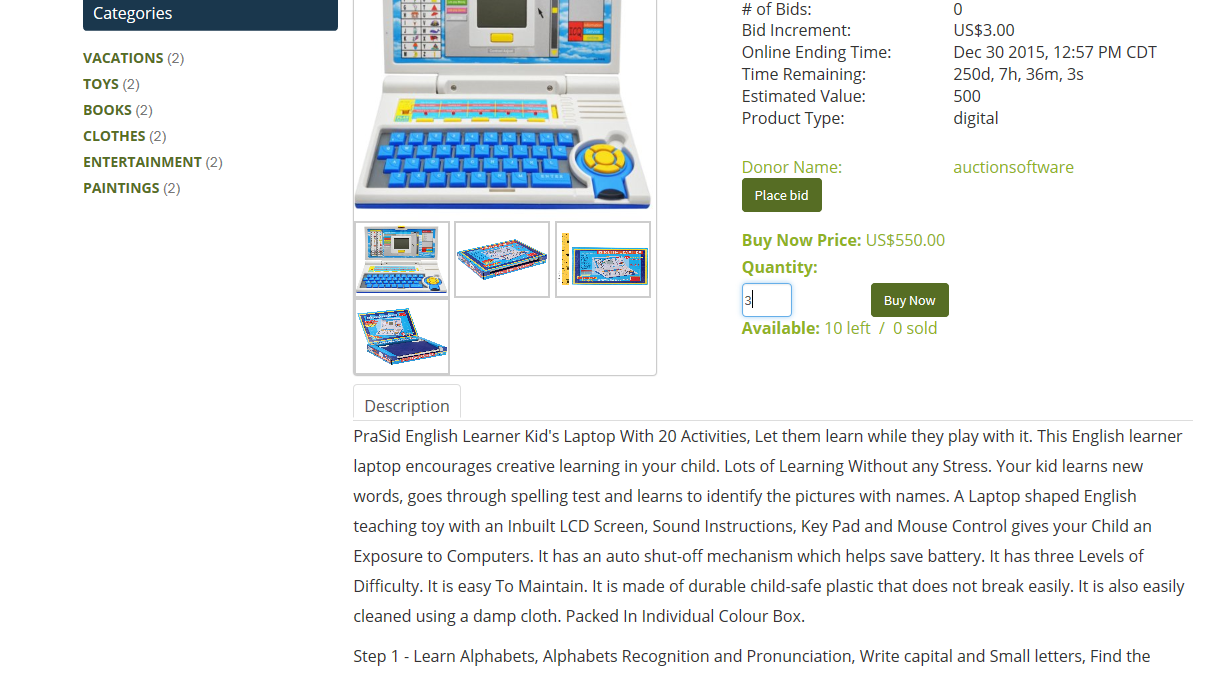
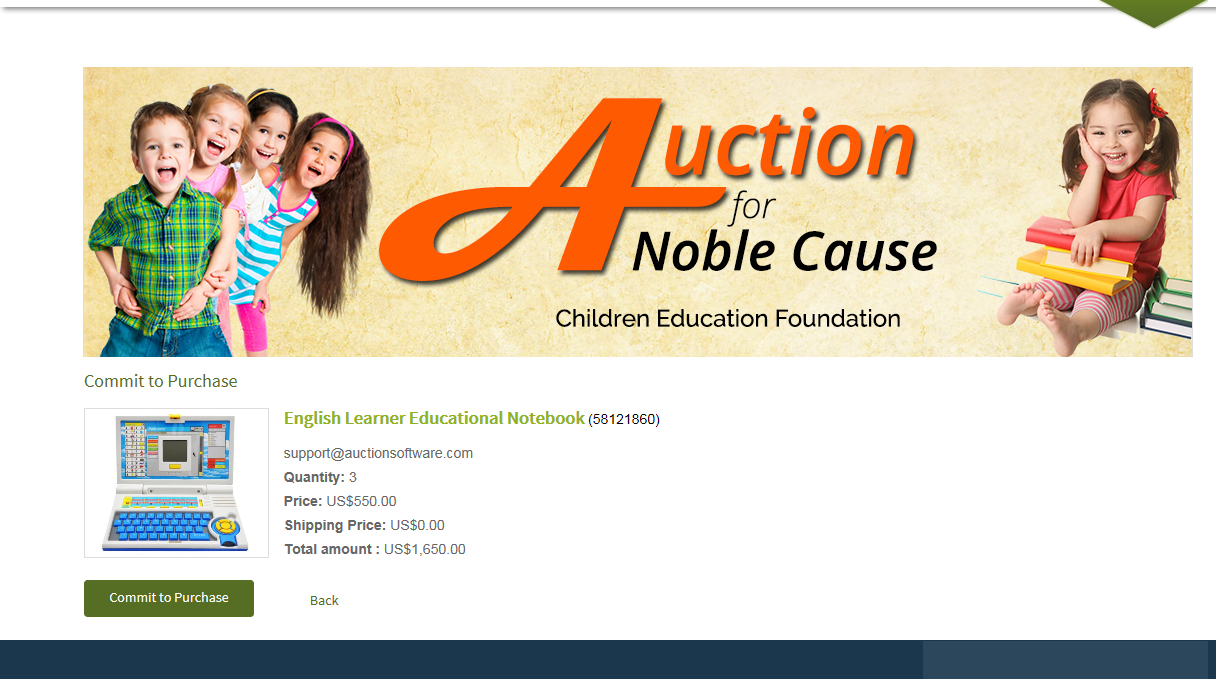
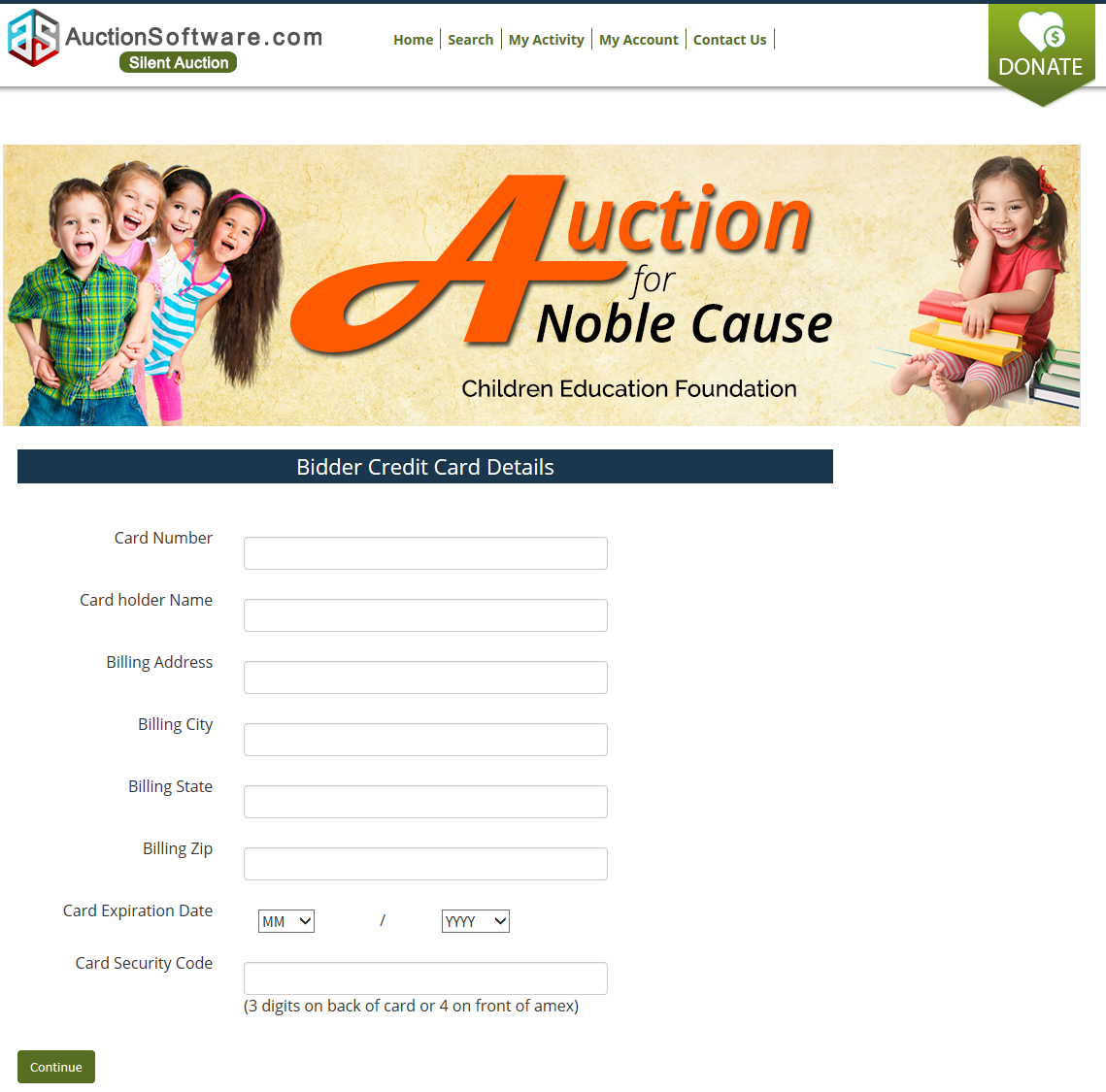
My Account
In My Account, Bidders can see their profile and also they can change their password, name, Email id and so on. Changes will be done, then click save changes to update your profile.
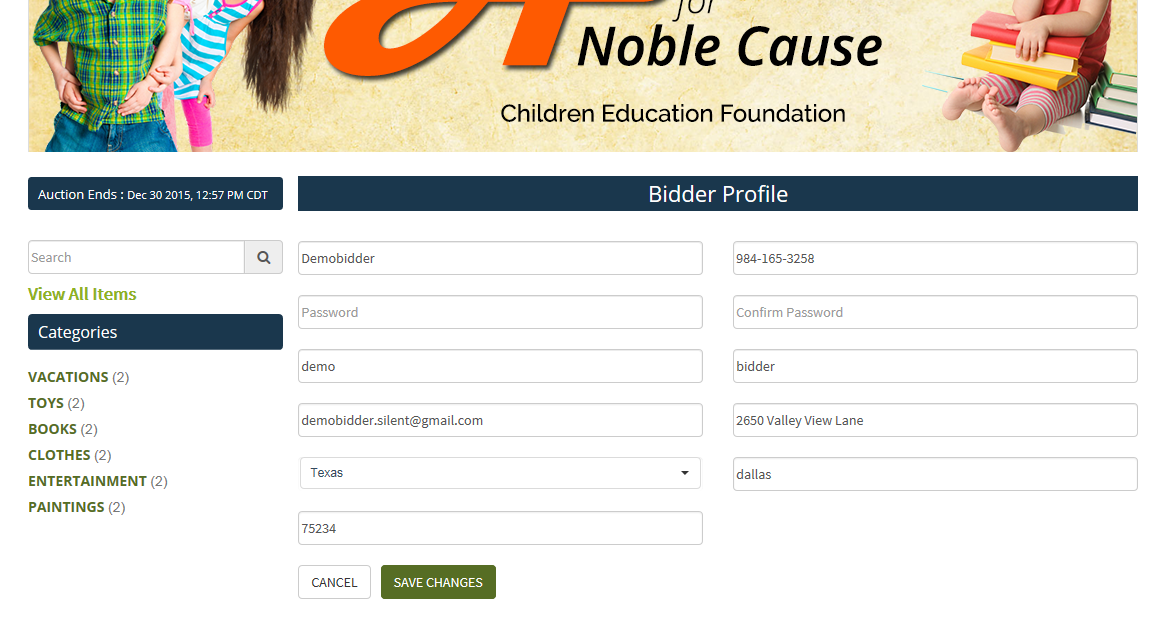
Search
The search that helps you to find exactly what you’re looking for. We find and check the needed products are available on that charity micro site.
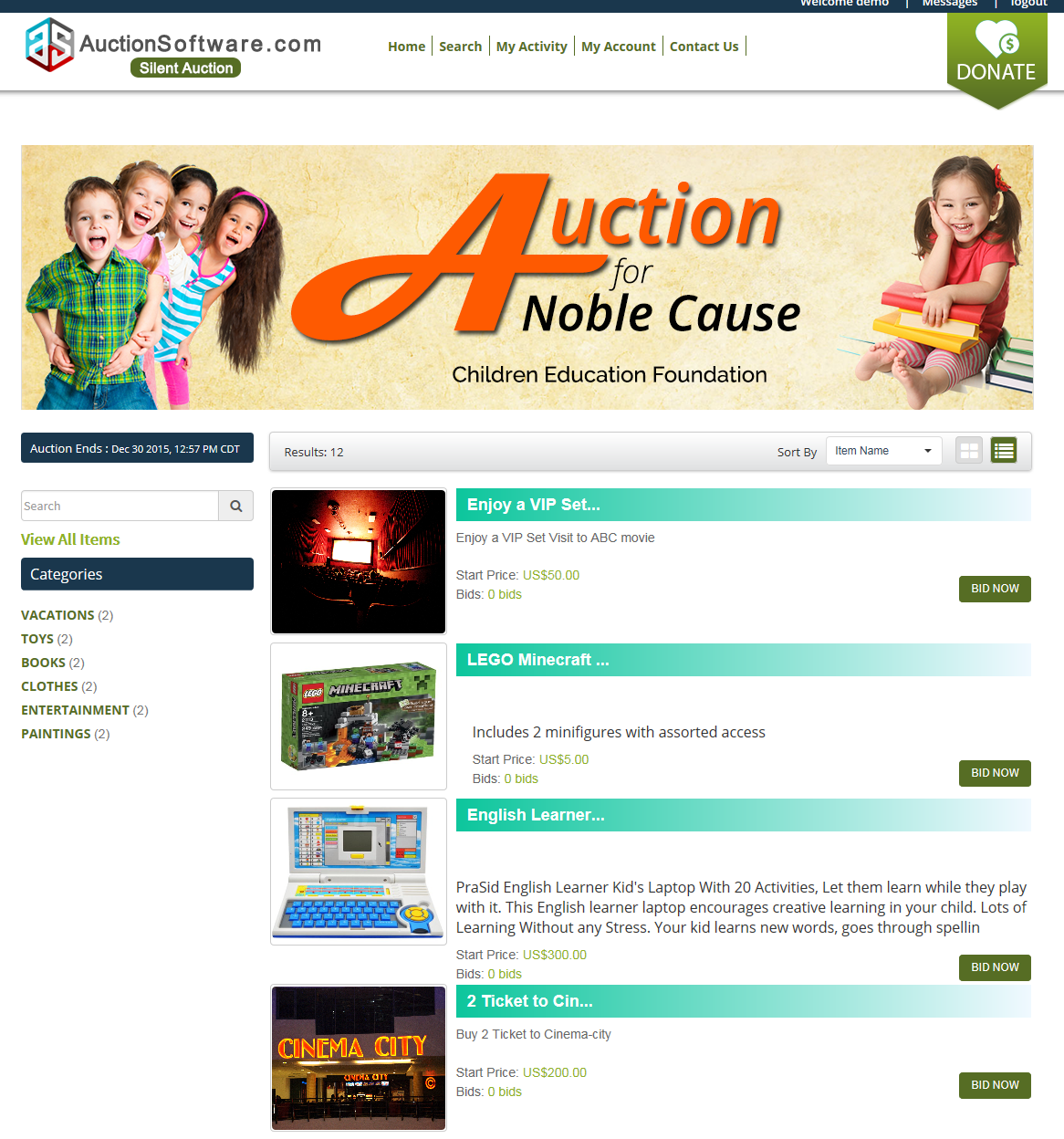
My Activity
In My Activity bidder bidded and purchased products are sorted by based on actions taken. We have four types of sort by. Such as,
Awarded
Active
Ended
Buy Now
Awarded:
When a bidder awarded the product, then it becomes present in the Awarded sort by.
Active:
bidder bidding products are comes under Active sort by.
Ended:
Bidder bidded Products didn’t meet the reserve price then it comes under ended sort by.
Buy Now:
Bidder Purchased products are comes under buy now sort by
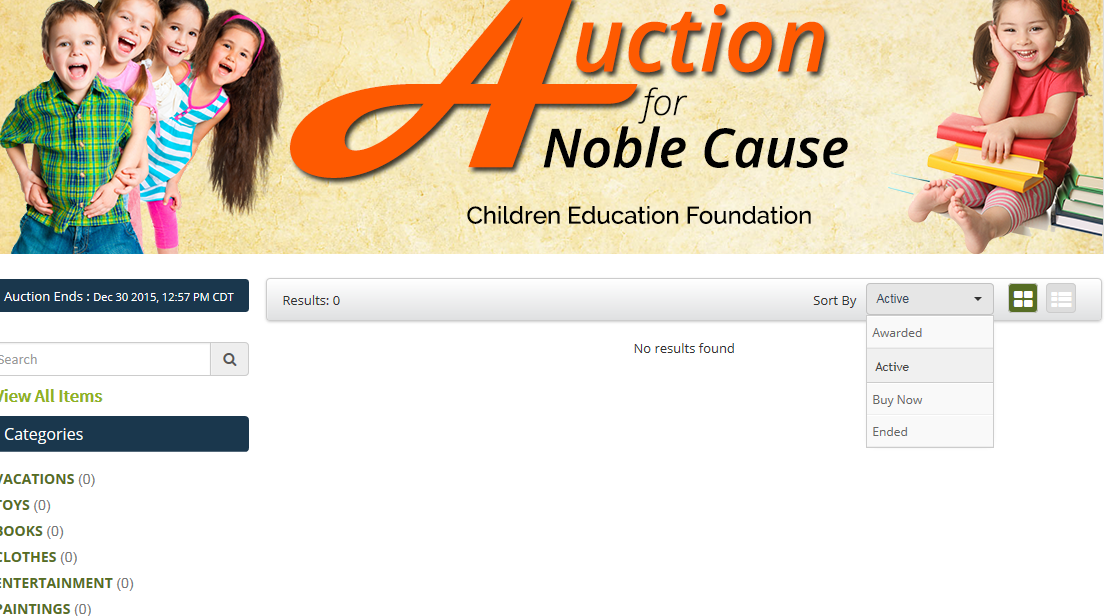
Mobile Bidding
Bidder can get link from charity through mail or other social media link.
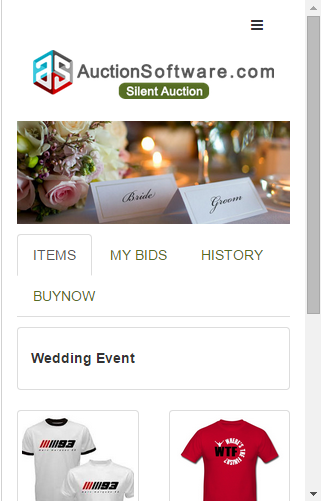
Enter mobile number and password to login their account.
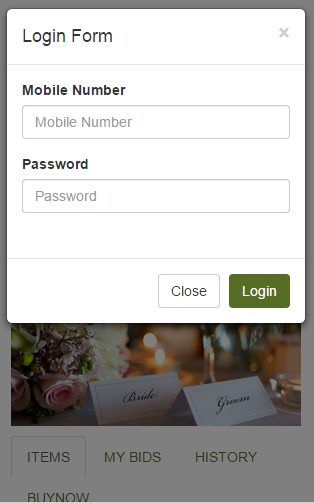
Bid now:
Click bid now button and just enter bid amount.
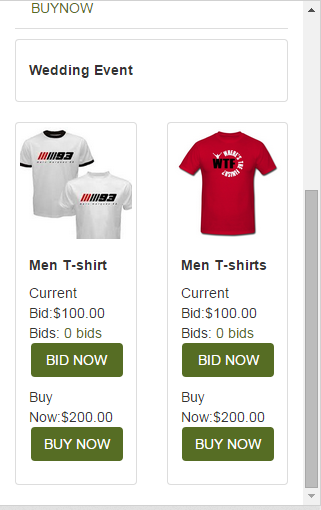
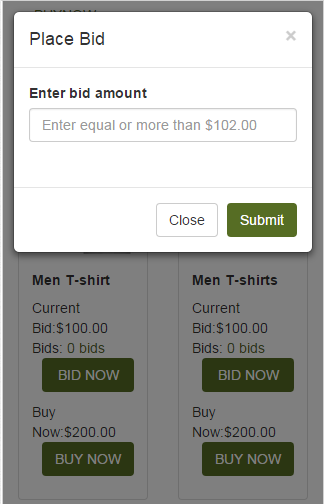
Buy now:
Click buy now button to confirm your purchasing
My Bids:
What are all the bids taken by bidder.
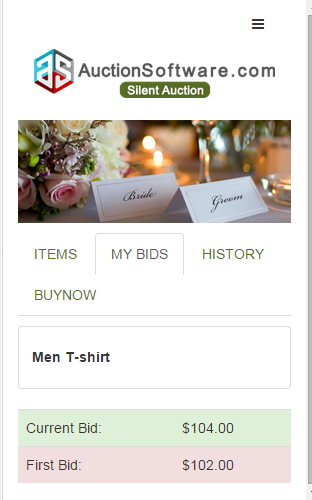
Donate
Donation is a Voluntary Gift for Worthwhile Cause. In Silent Auction, We can Donate on both charity and bidder site.
- If we want to donate click Donate.
- Enter the Donation amount and Donor Details.
- Click Submit.
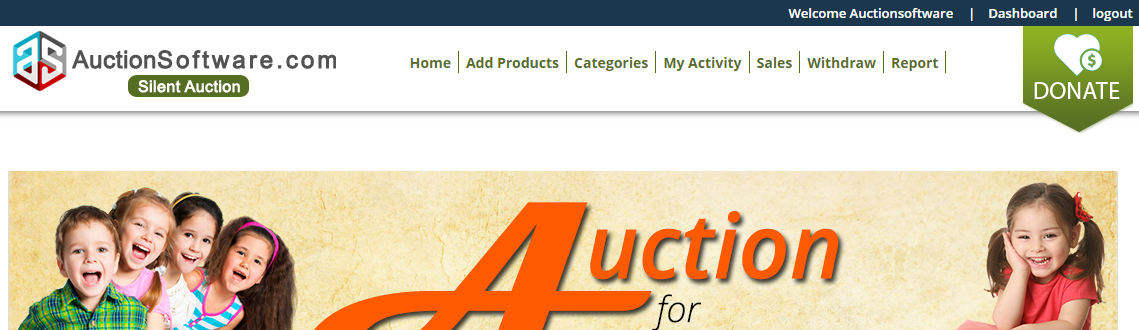
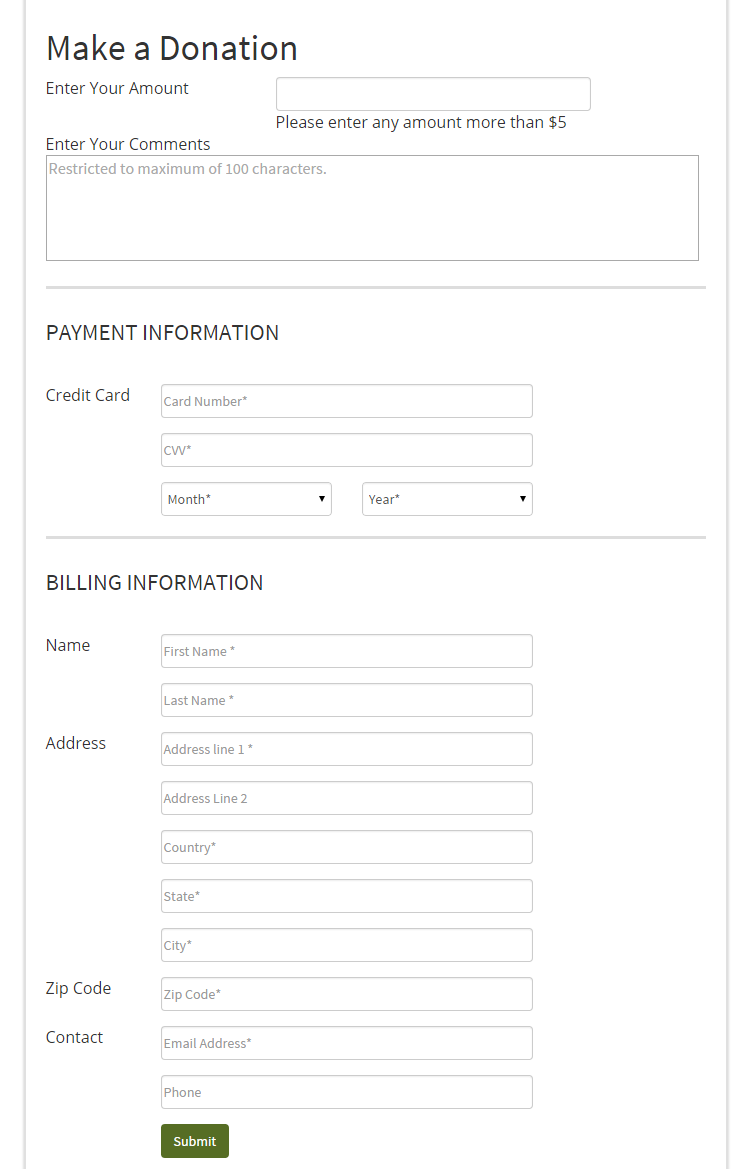
Recent three Donor’s are updated in the Charity Home page Left side and if we want to see all Donor’s list Click View more.